
- SAP Community
- Products and Technology
- Technology
- Technology Blogs by SAP
- Deploying the Bots on SAP Intelligent RPA in Cloud...
Technology Blogs by SAP
Learn how to extend and personalize SAP applications. Follow the SAP technology blog for insights into SAP BTP, ABAP, SAP Analytics Cloud, SAP HANA, and more.
Turn on suggestions
Auto-suggest helps you quickly narrow down your search results by suggesting possible matches as you type.
Showing results for
Employee
Options
- Subscribe to RSS Feed
- Mark as New
- Mark as Read
- Bookmark
- Subscribe
- Printer Friendly Page
- Report Inappropriate Content
02-18-2020
12:18 PM
This is a submission for the SAP Intelligent RPA Tutorial Challenge
This blog post is a continuation of my previous blog post - How to extract data from a web-page to excel using SAP Intelligent RPA. In this blog post, we will focus on deploying the bots on SAP Intelligent RPA in Cloud Factory.
1. Click on the file in the desktop studio and select the Export project.

2. Enter your login credentials of SAP Intelligent RPA Cloud Factory account. To activate your free trial account follow this blog post- Free trial for SAP Intelligent RPA.

3. Now the below screen will come. To create the Environments hierarchy, node and new environment follow this openSAP RPA Course - Unit 5. In my account, it is already created.

4. Go to Packages and click on Import

Enter the details in desktop package ( Project >>Excel Web Automation >>choose export folder >> select the zip file) and then click on the import.

5. Click on the highlighted button to deploy the project.

6. Deployment is completed.

7. Click on Add trigger and then click on schedule.

8. Enter the detail on Add Scheduled Trigger. Here I want to run it all 7 days. Drag and drop to choose how many days you want to run. Choose the Priority, Date Range and Recurrence. In my case recurrence will happen every 5 minutes.
After entering the details, click on the Create button.

9. Click on Scheduled_01 and then expand the more option to select Run now.

10. The scenario which we have taken " How to Extract Data from a Web-page to Excel using SAP Intelligent Robotic Process Automation" will start running now.
11. Next execution in 3 minutes.

12. Click on Monitoring – Running jobs.

13. Clear filter and check the status.

Final Result - It will run based on your scheduling.
URL:- https://help.sap.com/viewer/index will open

On the search bar, irpa will be entered and then the search icon will be clicked as shown.
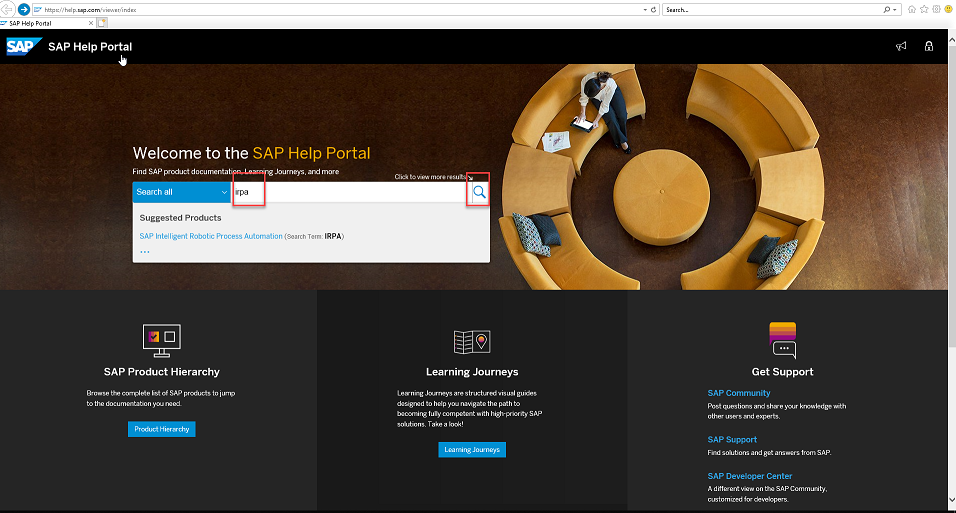
URL:- https://help.sap.com/viewer/search?q=irpa&language=en-US&state=PRODUCTION&format=standard,html,pdf,o... will open.

It will select all the search headers.

Now, all the search results links will get imported into the excel.

Conclusion
We have learned how to deploy the bots on SAP Intelligent RPA in Cloud Factory and run it in the scheduled manner.
Congrats! We have successfully deployed the bots on SAP Intelligent RPA in Cloud Factory :).
Let me know your feedback in comments :).
Happy Learning!!
Sonu Agarwal
This blog post is a continuation of my previous blog post - How to extract data from a web-page to excel using SAP Intelligent RPA. In this blog post, we will focus on deploying the bots on SAP Intelligent RPA in Cloud Factory.
1. Click on the file in the desktop studio and select the Export project.

2. Enter your login credentials of SAP Intelligent RPA Cloud Factory account. To activate your free trial account follow this blog post- Free trial for SAP Intelligent RPA.

3. Now the below screen will come. To create the Environments hierarchy, node and new environment follow this openSAP RPA Course - Unit 5. In my account, it is already created.

4. Go to Packages and click on Import

Enter the details in desktop package ( Project >>Excel Web Automation >>choose export folder >> select the zip file) and then click on the import.

5. Click on the highlighted button to deploy the project.

6. Deployment is completed.

7. Click on Add trigger and then click on schedule.

8. Enter the detail on Add Scheduled Trigger. Here I want to run it all 7 days. Drag and drop to choose how many days you want to run. Choose the Priority, Date Range and Recurrence. In my case recurrence will happen every 5 minutes.
After entering the details, click on the Create button.

9. Click on Scheduled_01 and then expand the more option to select Run now.

10. The scenario which we have taken " How to Extract Data from a Web-page to Excel using SAP Intelligent Robotic Process Automation" will start running now.
11. Next execution in 3 minutes.

12. Click on Monitoring – Running jobs.

13. Clear filter and check the status.

Final Result - It will run based on your scheduling.
URL:- https://help.sap.com/viewer/index will open

On the search bar, irpa will be entered and then the search icon will be clicked as shown.
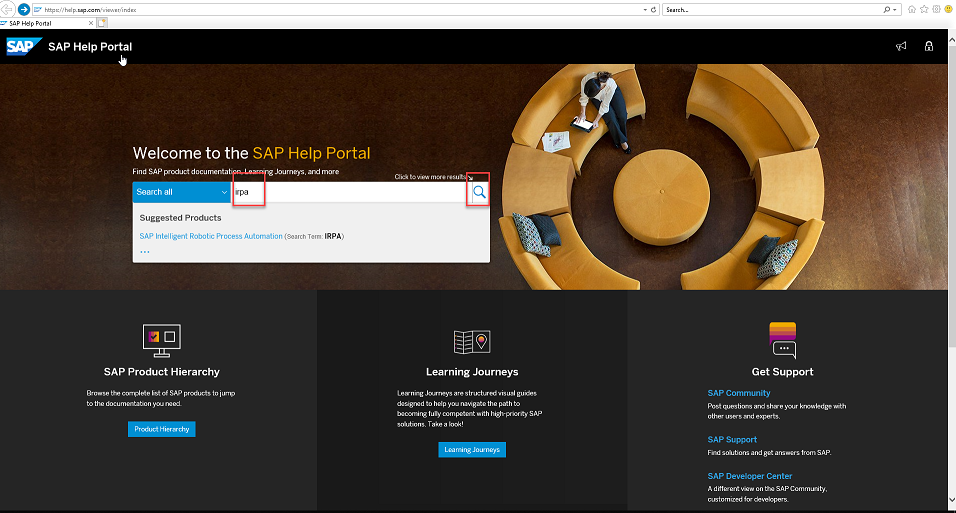
URL:- https://help.sap.com/viewer/search?q=irpa&language=en-US&state=PRODUCTION&format=standard,html,pdf,o... will open.

It will select all the search headers.

Now, all the search results links will get imported into the excel.

Conclusion
We have learned how to deploy the bots on SAP Intelligent RPA in Cloud Factory and run it in the scheduled manner.
Congrats! We have successfully deployed the bots on SAP Intelligent RPA in Cloud Factory :).
Let me know your feedback in comments :).
Happy Learning!!
Sonu Agarwal
Labels:
2 Comments
You must be a registered user to add a comment. If you've already registered, sign in. Otherwise, register and sign in.
Labels in this area
-
ABAP CDS Views - CDC (Change Data Capture)
2 -
AI
1 -
Analyze Workload Data
1 -
BTP
1 -
Business and IT Integration
2 -
Business application stu
1 -
Business Technology Platform
1 -
Business Trends
1,661 -
Business Trends
87 -
CAP
1 -
cf
1 -
Cloud Foundry
1 -
Confluent
1 -
Customer COE Basics and Fundamentals
1 -
Customer COE Latest and Greatest
3 -
Customer Data Browser app
1 -
Data Analysis Tool
1 -
data migration
1 -
data transfer
1 -
Datasphere
2 -
Event Information
1,400 -
Event Information
64 -
Expert
1 -
Expert Insights
178 -
Expert Insights
274 -
General
1 -
Google cloud
1 -
Google Next'24
1 -
Kafka
1 -
Life at SAP
784 -
Life at SAP
11 -
Migrate your Data App
1 -
MTA
1 -
Network Performance Analysis
1 -
NodeJS
1 -
PDF
1 -
POC
1 -
Product Updates
4,577 -
Product Updates
328 -
Replication Flow
1 -
RisewithSAP
1 -
SAP BTP
1 -
SAP BTP Cloud Foundry
1 -
SAP Cloud ALM
1 -
SAP Cloud Application Programming Model
1 -
SAP Datasphere
2 -
SAP S4HANA Cloud
1 -
SAP S4HANA Migration Cockpit
1 -
Technology Updates
6,886 -
Technology Updates
406 -
Workload Fluctuations
1
Related Content
- Not able to select the element in SAP IRPA in Technology Q&A
- Solution for Rubik’s Cube of E-Invoicing in SAP Document and Reporting Compliance in Technology Blogs by Members
- SAP IQ NLS-The Cold Storage Solution for SAP BW/4HANA in Technology Blogs by Members
- Graph intro series, part 1: Introduction to Graph in SAP Integration Suite in Technology Blogs by SAP
- Data Quality Audit in Technology Blogs by SAP
Top kudoed authors
| User | Count |
|---|---|
| 13 | |
| 10 | |
| 10 | |
| 7 | |
| 7 | |
| 6 | |
| 5 | |
| 5 | |
| 5 | |
| 4 |