
- SAP Community
- Products and Technology
- Technology
- Technology Blogs by SAP
- Disable Button in SAP GUI – Disable “Preview” butt...
Technology Blogs by SAP
Learn how to extend and personalize SAP applications. Follow the SAP technology blog for insights into SAP BTP, ABAP, SAP Analytics Cloud, SAP HANA, and more.
Turn on suggestions
Auto-suggest helps you quickly narrow down your search results by suggesting possible matches as you type.
Showing results for
Advisor
Options
- Subscribe to RSS Feed
- Mark as New
- Mark as Read
- Bookmark
- Subscribe
- Printer Friendly Page
- Report Inappropriate Content
02-05-2020
8:54 AM
Introduction
In this blog post, we will learn how to disable “Preview” button in transaction FD03.
This functionality will work only if a field is masked on the screen.
If Table Name and Field Name is maintained, then the Disable Button functionality will be executed based on user authorization.
If Table Name and Field Name is not maintained, then the Disable Button functionality will be executed for the configured function code, provided at least one field is masked on the screen.
The end result for unauthorized users will look like below:
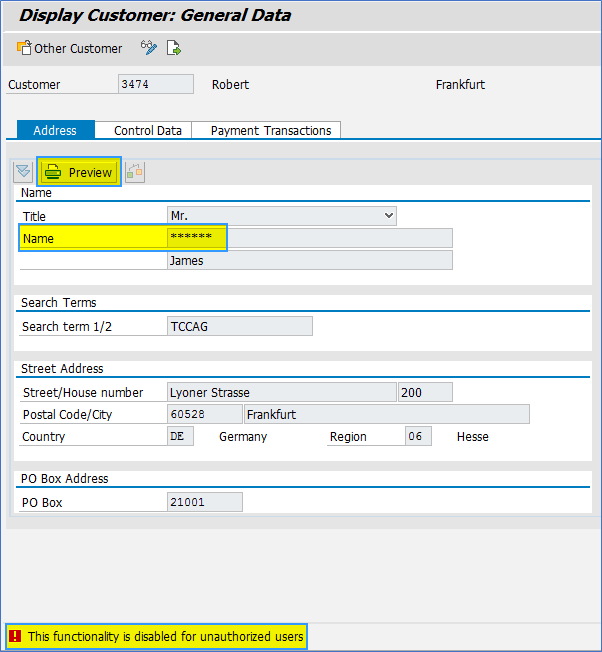
Prerequisite
Product “Field Masking for SAP GUI” is used in this scenario to disable button in SAP GUI screens and must be installed in the customer system.
Requirement
Role based masking is required for transaction FD03, “Name” of Customers need to be masked.
Maintain Masking configuration
Configure Technical Information (Table Name-Field Name) of field in masking configuration.
You can get the Technical Address of a GUI field by pressing “F1” on the field.

Follow the given path:
SPRO -> SAP NetWeaver -> Field Masking for SAP GUI -> Masking Configuration->Maintain Masking Configuration
Name


Maintain SAP GUI Function Code for Button Disable Configuration
Here, we will configure Program Name and Function Code for the Disable Button functionality of the selected function code in SAP GUI.
Note:- You can get the Program Name under System -> Status -> Program (screen) Name and Function Code information of a button by pressing “F1” on the button.

Program Name

Function Code

Alternatively, you can find the Program Name and Function Code information by using the following instructions –
- Execute T-Code FD03
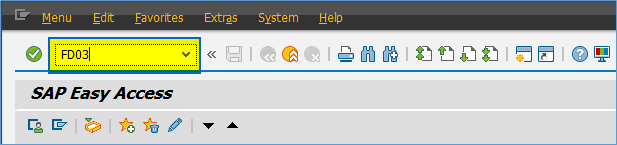
- Enter Customer as “3474” and Click on “Continue” button

- Enter /HS in the Command Field in order to switch on Debugging

- Click on the button to be disabled. In this case, click on “Preview” button

- Double-click on “%_CALLER_PROGRAM_NAME“, you will get the Program Name

- Type “SY-UCOMM” and press “Enter” key, you will get the Function Code

Follow the given path:
SPRO -> SAP NetWeaver -> Field Masking for SAP GUI -> Masking Configuration-> Maintain SAP GUI Function Code for Button Disable Configuration
Follow below mentioned steps:
- Click on “New Entries” button
- Enter “Program Name” as “SAPMF02D”
- Enter “Function Code” as “$SHO“
- Enter “Description” as “Disable Preview button in FD03“
- Check “Enable Configuration” check-box
- Enter “Table Name” as “ADDR1_DATA“
- Enter “Field Name” as “NAME1“
- Enter “Message Class” as “/UIM/UI“
- Enter “Message Number” as “912”
- Click on “Save” button
Conclusion
In this blog post we have learnt to disable “Preview” button in transaction FD03.
Note:
For information on Disable Button feature in UI Data Protection, please refer blog post Disable Button UI Data Protection – Disable “Additional Data” button in MM03.
- SAP Managed Tags:
- field masking for SAP GUI,
- UI SAP GUI for Windows
Labels:
2 Comments
You must be a registered user to add a comment. If you've already registered, sign in. Otherwise, register and sign in.
Labels in this area
-
ABAP CDS Views - CDC (Change Data Capture)
2 -
AI
1 -
Analyze Workload Data
1 -
BTP
1 -
Business and IT Integration
2 -
Business application stu
1 -
Business Technology Platform
1 -
Business Trends
1,658 -
Business Trends
91 -
CAP
1 -
cf
1 -
Cloud Foundry
1 -
Confluent
1 -
Customer COE Basics and Fundamentals
1 -
Customer COE Latest and Greatest
3 -
Customer Data Browser app
1 -
Data Analysis Tool
1 -
data migration
1 -
data transfer
1 -
Datasphere
2 -
Event Information
1,400 -
Event Information
66 -
Expert
1 -
Expert Insights
177 -
Expert Insights
297 -
General
1 -
Google cloud
1 -
Google Next'24
1 -
Kafka
1 -
Life at SAP
780 -
Life at SAP
13 -
Migrate your Data App
1 -
MTA
1 -
Network Performance Analysis
1 -
NodeJS
1 -
PDF
1 -
POC
1 -
Product Updates
4,577 -
Product Updates
343 -
Replication Flow
1 -
RisewithSAP
1 -
SAP BTP
1 -
SAP BTP Cloud Foundry
1 -
SAP Cloud ALM
1 -
SAP Cloud Application Programming Model
1 -
SAP Datasphere
2 -
SAP S4HANA Cloud
1 -
SAP S4HANA Migration Cockpit
1 -
Technology Updates
6,873 -
Technology Updates
420 -
Workload Fluctuations
1
Related Content
- What’s new in Mobile development kit client 24.4 in Technology Blogs by SAP
- SAP CAP: Controller - Service - Repository architecture in Technology Blogs by Members
- Edit Query Disabled from File server data source in Data Management SAC in Technology Q&A
- Change header field of purchase order on save in Technology Q&A
- Hide Crystal report parameter while execute report into SAP Business One in Technology Q&A
Top kudoed authors
| User | Count |
|---|---|
| 37 | |
| 25 | |
| 17 | |
| 13 | |
| 7 | |
| 7 | |
| 7 | |
| 6 | |
| 6 | |
| 6 |
