
- SAP Community
- Products and Technology
- Technology
- Technology Blogs by SAP
- SAP Cloud Platform Process Visibility integrates w...
Technology Blogs by SAP
Learn how to extend and personalize SAP applications. Follow the SAP technology blog for insights into SAP BTP, ABAP, SAP Analytics Cloud, SAP HANA, and more.
Turn on suggestions
Auto-suggest helps you quickly narrow down your search results by suggesting possible matches as you type.
Showing results for
I057028
Explorer
Options
- Subscribe to RSS Feed
- Mark as New
- Mark as Read
- Bookmark
- Subscribe
- Printer Friendly Page
- Report Inappropriate Content
01-28-2020
3:47 AM
Using the OData services exposed by SAP Cloud Platform Process Visibility , you can gain deeper insights on the data by integrating with SAP Analytics Cloud. In this blog, I have outlined the steps required to bring data from SAP Cloud Platform Process Visibility to SAP Analytics Cloud.
To bring in data from the source system periodically, you can schedule the import of data.
Prerequisites
- Setup SAP Cloud Platform Process Visibility in your Cloud Foundry account. Refer blog for details
- You can setup one of the sample scenarios. Refer tutorial for details.
- Access to SAP Analytics Cloud
Steps to integrate with SAP Analytics Cloud
Create an OData connection
- Create a service key of SAP Cloud Platform process visibility and fetch the following credentials:

- Create an OData Connection in SAP Analytics Cloud with the following parameters:
- Data Service URL: <pv_odata_url>/v1/DesigntoOperate
- Authentication Type: OAuth 2.0 Client Credentials
- OAuth Client ID, Secret , Token URL & pv_odata_url can be fetched from the service key

Create Model
- Create a model based on the OData connection created above.

- Choose Instances as the entity and select all attributes. Select Incremental load and add the following conditions as shown below. In this example, only completed scenario instances are imported into SAP Analytics Cloud.

- The data is imported and you can go ahead and create the model.

Schedule data import
To bring in data from the source system periodically, you can schedule the import of data.
- Switch to the Data Management tab. Under the Import Jobs, click on Schedule Settings as shown

- Choose the frequency in which you want to schedule data import and save the configuration. With this, data will be periodically imported into SAP Analytics Cloud.
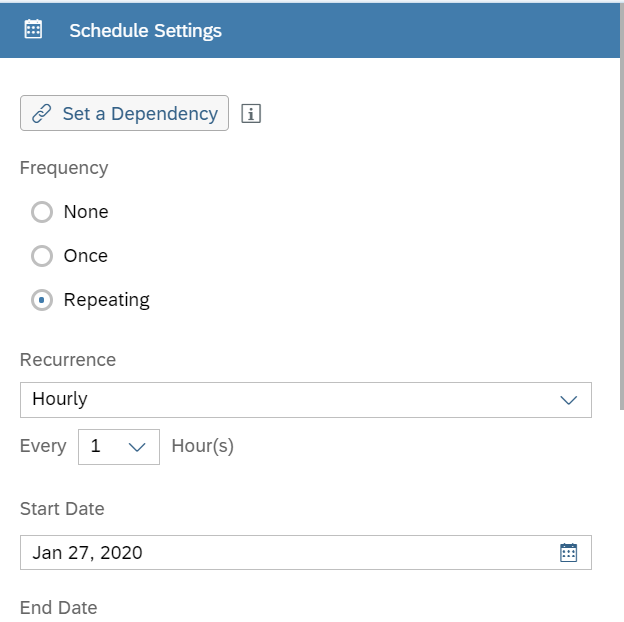
- You can now create a story using the feature 'Run Smart discovery' in SAP Analytics Cloud. All you need to do is to select the model created and choose an attribute that you want to analyse. In this case, I have chosen Cycle time as the attribute to understand the factors influencing it.

Labels:
You must be a registered user to add a comment. If you've already registered, sign in. Otherwise, register and sign in.
Labels in this area
-
ABAP CDS Views - CDC (Change Data Capture)
2 -
AI
1 -
Analyze Workload Data
1 -
BTP
1 -
Business and IT Integration
2 -
Business application stu
1 -
Business Technology Platform
1 -
Business Trends
1,661 -
Business Trends
87 -
CAP
1 -
cf
1 -
Cloud Foundry
1 -
Confluent
1 -
Customer COE Basics and Fundamentals
1 -
Customer COE Latest and Greatest
3 -
Customer Data Browser app
1 -
Data Analysis Tool
1 -
data migration
1 -
data transfer
1 -
Datasphere
2 -
Event Information
1,400 -
Event Information
64 -
Expert
1 -
Expert Insights
178 -
Expert Insights
274 -
General
1 -
Google cloud
1 -
Google Next'24
1 -
Kafka
1 -
Life at SAP
784 -
Life at SAP
11 -
Migrate your Data App
1 -
MTA
1 -
Network Performance Analysis
1 -
NodeJS
1 -
PDF
1 -
POC
1 -
Product Updates
4,577 -
Product Updates
327 -
Replication Flow
1 -
RisewithSAP
1 -
SAP BTP
1 -
SAP BTP Cloud Foundry
1 -
SAP Cloud ALM
1 -
SAP Cloud Application Programming Model
1 -
SAP Datasphere
2 -
SAP S4HANA Cloud
1 -
SAP S4HANA Migration Cockpit
1 -
Technology Updates
6,886 -
Technology Updates
405 -
Workload Fluctuations
1
Related Content
- 10+ ways to reshape your SAP landscape with SAP Business Technology Platform – Blog 4 in Technology Blogs by SAP
- Empowering Vendors: The Transformative Impact of SAP Chatbot in Technology Blogs by Members
- Integrate C4P-Resource Management with SAP Analytics Cloud or SAP DataSphere in Technology Blogs by SAP
- Unveiling Customer Needs: SAP Signavio Community supporting our customer`s adoption in Technology Blogs by SAP
- What are the use cases of SAP Datasphere over SAP BW4/HANA in Technology Q&A
Top kudoed authors
| User | Count |
|---|---|
| 13 | |
| 10 | |
| 10 | |
| 7 | |
| 7 | |
| 6 | |
| 5 | |
| 5 | |
| 5 | |
| 4 |