
- SAP Community
- Products and Technology
- Technology
- Technology Blogs by Members
- My Experience with Fiori Launchpad Content Manager...
Technology Blogs by Members
Explore a vibrant mix of technical expertise, industry insights, and tech buzz in member blogs covering SAP products, technology, and events. Get in the mix!
Turn on suggestions
Auto-suggest helps you quickly narrow down your search results by suggesting possible matches as you type.
Showing results for
soumalyanath
Explorer
Options
- Subscribe to RSS Feed
- Mark as New
- Mark as Read
- Bookmark
- Subscribe
- Printer Friendly Page
- Report Inappropriate Content
01-23-2020
9:53 AM
After my Blog post on My Experience with Rapid Activation for Fiori in S/4 HANA 1809 FPS 02, I got a lot of questions from fellow Fiori practitioners.
The most common of them was, 'How can we specify, that only selective Fiori apps will be available in the Fiori launchpad?'
Well this is a valid question, because with Rapid activation, we activate all the apps linked to a Business role. Hence if we choose approx. 20 Business roles, then we would end up with around 300 apps. Off-course all the apps are not always required.
Here comes the Fiori Launchpad Content Manager tool, as a savior.
I first read about this tool from the wonderful blog posts of Sibylle Brehm and the LinkedIn posts from jocelyn.dart.
In this post I would like to share my experience with this tool.
The Content manager is accessible from the transaction, /UI2/FLPCM_CUST and /UI2/FLPCM_CONF for customization and configuration layer respectively.(Similar to launchpad Designer)

After I activated approximately 500 odd applications in my system, I had to filter out the access for the end user. Hence out of principle I had to create custom catalogs and roles.
Well we still need to create PFCG roles like the old process.
But now we can efficiently and quickly create a custom catalog suitable for our Fiori needs,
We can also create a blank custom catalog and then add references of all the required tiles one by one, just like in the launchpad Designer.
But also in this tool, we can create a copy of a standard catalog. (That's the path I took.)
We just need to put the name of the standard catalog in the Search field (in this case we use, SAP_PS_BC_PROJ_FIN_CONTRL)
Click on the copy button, and put a Z name to the new custom catalog.

This activity will be recorded in a customizing Transport Request.
Now we have a custom catalog with all the Tiles and target mappings from the standard catalog.
Now we need to do a simple pick and choose exercise. 🙂
(But Before you indulge in this exercise, please read the important advisory from Jocelyn, in the comment section of this blog.)
We need to select the application Tiles which are NOT required for your project, and then click on the 'Remove Tiles/Target Mappings' button.
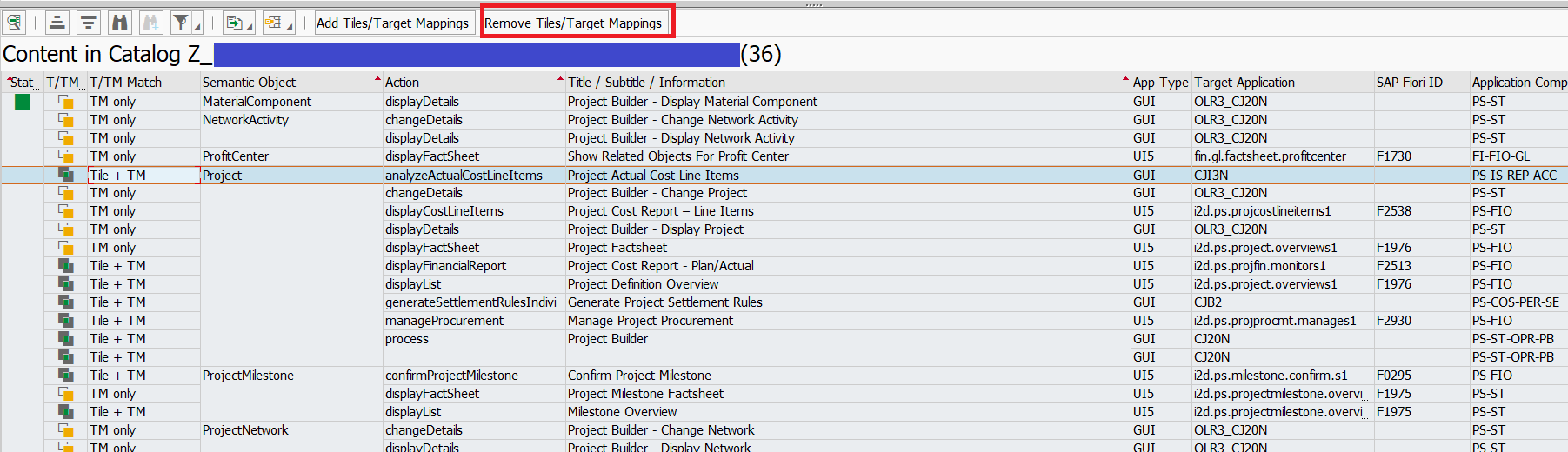
Thus at the end of this Exercise you have a custom catalog with only the required application Tiles for your project.
Now that we have our custom catalog, we should check if all the services for the content applications are successfully activated in the system.
This can also be easily achieved by simply clicking a button. 🙂

To perform a complete checkup, select the option 'Check Services for all Objects'.
The result of the check, will be displayed in the column 'Service Activation Status'.

We can offcourse set a filter on the Service Activation Status column, to filter out the list of failed services Applications, and then investigate the reason for their failure separately.
As I said in my previous blog, DO NOT PANIC!! when you see the color Red .
In most cases, you will successfully be able to activate these services manually.
For more detailed investigation steps for OData Service failure, you can refer to my previous blog.
When we have an all green status for all application Tiles in our custom catalog, Its time to assign it to a role.
This part is exactly the same as before.
We need to go to the transaction PFCG,
Open the Z role and add the custom catalog to the Role Menu of the Role.
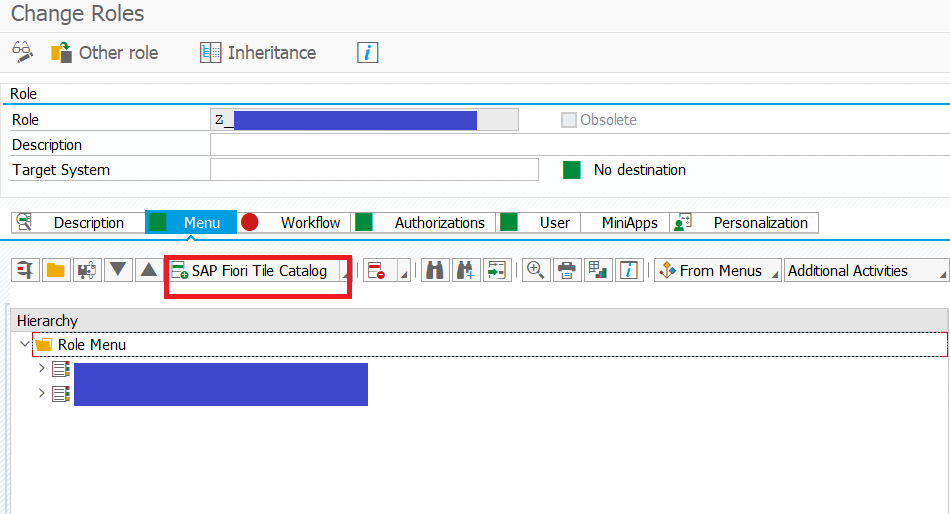
Save the role, and then generate the authorization profile.
While generating the auth profile for the custom role, a wizard automatically pops up, where the respective authorizations for the relevant authorization object's org level of the added catalog should be provided.

And that's it!!
We should now assign this custom role to the end user, and therefore they will get access to only some filtered apps. (And No one's even gonna know you activated a lot more than meets the eye! 😉 )
At some point of your project, you might be asked questions such as,
These can be answered efficiently through FLPCM.
In the Content Manager, we need to go to the Tiles and Target Mappings tab, and Check service activation for all objects, as described before.

Then add the following filters,
'Tile/Target Mapping Matching Text' as 'Tile + TM'
'Service Activation' as Green
This would generate all objects that has a Tile and Target mapping and have a successfully activated service.

This would return the list of all successfully activated apps in the system.
This list can also be exported in a xlsx file,

This can also be easily answered in the content manager.
Simply in the Catalog tab, we need to select the catalog for which we need this answer, and then click on the button 'Show usage in Roles'
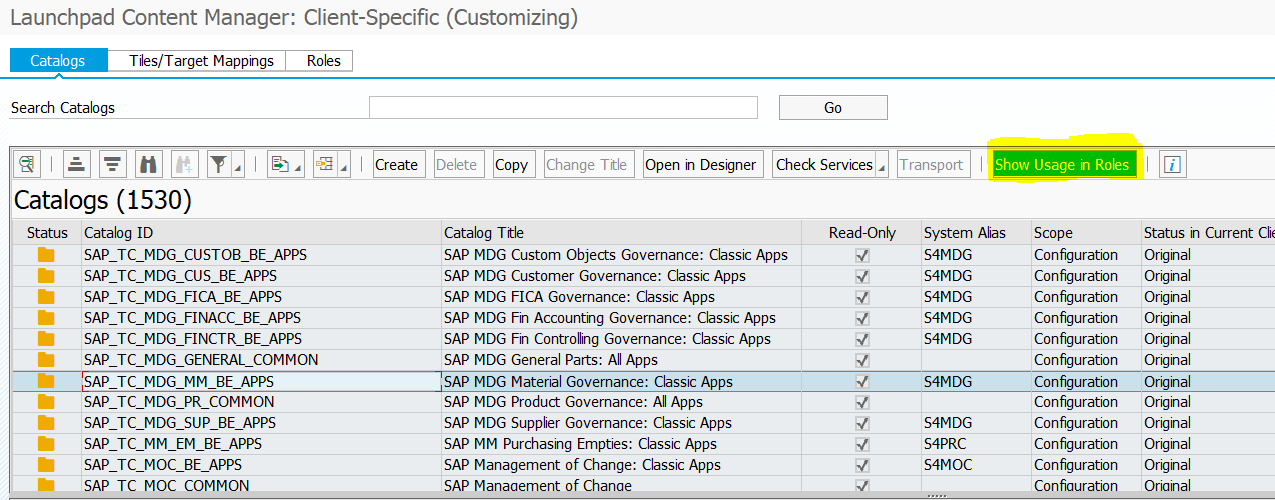
This would show all the roles which contain this catalog.

These features also comes handy during error investigation.
To learn about some more cool features of the content manager, refer to the blog by Sibylle Brehm
A common question which was asked to me by my colleagues who also tried out rapid activation was,
'Rapid Content Activation can activate services for all standard business roles. But what about our custom roles?'
Thanks to Jocelyn's comment on my blog, I came across a new tasklist called SAP_FIORI_FCM_CONTENT_ACTIVATION
This tasklist is delivered with the SAP Note 2813396 (It is also advisable to install the correction Note 2857546 along with it).
When executed from STC01, this tasklist looks a lot similar to the SAP_FIORI_CONTENT_ACTIVATION tasklist.

The Difference is that it enables you to select 'Z' roles created in the system to activate all the related services.
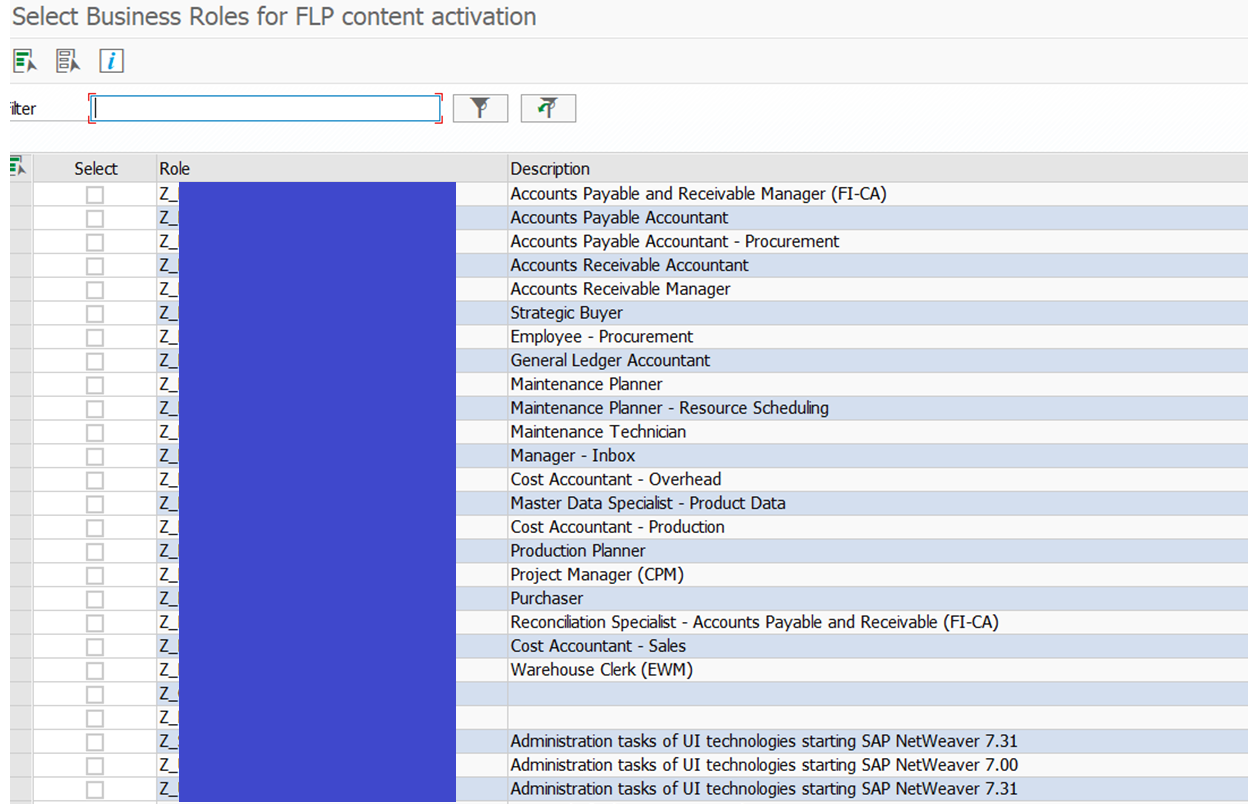
This is a really powerful tool, and proves really useful during initial configuration of a Fiori landscape.
From my experience with both the Launchpad Designer and the Content Manager, I drew out the following conclusion.
But Overall, with the modern tools like Rapid activation for Fiori and the Fiori Launchpad Content Manager, the total effort required for a Fiori landscape setup has reduced significantly, and its a lot more FUN 🙂
The most common of them was, 'How can we specify, that only selective Fiori apps will be available in the Fiori launchpad?'
Well this is a valid question, because with Rapid activation, we activate all the apps linked to a Business role. Hence if we choose approx. 20 Business roles, then we would end up with around 300 apps. Off-course all the apps are not always required.
Here comes the Fiori Launchpad Content Manager tool, as a savior.
I first read about this tool from the wonderful blog posts of Sibylle Brehm and the LinkedIn posts from jocelyn.dart.
(Psst... If you think this is going to replace Fiori Launchpad Designer, then you are not the only one. )
In this post I would like to share my experience with this tool.
The Transaction
The Content manager is accessible from the transaction, /UI2/FLPCM_CUST and /UI2/FLPCM_CONF for customization and configuration layer respectively.(Similar to launchpad Designer)

Preparing a Custom Catalog
After I activated approximately 500 odd applications in my system, I had to filter out the access for the end user. Hence out of principle I had to create custom catalogs and roles.
Well we still need to create PFCG roles like the old process.
But now we can efficiently and quickly create a custom catalog suitable for our Fiori needs,
We can also create a blank custom catalog and then add references of all the required tiles one by one, just like in the launchpad Designer.
But also in this tool, we can create a copy of a standard catalog. (That's the path I took.)
We just need to put the name of the standard catalog in the Search field (in this case we use, SAP_PS_BC_PROJ_FIN_CONTRL)
Click on the copy button, and put a Z name to the new custom catalog.

This activity will be recorded in a customizing Transport Request.
Now we have a custom catalog with all the Tiles and target mappings from the standard catalog.
Now we need to do a simple pick and choose exercise. 🙂
(But Before you indulge in this exercise, please read the important advisory from Jocelyn, in the comment section of this blog.)
We need to select the application Tiles which are NOT required for your project, and then click on the 'Remove Tiles/Target Mappings' button.
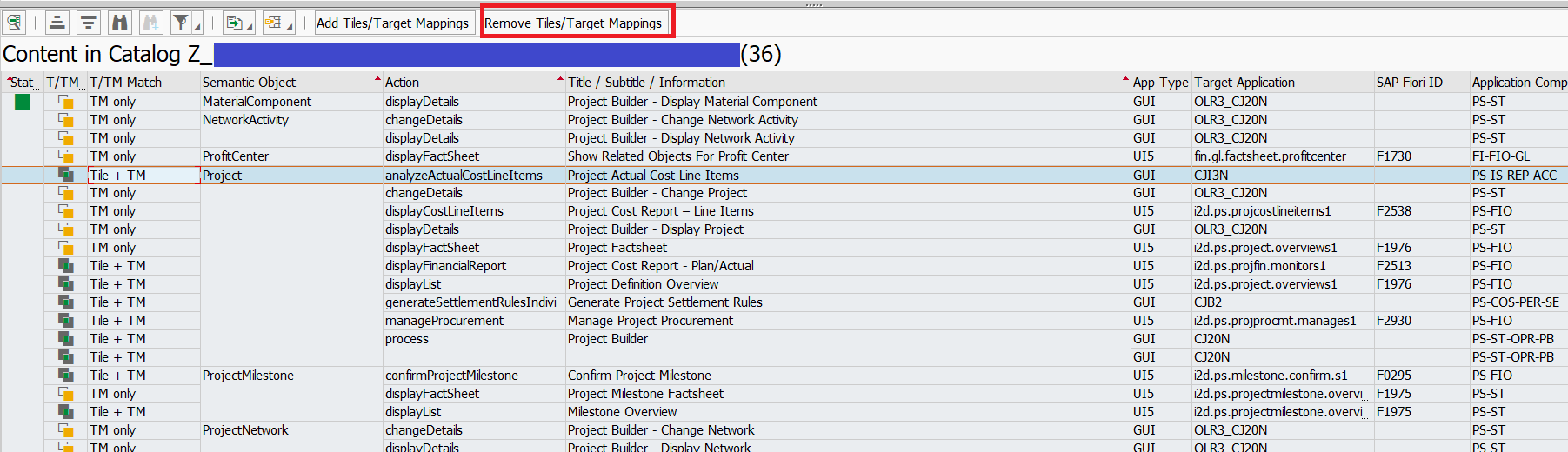
Thus at the end of this Exercise you have a custom catalog with only the required application Tiles for your project.
Checking Services
Now that we have our custom catalog, we should check if all the services for the content applications are successfully activated in the system.
This can also be easily achieved by simply clicking a button. 🙂

To perform a complete checkup, select the option 'Check Services for all Objects'.
The result of the check, will be displayed in the column 'Service Activation Status'.

We can offcourse set a filter on the Service Activation Status column, to filter out the list of failed services Applications, and then investigate the reason for their failure separately.
OData service Failure
As I said in my previous blog, DO NOT PANIC!! when you see the color Red .
In most cases, you will successfully be able to activate these services manually.
For more detailed investigation steps for OData Service failure, you can refer to my previous blog.
Catalog Assignment
When we have an all green status for all application Tiles in our custom catalog, Its time to assign it to a role.
This part is exactly the same as before.
We need to go to the transaction PFCG,
Open the Z role and add the custom catalog to the Role Menu of the Role.
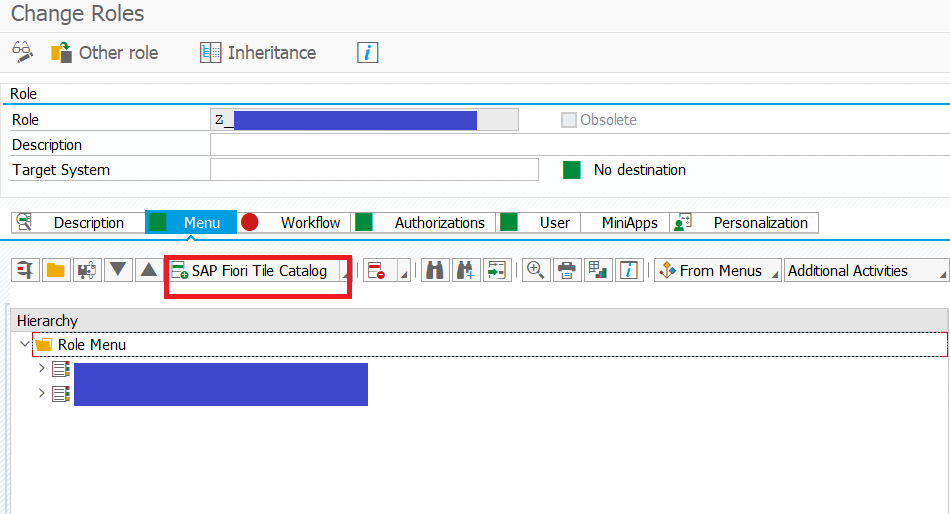
Save the role, and then generate the authorization profile.
While generating the auth profile for the custom role, a wizard automatically pops up, where the respective authorizations for the relevant authorization object's org level of the added catalog should be provided.

And that's it!!
We should now assign this custom role to the end user, and therefore they will get access to only some filtered apps. (And No one's even gonna know you activated a lot more than meets the eye! 😉 )
Useful Tips and Tricks
At some point of your project, you might be asked questions such as,
- How many Apps Do we Have in the system?
- Which catalog is assigned to which role?
- What about Custom roles?
These can be answered efficiently through FLPCM.
How many Apps Do we Have in the system?
In the Content Manager, we need to go to the Tiles and Target Mappings tab, and Check service activation for all objects, as described before.

Then add the following filters,
'Tile/Target Mapping Matching Text' as 'Tile + TM'
'Service Activation' as Green
This would generate all objects that has a Tile and Target mapping and have a successfully activated service.

This would return the list of all successfully activated apps in the system.
This list can also be exported in a xlsx file,

Which catalog is assigned to which role?
This can also be easily answered in the content manager.
Simply in the Catalog tab, we need to select the catalog for which we need this answer, and then click on the button 'Show usage in Roles'
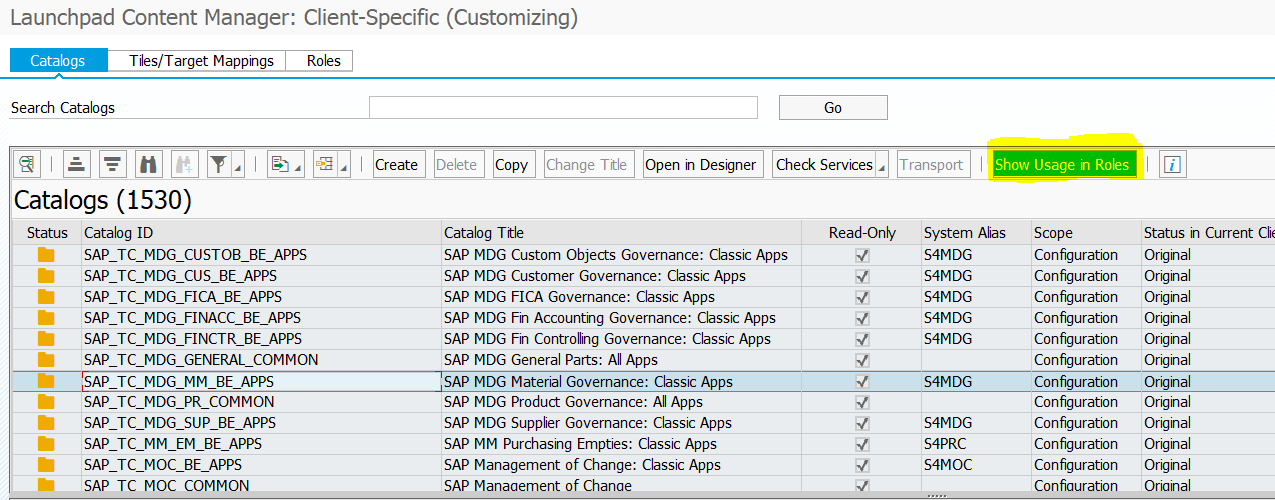
This would show all the roles which contain this catalog.

These features also comes handy during error investigation.
To learn about some more cool features of the content manager, refer to the blog by Sibylle Brehm
What about custom roles?
A common question which was asked to me by my colleagues who also tried out rapid activation was,
'Rapid Content Activation can activate services for all standard business roles. But what about our custom roles?'
Thanks to Jocelyn's comment on my blog, I came across a new tasklist called SAP_FIORI_FCM_CONTENT_ACTIVATION
This tasklist is delivered with the SAP Note 2813396 (It is also advisable to install the correction Note 2857546 along with it).
When executed from STC01, this tasklist looks a lot similar to the SAP_FIORI_CONTENT_ACTIVATION tasklist.

The Difference is that it enables you to select 'Z' roles created in the system to activate all the related services.
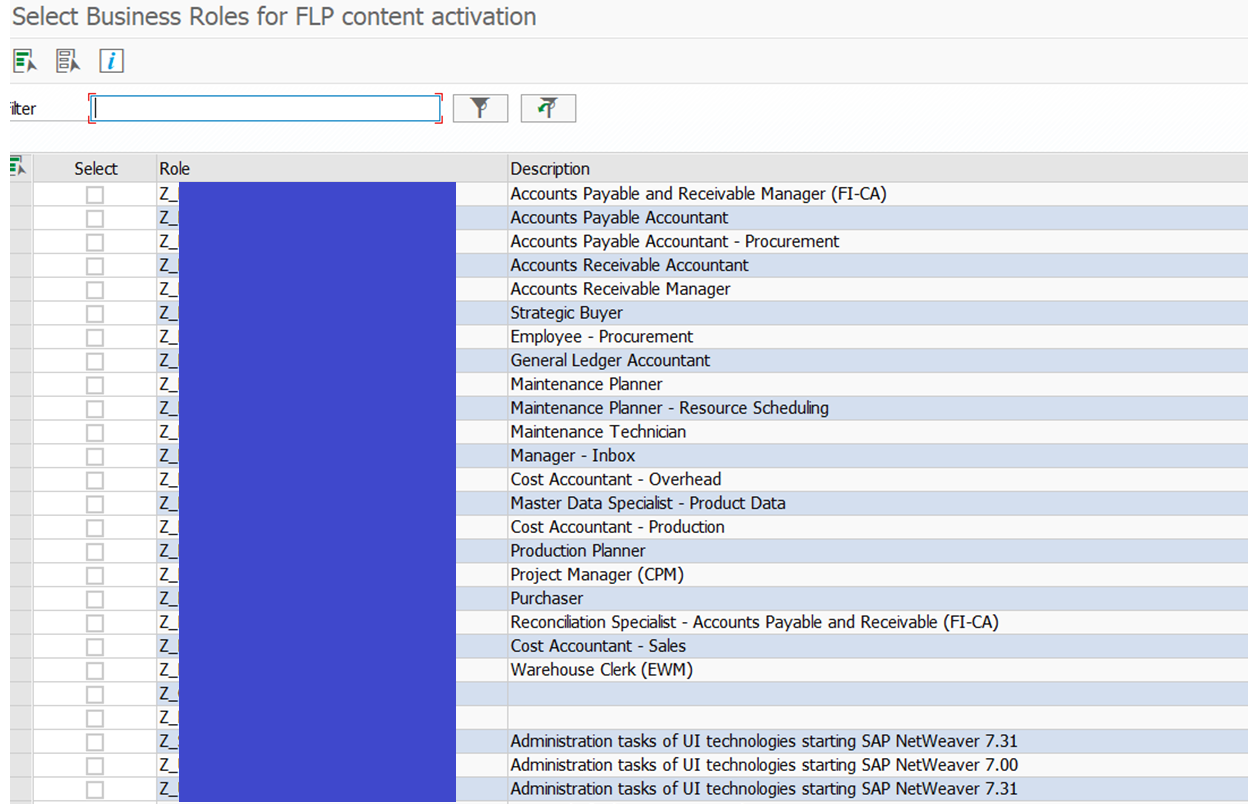
This is a really powerful tool, and proves really useful during initial configuration of a Fiori landscape.
My Inference
From my experience with both the Launchpad Designer and the Content Manager, I drew out the following conclusion.
- The performance of Content Manager is much robust and stable as compared to that of Launchpad Designer. (I think we have all been annoyed when it took a while for the Catalog list to appear, while creating a Tile reference in the Launchpad Designer. 😉 And impatient developers like me, would end up clicking on a different catalog than required.)
- I still feel that the look of Launchpad Designer is more modern and Fiori like, also since you can access it from your browser.
- Unfortunately we still cant create custom Groups in the Content Manager, hence Launchpad Designer is still the only option here.
But Overall, with the modern tools like Rapid activation for Fiori and the Fiori Launchpad Content Manager, the total effort required for a Fiori landscape setup has reduced significantly, and its a lot more FUN 🙂
- SAP Managed Tags:
- SAP Fiori,
- SAP Fiori for SAP S/4HANA,
- SAP S/4HANA,
- SAP Fiori Launchpad
10 Comments
You must be a registered user to add a comment. If you've already registered, sign in. Otherwise, register and sign in.
Labels in this area
-
"automatische backups"
1 -
"regelmäßige sicherung"
1 -
505 Technology Updates 53
1 -
ABAP
14 -
ABAP API
1 -
ABAP CDS Views
2 -
ABAP CDS Views - BW Extraction
1 -
ABAP CDS Views - CDC (Change Data Capture)
1 -
ABAP class
2 -
ABAP Cloud
2 -
ABAP Development
5 -
ABAP in Eclipse
1 -
ABAP Platform Trial
1 -
ABAP Programming
2 -
abap technical
1 -
absl
1 -
access data from SAP Datasphere directly from Snowflake
1 -
Access data from SAP datasphere to Qliksense
1 -
Accrual
1 -
action
1 -
adapter modules
1 -
Addon
1 -
Adobe Document Services
1 -
ADS
1 -
ADS Config
1 -
ADS with ABAP
1 -
ADS with Java
1 -
ADT
2 -
Advance Shipping and Receiving
1 -
Advanced Event Mesh
3 -
AEM
1 -
AI
7 -
AI Launchpad
1 -
AI Projects
1 -
AIML
9 -
Alert in Sap analytical cloud
1 -
Amazon S3
1 -
Analytical Dataset
1 -
Analytical Model
1 -
Analytics
1 -
Analyze Workload Data
1 -
annotations
1 -
API
1 -
API and Integration
3 -
API Call
2 -
Application Architecture
1 -
Application Development
5 -
Application Development for SAP HANA Cloud
3 -
Applications and Business Processes (AP)
1 -
Artificial Intelligence
1 -
Artificial Intelligence (AI)
4 -
Artificial Intelligence (AI) 1 Business Trends 363 Business Trends 8 Digital Transformation with Cloud ERP (DT) 1 Event Information 462 Event Information 15 Expert Insights 114 Expert Insights 76 Life at SAP 418 Life at SAP 1 Product Updates 4
1 -
Artificial Intelligence (AI) blockchain Data & Analytics
1 -
Artificial Intelligence (AI) blockchain Data & Analytics Intelligent Enterprise
1 -
Artificial Intelligence (AI) blockchain Data & Analytics Intelligent Enterprise Oil Gas IoT Exploration Production
1 -
Artificial Intelligence (AI) blockchain Data & Analytics Intelligent Enterprise sustainability responsibility esg social compliance cybersecurity risk
1 -
ASE
1 -
ASR
2 -
ASUG
1 -
Attachments
1 -
Authorisations
1 -
Automating Processes
1 -
Automation
1 -
aws
2 -
Azure
1 -
Azure AI Studio
1 -
B2B Integration
1 -
Backorder Processing
1 -
Backup
1 -
Backup and Recovery
1 -
Backup schedule
1 -
BADI_MATERIAL_CHECK error message
1 -
Bank
1 -
BAS
1 -
basis
2 -
Basis Monitoring & Tcodes with Key notes
2 -
Batch Management
1 -
BDC
1 -
Best Practice
1 -
bitcoin
1 -
Blockchain
3 -
BOP in aATP
1 -
BOP Segments
1 -
BOP Strategies
1 -
BOP Variant
1 -
BPC
1 -
BPC LIVE
1 -
BTP
11 -
BTP Destination
2 -
Business AI
1 -
Business and IT Integration
1 -
Business application stu
1 -
Business Architecture
1 -
Business Communication Services
1 -
Business Continuity
1 -
Business Data Fabric
3 -
Business Partner
12 -
Business Partner Master Data
10 -
Business Technology Platform
2 -
Business Trends
1 -
CA
1 -
calculation view
1 -
CAP
3 -
Capgemini
1 -
CAPM
1 -
Catalyst for Efficiency: Revolutionizing SAP Integration Suite with Artificial Intelligence (AI) and
1 -
CCMS
2 -
CDQ
12 -
CDS
2 -
Cental Finance
1 -
Certificates
1 -
CFL
1 -
Change Management
1 -
chatbot
1 -
chatgpt
3 -
CL_SALV_TABLE
2 -
Class Runner
1 -
Classrunner
1 -
Cloud ALM Monitoring
1 -
Cloud ALM Operations
1 -
cloud connector
1 -
Cloud Extensibility
1 -
Cloud Foundry
3 -
Cloud Integration
6 -
Cloud Platform Integration
2 -
cloudalm
1 -
communication
1 -
Compensation Information Management
1 -
Compensation Management
1 -
Compliance
1 -
Compound Employee API
1 -
Configuration
1 -
Connectors
1 -
Consolidation Extension for SAP Analytics Cloud
1 -
Controller-Service-Repository pattern
1 -
Conversion
1 -
Cosine similarity
1 -
cryptocurrency
1 -
CSI
1 -
ctms
1 -
Custom chatbot
3 -
Custom Destination Service
1 -
custom fields
1 -
Customer Experience
1 -
Customer Journey
1 -
Customizing
1 -
Cyber Security
2 -
Data
1 -
Data & Analytics
1 -
Data Aging
1 -
Data Analytics
2 -
Data and Analytics (DA)
1 -
Data Archiving
1 -
Data Back-up
1 -
Data Governance
5 -
Data Integration
2 -
Data Quality
12 -
Data Quality Management
12 -
Data Synchronization
1 -
data transfer
1 -
Data Unleashed
1 -
Data Value
8 -
database tables
1 -
Datasphere
2 -
datenbanksicherung
1 -
dba cockpit
1 -
dbacockpit
1 -
Debugging
2 -
Delimiting Pay Components
1 -
Delta Integrations
1 -
Destination
3 -
Destination Service
1 -
Developer extensibility
1 -
Developing with SAP Integration Suite
1 -
Devops
1 -
digital transformation
1 -
Documentation
1 -
Dot Product
1 -
DQM
1 -
dump database
1 -
dump transaction
1 -
e-Invoice
1 -
E4H Conversion
1 -
Eclipse ADT ABAP Development Tools
2 -
edoc
1 -
edocument
1 -
ELA
1 -
Embedded Consolidation
1 -
Embedding
1 -
Embeddings
1 -
Employee Central
1 -
Employee Central Payroll
1 -
Employee Central Time Off
1 -
Employee Information
1 -
Employee Rehires
1 -
Enable Now
1 -
Enable now manager
1 -
endpoint
1 -
Enhancement Request
1 -
Enterprise Architecture
1 -
ETL Business Analytics with SAP Signavio
1 -
Euclidean distance
1 -
Event Dates
1 -
Event Driven Architecture
1 -
Event Mesh
2 -
Event Reason
1 -
EventBasedIntegration
1 -
EWM
1 -
EWM Outbound configuration
1 -
EWM-TM-Integration
1 -
Existing Event Changes
1 -
Expand
1 -
Expert
2 -
Expert Insights
1 -
Fiori
14 -
Fiori Elements
2 -
Fiori SAPUI5
12 -
Flask
1 -
Full Stack
8 -
Funds Management
1 -
General
1 -
Generative AI
1 -
Getting Started
1 -
GitHub
8 -
Grants Management
1 -
groovy
1 -
GTP
1 -
HANA
5 -
HANA Cloud
2 -
Hana Cloud Database Integration
2 -
HANA DB
1 -
HANA XS Advanced
1 -
Historical Events
1 -
home labs
1 -
HowTo
1 -
HR Data Management
1 -
html5
8 -
Identity cards validation
1 -
idm
1 -
Implementation
1 -
input parameter
1 -
instant payments
1 -
Integration
3 -
Integration Advisor
1 -
Integration Architecture
1 -
Integration Center
1 -
Integration Suite
1 -
intelligent enterprise
1 -
Java
1 -
job
1 -
Job Information Changes
1 -
Job-Related Events
1 -
Job_Event_Information
1 -
joule
4 -
Journal Entries
1 -
Just Ask
1 -
Kerberos for ABAP
8 -
Kerberos for JAVA
8 -
Launch Wizard
1 -
Learning Content
2 -
Life at SAP
1 -
lightning
1 -
Linear Regression SAP HANA Cloud
1 -
local tax regulations
1 -
LP
1 -
Machine Learning
2 -
Marketing
1 -
Master Data
3 -
Master Data Management
14 -
Maxdb
2 -
MDG
1 -
MDGM
1 -
MDM
1 -
Message box.
1 -
Messages on RF Device
1 -
Microservices Architecture
1 -
Microsoft Universal Print
1 -
Middleware Solutions
1 -
Migration
5 -
ML Model Development
1 -
Modeling in SAP HANA Cloud
8 -
Monitoring
3 -
MTA
1 -
Multi-Record Scenarios
1 -
Multiple Event Triggers
1 -
Neo
1 -
New Event Creation
1 -
New Feature
1 -
Newcomer
1 -
NodeJS
2 -
ODATA
2 -
OData APIs
1 -
odatav2
1 -
ODATAV4
1 -
ODBC
1 -
ODBC Connection
1 -
Onpremise
1 -
open source
2 -
OpenAI API
1 -
Oracle
1 -
PaPM
1 -
PaPM Dynamic Data Copy through Writer function
1 -
PaPM Remote Call
1 -
PAS-C01
1 -
Pay Component Management
1 -
PGP
1 -
Pickle
1 -
PLANNING ARCHITECTURE
1 -
Popup in Sap analytical cloud
1 -
PostgrSQL
1 -
POSTMAN
1 -
Process Automation
2 -
Product Updates
4 -
PSM
1 -
Public Cloud
1 -
Python
4 -
Qlik
1 -
Qualtrics
1 -
RAP
3 -
RAP BO
2 -
Record Deletion
1 -
Recovery
1 -
recurring payments
1 -
redeply
1 -
Release
1 -
Remote Consumption Model
1 -
Replication Flows
1 -
Research
1 -
Resilience
1 -
REST
1 -
REST API
1 -
Retagging Required
1 -
Risk
1 -
Rolling Kernel Switch
1 -
route
1 -
rules
1 -
S4 HANA
1 -
S4 HANA Cloud
1 -
S4 HANA On-Premise
1 -
S4HANA
3 -
S4HANA_OP_2023
2 -
SAC
10 -
SAC PLANNING
9 -
SAP
4 -
SAP ABAP
1 -
SAP Advanced Event Mesh
1 -
SAP AI Core
8 -
SAP AI Launchpad
8 -
SAP Analytic Cloud Compass
1 -
Sap Analytical Cloud
1 -
SAP Analytics Cloud
4 -
SAP Analytics Cloud for Consolidation
2 -
SAP Analytics Cloud Story
1 -
SAP analytics clouds
1 -
SAP BAS
1 -
SAP Basis
6 -
SAP BODS
1 -
SAP BODS certification.
1 -
SAP BTP
20 -
SAP BTP Build Work Zone
2 -
SAP BTP Cloud Foundry
5 -
SAP BTP Costing
1 -
SAP BTP CTMS
1 -
SAP BTP Innovation
1 -
SAP BTP Migration Tool
1 -
SAP BTP SDK IOS
1 -
SAP Build
11 -
SAP Build App
1 -
SAP Build apps
1 -
SAP Build CodeJam
1 -
SAP Build Process Automation
3 -
SAP Build work zone
10 -
SAP Business Objects Platform
1 -
SAP Business Technology
2 -
SAP Business Technology Platform (XP)
1 -
sap bw
1 -
SAP CAP
2 -
SAP CDC
1 -
SAP CDP
1 -
SAP Certification
1 -
SAP Cloud ALM
4 -
SAP Cloud Application Programming Model
1 -
SAP Cloud Integration for Data Services
1 -
SAP cloud platform
8 -
SAP Companion
1 -
SAP CPI
3 -
SAP CPI (Cloud Platform Integration)
2 -
SAP CPI Discover tab
1 -
sap credential store
1 -
SAP Customer Data Cloud
1 -
SAP Customer Data Platform
1 -
SAP Data Intelligence
1 -
SAP Data Migration in Retail Industry
1 -
SAP Data Services
1 -
SAP DATABASE
1 -
SAP Dataspher to Non SAP BI tools
1 -
SAP Datasphere
9 -
SAP DRC
1 -
SAP EWM
1 -
SAP Fiori
2 -
SAP Fiori App Embedding
1 -
Sap Fiori Extension Project Using BAS
1 -
SAP GRC
1 -
SAP HANA
1 -
SAP HCM (Human Capital Management)
1 -
SAP HR Solutions
1 -
SAP IDM
1 -
SAP Integration Suite
9 -
SAP Integrations
4 -
SAP iRPA
2 -
SAP Learning Class
1 -
SAP Learning Hub
1 -
SAP Odata
2 -
SAP on Azure
1 -
SAP PartnerEdge
1 -
sap partners
1 -
SAP Password Reset
1 -
SAP PO Migration
1 -
SAP Prepackaged Content
1 -
SAP Process Automation
2 -
SAP Process Integration
2 -
SAP Process Orchestration
1 -
SAP S4HANA
2 -
SAP S4HANA Cloud
1 -
SAP S4HANA Cloud for Finance
1 -
SAP S4HANA Cloud private edition
1 -
SAP Sandbox
1 -
SAP STMS
1 -
SAP SuccessFactors
2 -
SAP SuccessFactors HXM Core
1 -
SAP Time
1 -
SAP TM
2 -
SAP Trading Partner Management
1 -
SAP UI5
1 -
SAP Upgrade
1 -
SAP-GUI
8 -
SAP_COM_0276
1 -
SAPBTP
1 -
SAPCPI
1 -
SAPEWM
1 -
sapmentors
1 -
saponaws
2 -
SAPUI5
4 -
schedule
1 -
Secure Login Client Setup
8 -
security
9 -
Selenium Testing
1 -
SEN
1 -
SEN Manager
1 -
service
1 -
SET_CELL_TYPE
1 -
SET_CELL_TYPE_COLUMN
1 -
SFTP scenario
2 -
Simplex
1 -
Single Sign On
8 -
Singlesource
1 -
SKLearn
1 -
soap
1 -
Software Development
1 -
SOLMAN
1 -
solman 7.2
2 -
Solution Manager
3 -
sp_dumpdb
1 -
sp_dumptrans
1 -
SQL
1 -
sql script
1 -
SSL
8 -
SSO
8 -
Substring function
1 -
SuccessFactors
1 -
SuccessFactors Time Tracking
1 -
Sybase
1 -
system copy method
1 -
System owner
1 -
Table splitting
1 -
Tax Integration
1 -
Technical article
1 -
Technical articles
1 -
Technology Updates
1 -
Technology Updates
1 -
Technology_Updates
1 -
Threats
1 -
Time Collectors
1 -
Time Off
2 -
Tips and tricks
2 -
Tools
1 -
Trainings & Certifications
1 -
Transport in SAP BODS
1 -
Transport Management
1 -
TypeScript
2 -
unbind
1 -
Unified Customer Profile
1 -
UPB
1 -
Use of Parameters for Data Copy in PaPM
1 -
User Unlock
1 -
VA02
1 -
Validations
1 -
Vector Database
1 -
Vector Engine
1 -
Visual Studio Code
1 -
VSCode
1 -
Web SDK
1 -
work zone
1 -
workload
1 -
xsa
1 -
XSA Refresh
1
- « Previous
- Next »
Related Content
- Elevating Customer Engagement: Harnessing the Power of SAP Chatbots for a Personalized Experience in Technology Blogs by Members
- Know Your Unknown Customer and Improve Customer Experience! in Technology Blogs by Members
- Workload Analysis for HANA Platform Series - 1. Define and Understand the Workload Pattern in Technology Blogs by SAP
- How to get notified when support cases are updated by SAP - SAP for Me in Technology Blogs by SAP
- Account Activation Email not received by new hire during onboarding in Technology Q&A
Top kudoed authors
| User | Count |
|---|---|
| 11 | |
| 9 | |
| 7 | |
| 6 | |
| 4 | |
| 4 | |
| 3 | |
| 3 | |
| 3 | |
| 3 |