
- SAP Community
- Products and Technology
- Enterprise Resource Planning
- ERP Blogs by SAP
- Electronic Bank Statement - who, where, how?
- Subscribe to RSS Feed
- Mark as New
- Mark as Read
- Bookmark
- Subscribe
- Printer Friendly Page
- Report Inappropriate Content
This configuration is based on the view cluster "Make Global Settings for Electronic Bank Statement" (FI_BL_EBS_VC_T028)

* screen shot of the actual configuration node as you might know it from ECC/on-premise
Configuration Steps:
1. Create Account Symbols - SAP (expert configuration) - follow the process guided by your Product Expert, CSM
2. Assign Accounts to Account Symbol - Use available SSCUI 101024: Make Global Settings for Electronic Bank Statement

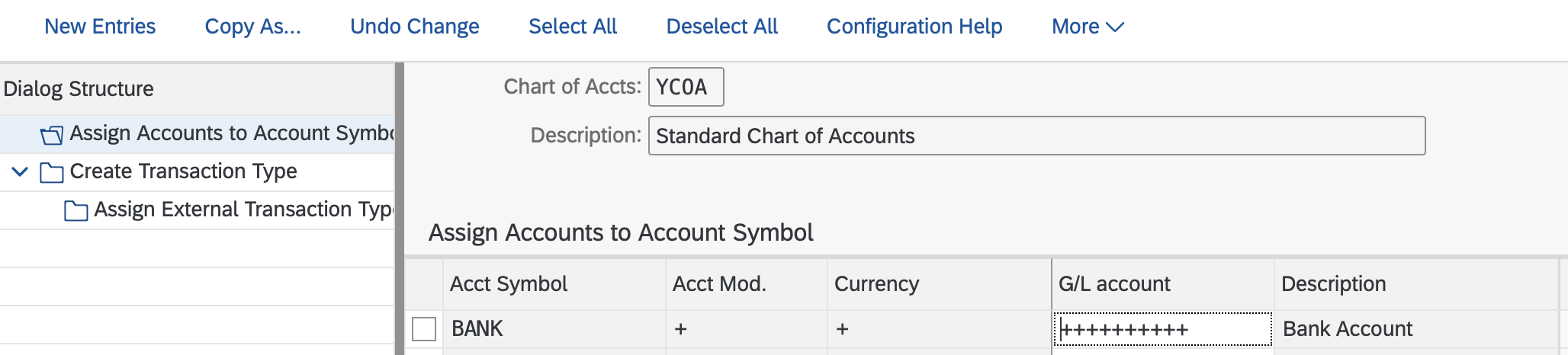
3. Create Keys for Posting Rules - SAP (expert configuration) - follow the process guided by your Product Expert, CSM
4. Define Posting Rules - SAP (expert Configuration) - follow the process guided by your Product Expert, CSM
5. Create Transaction Types - Use available SSCUI 101024: Make Global Settings for Electronic Bank Statement

6. Assign External Transaction Types to Posting Rules - Use available SSCUI 101024: "Make Global Settings for Electronic Bank Statement"

7. Assign Bank Accounts to Transaction Types - Use Fiori App: Manage Bank Accounts (contained in Business Role: Cash Manager)

Select the Bank Account → go to "Bank Relationship" tab → choose "Edit" → fill in the "Transaction Type" field with the desired value → click the button "Submit for Approval"
- SAP Managed Tags:
- SAP S/4HANA Cloud for Finance
You must be a registered user to add a comment. If you've already registered, sign in. Otherwise, register and sign in.
-
Artificial Intelligence (AI)
1 -
Business Trends
363 -
Business Trends
21 -
Customer COE Basics and Fundamentals
1 -
Digital Transformation with Cloud ERP (DT)
1 -
Event Information
461 -
Event Information
24 -
Expert Insights
114 -
Expert Insights
153 -
General
1 -
Governance and Organization
1 -
Introduction
1 -
Life at SAP
415 -
Life at SAP
2 -
Product Updates
4,685 -
Product Updates
213 -
Roadmap and Strategy
1 -
Technology Updates
1,502 -
Technology Updates
89
- Add "Start Date" & "End Date" fields in Customer Statement Form in Enterprise Resource Planning Q&A
- Automate [Inventory Valuation Simulation Report] in SAP Business One in Enterprise Resource Planning Q&A
- S_PL0_86000028 - Fin. Statements: Act/Act Comparison currency Error in Enterprise Resource Planning Q&A
- Introducing the market standard of electronic invoicing for the United States in Enterprise Resource Planning Blogs by SAP
- SAP B1 / AP Invoices received from a vendor business partner code different than Goods Receipts' in Enterprise Resource Planning Q&A
| User | Count |
|---|---|
| 11 | |
| 10 | |
| 7 | |
| 7 | |
| 4 | |
| 4 | |
| 4 | |
| 4 | |
| 3 | |
| 3 |