
- SAP Community
- Products and Technology
- Technology
- Technology Blogs by SAP
- Passing "x-www-form-urlencoded" body format data i...
Technology Blogs by SAP
Learn how to extend and personalize SAP applications. Follow the SAP technology blog for insights into SAP BTP, ABAP, SAP Analytics Cloud, SAP HANA, and more.
Turn on suggestions
Auto-suggest helps you quickly narrow down your search results by suggesting possible matches as you type.
Showing results for
Employee
Options
- Subscribe to RSS Feed
- Mark as New
- Mark as Read
- Bookmark
- Subscribe
- Printer Friendly Page
- Report Inappropriate Content
01-21-2020
8:46 AM
The purpose of this document to explain how to pass on the "x-www-form-urlencoded" format data in a REST API using ABSL programming.
P.S. It is an example URL. Each API has it's own specific way of being consumed.
a) Maintain the URL for which the operation needs to be performed as shown in the below screen shot.
Also choose the type of operation (GET/POST/PATCH/PUT) as per the guidelines of the API being used, along with the authorization

b) Move on to the Body tab and select the ""x-www-form-urlencoded" radio button.
By default screen display a Key & Value tabular view to maintain the required Data. User may wish to change the view by clicking on the "Bulk Edit" option on the right corner.

c) Once all required parameters and values w.r.t. API is maintained, you can click on "Send" to view the response.

a) Create an External Web Service Integration Object

b) Click on Next and Choose the Web Service Type as "Rest".

c) Click on Next and provide the URL.
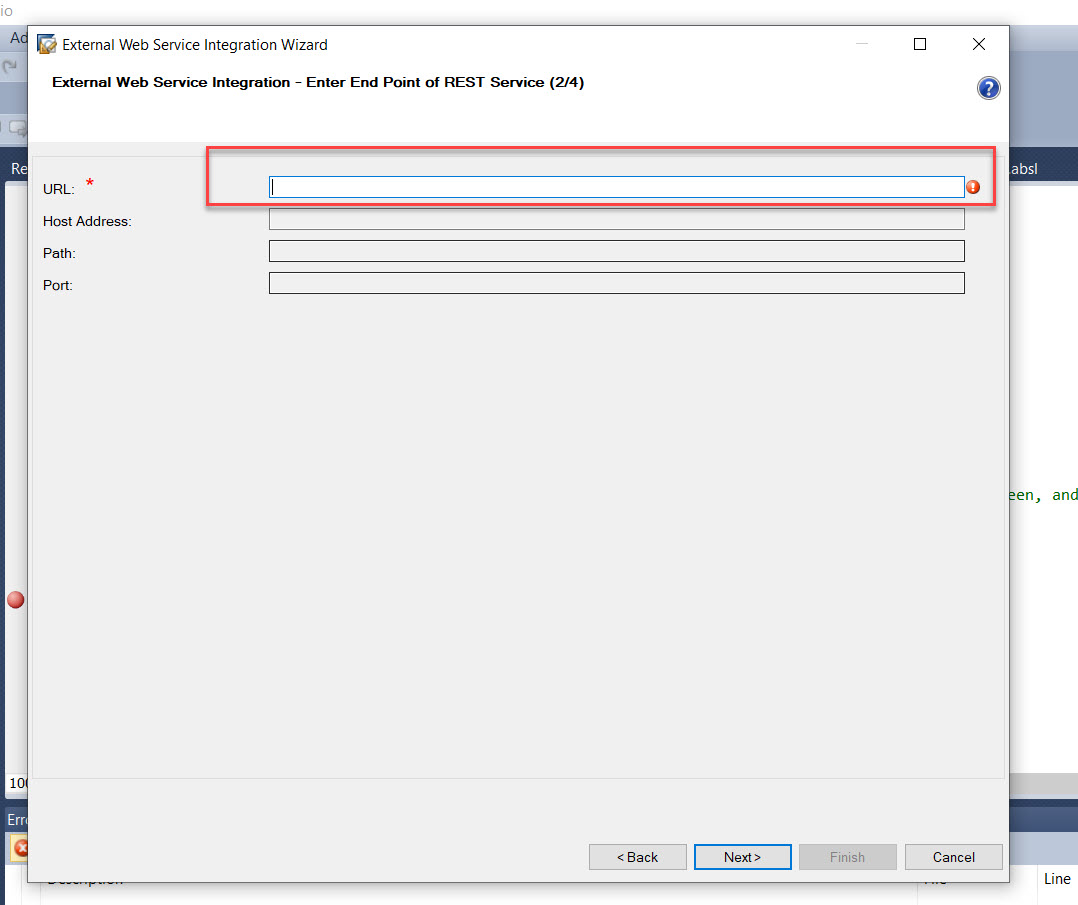
d) Select "Create Communication Scenario" check box and provide the name for the same.

e) Click Next and Finish. Activate the .wsid and .csd files.

f) Create the communication arrangement for the above created communication scenario definition.
Move to the Communication Arrangement section and Choose New as highlighted Below.

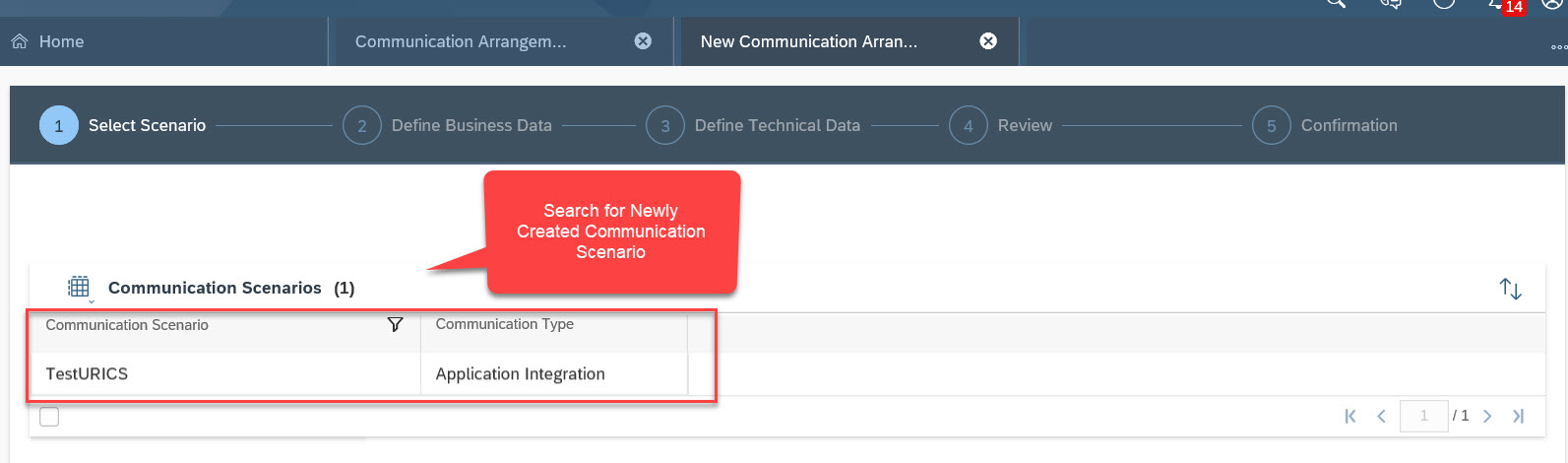
Choose the respective communication system for this arrangement.

Maintain the Credentials required for this arrangement.

In order to update the endpoint url of the API, click on the "Edit Advanced Settings" option as highlighted below.

Maintain the endpoint path in the highlighted field.

Click Next and Finish the Activation process for the arrangement.
g)Once the communication arrangement is available, Enhance the ABSL script where you wish to implement the code.
h) Below is the code snippet, showing how you should pass the data in the body for the format "x-www-form-urlencoded".

You need to pass the Key and Value pair separated via "&" (ampersand).
The key & value pair is similar to how we passed data in Postman in a tabular view.

Once all the settings and code are placed, you would be able to establish the connection and receive the response from the target system.
First let us try to see how we pass "x-www-form-urlencoded" kind of data via Postman tool.
P.S. It is an example URL. Each API has it's own specific way of being consumed.
a) Maintain the URL for which the operation needs to be performed as shown in the below screen shot.
Also choose the type of operation (GET/POST/PATCH/PUT) as per the guidelines of the API being used, along with the authorization

b) Move on to the Body tab and select the ""x-www-form-urlencoded" radio button.
By default screen display a Key & Value tabular view to maintain the required Data. User may wish to change the view by clicking on the "Bulk Edit" option on the right corner.

c) Once all required parameters and values w.r.t. API is maintained, you can click on "Send" to view the response.

Now let us try to replicate the similar process via ABSL code in SDK (C4C - Sales and Service Cloud)
a) Create an External Web Service Integration Object

b) Click on Next and Choose the Web Service Type as "Rest".

c) Click on Next and provide the URL.
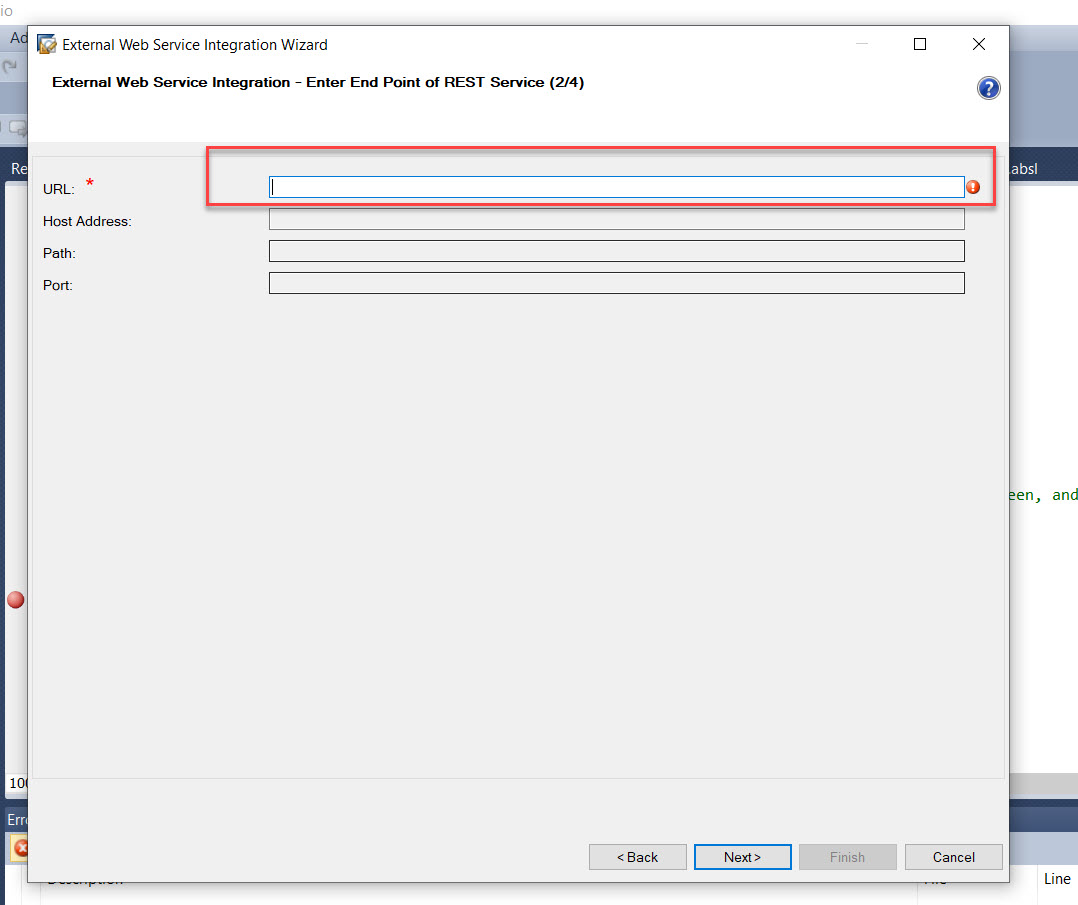
d) Select "Create Communication Scenario" check box and provide the name for the same.

e) Click Next and Finish. Activate the .wsid and .csd files.

f) Create the communication arrangement for the above created communication scenario definition.
Move to the Communication Arrangement section and Choose New as highlighted Below.

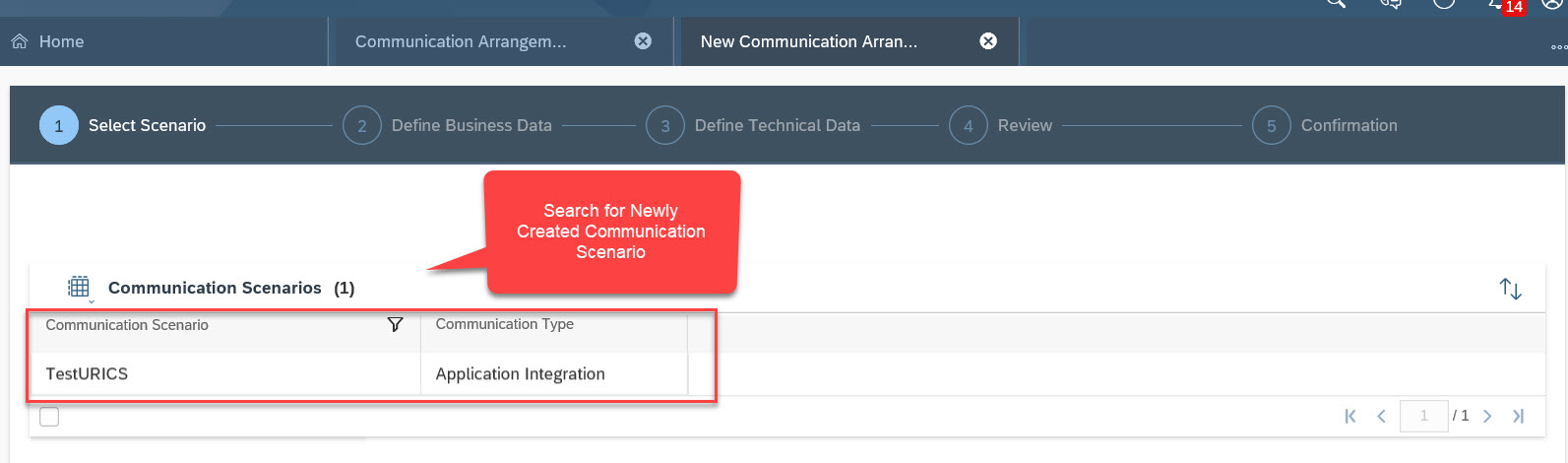
Choose the respective communication system for this arrangement.

Maintain the Credentials required for this arrangement.

In order to update the endpoint url of the API, click on the "Edit Advanced Settings" option as highlighted below.

Maintain the endpoint path in the highlighted field.

Click Next and Finish the Activation process for the arrangement.
g)Once the communication arrangement is available, Enhance the ABSL script where you wish to implement the code.
h) Below is the code snippet, showing how you should pass the data in the body for the format "x-www-form-urlencoded".

You need to pass the Key and Value pair separated via "&" (ampersand).
The key & value pair is similar to how we passed data in Postman in a tabular view.

Once all the settings and code are placed, you would be able to establish the connection and receive the response from the target system.
- SAP Managed Tags:
- SAP Cloud Applications Studio,
- SAP Cloud SDK,
- SAP Service Cloud,
- C4C Sales
Labels:
3 Comments
You must be a registered user to add a comment. If you've already registered, sign in. Otherwise, register and sign in.
Labels in this area
-
ABAP CDS Views - CDC (Change Data Capture)
2 -
AI
1 -
Analyze Workload Data
1 -
BTP
1 -
Business and IT Integration
2 -
Business application stu
1 -
Business Technology Platform
1 -
Business Trends
1,661 -
Business Trends
88 -
CAP
1 -
cf
1 -
Cloud Foundry
1 -
Confluent
1 -
Customer COE Basics and Fundamentals
1 -
Customer COE Latest and Greatest
3 -
Customer Data Browser app
1 -
Data Analysis Tool
1 -
data migration
1 -
data transfer
1 -
Datasphere
2 -
Event Information
1,400 -
Event Information
65 -
Expert
1 -
Expert Insights
178 -
Expert Insights
280 -
General
1 -
Google cloud
1 -
Google Next'24
1 -
Kafka
1 -
Life at SAP
784 -
Life at SAP
11 -
Migrate your Data App
1 -
MTA
1 -
Network Performance Analysis
1 -
NodeJS
1 -
PDF
1 -
POC
1 -
Product Updates
4,577 -
Product Updates
330 -
Replication Flow
1 -
RisewithSAP
1 -
SAP BTP
1 -
SAP BTP Cloud Foundry
1 -
SAP Cloud ALM
1 -
SAP Cloud Application Programming Model
1 -
SAP Datasphere
2 -
SAP S4HANA Cloud
1 -
SAP S4HANA Migration Cockpit
1 -
Technology Updates
6,886 -
Technology Updates
408 -
Workload Fluctuations
1
Related Content
- Magic Numbers : A Solution to Foreign Characters in SAP CPI in Technology Blogs by Members
- Convert multiple xml's into single Xlsx(MS Excel) using groovy script in Technology Blogs by Members
- Kyma Integration with SAP Cloud Logging. Part 2: Let's ship some traces in Technology Blogs by SAP
- Data Proposal for Sales Order Requests - Determination with Reference to Order Creation History in Technology Blogs by SAP
- SAP HANA Cloud Vector Engine: Quick FAQ Reference in Technology Blogs by SAP
Top kudoed authors
| User | Count |
|---|---|
| 13 | |
| 10 | |
| 9 | |
| 7 | |
| 6 | |
| 5 | |
| 5 | |
| 5 | |
| 5 | |
| 4 |