
- SAP Community
- Products and Technology
- CRM and Customer Experience
- CRM and CX Blogs by SAP
- Setup of User Provisioning from SAP Marketing Clou...
CRM and CX Blogs by SAP
Stay up-to-date on the latest developments and product news about intelligent customer experience and CRM technologies through blog posts from SAP experts.
Turn on suggestions
Auto-suggest helps you quickly narrow down your search results by suggesting possible matches as you type.
Showing results for
eileenriediger
Explorer
Options
- Subscribe to RSS Feed
- Mark as New
- Mark as Read
- Bookmark
- Subscribe
- Printer Friendly Page
- Report Inappropriate Content
01-16-2020
9:34 AM
This blog post will explain how to use the SAP Identity Provisioning Service (IPS) to automatically provision users from SAP Marketing Cloud (SMC) Standard, Professional and Enterprise Edition to SAP Analytics Cloud (SAC).
As a prerequisite you have to setup user provisioning from SAP Marketing Cloud to SAP Identity Authentication Service as explained in this blog post.
The following steps show the setup in an SAC system version 2020.2.0 with screenshots. You find the official documentation here.
The following steps show the setup in an IPS system 2019 with screenshots. You find the official documentation here.
As a prerequisite you have to setup user provisioning from SAP Marketing Cloud to SAP Identity Authentication Service as explained in this blog post.
Setup in SAP Analytics Cloud
The following steps show the setup in an SAC system version 2020.2.0 with screenshots. You find the official documentation here.
- Logon to your SAC system with a user that has administration authorization.
- Go to
 (Main Menu)
(Main Menu)  System
System  Administration App Integration.
Administration App Integration. - Under Configured Clients, select Add a New OAuth Client.
- In the dialog, add a Name and an OAuth client ID. Select API Access as Purpose and User Provisioning as Access. In the security part select Client Credentials and mark confidential. Maintain a secret. You will need the OAuth client ID and secret later on the in the IPS setup.
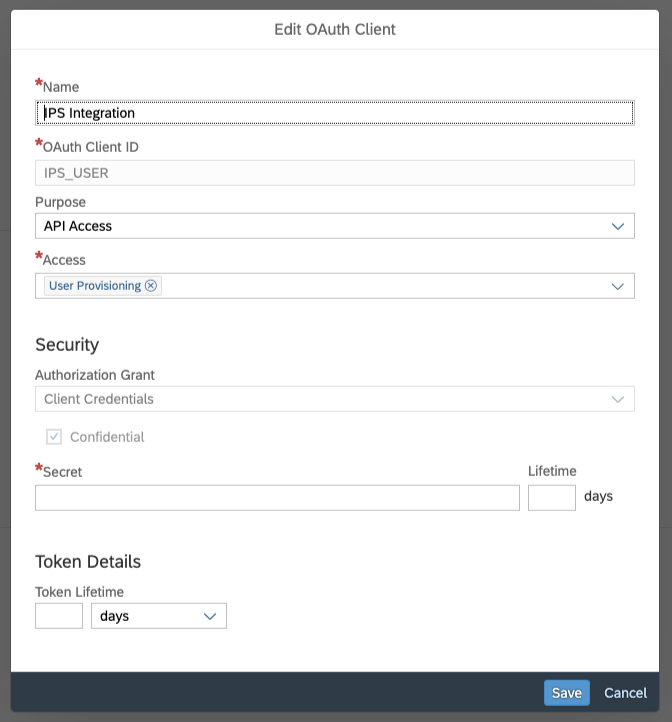
- After saving keep the OAuth Client Token URL in the upper part in mind for setting up SAC in Identity Provisioning Service.

Setup SAC in IPS
The following steps show the setup in an IPS system 2019 with screenshots. You find the official documentation here.
- Logon to your IPS system. Open the tile “Target Systems”.
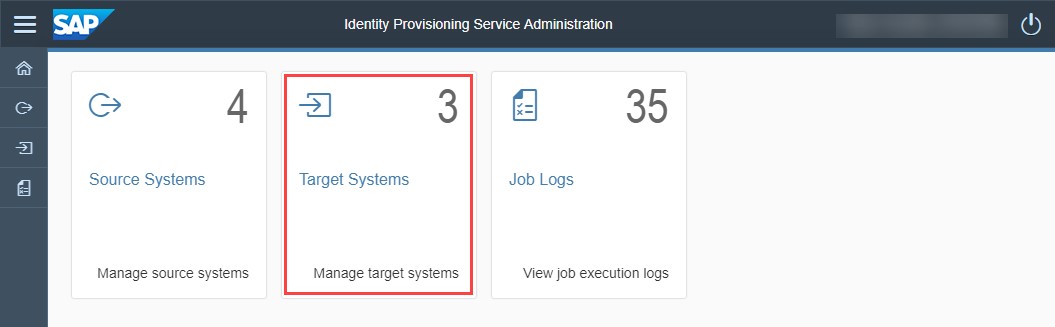
- Create a new target system. Save the following coding as json file and upload the file under Define from File. In the coding you will have to exchange <<SAC Host Name>> with your SAP Analytics Cloud Host Name and <<SAC Token URL>> with your OAuth Client Token URL.
{
"connectorType": "SAP_ANALYTICS_CLOUD",
"accessMode": "WRITE",
"relatedSystems": [
"SAP Marketing Cloud"
],
"name": "SAP Analytics Cloud",
"state": "ENABLED",
"properties": {
"Type": "HTTP",
"User": null,
"Authentication": "BasicAuthentication",
"OAuth2TokenServiceURL":<<SAC Token URL>>,
"csrf.token.path":"/api/v1/scim/Users?count=1",
"ProxyType": "Internet",
"ips.trace.failed.entity.content": "true",
"URL": "<<SAC Host Name>>",
"scim.api.csrf.protection":"enabled"
},
"encryptedProperties": {
"Password": null
}
}
After the upload the Properties Tab shows a red mark:

Switch to the properties tab and enter the OAuth Client ID as user name and secret as password which you have defined in the SAC system for IPS.

Save your system.
- SAP Managed Tags:
- SAP Analytics Cloud,
- Identity Provisioning,
- SAP Marketing Cloud
Labels:
2 Comments
You must be a registered user to add a comment. If you've already registered, sign in. Otherwise, register and sign in.
Labels in this area
-
Business Trends
270 -
Business Trends
10 -
chitchat
1 -
customerexperience
1 -
Event Information
256 -
Event Information
17 -
Expert Insights
30 -
Expert Insights
48 -
Life at SAP
133 -
Life at SAP
1 -
Product Updates
666 -
Product Updates
24 -
SAP HANA Service
1 -
SAPHANACloud
1 -
SAPHANAService
1 -
Technology Updates
453 -
Technology Updates
15
Related Content
- SAP Commerce Cloud Q1 ‘24 Release Highlights in CRM and CX Blogs by SAP
- SAP Marketing Cloud Release 2402 is Here! in CRM and CX Blogs by SAP
- Search tuning in SAP Commerce Cloud in CRM and CX Blogs by SAP
- Unleashing Customer Insights: SAP CDP for Retail in CRM and CX Blogs by SAP
- Harnessing the Power of Data: Visualising Sales and Service Metrics in CRM and CX Blogs by SAP
Top kudoed authors
| User | Count |
|---|---|
| 4 | |
| 2 | |
| 2 | |
| 1 | |
| 1 | |
| 1 | |
| 1 | |
| 1 | |
| 1 | |
| 1 |