
- SAP Community
- Groups
- Interest Groups
- Welcome Corner
- Blog Posts
- Stream on! - A look at how we broadcasted SAP Insi...
Welcome Corner Blog Posts
Go a little bit deeper into the Welcome Corner with blog posts. Learn how to get started in SAP Community and get tips on maximizing your participation.
Turn on suggestions
Auto-suggest helps you quickly narrow down your search results by suggesting possible matches as you type.
Showing results for
rsletta
Contributor
Options
- Subscribe to RSS Feed
- Mark as New
- Mark as Read
- Bookmark
- Subscribe
- Printer Friendly Page
- Report Inappropriate Content
01-14-2020
12:29 AM
This blog post has been long awaited, but I hope it still brings some value to the community, as we prepare for the 2020 season of SAP Community events. And I’ll even put in a small tip at the end, that might be of help on the hardware front, if you consider heading down this path.
When we started planning SAP Inside Track 2019, we soon came to the realisation, that we wanted to record the sessions. Mostly, since we feared low turnout. That way, more people could get to enjoy the sessions, and in the long run it might let people know that there is SAP community related activities in the Oslo area. At first we talked about just recording, and publishing to YouTube, but after a little while we decided that we wanted to try to livestream the sessions. kristianwlarsen took it upon himself to get up to speed on how live streamers use their software, and I brought my technical hardware know-how to the table. The rest is history.
Our setup originally consisted of our personal equipment, but we soon discovered that sound was one of the most important areas, and one where we were lacking. Luckily our employer at the time had some audio equipment, as in microphones, that we could borrow. And with the help of another sponsor, we were able to buy a small mixer and some cables.

With the MacBook Pro as the main attraction, we connected the iPhones (cameras) directly into it, and the rest of the interfaces through the powered USB hub. The wireless audio receivers are connected to the mixer with balanced XLR cables. We captured the presenters screen with the Elgato Game Capture HD60S, which has passthrough, so we just connected between their computer and projector.
We were connected to the Internet over WiFi, but as this was on a Saturday on a speedy corporate network, this didn't give us any troubles.

Since OBS is the go-to application for live streamers, this was an easy choice for us. kristianwlarsen spent a good few hours, learning how to use it, by checking out blog post and YouTube videos on the subject. He found out that one of the most important things to do, in regards to OBS, was tweaking the video and output settings. This was mostly trial and error, and following tips from others. This is his domain, but these are the setting that worked for us. The only troubles we had, were in the first session, were there are some glitches.

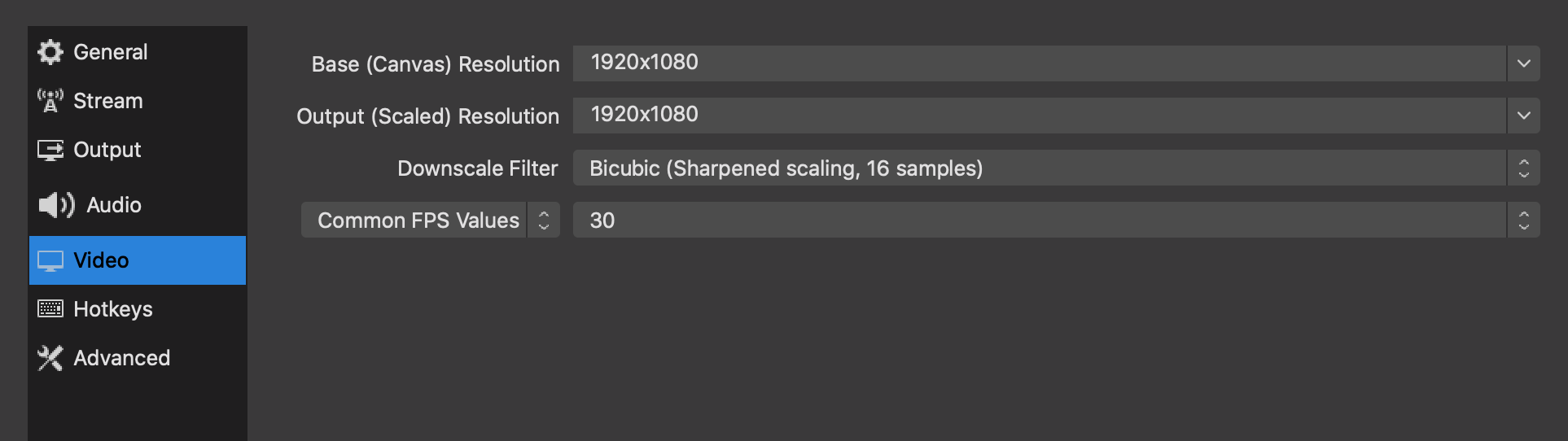
OBS lets you prepare what is called scenes, that can consist of different sources and setups. So we prepared five scenes, and used the Elgato stream deck to transition between them during the stream. That gave kristianwlarsen a manageable job, monitoring the stream and audio, and adjusting in real time.

Thanks to dj.adams.sap and malin.liden for letting us record their sessions, giving me the opportunity to use them as examples here.
We used Apple Keynote for the title card, but could just as easily used any other presentation tool, like Microsoft Powerpoint. They are really simple, with just a black background, the sitOSLO 2019 logo, and presenter and name of presentation as the only text. We experimented a bit with proportions, until we found something we liked. From there it was just copy/paste, and changing the text. When finished, we used screen grab to create an image, that was imported into OBS. Quick and easy.

This scene used one of the iPhones in portrait mode on the presenter to the side, and the presentation as the main view. Due to aspect ratios, we also got some room for our sponsors under the presentation. We went for a clean look, with white background and discreet logos.

Presentation only was sometimes used, to give full focus to the message on screen, and a change from the two others.

The wide shot used the other iPhone in landscape mode, to capture the whole "stage", and to give a sense of presence.

The end card was yet another Apple Keynote production, consisting of the sitOSLO 2019 logo on black background.

After the event, we could go into our YouTube channel dashboard, to edit the videos and add metadata. We added descriptions to all videos, and trimmed the ends, but other than that we left them as they were. We only used the web based editor, which kept the post-production work to a minimum, and I probably spent only 30-60 minutes on it. We have noticed that some of the recordings are ending prematurely, and have no idea what has happened there. We'll have to take that into consideration the next time, and see if we might record at the same time as we stream, just to be on the safe side.
In the aftermath I have kept on promoting the videos on Twitter and LinkedIn, using bit.ly to get some stats on it. It seems though, that most of the traffic to the videos are somehow organic. As of today, the stats are pretty good in my view, considering there was around 35 present at the event, organising team included. By streaming and keeping them available on YouTube, we've been able to reach many more in total, with a total of over 133 hours of viewing time. The green box shows total views pr session.

If you work at a company that has employees on different locations, and you have regular company meetings. Suggest to your management to volunteer to stream the meetings, so remote workers also can attend. In our company, we use Workplace by Facebook, where we have the ability to stream, so we have done this. Many employers will be thrilled by this opportunity, and might assign a small budget to the stream team, so you can get some equipment. If this opportunity rises, priorities audio equipment, as most modern smartphones will give a decent video feed. We will use the coming months to gather experience with our newly aquired replacements for the borrowed equipment from sitOSLO 2019.
You can check out the session on our YouTube channel, and I would off course encourage everybody to subscribe to it. I would also like to use the occasion to promote olivers amazing project openSIT, where he gathers all SAP Inside Track sessions in one place. Visit the site, and give him your support for his great efforts for the community.
And for us in the sitOSLO crew? We will soon begin the planning of SAP Inside Track OSLO 2020. Yes, there will be one this year too, and we are aiming for a august date like last year. Will we stream?

Background
When we started planning SAP Inside Track 2019, we soon came to the realisation, that we wanted to record the sessions. Mostly, since we feared low turnout. That way, more people could get to enjoy the sessions, and in the long run it might let people know that there is SAP community related activities in the Oslo area. At first we talked about just recording, and publishing to YouTube, but after a little while we decided that we wanted to try to livestream the sessions. kristianwlarsen took it upon himself to get up to speed on how live streamers use their software, and I brought my technical hardware know-how to the table. The rest is history.
Setup
Our setup originally consisted of our personal equipment, but we soon discovered that sound was one of the most important areas, and one where we were lacking. Luckily our employer at the time had some audio equipment, as in microphones, that we could borrow. And with the help of another sponsor, we were able to buy a small mixer and some cables.
The Hardware & Software
- MacBook Pro 15" 2017 - dedicated streaming computer.
- Open Broadcaster Software(OBS) - Open source software for video recording and live streaming.
- OBS Link - (Needed on Mac only) Utility for linking Elgato Game Capture HD60S to OBS.
- Apple Keynote- For creating title screens for stream (Microsoft Powepoint can serve the same purpose).
- Google Chrome - For managing sitOSLO channel on YouTube.
- Belkin USB 3.0 4 Port Hub - Powered USB C hub, for robust connectivity on MacBook Pro
- Elgato Game Capture HD60S - Capture device to capture presentation over HDMI, with pass-through. Hooks between presenter computer and projector.
- Elgato Stream Deck - USB controller for scene transitions.
- iPhone 7 Plus - dedicated camera for stream.
- iPhone Xs MAX - dedicated camera for stream.
- Camera for OBS Studio - Camera app running on both phones, that links with OBS on the computer.
- Sennheiser AVX-ME2 set - Wireless microphone for presenters. (borrowed)
- Sennheiser AVX-836 Set - Backup wireless microphone. (borrowed)
- Catchbox - Padded microphone, for audience audio capture during Q&A. (borrowed)
- RCF F 10XR - Mixer and USB audio interface
- Unknown tripods, with phone mounts. (borrowed)

With the MacBook Pro as the main attraction, we connected the iPhones (cameras) directly into it, and the rest of the interfaces through the powered USB hub. The wireless audio receivers are connected to the mixer with balanced XLR cables. We captured the presenters screen with the Elgato Game Capture HD60S, which has passthrough, so we just connected between their computer and projector.
We were connected to the Internet over WiFi, but as this was on a Saturday on a speedy corporate network, this didn't give us any troubles.

Open Broadcaster Software
Since OBS is the go-to application for live streamers, this was an easy choice for us. kristianwlarsen spent a good few hours, learning how to use it, by checking out blog post and YouTube videos on the subject. He found out that one of the most important things to do, in regards to OBS, was tweaking the video and output settings. This was mostly trial and error, and following tips from others. This is his domain, but these are the setting that worked for us. The only troubles we had, were in the first session, were there are some glitches.

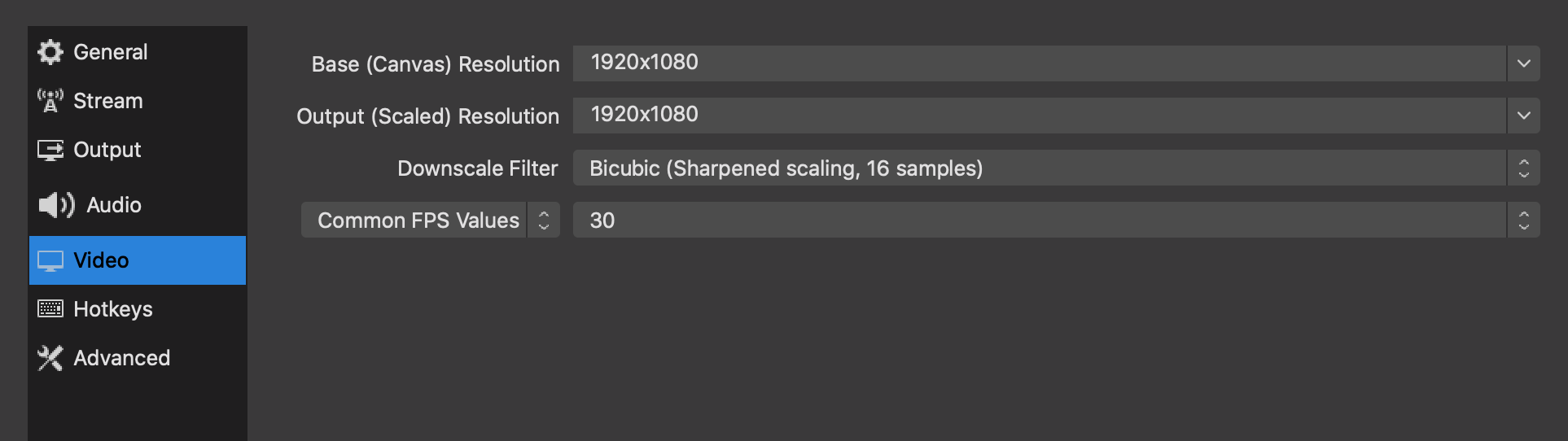
OBS lets you prepare what is called scenes, that can consist of different sources and setups. So we prepared five scenes, and used the Elgato stream deck to transition between them during the stream. That gave kristianwlarsen a manageable job, monitoring the stream and audio, and adjusting in real time.

Scenes
Thanks to dj.adams.sap and malin.liden for letting us record their sessions, giving me the opportunity to use them as examples here.
Title card
We used Apple Keynote for the title card, but could just as easily used any other presentation tool, like Microsoft Powerpoint. They are really simple, with just a black background, the sitOSLO 2019 logo, and presenter and name of presentation as the only text. We experimented a bit with proportions, until we found something we liked. From there it was just copy/paste, and changing the text. When finished, we used screen grab to create an image, that was imported into OBS. Quick and easy.

Presenter + presentation
This scene used one of the iPhones in portrait mode on the presenter to the side, and the presentation as the main view. Due to aspect ratios, we also got some room for our sponsors under the presentation. We went for a clean look, with white background and discreet logos.

Presentation only
Presentation only was sometimes used, to give full focus to the message on screen, and a change from the two others.

Wide shot
The wide shot used the other iPhone in landscape mode, to capture the whole "stage", and to give a sense of presence.

End card
The end card was yet another Apple Keynote production, consisting of the sitOSLO 2019 logo on black background.

YouTube
After the event, we could go into our YouTube channel dashboard, to edit the videos and add metadata. We added descriptions to all videos, and trimmed the ends, but other than that we left them as they were. We only used the web based editor, which kept the post-production work to a minimum, and I probably spent only 30-60 minutes on it. We have noticed that some of the recordings are ending prematurely, and have no idea what has happened there. We'll have to take that into consideration the next time, and see if we might record at the same time as we stream, just to be on the safe side.
In the aftermath I have kept on promoting the videos on Twitter and LinkedIn, using bit.ly to get some stats on it. It seems though, that most of the traffic to the videos are somehow organic. As of today, the stats are pretty good in my view, considering there was around 35 present at the event, organising team included. By streaming and keeping them available on YouTube, we've been able to reach many more in total, with a total of over 133 hours of viewing time. The green box shows total views pr session.

Tips & Tricks
- Use masking tape to mark all cables. It makes it much easier to keep control.
- Use masking tape to mark EVERYTHING you need to remember what is. We used for instance on the mixer, to mark which channel was which microphone, and what level to set them to.
- Use masking tape (or event better, DUCT or GAFFER tape) to tape stuff down, to prevent any cables to be ripped out.
- If you have hanging cables, as we had, make them visible by taping a sheet of paper to them like a flag. Or something else.
- Prepare in advance. Plan to have training session, where you practice streaming. YouTube allows for private broadcasts, so you don't have to expose yourself to the world. Plan to have a few, since you'll learn new thing every time.
- The devil is in the details. Prepare all title cards in advance, and used live resources during training.
- Check, and re-check, that you have all needed cables, and that you have chargers for everything.
- Get lots of masking tape (and DUCT or GAFFER tape).
A small tip in the end, that could help on the hardware front
If you work at a company that has employees on different locations, and you have regular company meetings. Suggest to your management to volunteer to stream the meetings, so remote workers also can attend. In our company, we use Workplace by Facebook, where we have the ability to stream, so we have done this. Many employers will be thrilled by this opportunity, and might assign a small budget to the stream team, so you can get some equipment. If this opportunity rises, priorities audio equipment, as most modern smartphones will give a decent video feed. We will use the coming months to gather experience with our newly aquired replacements for the borrowed equipment from sitOSLO 2019.
New gear
- Sennheiser XSW-D Portable Lavalier Set - Wireless lavalier microphone.
- Sennheiser XSW-D Vocal Set - Wireless handheld microphone.
- Bosch TT 150 Tripod - Cheap tripod.
- Joby GripTight Pro Video Mount - Mobile phone bracket.
What's next?
You can check out the session on our YouTube channel, and I would off course encourage everybody to subscribe to it. I would also like to use the occasion to promote olivers amazing project openSIT, where he gathers all SAP Inside Track sessions in one place. Visit the site, and give him your support for his great efforts for the community.
And for us in the sitOSLO crew? We will soon begin the planning of SAP Inside Track OSLO 2020. Yes, there will be one this year too, and we are aiming for a august date like last year. Will we stream?
You bet!

- SAP Managed Tags:
- SAP Inside Track,
- SAP Community
9 Comments
You must be a registered user to add a comment. If you've already registered, sign in. Otherwise, register and sign in.
Labels in this area
Top kudoed authors
| User | Count |
|---|---|
| 8 | |
| 4 | |
| 3 | |
| 2 | |
| 2 | |
| 2 | |
| 2 | |
| 2 | |
| 2 | |
| 1 |