
- SAP Community
- Products and Technology
- Human Capital Management
- HCM Blogs by SAP
- Offboarding 2.0
Human Capital Management Blogs by SAP
Get insider info on HCM solutions for core HR and payroll, time and attendance, talent management, employee experience management, and more in this SAP blog.
Turn on suggestions
Auto-suggest helps you quickly narrow down your search results by suggesting possible matches as you type.
Showing results for
Product and Topic Expert
Options
- Subscribe to RSS Feed
- Mark as New
- Mark as Read
- Bookmark
- Subscribe
- Printer Friendly Page
- Report Inappropriate Content
01-10-2020
4:39 PM
Offboarding 2.0 allows you to set up a exit process for employees leaving the company.
Features:
A)Offboarding 2.0 simplified concept.{Publishing and Subscribing Event}
B)Procedures to enable Offboarding 2.0 configuration Events.
C)Troubleshooting Steps.
A)Offboarding 2.0 Simplified Concept:
Publishing Event:
1.Once employee is terminated in Employee Central,system will check Event reason provided by employee for separation .
2.Termination Rule Mapping is done in Job information model {mentioned in step 4(C section)} and based on it system will identify which Termination Rule to be Executed.
3.Termination rule(Event_Term) will comprise of list of event reasons for termination {mentioned in step 4 (A)section} .
4.System will compare the event reason provided by employee (as mention in step 1) is matching with event reason in Termination Rule(Event_Term),then Offboarding Event will be Published.
Subscribing Event:
1.In order to subscribe the published event,Initiate Offboarding Configuration rule will be executed{mentioned in step 3(B section)}.
2.Manager Review Step:Once Initiate Offboarding Configuration is evaluated successfully,then the rule ONB2_OFB_ManagerReviewCheck will get executed and Manager Tile will be created in Manager Homepage to review offboarding information of terminated employee.
3.Employee Step:Once manager reviewed terminated employee information,then rule ONB2_OFB_EmployeeReviewCheck will get executed and Review Offboarding Information Tile will be created for Employee to review his/her record .
4.Employee will review details and complete employee step.
5.Once Employee step is Completed,Offboarding2.0 Programs will get created for manager (ex:Farewell message){Based on Offboarding Task configuration rule execution mentioned in Step 5}
6.Offboarding 2.0 is completed successfully by publishing and subscribing events.
Procedure to Enable Offboarding2.0 configuration:
Step 1:Provisioning Switch:
Enable below offboarding2.0 switch in provisioning-company settings:
"Offboarding 2.0 — requires “Enable Generic Objects”, “Version 12 UI framework (Revolution)”, “Enable Business Process Engine”, “Enable Intelligent Services [Do not use, please use Upgrade Center to enable Intelligent Services]” and “Enable the Attachment Manager"

Step 2:Business Rules:
Once Offboarding 2.0 switch is enabled ,SAP standard default rules will be added to instance.Go to admin centre-configure business rules and check whether below rules is created by default.
Please refer implementation guide (https://help.sap.com/viewer/c94ed5fcb5fe4e0281f396556743812c/1911/en-US/28b4c414c441448d9ca9fdc4de1d...) To check default rules creation for manager and employee review check.
ONB2_OFB_EmployeeReviewCheck
ONB2_OFB_ManagerReviewCheck

A)ONB2_OFB_ManagerReviewCheck:
When the Offboarding process is initiated to an employee, the manager can view and edit information of the employee who's leaving the company.
Manager task tile will be created only if rule ONB2_OFB_ManagerReviewCheck get evaluated.

ONB2_OFB_EmployeeReviewCheck:
When the Offboarding process is initiated to an employee, employee can view and edit his/her own information in portlets.
Employee task tile will be created if rule ONB2_OFB_EmployeeReviewCheck get evaluated.

Step 3:Role Based Permission :
Enable below RBP permissions for Admin User :
Onboarding 2.0 or Offboarding 2.0 Object Permissions
Step 4:Create a Business Rule with Event Reasons and a Offboarding Initiation Rule for Publishing and Subscribing Events.
A)Business Rule with event reason for Publishing Event: Once offboarding is initiated for employee ,event reason maintained during separation will get compared with this business rule and event will be Published.
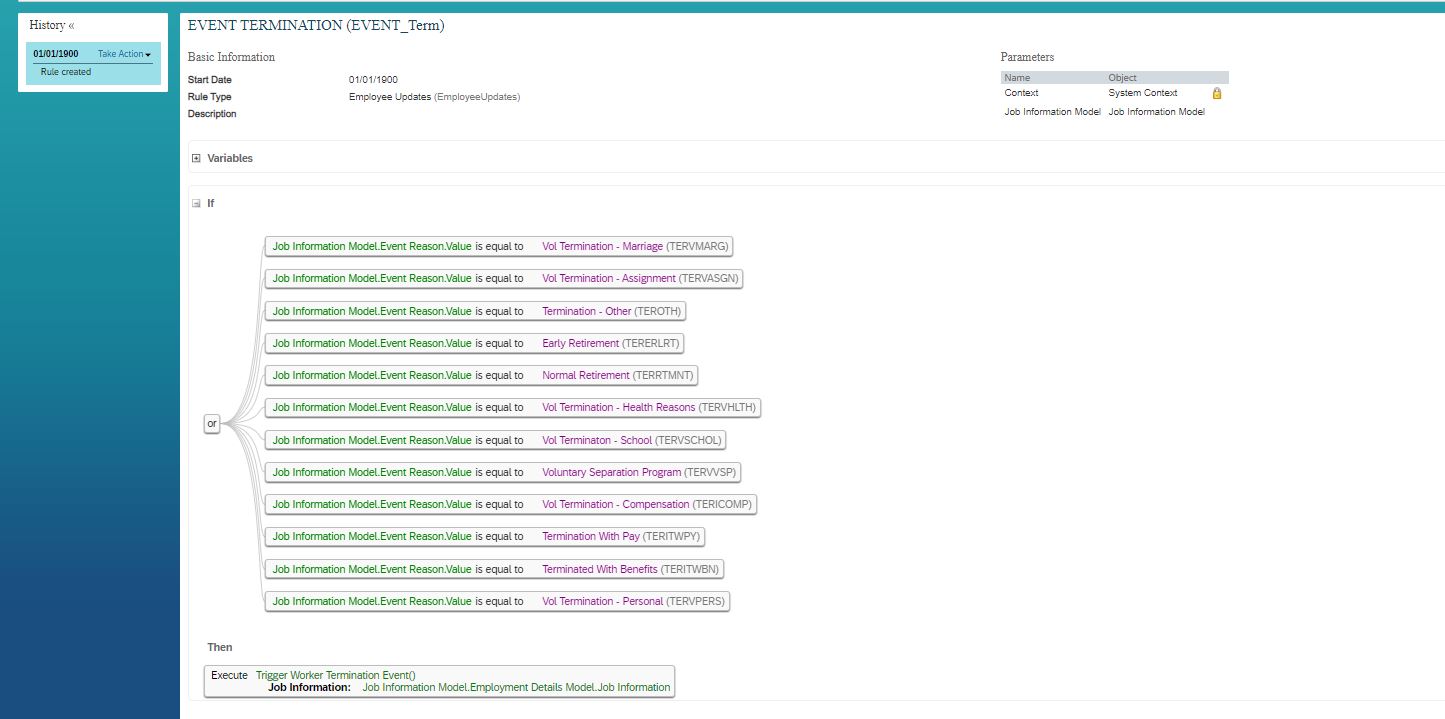
B)Business Rule for Subscribing Event:
Rule must be created with scenario:Initiate Offboarding Configuration in order to subscribe event .
Consider for example:If candidate termination reason is :"Death" and you can maintain if condition with event reason "Not equal to Death " in below rule so that if candidate is death no need to carry out OFB 2.0 process completely rather he will be terminated in employee central only and become inactive user.
Then condition is not required.

C)Map the event reason rule(created in step (a) in step4) in admin center-manage business configuration-Job Info-Trigger Rules.
Event Type should be Post-save

Step 5:Configuring Offboarding 2.0 Programs:
Offboarding Program is groups of tasks required for offboarding process.
ONB2OffboardingActivitiesConfig permission(mentioned in step3) must be enabled to create Offboarding program.
Go to admin centre-Manage Onboarding2.0 and Offboarding 2.0 Tasks-Offboarding Programs-
Create a offboarding programme with list of following tasks:
Write Farewell Message.
Announce Termination to Coworkers
Create Knowledge Transfer Plan
Schedule Meetings
List Of Assets to be returned.
Track Return of Assets.

Offboarding Program Rule must be created with scenario:Offboarding Task configuration .Based on this rule ,offboarding programme will be created for managers.

C)Troubleshooting Steps:
Kindly follow above procedures to configure offboarding module.
If offboarding activity is not triggering ,please check below steps for troubleshooting:
1)verify whether configurations and RBP is maintained in client system.
2)Go to admin centre--BPE :Monitor Process and check whether Offboarding call is happened.if offboarding call is not happened then there is an issue in rules where system is not able to subscribe event.Please cross verify your rules.
3)Go to admin centre-Manage data-Process object and check whether offboarding activity is triggered.
4.Check BPE error tile in Homepage of manager to check error message.
With above configurations and Troubleshooting steps,you will be able to do offboarding configurations based on customer requirement.
If still issue persists,Please log a support ticket with ONB2.0 certification .Support Team will check system and advise.
Best Of Luck!!
PS:You can Modify conditions in rule based on customer requirement.I attached screenshots from my demo system and maintained a simple rule.
Features:
A)Offboarding 2.0 simplified concept.{Publishing and Subscribing Event}
B)Procedures to enable Offboarding 2.0 configuration Events.
C)Troubleshooting Steps.
A)Offboarding 2.0 Simplified Concept:
Publishing Event:
1.Once employee is terminated in Employee Central,system will check Event reason provided by employee for separation .
2.Termination Rule Mapping is done in Job information model {mentioned in step 4(C section)} and based on it system will identify which Termination Rule to be Executed.
3.Termination rule(Event_Term) will comprise of list of event reasons for termination {mentioned in step 4 (A)section} .
4.System will compare the event reason provided by employee (as mention in step 1) is matching with event reason in Termination Rule(Event_Term),then Offboarding Event will be Published.
Subscribing Event:
1.In order to subscribe the published event,Initiate Offboarding Configuration rule will be executed{mentioned in step 3(B section)}.
2.Manager Review Step:Once Initiate Offboarding Configuration is evaluated successfully,then the rule ONB2_OFB_ManagerReviewCheck will get executed and Manager Tile will be created in Manager Homepage to review offboarding information of terminated employee.
3.Employee Step:Once manager reviewed terminated employee information,then rule ONB2_OFB_EmployeeReviewCheck will get executed and Review Offboarding Information Tile will be created for Employee to review his/her record .
4.Employee will review details and complete employee step.
5.Once Employee step is Completed,Offboarding2.0 Programs will get created for manager (ex:Farewell message){Based on Offboarding Task configuration rule execution mentioned in Step 5}
6.Offboarding 2.0 is completed successfully by publishing and subscribing events.
Procedure to Enable Offboarding2.0 configuration:
Step 1:Provisioning Switch:
Enable below offboarding2.0 switch in provisioning-company settings:
"Offboarding 2.0 — requires “Enable Generic Objects”, “Version 12 UI framework (Revolution)”, “Enable Business Process Engine”, “Enable Intelligent Services [Do not use, please use Upgrade Center to enable Intelligent Services]” and “Enable the Attachment Manager"

Step 2:Business Rules:
Once Offboarding 2.0 switch is enabled ,SAP standard default rules will be added to instance.Go to admin centre-configure business rules and check whether below rules is created by default.
Please refer implementation guide (https://help.sap.com/viewer/c94ed5fcb5fe4e0281f396556743812c/1911/en-US/28b4c414c441448d9ca9fdc4de1d...) To check default rules creation for manager and employee review check.
ONB2_OFB_EmployeeReviewCheck
ONB2_OFB_ManagerReviewCheck

A)ONB2_OFB_ManagerReviewCheck:
When the Offboarding process is initiated to an employee, the manager can view and edit information of the employee who's leaving the company.
Manager task tile will be created only if rule ONB2_OFB_ManagerReviewCheck get evaluated.

ONB2_OFB_EmployeeReviewCheck:
When the Offboarding process is initiated to an employee, employee can view and edit his/her own information in portlets.
Employee task tile will be created if rule ONB2_OFB_EmployeeReviewCheck get evaluated.

Step 3:Role Based Permission :
Enable below RBP permissions for Admin User :
Manage Onboarding 2.0 or Offboarding 2.0
- Administrate Onboarding 2.0 or Offboarding 2.0 content
- Cancel Onboarding Permission.
Onboarding 2.0 or Offboarding 2.0 Permissions
- View Documents Permission
- Access Additional Onboarding Data Permission
Onboarding 2.0 or Offboarding 2.0 Object Permissions
- Asset Task
- Buddy Task
- Document Template
- Document Data
- Document Flow
- Knowledge Transfer Plan
- Knowledge Transfer Task
- Meeting Task
- Message Task
- Equipment Type
- Equipment Type Value
- Process
Onboarding 2.0 or Offboarding 2.0 Admin Object Permissions
ONB2OffboardingActivitiesConfigView/Edit
ONB2ResponsibilityConfig
Manage Document Generation
- Manage Document Template
- Manage Document Template Mapping
- Generate All Documents as Admin
- Mass generate all documents as an admin
Configure Document Management
- Configure Document Management
Configure DocuSign eSignature
- Configure DocuSign eSignature
- Manage DocuSign envelopes
Configure Email Framework Permissions
- Configure Email Categories
- Configure Email Triggers
- Configure Email Templates
- Configure Audit Trail
- Allow Resend Emails
Step 4:Create a Business Rule with Event Reasons and a Offboarding Initiation Rule for Publishing and Subscribing Events.
A)Business Rule with event reason for Publishing Event: Once offboarding is initiated for employee ,event reason maintained during separation will get compared with this business rule and event will be Published.
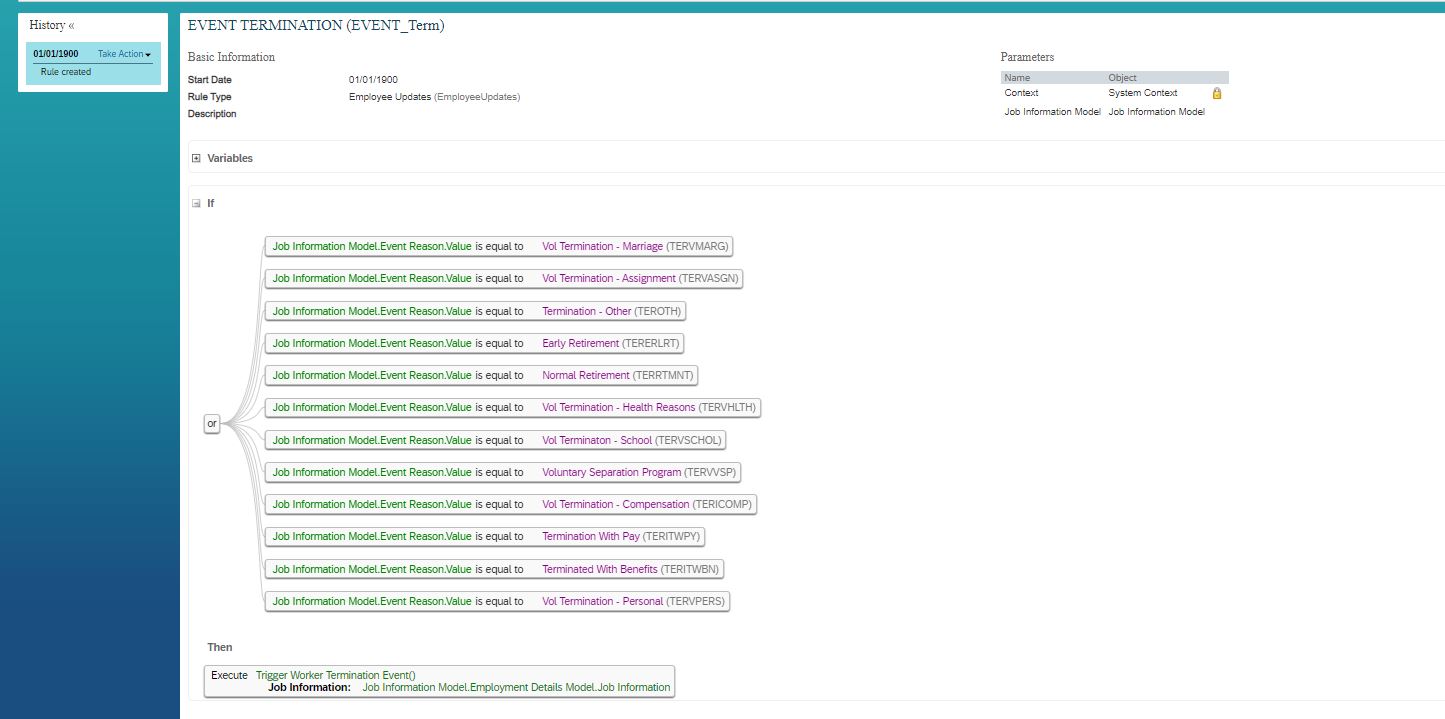
B)Business Rule for Subscribing Event:
Rule must be created with scenario:Initiate Offboarding Configuration in order to subscribe event .
Consider for example:If candidate termination reason is :"Death" and you can maintain if condition with event reason "Not equal to Death " in below rule so that if candidate is death no need to carry out OFB 2.0 process completely rather he will be terminated in employee central only and become inactive user.
Then condition is not required.

C)Map the event reason rule(created in step (a) in step4) in admin center-manage business configuration-Job Info-Trigger Rules.
Event Type should be Post-save

Step 5:Configuring Offboarding 2.0 Programs:
Offboarding Program is groups of tasks required for offboarding process.
ONB2OffboardingActivitiesConfig permission(mentioned in step3) must be enabled to create Offboarding program.
Go to admin centre-Manage Onboarding2.0 and Offboarding 2.0 Tasks-Offboarding Programs-
Create a offboarding programme with list of following tasks:
Write Farewell Message.
Announce Termination to Coworkers
Create Knowledge Transfer Plan
Schedule Meetings
List Of Assets to be returned.
Track Return of Assets.

Offboarding Program Rule must be created with scenario:Offboarding Task configuration .Based on this rule ,offboarding programme will be created for managers.

C)Troubleshooting Steps:
Kindly follow above procedures to configure offboarding module.
If offboarding activity is not triggering ,please check below steps for troubleshooting:
1)verify whether configurations and RBP is maintained in client system.
2)Go to admin centre--BPE :Monitor Process and check whether Offboarding call is happened.if offboarding call is not happened then there is an issue in rules where system is not able to subscribe event.Please cross verify your rules.
3)Go to admin centre-Manage data-Process object and check whether offboarding activity is triggered.
4.Check BPE error tile in Homepage of manager to check error message.
With above configurations and Troubleshooting steps,you will be able to do offboarding configurations based on customer requirement.
If still issue persists,Please log a support ticket with ONB2.0 certification .Support Team will check system and advise.
Best Of Luck!!
PS:You can Modify conditions in rule based on customer requirement.I attached screenshots from my demo system and maintained a simple rule.
- SAP Managed Tags:
- SAP SuccessFactors Onboarding
Labels:
13 Comments
You must be a registered user to add a comment. If you've already registered, sign in. Otherwise, register and sign in.
Labels in this area
-
1H 2023 Product Release
3 -
2H 2023 Product Release
3 -
Business Trends
104 -
Business Trends
4 -
Cross-Products
13 -
Event Information
75 -
Event Information
9 -
Events
5 -
Expert Insights
26 -
Expert Insights
19 -
Feature Highlights
16 -
Hot Topics
20 -
Innovation Alert
8 -
Leadership Insights
4 -
Life at SAP
67 -
Life at SAP
1 -
Product Advisory
5 -
Product Updates
499 -
Product Updates
40 -
Release
6 -
Technology Updates
408 -
Technology Updates
10
Related Content
- Final Review Step in Onboarding 2.0 Process in Human Capital Management Blogs by Members
- Demystifying SAP SuccessFactors Suite Abbreviations and Terms for New Users in Human Capital Management Blogs by Members
- Data Retention Management of Offboarded Employees in Human Capital Management Q&A
- rule to generate Offboarding program by responsibility groups in Human Capital Management Q&A
- Error Manage Onboarding and Offboarding Tasks in Human Capital Management Q&A
Top kudoed authors
| User | Count |
|---|---|
| 7 | |
| 4 | |
| 3 | |
| 2 | |
| 2 | |
| 2 | |
| 2 | |
| 2 | |
| 2 | |
| 2 |