
- SAP Community
- Products and Technology
- Technology
- Technology Blogs by SAP
- How do you connect to On Premise from SAP UI5 appl...
Technology Blogs by SAP
Learn how to extend and personalize SAP applications. Follow the SAP technology blog for insights into SAP BTP, ABAP, SAP Analytics Cloud, SAP HANA, and more.
Turn on suggestions
Auto-suggest helps you quickly narrow down your search results by suggesting possible matches as you type.
Showing results for
Product and Topic Expert
Options
- Subscribe to RSS Feed
- Mark as New
- Mark as Read
- Bookmark
- Subscribe
- Printer Friendly Page
- Report Inappropriate Content
01-09-2020
9:36 AM
How do you connect to On Premise from SAP UI5 application deployed in Cloud Foundry
Introduction
In this Blog post, I will introduce how to connect to On Premise from SAP UI5 application developed through SAP Web IDE and deployed in Cloud Foundry. We will go through the following steps to achieve the goal.
Prerequisites:
Connect to On Premise System using SAP Cloud Connector.
https://blogs.sap.com/2017/07/09/how-to-use-the-sap-cloud-platform-connectivity-and-the-cloud-connec...
Build your SAP UI5 app and deploy to the Fiori launchpad on Cloud foundry via SAP Web IDE
https://blogs.sap.com/2019/01/02/how-to-build-your-first-ui5-app-and-deploy-to-the-fiori-launchpad-o...
This blog explains the next steps involved in the connecting to
On- Premise from SAP UI5 App deployed in CF.
1.Create a destination in Cloud Foundry Environment.
2.Connect to the On Premise to SAP UI5 application deployed in Cloud Foundry.
Make sure to complete the Pre-requisites before proceeding to next steps.
Below are the application and destination names used/created .
1.Destination Creation in CF
Open the SAP Cloud Platform and login to Cloud Foundry Environment.
Create the destination name BAN_CP and enter the configuration as shown below.

Destination is created successfully.

Test the connectivity of the Destination. Make sure the destination is connected successfully to On Premise System.
2.Connect to the On Premise from SAP UI5 application deployed in Cloud Foundry.
Once the MTA application is created successfully as mentioned in prerequisites ,the project structure looks as below.
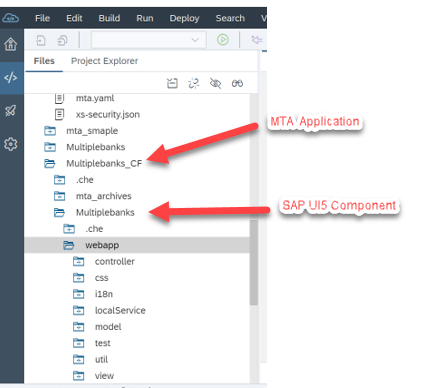
Open the mta.yaml of the project.
In Resources file ,you can see the resources which are auto generated when a MTA application is
created.
Accessing the Destination in MTA application.
Navigate to manifest.json in the UI5 component(Mutliplebanks) of MTA application(Multiplebanks_CF).
Create a new OData service by navigating to Descriptor Editor of manifest.json
Enter the destination Name created in CF(BAN_CP)

Access the required Web Service after connecting to the On Premise System.
Please note that list of Services will be displayed only if the connection to the Cloud Connector was successful as mentioned in Step 3.
Create a named/default model.


Once the data Service is added Data Service is available in Data source available in the code.

Named Model Block Chain is available in Models.
Details can be viewed in code Editor as well.

Open the mta.yml , an additional resource is automatically added by the frame work i.e conn_Multiplebanks_CF which is a connectivity service that connects On -Premise System from CF.

The same is available in Cloud Foundry environment in Connectivity Service.
The connectivity service can be checked in Foundry in Connectivity in Service Market Place.


Execute the application.

Open Chrome debugger and check the call details in Network tab .
The Request URL retrieves the data from On Premise using the Connectivity Service and destination in CF.

Conclusion
Now you will be able to retrieve the data from OnPremise in SAP UI5 application deployed Cloud Foundy.
Introduction
In this Blog post, I will introduce how to connect to On Premise from SAP UI5 application developed through SAP Web IDE and deployed in Cloud Foundry. We will go through the following steps to achieve the goal.
Prerequisites:
Connect to On Premise System using SAP Cloud Connector.
https://blogs.sap.com/2017/07/09/how-to-use-the-sap-cloud-platform-connectivity-and-the-cloud-connec...
Build your SAP UI5 app and deploy to the Fiori launchpad on Cloud foundry via SAP Web IDE
https://blogs.sap.com/2019/01/02/how-to-build-your-first-ui5-app-and-deploy-to-the-fiori-launchpad-o...
This blog explains the next steps involved in the connecting to
On- Premise from SAP UI5 App deployed in CF.
1.Create a destination in Cloud Foundry Environment.
2.Connect to the On Premise to SAP UI5 application deployed in Cloud Foundry.
Make sure to complete the Pre-requisites before proceeding to next steps.
Below are the application and destination names used/created .
| Destination name in CF | BAN_CP |
| MTA Application Name | MultipleBanks_CF |
| SAP UI5 Component Name | MultipleBanks |
| Connectivity Service | conn_Multiplebanks_CF(auto generated by frame work) |
1.Destination Creation in CF
Open the SAP Cloud Platform and login to Cloud Foundry Environment.
Create the destination name BAN_CP and enter the configuration as shown below.

Destination is created successfully.

Test the connectivity of the Destination. Make sure the destination is connected successfully to On Premise System.
2.Connect to the On Premise from SAP UI5 application deployed in Cloud Foundry.
Once the MTA application is created successfully as mentioned in prerequisites ,the project structure looks as below.
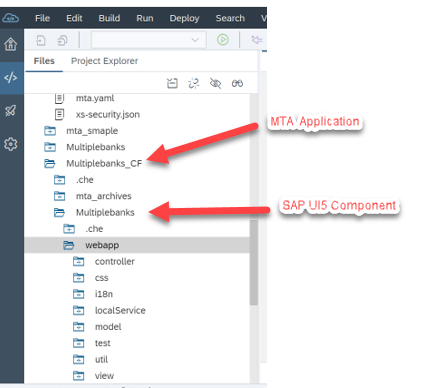
Open the mta.yaml of the project.
In Resources file ,you can see the resources which are auto generated when a MTA application is
created.

Accessing the Destination in MTA application.
Navigate to manifest.json in the UI5 component(Mutliplebanks) of MTA application(Multiplebanks_CF).
Create a new OData service by navigating to Descriptor Editor of manifest.json
Enter the destination Name created in CF(BAN_CP)

Access the required Web Service after connecting to the On Premise System.
Please note that list of Services will be displayed only if the connection to the Cloud Connector was successful as mentioned in Step 3.
Create a named/default model.


Once the data Service is added Data Service is available in Data source available in the code.

Named Model Block Chain is available in Models.

Details can be viewed in code Editor as well.

Open the mta.yml , an additional resource is automatically added by the frame work i.e conn_Multiplebanks_CF which is a connectivity service that connects On -Premise System from CF.

The same is available in Cloud Foundry environment in Connectivity Service.
The connectivity service can be checked in Foundry in Connectivity in Service Market Place.


Execute the application.

Open Chrome debugger and check the call details in Network tab .
The Request URL retrieves the data from On Premise using the Connectivity Service and destination in CF.

Conclusion
Now you will be able to retrieve the data from OnPremise in SAP UI5 application deployed Cloud Foundy.
- SAP Managed Tags:
- SAPUI5,
- SAP BTP, Cloud Foundry runtime and environment,
- SAP Connectivity service,
- SAP Web IDE
Labels:
12 Comments
You must be a registered user to add a comment. If you've already registered, sign in. Otherwise, register and sign in.
Labels in this area
-
ABAP CDS Views - CDC (Change Data Capture)
2 -
AI
1 -
Analyze Workload Data
1 -
BTP
1 -
Business and IT Integration
2 -
Business application stu
1 -
Business Technology Platform
1 -
Business Trends
1,658 -
Business Trends
91 -
CAP
1 -
cf
1 -
Cloud Foundry
1 -
Confluent
1 -
Customer COE Basics and Fundamentals
1 -
Customer COE Latest and Greatest
3 -
Customer Data Browser app
1 -
Data Analysis Tool
1 -
data migration
1 -
data transfer
1 -
Datasphere
2 -
Event Information
1,400 -
Event Information
66 -
Expert
1 -
Expert Insights
177 -
Expert Insights
294 -
General
1 -
Google cloud
1 -
Google Next'24
1 -
Kafka
1 -
Life at SAP
780 -
Life at SAP
13 -
Migrate your Data App
1 -
MTA
1 -
Network Performance Analysis
1 -
NodeJS
1 -
PDF
1 -
POC
1 -
Product Updates
4,577 -
Product Updates
340 -
Replication Flow
1 -
RisewithSAP
1 -
SAP BTP
1 -
SAP BTP Cloud Foundry
1 -
SAP Cloud ALM
1 -
SAP Cloud Application Programming Model
1 -
SAP Datasphere
2 -
SAP S4HANA Cloud
1 -
SAP S4HANA Migration Cockpit
1 -
Technology Updates
6,873 -
Technology Updates
419 -
Workload Fluctuations
1
Related Content
- CAP authentication in Technology Q&A
- How to use AI services to translate Picklists in SAP SuccessFactors - An example in Technology Blogs by SAP
- IoT - Ultimate Data Cyber Security - with Enterprise Blockchain and SAP BTP 🚀 in Technology Blogs by Members
- Developing & Deploying the UI5 App to Cloud Foundry and Accessing from App-router End-to-End Steps in Technology Blogs by Members
- Easy way to automate and configure the setup of a BTP account and Cloud Foundry using Terraform. in Technology Blogs by Members
Top kudoed authors
| User | Count |
|---|---|
| 35 | |
| 25 | |
| 14 | |
| 7 | |
| 7 | |
| 6 | |
| 6 | |
| 5 | |
| 4 | |
| 4 |