
- SAP Community
- Products and Technology
- Enterprise Resource Planning
- ERP Blogs by SAP
- FAQs for Purchase Order Output Management
- Subscribe to RSS Feed
- Mark as New
- Mark as Read
- Bookmark
- Subscribe
- Printer Friendly Page
- Report Inappropriate Content
This blog includes frequently asked questions related to generation and configuration of purchase order outputs. This blog will be periodically updated based on most relevant questions received from customers and partners through different channels.
Q: Why I am not able to generate output for purchase order?
A: The configuration maintained in the app Output Parameter Determination might be missing or incorrect. Please contact your administrator and ask them to check the configurations done in this app. For more details refer Output Parameter Determination and How to configure output parameters for purchase orders.
Q: Why cannot I see all the fields in the Purchase order output form?
A: SAP delivers a standard template MM_PUR_PURCHASE_ORDER for purchase order outputs. This standard template is generally used to generate purchase order outputs. If you cannot see the fields in your output, then it might be possible that they are not part of the standard form template. To add more fields or to remove certain fields in the standard form template you must edit it to match your requirements. To edit form templates, you must contact your administrator. You will need Adobe LiveCycle Designer (ALD) 10.4 or higher to edit the form templates. Refer Form Templates for more details.
Q: Can I print storage location address in my purchase order output?
A: Yes, go to the app Create Purchase Order – Advanced. Create a purchase order, while creating the purchase order mention plant name and storage location for the purchase order items. The mentioned storage location address will be visible in the ship-to address section when the output is generated.
Q: What is printed in the Ship-to Address section?
A: If plant name and the storage location is maintained in the app Create Purchase Order – Advanced, then storage location address is printed. If only plant is maintained, then plant address is printed.
Q: Why I cannot see purchase order header and item text in my output?
A: To see the texts in the output you must define text types that are relevant for purchase order messages. To define texts, contact your configuration expert user, ask them to do the following:
Ensure that the following is maintained in the configuration step
Text IDs are defined, and they begin with F.
Texts for Document Header
Texts for Document Item
Q: Why the system is not able to generate email as output?
A: For purchase order outputs only the Role “LF” is supported. Go to the app Output Parameter Determination and check the business rules for Email Recipient. Ensure that the Role mentioned is only “LF”.

Q: Can I include supplier material number in the purchase order output?
A: Yes, you can add this field in a custom form. You need to be logged in as an administrator to add this field. Add the field SupplierMaterialNumber (available in Purchase Order Items Entity) in the custom form template. Refer Form Templates to know more about updating custom forms.
Below is the sample purchase order output with supplier material number:
Q: Why cannot I see supplier material number in the purchase order output even after adding the field in the custom form?
A: For purchase order output generated from the app Create Purchase Order – Advanced:
Ensure that the Supplier Material Number is maintained in either of the following:


After entering supplier and material details in a purchase order, the value for supplier material number is auto-filled (as maintained in the info record). You can edit the supplier material number in the purchase order if required.
For purchase order output generated from the app Manage Purchase Orders:
Ensure that the Supplier Material Number is maintained in the info record associated with the purchase order.
If Supplier Material Number is not maintained in any of the above-mentioned places, then it will not be visible in the purchase order output.
Q: Can I include supplier email address in purchase order output?
A: Yes, as an administrator you can add the field SupplierEmailAddress (available in Supplier Entity) in the custom form template. Refer Form Templates to know more about updating custom forms.
Below is the sample output with supplier email address:
Note: This feature is available from SAP S/4HANA 2005 release and onwards.
Q: How can I hide pricing details in the purchase order output?
A: Yes, you can use the print price indicator to hide the pricing details. Pricing details include Net Price, Net Value, and Total Value. To generate output hiding the pricing details, follow the below steps:
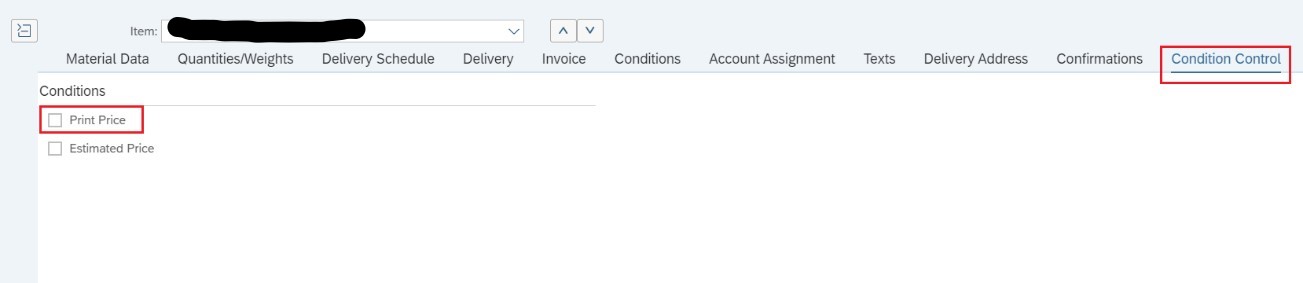
You can also uncheck Print Price while creating a purchase order from the app Create Purchase Order – Advanced.
Notes:
Pricing details will be displayed as zero in the custom form output if Print Price option is disabled. To totally remove the pricing details from the custom form, add the following fields in your custom form:
These fields are already part of our standard form, refer purchase order standard output form for more details.
- SAP Managed Tags:
- SAP S/4HANA Cloud for Sourcing and Procurement
You must be a registered user to add a comment. If you've already registered, sign in. Otherwise, register and sign in.
-
Artificial Intelligence (AI)
1 -
Business Trends
363 -
Business Trends
21 -
Customer COE Basics and Fundamentals
1 -
Digital Transformation with Cloud ERP (DT)
1 -
Event Information
461 -
Event Information
24 -
Expert Insights
114 -
Expert Insights
153 -
General
1 -
Governance and Organization
1 -
Introduction
1 -
Life at SAP
415 -
Life at SAP
2 -
Product Updates
4,685 -
Product Updates
213 -
Roadmap and Strategy
1 -
Technology Updates
1,502 -
Technology Updates
89
- How to disable the standard form pdf adding in output management/output history of customer invoices in Enterprise Resource Planning Q&A
- Manage Supply Shortage and Excess Supply with MRP Material Coverage Apps in Enterprise Resource Planning Blogs by SAP
- Enterprise Portfolio and Project Management in SAP S/4HANA Cloud, Private Edition 2023 FPS1 in Enterprise Resource Planning Blogs by SAP
- Business Rule Framework Plus(BRF+) in Enterprise Resource Planning Blogs by Members
- FAQ on Upgrading SAP S/4HANA Cloud Public Edition in Enterprise Resource Planning Blogs by SAP
| User | Count |
|---|---|
| 11 | |
| 10 | |
| 7 | |
| 6 | |
| 4 | |
| 4 | |
| 4 | |
| 4 | |
| 3 | |
| 3 |