
- SAP Community
- Products and Technology
- Product Lifecycle Management
- PLM Blogs by Members
- NWBC Data Load Strategy
Product Lifecycle Management Blogs by Members
Get insider knowledge about product lifecycle management software from SAP. Tap into insights and real-world experiences with community member blog posts.
Turn on suggestions
Auto-suggest helps you quickly narrow down your search results by suggesting possible matches as you type.
Showing results for
ravenclaw
Participant
Options
- Subscribe to RSS Feed
- Mark as New
- Mark as Read
- Bookmark
- Subscribe
- Printer Friendly Page
- Report Inappropriate Content
12-31-2019
9:30 AM
This blog will demonstrate how to load the EHSM Master Data for Physical Parameters into SAP. Physical Parameter is modeled using the Business Object EHFND_PHYSICAL_PARAMETER in the Business Object Processing Framework. Moreover the UI for processing the Physical Parameter is FPM based and don't necessarily provide the Old GUI based SAP transactions. The objective of this blog is provide a road map for mass maintenance of Master Data which are primarily maintained via NWBC.
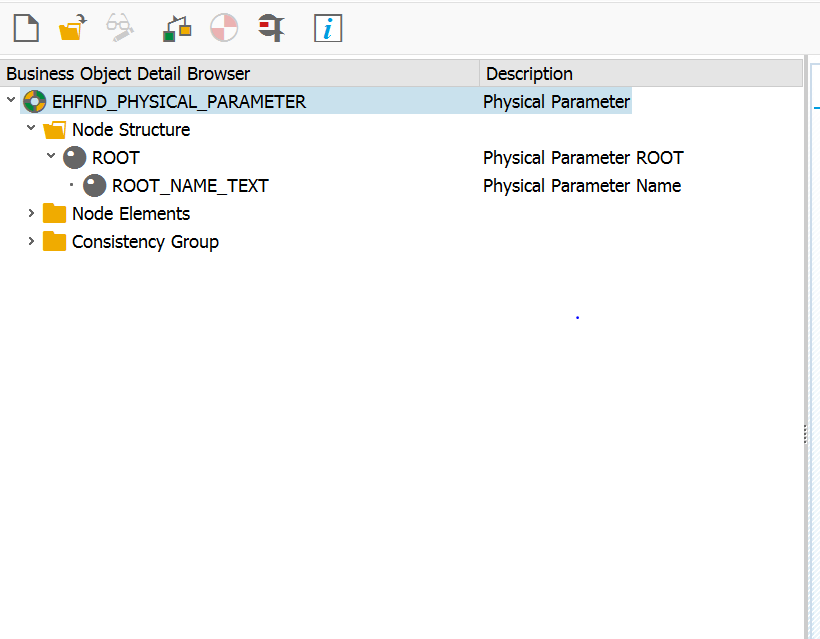
1st Step is to create structures in SE11 like ROOT and ROOT_NAME_TEXT nodes.
The Root node is represented by ZBAPI_EHFNDS_PPAR_ROOT.

The Child node is represented by ZBAPI_EHFNDS_PPAR_NAME

2nd step is to create a Function Group for the custom BAPI.
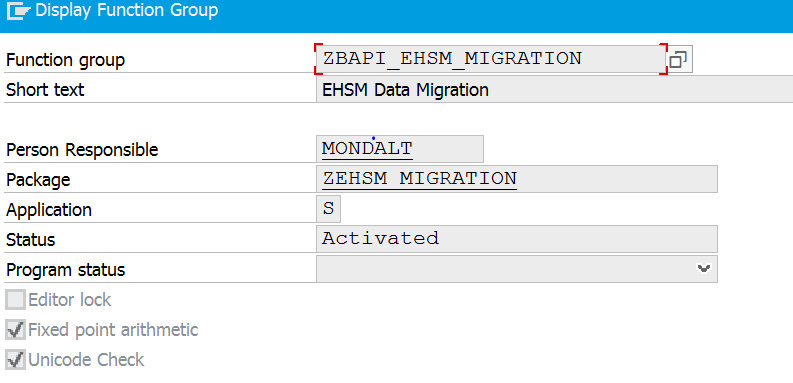
3rd step is to create the custom BAPI.
Attribute Section:

Importing Parameters:

Tables Parameters:

4th step is to release the function module by Function Module>Release>Release.
5th step is to create the business object in SWO1.

6th Step is to click on the methods to drop down and see what methods are provided by default. There would be two methods, showing in red color which comes by default while creating the BAPI. Now select ‘Add Method’ from Utilities > API Methods > Add Method.


A popup will be displayed as below. Click on Yes. We will get an information message that the method ‘IMPORTPHYSICALPARAMETERS’ inserted.

Now select the Object “ZEHS_PHPAR” as shown below.

Now go to Edit > Change Release Status > Object type > To Modeled.
Now go to: Edit > Change Release Status > Object type >To Implemented.
Now, go to: Edit > Change Release Status > Object > To Released.
Keep the cursor on the 'Method'. Now go to: Edit > Change Release Status > Object type component > To Modeled.
Now, go to: Edit > Change Release Status > Object type component > To Implemented.
Now go to: Edit > Change Release Status > Object type component > To Released.
Click on ‘Generate’ from Object Type.

Now go to Environment -> Generate ALE Interface




Do a syntax check on the Basic Type “ZEHS_PHPAR_OBJECT_IMPORTPHYS01”.

Release all the segments and the Basic Type.

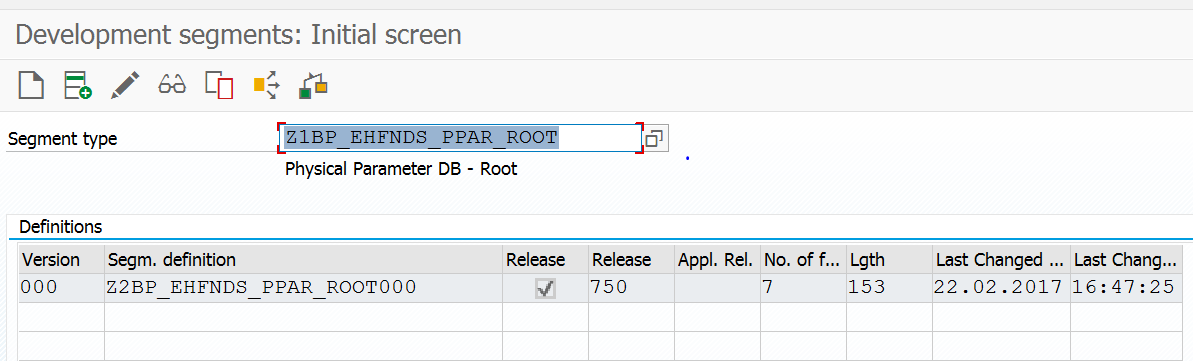

Create the LSMW Project and Object.

Inbound IDoc Processing: Preparatory Measures.

Coding for BAPI Function Module, search with BAPI_INC*_IMPORT. It contains the logic for importing the data into BOPF. We can reuse to build our use case. The below is a sample case built out for this blog.

Additionally, Please search for a helper Class CL_EHFND*MIGR* that contains the core logic for the data import. This is one of the classes provided by SAP and can be reused as a sample template.

List of successfully posted IDocs.

List of Physical Parameters as seen in NWBC UI:

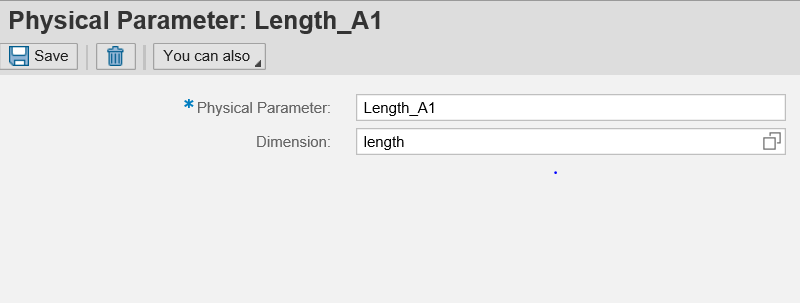
This is how the file structure will look like

To conclude, the above methodology could be used for varied complexities of NWBC Master Data Load. I hope the community finds this blog to be useful.
All the best,
Tanmoy
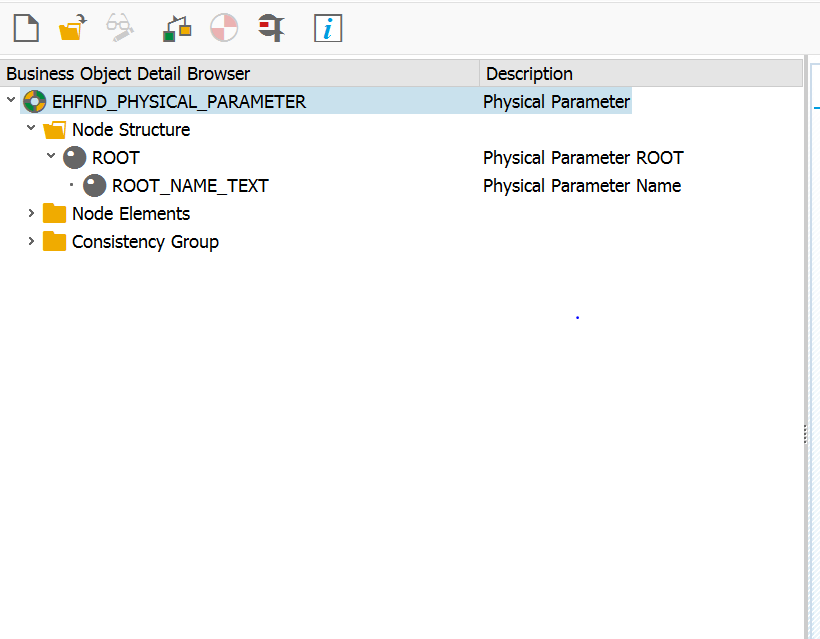
1st Step is to create structures in SE11 like ROOT and ROOT_NAME_TEXT nodes.
The Root node is represented by ZBAPI_EHFNDS_PPAR_ROOT.

The Child node is represented by ZBAPI_EHFNDS_PPAR_NAME

2nd step is to create a Function Group for the custom BAPI.
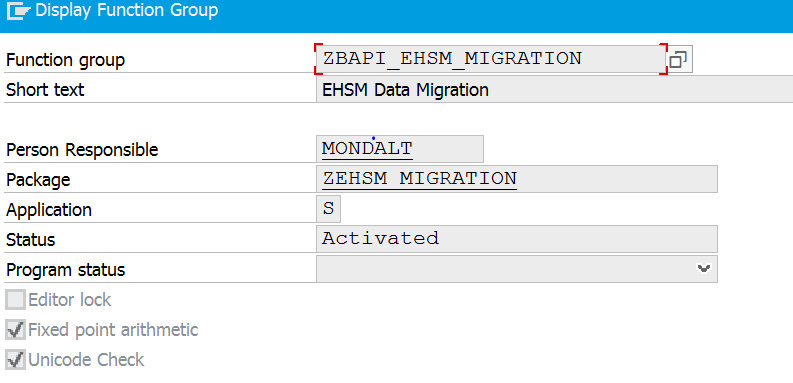
3rd step is to create the custom BAPI.
Attribute Section:

Importing Parameters:

Tables Parameters:

4th step is to release the function module by Function Module>Release>Release.
5th step is to create the business object in SWO1.

6th Step is to click on the methods to drop down and see what methods are provided by default. There would be two methods, showing in red color which comes by default while creating the BAPI. Now select ‘Add Method’ from Utilities > API Methods > Add Method.


A popup will be displayed as below. Click on Yes. We will get an information message that the method ‘IMPORTPHYSICALPARAMETERS’ inserted.

Now select the Object “ZEHS_PHPAR” as shown below.

Now go to Edit > Change Release Status > Object type > To Modeled.
Now go to: Edit > Change Release Status > Object type >To Implemented.
Now, go to: Edit > Change Release Status > Object > To Released.
Keep the cursor on the 'Method'. Now go to: Edit > Change Release Status > Object type component > To Modeled.
Now, go to: Edit > Change Release Status > Object type component > To Implemented.
Now go to: Edit > Change Release Status > Object type component > To Released.
Click on ‘Generate’ from Object Type.

Now go to Environment -> Generate ALE Interface




Do a syntax check on the Basic Type “ZEHS_PHPAR_OBJECT_IMPORTPHYS01”.

Release all the segments and the Basic Type.

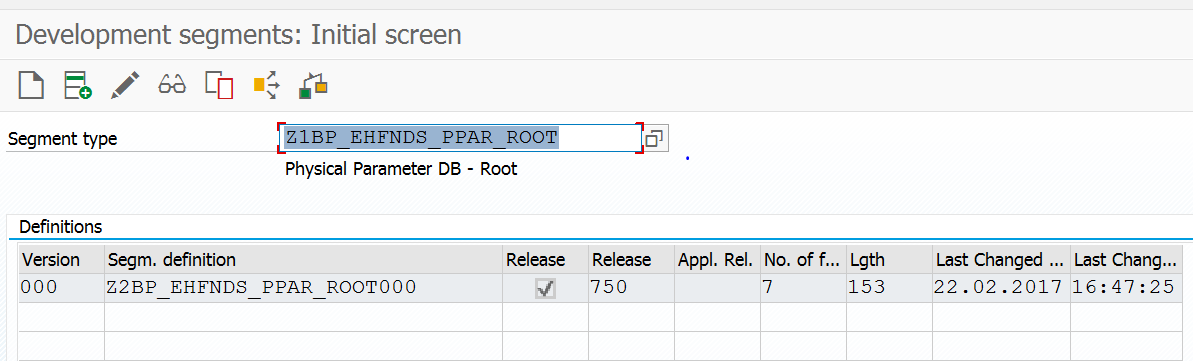

Create the LSMW Project and Object.

Inbound IDoc Processing: Preparatory Measures.

Coding for BAPI Function Module, search with BAPI_INC*_IMPORT. It contains the logic for importing the data into BOPF. We can reuse to build our use case. The below is a sample case built out for this blog.

Additionally, Please search for a helper Class CL_EHFND*MIGR* that contains the core logic for the data import. This is one of the classes provided by SAP and can be reused as a sample template.

List of successfully posted IDocs.

List of Physical Parameters as seen in NWBC UI:

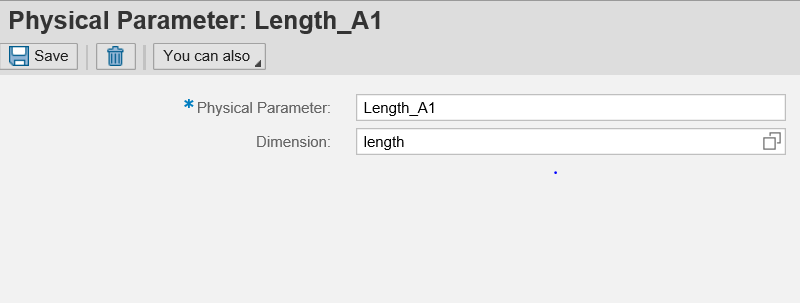
This is how the file structure will look like

To conclude, the above methodology could be used for varied complexities of NWBC Master Data Load. I hope the community finds this blog to be useful.
All the best,
Tanmoy
- SAP Managed Tags:
- SAP Environment, Health, and Safety Management
You must be a registered user to add a comment. If you've already registered, sign in. Otherwise, register and sign in.
Labels in this area
Related Content
- Embedding Visualization into SAP Asset Performance Management Step by Step Guide in Product Lifecycle Management Blogs by SAP
- Migration cockpit in fiori in Product Lifecycle Management Q&A
- Implementation Insights from Experts for SAP Enterprise Product Development in Product Lifecycle Management Blogs by SAP
- SAP data loading sheet in Product Lifecycle Management Q&A
- Extending SAP Digital Manufacturing with Azure, Part II: Applying the reference architecture to a visual inspection scenario in Product Lifecycle Management Blogs by Members