
- SAP Community
- Products and Technology
- Enterprise Resource Planning
- ERP Blogs by SAP
- Extended Statistics in 'Data Migration Status' app
- Subscribe to RSS Feed
- Mark as New
- Mark as Read
- Bookmark
- Subscribe
- Printer Friendly Page
- Report Inappropriate Content
The “Data Migration Status” app , is well received by customers and partners so far after it's first release in 1805 CE. Since then, SAP released several useful features until 1905 Cloud Edition. To name a few:
All features in Data Migration Status app are developed in consideration of every role in data migration project, to automate time critical manual activities with simple UX.
Having a strong use case, several user interviews and with empathy towards the Data migration experts, SAP has released a built-in feature “Extended Statistics” part of Data Migration Status app in 1911 Cloud Edition.
Let’s see the use case, with an example object ‘Product’.
As a business user/Migration consultant, I would like to know:
In simple words, i would like to have Data Brousing (SE16) Like Functionality in SAP S/4HANA Cloud.
Exited to know more about Extended statistics? Let’s continue.
A new column ‘Extended Statistics’ is included in list page of Data Migration Status app.

Did you predict what this column brings you? Yes! As the name suggests, the link ‘Statistics’ will display the record counts of all structures in migrated object. The basic layout of ‘Statistics’ popover contains the selectable & significant predefined fields (aka, Active Categories) of a structure, grouped by a structure name with number of records in it.

Upon selecting the active category, user will be redirected to the view to know more about the field, with respect to the given source & confirmed target data mapping and number of products associated with the active category field.

Further selection over the Active Category field value will lead to the view of related products.

To include more interesting fields into the list of active categories, choose ‘Select Categories’ in ‘Statistics’ pop over in list page. Search for a field of your choice or scroll through the list of fields grouped by structure name and save the selected field list.

For some reason, to stop the Extended statistics data being logged - you may configure the logging preference using the global action ‘Set Extended Statistics’ in the Data Migration Status app.

User must be aware the fact that “Switching off "Log Extended Statistics" not only stops new data from being logged, it also deletes previously logged extended statistics data, if any”. Of course,This configuration is controlled by a confirmation.
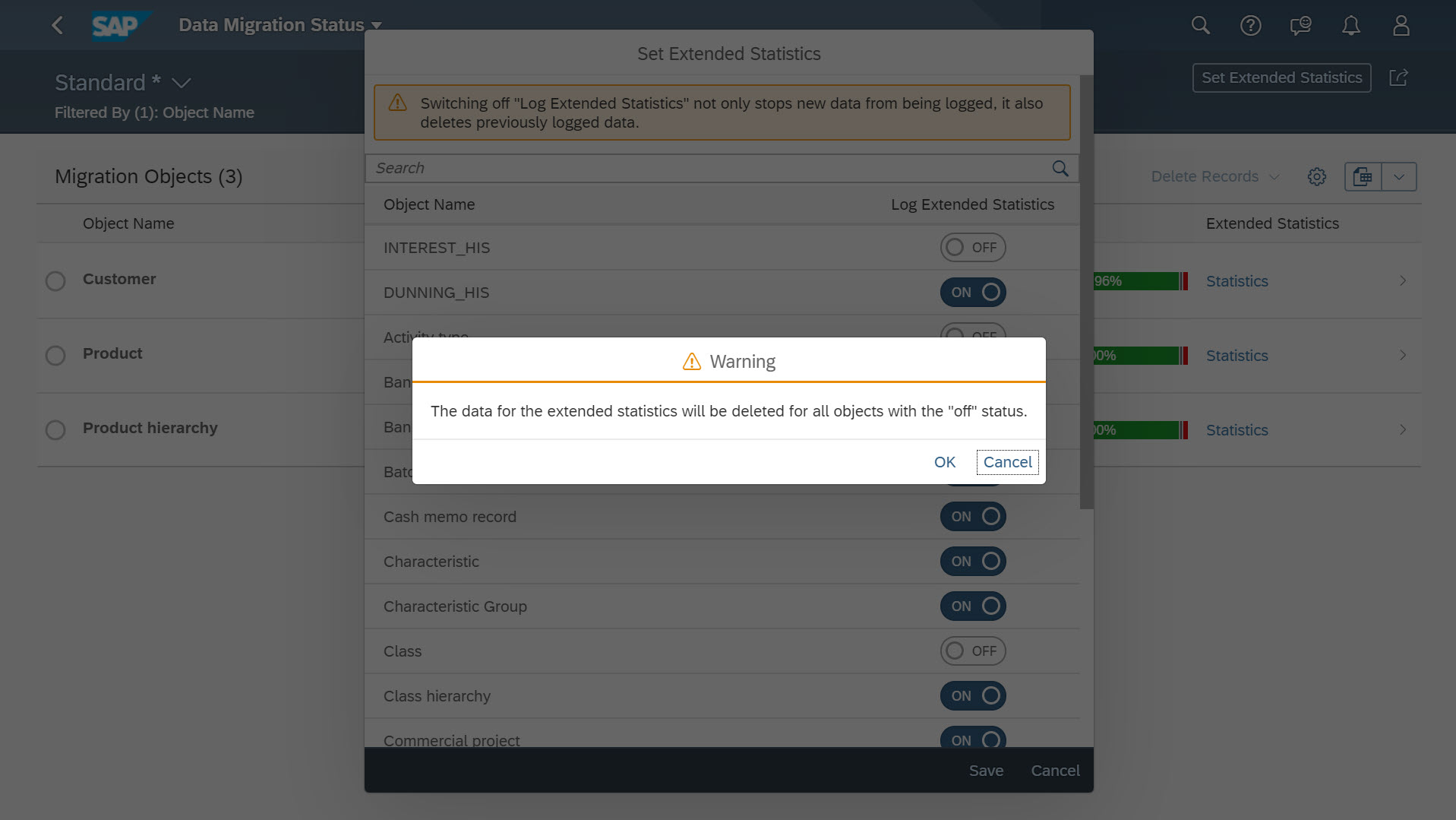
So, user can expect three different values in ‘Extended statistics’ column of Migration Objects table in list page.
1.Statistics: A link to explore extended statistics.
2.No Data: Currently, Extended statistics are not available. Data will be available after the next migration run.
3.Switched off: User preferred to switch off ‘Extended statistics’ feature.
Thank you!
- SAP Managed Tags:
- SAP S/4HANA Public Cloud
You must be a registered user to add a comment. If you've already registered, sign in. Otherwise, register and sign in.
-
Artificial Intelligence (AI)
1 -
Business Trends
363 -
Business Trends
21 -
Customer COE Basics and Fundamentals
1 -
Digital Transformation with Cloud ERP (DT)
1 -
Event Information
461 -
Event Information
24 -
Expert Insights
114 -
Expert Insights
152 -
General
1 -
Governance and Organization
1 -
Introduction
1 -
Life at SAP
415 -
Life at SAP
2 -
Product Updates
4,685 -
Product Updates
208 -
Roadmap and Strategy
1 -
Technology Updates
1,502 -
Technology Updates
88
- Memory Usage Statistics in Enterprise Resource Planning Q&A
- The Substitute of MM50 in SAP S/4HANA Cloud Public Edition in Enterprise Resource Planning Blogs by SAP
- The Substitute of MM50 in SAP S/4HANA Cloud Public Edition in Enterprise Resource Planning Blogs by SAP
- SAP S/4HANA Cloud Private Edition | 2023 FPS01 Release – Part 1 in Enterprise Resource Planning Blogs by SAP
- Profit Center Valuation with Universal Parallel Accounting in SAP S/4HANA 2023 in Enterprise Resource Planning Blogs by SAP
| User | Count |
|---|---|
| 8 | |
| 6 | |
| 5 | |
| 4 | |
| 4 | |
| 3 | |
| 3 | |
| 2 | |
| 2 | |
| 2 |