- SAP Community
- Products and Technology
- Enterprise Resource Planning
- ERP Blogs by Members
- Flexible Workflow Steps
Enterprise Resource Planning Blogs by Members
Gain new perspectives and knowledge about enterprise resource planning in blog posts from community members. Share your own comments and ERP insights today!
Turn on suggestions
Auto-suggest helps you quickly narrow down your search results by suggesting possible matches as you type.
Showing results for
Ruthvik
Active Contributor
Options
- Subscribe to RSS Feed
- Mark as New
- Mark as Read
- Bookmark
- Subscribe
- Printer Friendly Page
- Report Inappropriate Content
12-26-2019
6:25 PM
Dear SAP Friends,
Welcome to another interesting topic, Flexible Workflow

In this blog will see steps on how to activate Flexible workflow. at the end demo video also linked
Just a quick overview of Flexible workflow
1. It’s a Release strategy of PR & PO
2. Easy to maintain & Understand no Transport Requests are required
Note:- TR will be generated when we activate Flexible workflow in IMG and remaining are non-TR based. System wise we can maintain.
3. Only one Release strategy can be used at a time either classic or Flexible Workflow
4. Need to Activate Flexible Workflow
5. FWF is maintained in Fiori “Manage Workflows for Purchase Order”
FWF- Flexible Workflow
Refer SAP S/4HANA Flexible Workflow Overview and Comparison with SAP Business Workflow by alan.rickayzen
Now let's see first how to activate FWF
1. Go to IMG → Materials Management → Purchasing → Purchase Order → Release Procedure for Purchase Orders → Activate Flexible Workflow for Purchase Orders
2. Activate which document type you want to have FWF
- It's based on document type for ex:- NB we can have FWF and UB we can have Classic Workflow
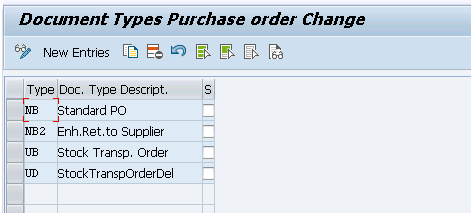
3. Once done save. Transport request will be generated
4. Now open “Manage Workflows for Purchase order” App

5. Choose add

6. Give Workflow name and description for understanding purpose

Even we can set timelines for PO release status

7. Go to start conditions tab
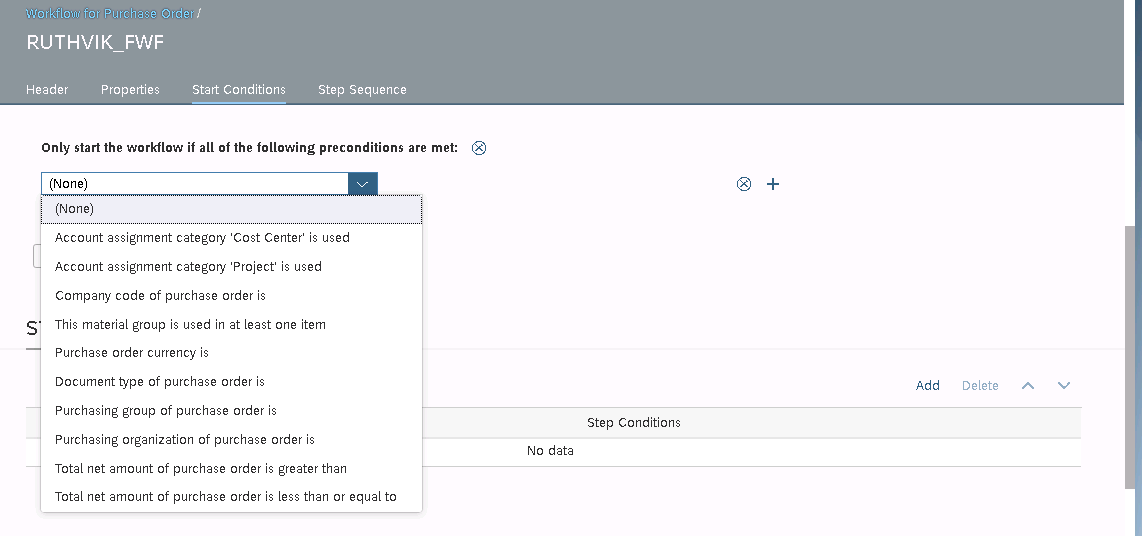
As per business requirement, we can select the precondition to start the workflow
Only if the condition met then only created PO will be coming to workflow or else it will be released automatically

We can have more conditions as per business requirements.
8. Go to step sequence and choose add to maintain more conditions like a responsible person, PO values etc.

9. By default, Step type will be set to Automatic release of PO drop down and change to release of PO

10. Go to Recipient and select Role / User as per business
- User means we can select specific user-id
- Role means, that role has to be assigned to responsible person user-id
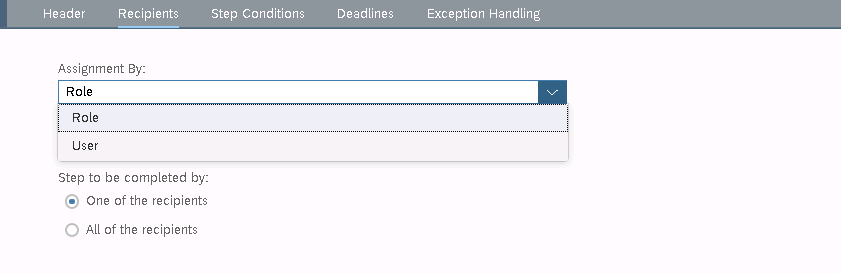
Note in order to have responsible persons User ID’s and there Names to be displayed in users list means we need to create Employee and assign to Business partner refer to https://blogs.sap.com/2019/07/17/employee-as-a-business-partner-and-synchronization-with-hr-data/

Select a responsible person from the user's list

If you selected multiple users for release, we have an option like one of the recipient approval is enough or all approvals is required, we can select as per requirement
11. Go to step condition to add conditions like Currency, PO value, Material group, Company Code etc,
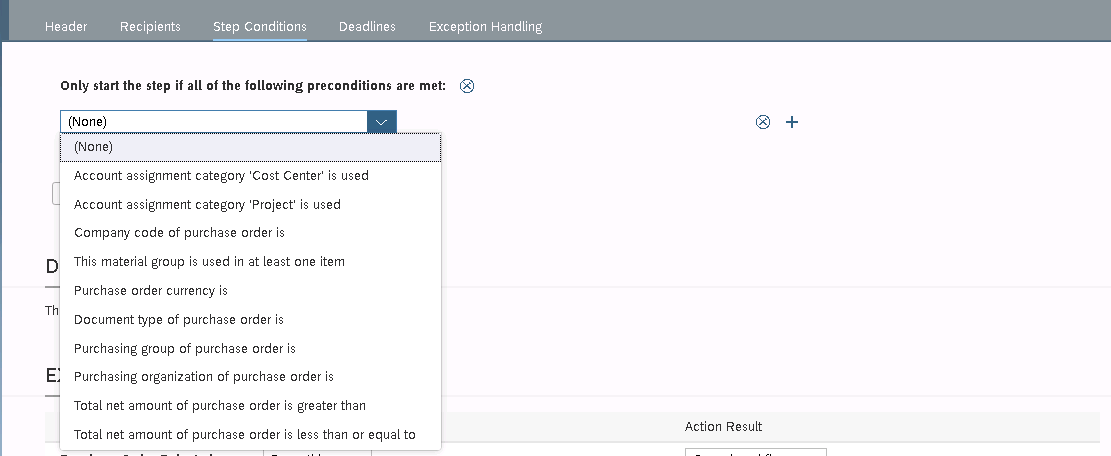

If wanted we can keep or else leave blank as we already maintain precondition in the initial stage.
12. Once done click on add
13. And then save
14. And then activate

Once it's activated we can’t edit only deactivate or delete

With this, we completed all the required steps
Now, let's check we maintained all correctly or not.
Will create PO

During Workflow creation we maintained 2 conditions
- Document type = NB
- PO Value greater than 20 USD
Both conditions our PO fulfil’s

PO created
Now if I open PO in change mode will get below information


It triggered FWF.
Now let's Approve / release PO
Open My Inbox App.
As one PO is in my bucket for approval on tile only we can see notifications ?


We have the following options
- Approve
- Reject
- Show log
- Claim (initiate process)
- Forward
If you feel it must be approved by someone else, not by you, we can do it.

- Suspend (Hold)

Now let’s Approve PO

It's done

If you are going on vacation like how we keep out of office mail with backup contact person ? same, we can do hear as well
In my inbox app click me area and select manage my substitutes
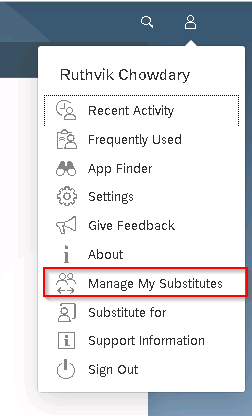
By selecting planned leave or unplanned leave ? Click add new substitute

By selecting from date and to date

Save
Now whatever PO is create and triggered to FWF it will go to my substitute

If you want to see all the list of POs’ that you approved so far there is an app for that as well
My Outbox


Note:- all above content doesn’t have sensitive info so don’t waste your time for reporting
If the same My Inbox App is configured in mobile means, see the beauty of SAP Fiori
Encourage Fiori and get the most advanced features of it and make life easy and smooth.
https://youtu.be/bTDxkNGUV5I
Please share, Like and Comment anything else you want to share or add points.
Thanks & Regards
Ruthvik Chowdary
SME – S/4 HANA Manufacturing & Procurement
SAP Ariba P2P
Welcome to another interesting topic, Flexible Workflow

In this blog will see steps on how to activate Flexible workflow. at the end demo video also linked
Just a quick overview of Flexible workflow
1. It’s a Release strategy of PR & PO
2. Easy to maintain & Understand no Transport Requests are required
Note:- TR will be generated when we activate Flexible workflow in IMG and remaining are non-TR based. System wise we can maintain.
3. Only one Release strategy can be used at a time either classic or Flexible Workflow
4. Need to Activate Flexible Workflow
5. FWF is maintained in Fiori “Manage Workflows for Purchase Order”
FWF- Flexible Workflow
Refer SAP S/4HANA Flexible Workflow Overview and Comparison with SAP Business Workflow by alan.rickayzen
Now let's see first how to activate FWF
1. Go to IMG → Materials Management → Purchasing → Purchase Order → Release Procedure for Purchase Orders → Activate Flexible Workflow for Purchase Orders

2. Activate which document type you want to have FWF
- It's based on document type for ex:- NB we can have FWF and UB we can have Classic Workflow
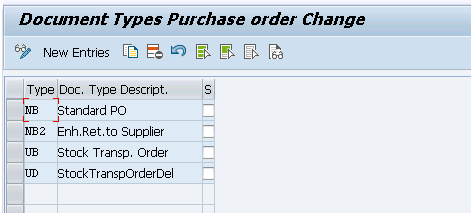
3. Once done save. Transport request will be generated
4. Now open “Manage Workflows for Purchase order” App

5. Choose add

6. Give Workflow name and description for understanding purpose

Even we can set timelines for PO release status

7. Go to start conditions tab
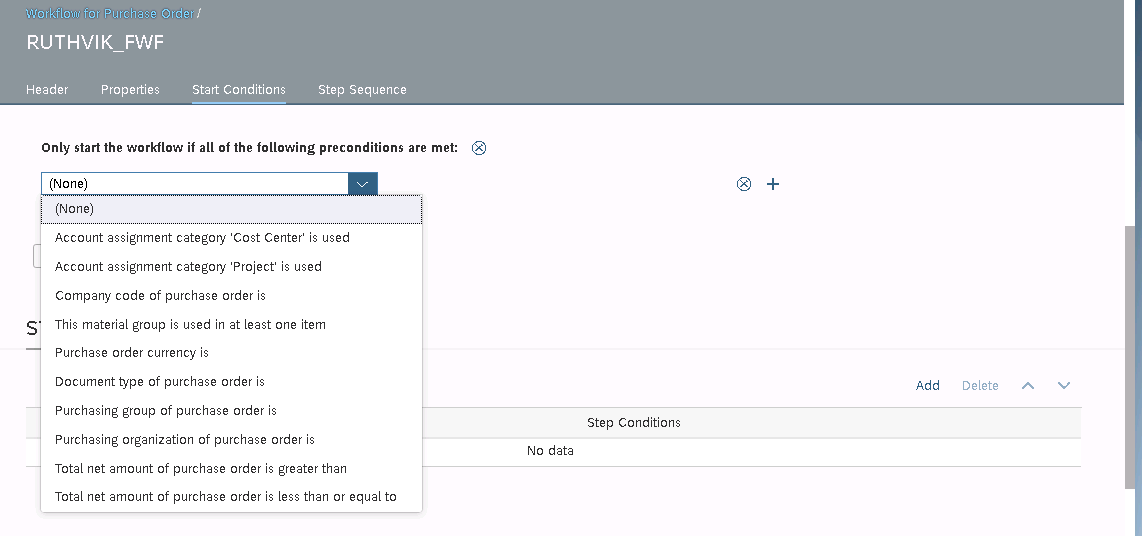
As per business requirement, we can select the precondition to start the workflow
Only if the condition met then only created PO will be coming to workflow or else it will be released automatically

We can have more conditions as per business requirements.
8. Go to step sequence and choose add to maintain more conditions like a responsible person, PO values etc.

9. By default, Step type will be set to Automatic release of PO drop down and change to release of PO

10. Go to Recipient and select Role / User as per business
- User means we can select specific user-id
- Role means, that role has to be assigned to responsible person user-id
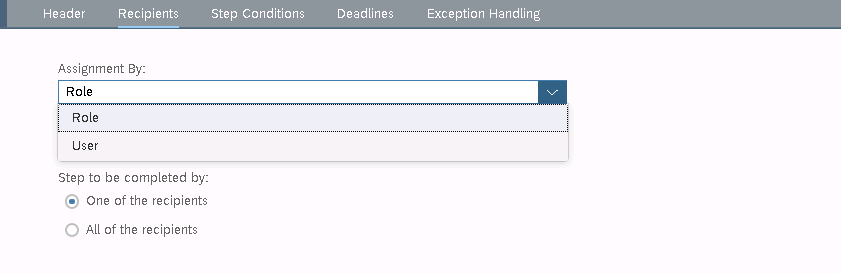
Note in order to have responsible persons User ID’s and there Names to be displayed in users list means we need to create Employee and assign to Business partner refer to https://blogs.sap.com/2019/07/17/employee-as-a-business-partner-and-synchronization-with-hr-data/

Select a responsible person from the user's list

If you selected multiple users for release, we have an option like one of the recipient approval is enough or all approvals is required, we can select as per requirement
11. Go to step condition to add conditions like Currency, PO value, Material group, Company Code etc,
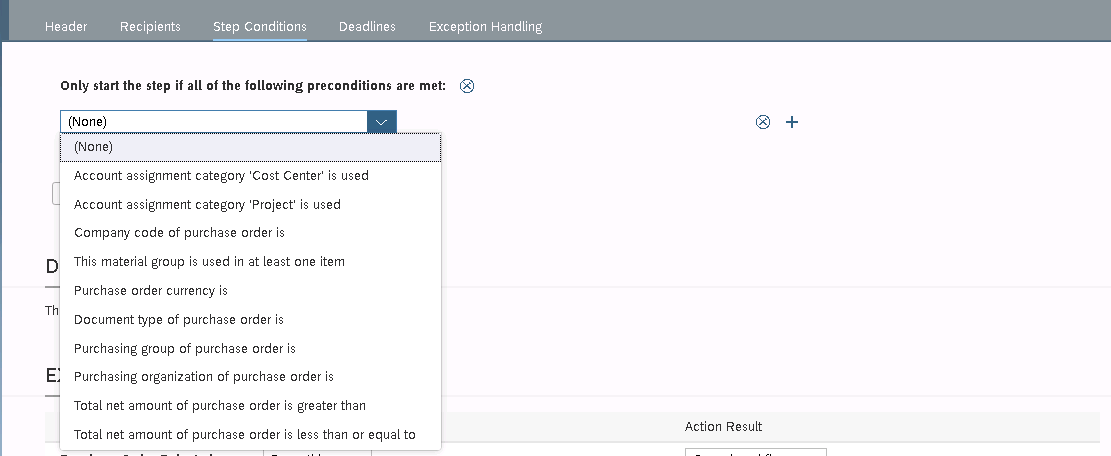

If wanted we can keep or else leave blank as we already maintain precondition in the initial stage.
12. Once done click on add

13. And then save
14. And then activate

Once it's activated we can’t edit only deactivate or delete

With this, we completed all the required steps
Now, let's check we maintained all correctly or not.
Will create PO

During Workflow creation we maintained 2 conditions
- Document type = NB
- PO Value greater than 20 USD
Both conditions our PO fulfil’s

PO created
Now if I open PO in change mode will get below information


It triggered FWF.
Now let's Approve / release PO
Open My Inbox App.
As one PO is in my bucket for approval on tile only we can see notifications ?


We have the following options
- Approve
- Reject
- Show log
- Claim (initiate process)
- Forward
If you feel it must be approved by someone else, not by you, we can do it.

- Suspend (Hold)

Now let’s Approve PO

It's done

If you are going on vacation like how we keep out of office mail with backup contact person ? same, we can do hear as well
In my inbox app click me area and select manage my substitutes
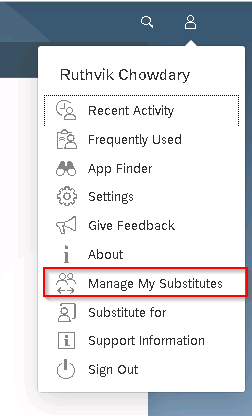
By selecting planned leave or unplanned leave ? Click add new substitute

By selecting from date and to date

Save
Now whatever PO is create and triggered to FWF it will go to my substitute

If you want to see all the list of POs’ that you approved so far there is an app for that as well
My Outbox


Note:- all above content doesn’t have sensitive info so don’t waste your time for reporting
If the same My Inbox App is configured in mobile means, see the beauty of SAP Fiori
Encourage Fiori and get the most advanced features of it and make life easy and smooth.
https://youtu.be/bTDxkNGUV5I
Please share, Like and Comment anything else you want to share or add points.
Thanks & Regards
Ruthvik Chowdary
SME – S/4 HANA Manufacturing & Procurement
SAP Ariba P2P
110 Comments
- « Previous
-
- 1
- 2
- 3
- Next »
You must be a registered user to add a comment. If you've already registered, sign in. Otherwise, register and sign in.
Labels in this area
-
"mm02"
1 -
A_PurchaseOrderItem additional fields
1 -
ABAP
1 -
ABAP Extensibility
1 -
ACCOSTRATE
1 -
ACDOCP
1 -
Adding your country in SPRO - Project Administration
1 -
Advance Return Management
1 -
AI and RPA in SAP Upgrades
1 -
Approval Workflows
1 -
ARM
1 -
ASN
1 -
Asset Management
1 -
Associations in CDS Views
1 -
auditlog
1 -
Authorization
1 -
Availability date
1 -
Azure Center for SAP Solutions
1 -
AzureSentinel
2 -
Bank
1 -
BAPI_SALESORDER_CREATEFROMDAT2
1 -
BRF+
1 -
BRFPLUS
1 -
Bundled Cloud Services
1 -
business participation
1 -
Business Processes
1 -
CAPM
1 -
Carbon
1 -
Cental Finance
1 -
CFIN
1 -
CFIN Document Splitting
1 -
Cloud ALM
1 -
Cloud Integration
1 -
condition contract management
1 -
Connection - The default connection string cannot be used.
1 -
Custom Table Creation
1 -
Customer Screen in Production Order
1 -
Data Quality Management
1 -
Date required
1 -
Decisions
1 -
desafios4hana
1 -
Developing with SAP Integration Suite
1 -
Direct Outbound Delivery
1 -
DMOVE2S4
1 -
EAM
1 -
EDI
2 -
EDI 850
1 -
EDI 856
1 -
EHS Product Structure
1 -
Emergency Access Management
1 -
Energy
1 -
EPC
1 -
Find
1 -
FINSSKF
1 -
Fiori
1 -
Flexible Workflow
1 -
Gas
1 -
Gen AI enabled SAP Upgrades
1 -
General
1 -
generate_xlsx_file
1 -
Getting Started
1 -
HomogeneousDMO
1 -
IDOC
2 -
Integration
1 -
Learning Content
2 -
LogicApps
2 -
low touchproject
1 -
Maintenance
1 -
management
1 -
Material creation
1 -
Material Management
1 -
MD04
1 -
MD61
1 -
methodology
1 -
Microsoft
2 -
MicrosoftSentinel
2 -
Migration
1 -
MRP
1 -
MS Teams
2 -
MT940
1 -
Newcomer
1 -
Notifications
1 -
Oil
1 -
open connectors
1 -
Order Change Log
1 -
ORDERS
2 -
OSS Note 390635
1 -
outbound delivery
1 -
outsourcing
1 -
PCE
1 -
Permit to Work
1 -
PIR Consumption Mode
1 -
PIR's
1 -
PIRs
1 -
PIRs Consumption
1 -
PIRs Reduction
1 -
Plan Independent Requirement
1 -
Premium Plus
1 -
pricing
1 -
Primavera P6
1 -
Process Excellence
1 -
Process Management
1 -
Process Order Change Log
1 -
Process purchase requisitions
1 -
Product Information
1 -
Production Order Change Log
1 -
Purchase requisition
1 -
Purchasing Lead Time
1 -
Redwood for SAP Job execution Setup
1 -
RISE with SAP
1 -
RisewithSAP
1 -
Rizing
1 -
S4 Cost Center Planning
1 -
S4 HANA
1 -
S4HANA
3 -
Sales and Distribution
1 -
Sales Commission
1 -
sales order
1 -
SAP
2 -
SAP Best Practices
1 -
SAP Build
1 -
SAP Build apps
1 -
SAP Cloud ALM
1 -
SAP Data Quality Management
1 -
SAP Maintenance resource scheduling
2 -
SAP Note 390635
1 -
SAP S4HANA
2 -
SAP S4HANA Cloud private edition
1 -
SAP Upgrade Automation
1 -
SAP WCM
1 -
SAP Work Clearance Management
1 -
Schedule Agreement
1 -
SDM
1 -
security
2 -
Settlement Management
1 -
soar
2 -
SSIS
1 -
SU01
1 -
SUM2.0SP17
1 -
SUMDMO
1 -
Teams
2 -
User Administration
1 -
User Participation
1 -
Utilities
1 -
va01
1 -
vendor
1 -
vl01n
1 -
vl02n
1 -
WCM
1 -
X12 850
1 -
xlsx_file_abap
1 -
YTD|MTD|QTD in CDs views using Date Function
1
- « Previous
- Next »
Related Content
- Workflow Flexible not going to My Inbox until SWU_OBUF in Enterprise Resource Planning Q&A
- Quick Start guide for PLM system integration 3.0 Implementation/Installation in Enterprise Resource Planning Blogs by SAP
- Time Constraints - Purchase order wprkflow approval in Enterprise Resource Planning Q&A
- Flexible Workflow with HCM active or not. in Enterprise Resource Planning Q&A
- Minimum Settings Required for Automatic Release of Purchase Contract in Enterprise Resource Planning Q&A
Popular Blog Posts
| Subject | Kudos |
|---|---|
|
|
|
|
|
|
|
|
|
|
|
|
|
|
|
|
|
|
|
Top kudoed authors
| User | Count |
|---|---|
| 2 | |
| 2 | |
| 2 | |
| 2 | |
| 2 | |
| 1 | |
| 1 | |
| 1 | |
| 1 | |
| 1 |