
- SAP Community
- Products and Technology
- Technology
- Technology Blogs by Members
- SAP HANA Backup via backint interface. Step-by-ste...
Technology Blogs by Members
Explore a vibrant mix of technical expertise, industry insights, and tech buzz in member blogs covering SAP products, technology, and events. Get in the mix!
Turn on suggestions
Auto-suggest helps you quickly narrow down your search results by suggesting possible matches as you type.
Showing results for
gorbenkoteh
Active Participant
Options
- Subscribe to RSS Feed
- Mark as New
- Mark as Read
- Bookmark
- Subscribe
- Printer Friendly Page
- Report Inappropriate Content
12-20-2019
5:40 PM
Prerequisites.
You want config backup via backint interface for your SAP HANA multitenant database.
This step-by-step guide provides information about Veritas NetBackup solution
N.B .If you want to use other backup tools, for example, EMS Networker, Veeam Plug-in for SAP HANA, Spectrum Protect for Enterprise Resource Planning, etc this guide will be useful for you too.
SAP Environment.
- SAP HANA DB
- SAP HANA Cockpit
- SAP HANA Studio
- Veritas Solution: NetBackup Agent, NetBackup Server and NetBackup OpsCenter
About.
SAP HANA database provides a backup interface, called Backint for SAP HANA database. This interface offers 3rd-party backup tool vendors to connect their product to the backup and recovery capabilities of the SAP HANA database. Backint for SAP HANA is fully integrated into SAP HANA database, i.e. data and log backups can be configured individually to be created and recovered in the 3rd-party backup tool.

Resolution.
Step 1: Install and Config NetBackup Server (Master Server)

Create Policies
NetBackup Management -> Policies

Step 2: Veritas NetBackup Agent installation on HANA DB-host
Substep 2.1. Run installation

Substep 2.2. During the installation process specify Veritas Master server FQDN from Step 1
Step 3: Configuration of Veritas NetBackup Agent
Substep 3.1. Create utl-files
Goto to a folder:
cd /usr/openv/netbackup/ext/db_ext/sap/scripts/sap_oracle/
Create directories for each tenant in HDB:
mkdir <SID>

Create a policy file for each SID from initial utl-file (initSAP.utl)
cp initSAP.utl <SID>/initSAP-<SID>-log.utl
cp initSAP.utl <SID>/initSAP-<SID>-data.utl
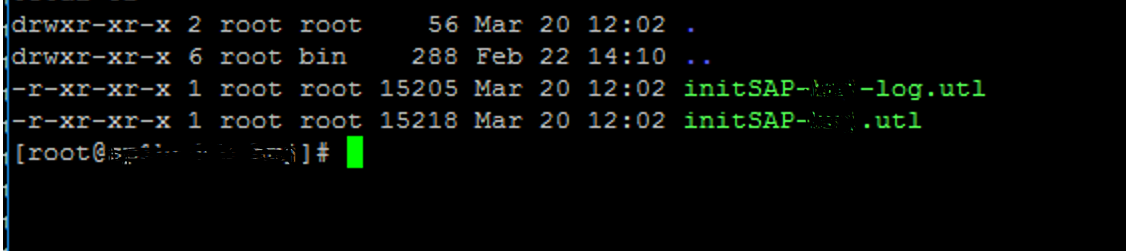
Substep 3.2. Edit created a utl-files:
Provide information about "policy" and "schedule" parameters in created utl-files:
nano /<SID>/initSAP-<SID>-log.utl

Substep 3.3. Create and edit node_names.txt file:
nano /usr/openv/ netbackup/ext/db_ext/sap/node_names.txt
provide here FQDN name of Master-server from Step1
Substep 3.4 Create a symbolic link to hdbbackint_script
ln -s /usr/openv/netbackup/bin/hdbbackint_script /usr/sap/<SID>/SYS/global/hdb/opt/ hdbbackint
Step 4. Settings in SAP HANA Cockpit / SAP HANA Studio
Login in SAP Hana Cockpit. Open SystemDB Overview
Goto section DB Administration-> Configure system properties

Settings for global.ini
[section - backup]
catalog_backup_using_backint = false
log_backup_using_backint = true
data_backup_parameter_file = /usr/openv/netbackup/ext/db_ext/sap/scripts/sap_oracle/<SID>/initSAP-data.utl (for SYSTEMDB / and each tenant)
log_backup_parameter_file= /usr/openv/netbackup/ext/db_ext/sap/scripts/sap_oracle/<SID>/initSAP-log.utl (for SYSTEMDB / and each tenant)
log_backup_using_backint = true (for SYSTEMDB and each tenant)
[section - persistence]
basepath_catalogbackup = /catalogbackup
basepath_databackup = /catalogbackup
N.B. In this case we setup Data/Log backup via backint.
catalogbackup via File to the NFS-share in mount point /catalogbackup

Settings for xsengine.ini
Add or Edit
[section - scheduler]
enabled = true

Step 5: Create Ad-Hoc backup for SYSTEMDB and each tenant
Login in SAP Hana Cockpit. Open SYSTEMDB / Tenant Overview
Goto section DB Administration-> Manage database backups -> Create backup
Backup Type: Complete
Destination Type: Backint

Status: Successful

Step 6. Create backup Schedule for SYSTEMDB and each tenant
Login in SAP Hana Cockpit. Open SYSTEMDB / Tenant Overview
Goto section DB Administration-> Manage database backups -> Create Schedule
Backup Type: Complete
Destination Type: Backint
Unique Schedule Name: <SID>@<SID>
Start on: Time
Every week on: Days of the week

Step 7. Recover SYSTEMDB and each tenant
Login in Hana Cockpit. Open SYSTEMDB Overview
Goto Overall Tenant Status.
Stop Tenant - Recover Tenant

Backup to be Used

Check Availability Backup - Backint

Initialize Log Area - No

Recovery - In Progress

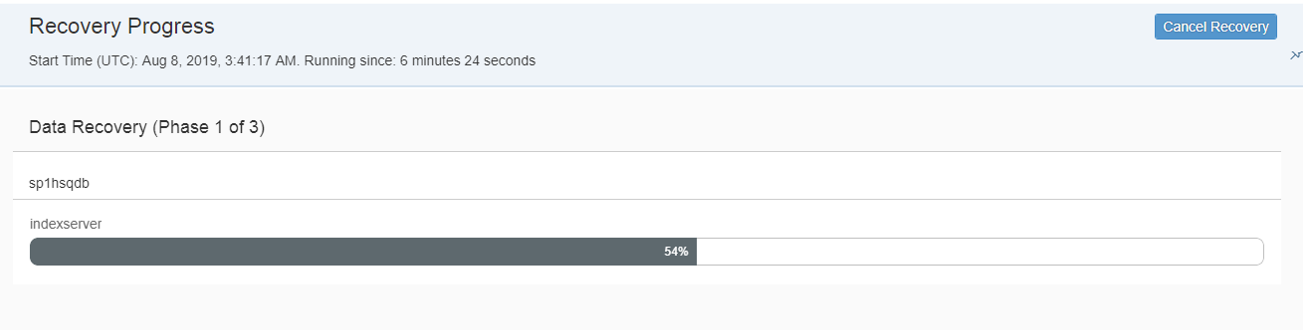
Recovery - Done!
Step 8. Maintenance for catalogbackup.
As indicated in Step 4 in this approach:
For full and log backup is used a backint interface.
For catalogbackup is used a remote NFS folder (mount point /catalogbackup).
Keep in mind that information in catalogbackup is redundant
Each next catalogbackup-file contains information about full/log backups + small delta

In this case, we can use such a strategy for catalog-backup files:
Rotation. Keep in NFS -folder only the last three catalogbackup files. Backup to tape and cleanup NFS folder
Cleanup catalogbackup files itself
Consider catalogbackup cleanup-phase in more detail. As described in Note 2399996 we can use for this task HANA Cleaner.
On DB-level (Create Role/User):
CREATE ROLE HANA_CLEANING;
GRANT BACKUP ADMIN, CATALOG READ, LOG ADMIN, MONITOR ADMIN, RESOURCE ADMIN, TRACE ADMIN to HANA_CLEANING;
GRANT SELECT, DELETE ON "_SYS_STATISTICS"."HOST_OBJECT_LOCK_STATISTICS_BASE" TO HANA_CLEANING;
GRANT SELECT, DELETE ON "_SYS_STATISTICS"."STATISTICS_ALERTS_BASE" TO HANA_CLEANING;
GRANT SELECT, DELETE ON "_SYS_REPO"."OBJECT_HISTORY" TO HANA_CLEANING;
CREATE USER HANACLEANER1 password <your password for HANACLEANER1 DB USER>;
GRANT HANA_CLEANING to HANACLEANER1;
ALTER USER HANACLEANER1 DISABLE PASSWORD LIFETIME;
On OS-level:
log-on as an <sid>adm os-user and add a new a key to hdbuserstore:
hdbuserstore SET HANACLEANER1KEY hostname:3<instance>15 HANACLEANER1 <your password>
log-on as a <sid>adm os-user and check hdbuserstore:
hdbuserstore LIST HANACLEANER1KEY
Download the Python-script hanacleaner.py from Note 2399996 and copy it to the Scripts-folder:
(/usr/sap/<SID>/HDB<Instance>/exe/python_support/)
Create a shell -file hanacleaner.sh
python /usr/sap/<SID>/HDB<instance>/exe/python_support/hanacleaner.py -fl 25 -fo true -tc 30 -td true -to true -es true -os false -ar 30 -ad true -bd 45 -zb 40 -lr 3 -eh 10 -eu 10 -fo true -op /usr/sap/<SID>/HDB<instance>/hostname/trace
where:
-fl 25 – fragmentation limit DataVolume %
-fo true - displays data volume statistics before and after defragmentation
-tc 30 - minimum retained days for trace files
-td true - displays the trace files that were deleted
-to true - displays trace files before and after the cleanup
-es true - Execute all crucial housekeeping tasks (useful to turn off for investigations with –os=true)
-os false - Prints all crucial housekeeping tasks (useful for debugging with –es=false)
-ar 30 - minimum number retained days of the alerts
-ad true -output deleted alerts
-bd 60 - minimum retained days of backup entries in the catalog
-zb 40 - backup logs compression size limit
-lr 3 - maximum number of free log segments per service
-eh 10 - minimum retained days for handled events
-eu 10 -minimum retained days for unhandled events
-fo true - output fragmentation displays data volume statistics before and after defragmentation
-op /usr/sap/<SID>/HDB<instance>/<hostname>/trace - output path full path of the folder where the hanacleaner logs are written
hanacleaner.sh was executed:
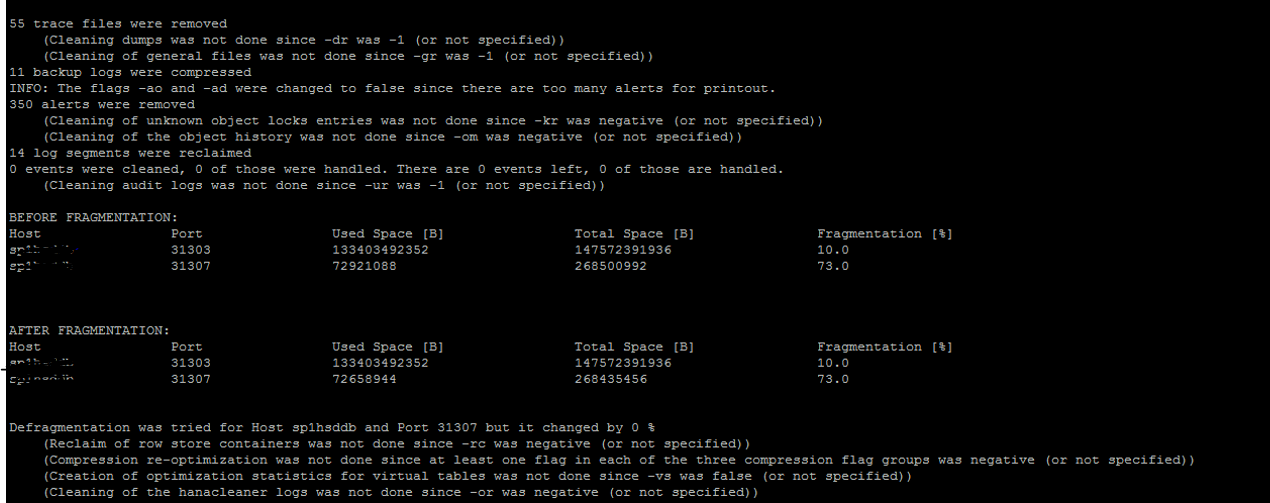
Create a cron job for this script:
crontab -e -u hsdadm 0 1 * * * /path/hanacleaner.sh >> /path/hanacleaner.log 2>&1

Step 9. Monitoring.
Monitoring via Veritas NetBackup OpsCenter (a web-based tool)
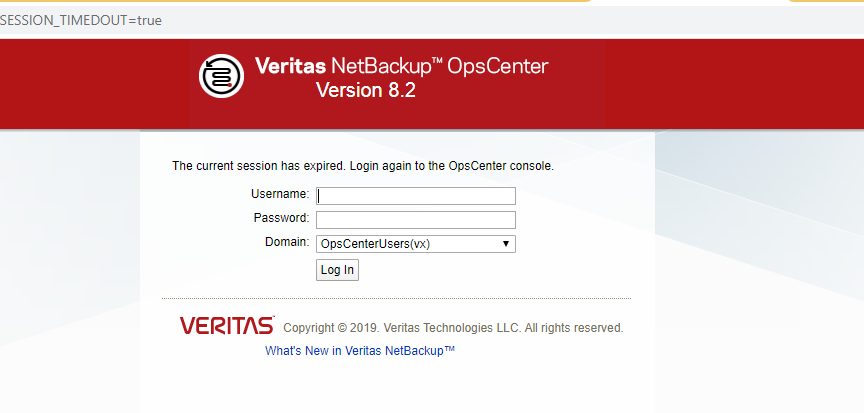
Monitor - > Jobs

Step 10. Troubleshooting.
For example In the HANA Cockpit / Hana Studio you see Error
Backup status: Failed
Additional Information: [447] backup could not be completed, [110512] Backint reported 'BACKINT did not return result for [/usr/sap/<SID>/SYS/global/hdb/backint/DB_<SID>/2019_12_02_04_30_00_databackup_0_1]' in file '/var/tmp/hdbbackint_<SID>.vkrhNE', [110203] Not all data could be w.

Investigate SAP Notes about
2305517 - Backup with backint aborts after a few minutes
2243428 - backint "failed with error code ERROR' in file '/var/tmp.." when running HANA backup
2538877 - Error: Backint exited with exit code 2 instead of 0. console output: No additional Information was received
Investigate backup.log / backint.log / nameserver.trc for additional information.
Log files are created and updated in specific directories. In SAP HANA you will find the trace and log files root directory at : [ /usr/sap/<SID>/HDB<Instance number>< hostname>/trace ] This trace and log root directory contains the SYSTEMDB trace and log files only. Each tenant database has it own directory with a trace and a log files. You can determine this information from a cdtrace command output.
Log-in as <SID>adm
Run the following command : cdtrace
or via such logic:
Path to backup.log (for SYSTEMDB) -
/usr/sap/<sid>/HDB<instance>/<host>/trace/backup.log
/usr/sap/HSP/HDB35/sp1hspdb/trace/backup.log
Path to backint.log (for SYSTEMDB) -
/usr/sap/<sid>/HDB<instance>/<host>/trace/backint.log
Path to backint.log (for TENANTS DB) -
/usr/sap/<sid>/HDB<instance>/<host>/trace/DB_<TANANT_DB_SID>/backup.log
/usr/sap/<sid>/HDB<instance>/<host>/trace/DB_<TANANT_DB_SID>/backint.log
Investigate the Veritas log files:
On the SAP client host, put the following line in the /usr/openv/netbackup/bp.conf file :
VERBOSE = 5
and create log directories :
/usr/openv/netbackup/logs/vnetd
/usr/openv/netbackup/logs/bpcd
/usr/openv/netbackup/logs/backint
chmod - R 0777 /usr/openv/netbackup/logs/backint
Investigate log files in these directories.
Miscellaneous.
NetBackup Agent operation commands:
Stop Agent
cd /usr/openv/netbackup/bin
./bp.kill_all
Start Agent
cd /usr/openv/netbackup/bin
./bp.start_all
Conclusion.
A backup procedure via backint interface was provided.
Useful resources about this topic.
Links:
1730932 - Using backup tools with Backint for HANA
1913568 - Support Process for Veritas NetBackup
Veritas AdminGuide
Veritas NetBackup InstallGuide
My GitHub about this topic
Update 10/01/2020.
The golden rule "The hosts file is a file located on your computer that is used as a first point of lookup for DNS hostname resolution." not working for Veritas Solution. If the hostname of Media Server in /etc/hosts and in DNS are different you will receive hard to understand a permanent error
[447] backup could not be completed, [110507] Backint exited with exit code 1 instead of 0. console output: No additional information was received, [110203] Not all data could be written: Expected 4096 but transferred 0
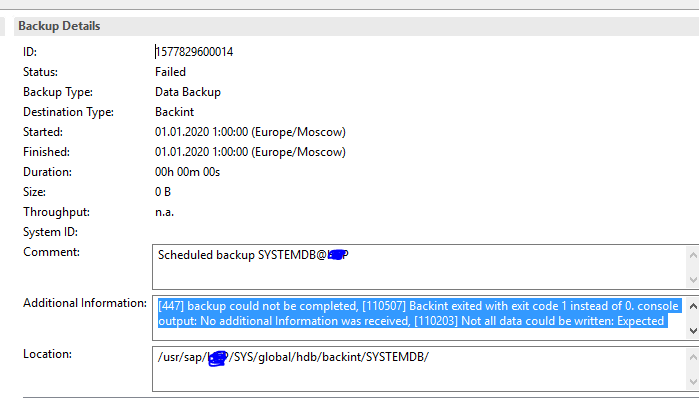
My kindly advice - don't use /etc/hosts for Media Server hostname resolution on HANA DB host. Only DNS
- SAP Managed Tags:
- SAP HANA,
- Basis Technology
2 Comments
You must be a registered user to add a comment. If you've already registered, sign in. Otherwise, register and sign in.
Labels in this area
-
"automatische backups"
1 -
"regelmäßige sicherung"
1 -
"TypeScript" "Development" "FeedBack"
1 -
505 Technology Updates 53
1 -
ABAP
14 -
ABAP API
1 -
ABAP CDS Views
2 -
ABAP CDS Views - BW Extraction
1 -
ABAP CDS Views - CDC (Change Data Capture)
1 -
ABAP class
2 -
ABAP Cloud
2 -
ABAP Development
5 -
ABAP in Eclipse
1 -
ABAP Platform Trial
1 -
ABAP Programming
2 -
abap technical
1 -
absl
1 -
access data from SAP Datasphere directly from Snowflake
1 -
Access data from SAP datasphere to Qliksense
1 -
Accrual
1 -
action
1 -
adapter modules
1 -
Addon
1 -
Adobe Document Services
1 -
ADS
1 -
ADS Config
1 -
ADS with ABAP
1 -
ADS with Java
1 -
ADT
2 -
Advance Shipping and Receiving
1 -
Advanced Event Mesh
3 -
AEM
1 -
AI
7 -
AI Launchpad
1 -
AI Projects
1 -
AIML
9 -
Alert in Sap analytical cloud
1 -
Amazon S3
1 -
Analytical Dataset
1 -
Analytical Model
1 -
Analytics
1 -
Analyze Workload Data
1 -
annotations
1 -
API
1 -
API and Integration
3 -
API Call
2 -
Application Architecture
1 -
Application Development
5 -
Application Development for SAP HANA Cloud
3 -
Applications and Business Processes (AP)
1 -
Artificial Intelligence
1 -
Artificial Intelligence (AI)
4 -
Artificial Intelligence (AI) 1 Business Trends 363 Business Trends 8 Digital Transformation with Cloud ERP (DT) 1 Event Information 462 Event Information 15 Expert Insights 114 Expert Insights 76 Life at SAP 418 Life at SAP 1 Product Updates 4
1 -
Artificial Intelligence (AI) blockchain Data & Analytics
1 -
Artificial Intelligence (AI) blockchain Data & Analytics Intelligent Enterprise
1 -
Artificial Intelligence (AI) blockchain Data & Analytics Intelligent Enterprise Oil Gas IoT Exploration Production
1 -
Artificial Intelligence (AI) blockchain Data & Analytics Intelligent Enterprise sustainability responsibility esg social compliance cybersecurity risk
1 -
ASE
1 -
ASR
2 -
ASUG
1 -
Attachments
1 -
Authorisations
1 -
Automating Processes
1 -
Automation
1 -
aws
2 -
Azure
1 -
Azure AI Studio
1 -
B2B Integration
1 -
Backorder Processing
1 -
Backup
1 -
Backup and Recovery
1 -
Backup schedule
1 -
BADI_MATERIAL_CHECK error message
1 -
Bank
1 -
BAS
1 -
basis
2 -
Basis Monitoring & Tcodes with Key notes
2 -
Batch Management
1 -
BDC
1 -
Best Practice
1 -
bitcoin
1 -
Blockchain
3 -
BOP in aATP
1 -
BOP Segments
1 -
BOP Strategies
1 -
BOP Variant
1 -
BPC
1 -
BPC LIVE
1 -
BTP
11 -
BTP Destination
2 -
Business AI
1 -
Business and IT Integration
1 -
Business application stu
1 -
Business Application Studio
1 -
Business Architecture
1 -
Business Communication Services
1 -
Business Continuity
1 -
Business Data Fabric
3 -
Business Partner
12 -
Business Partner Master Data
10 -
Business Technology Platform
2 -
Business Trends
1 -
CA
1 -
calculation view
1 -
CAP
3 -
Capgemini
1 -
CAPM
1 -
Catalyst for Efficiency: Revolutionizing SAP Integration Suite with Artificial Intelligence (AI) and
1 -
CCMS
2 -
CDQ
12 -
CDS
2 -
Cental Finance
1 -
Certificates
1 -
CFL
1 -
Change Management
1 -
chatbot
1 -
chatgpt
3 -
CL_SALV_TABLE
2 -
Class Runner
1 -
Classrunner
1 -
Cloud ALM Monitoring
1 -
Cloud ALM Operations
1 -
cloud connector
1 -
Cloud Extensibility
1 -
Cloud Foundry
4 -
Cloud Integration
6 -
Cloud Platform Integration
2 -
cloudalm
1 -
communication
1 -
Compensation Information Management
1 -
Compensation Management
1 -
Compliance
1 -
Compound Employee API
1 -
Configuration
1 -
Connectors
1 -
Consolidation Extension for SAP Analytics Cloud
1 -
Controller-Service-Repository pattern
1 -
Conversion
1 -
Cosine similarity
1 -
cryptocurrency
1 -
CSI
1 -
ctms
1 -
Custom chatbot
3 -
Custom Destination Service
1 -
custom fields
1 -
Customer Experience
1 -
Customer Journey
1 -
Customizing
1 -
Cyber Security
2 -
Data
1 -
Data & Analytics
1 -
Data Aging
1 -
Data Analytics
2 -
Data and Analytics (DA)
1 -
Data Archiving
1 -
Data Back-up
1 -
Data Governance
5 -
Data Integration
2 -
Data Quality
12 -
Data Quality Management
12 -
Data Synchronization
1 -
data transfer
1 -
Data Unleashed
1 -
Data Value
8 -
database tables
1 -
Datasphere
2 -
datenbanksicherung
1 -
dba cockpit
1 -
dbacockpit
1 -
Debugging
2 -
Delimiting Pay Components
1 -
Delta Integrations
1 -
Destination
3 -
Destination Service
1 -
Developer extensibility
1 -
Developing with SAP Integration Suite
1 -
Devops
1 -
digital transformation
1 -
Documentation
1 -
Dot Product
1 -
DQM
1 -
dump database
1 -
dump transaction
1 -
e-Invoice
1 -
E4H Conversion
1 -
Eclipse ADT ABAP Development Tools
2 -
edoc
1 -
edocument
1 -
ELA
1 -
Embedded Consolidation
1 -
Embedding
1 -
Embeddings
1 -
Employee Central
1 -
Employee Central Payroll
1 -
Employee Central Time Off
1 -
Employee Information
1 -
Employee Rehires
1 -
Enable Now
1 -
Enable now manager
1 -
endpoint
1 -
Enhancement Request
1 -
Enterprise Architecture
1 -
ETL Business Analytics with SAP Signavio
1 -
Euclidean distance
1 -
Event Dates
1 -
Event Driven Architecture
1 -
Event Mesh
2 -
Event Reason
1 -
EventBasedIntegration
1 -
EWM
1 -
EWM Outbound configuration
1 -
EWM-TM-Integration
1 -
Existing Event Changes
1 -
Expand
1 -
Expert
2 -
Expert Insights
1 -
Fiori
14 -
Fiori Elements
2 -
Fiori SAPUI5
12 -
Flask
1 -
Full Stack
8 -
Funds Management
1 -
General
1 -
Generative AI
1 -
Getting Started
1 -
GitHub
8 -
Grants Management
1 -
groovy
1 -
GTP
1 -
HANA
5 -
HANA Cloud
2 -
Hana Cloud Database Integration
2 -
HANA DB
1 -
HANA XS Advanced
1 -
Historical Events
1 -
home labs
1 -
HowTo
1 -
HR Data Management
1 -
html5
8 -
HTML5 Application
1 -
Identity cards validation
1 -
idm
1 -
Implementation
1 -
input parameter
1 -
instant payments
1 -
Integration
3 -
Integration Advisor
1 -
Integration Architecture
1 -
Integration Center
1 -
Integration Suite
1 -
intelligent enterprise
1 -
Java
1 -
job
1 -
Job Information Changes
1 -
Job-Related Events
1 -
Job_Event_Information
1 -
joule
4 -
Journal Entries
1 -
Just Ask
1 -
Kerberos for ABAP
8 -
Kerberos for JAVA
8 -
Launch Wizard
1 -
Learning Content
2 -
Life at SAP
1 -
lightning
1 -
Linear Regression SAP HANA Cloud
1 -
local tax regulations
1 -
LP
1 -
Machine Learning
2 -
Marketing
1 -
Master Data
3 -
Master Data Management
14 -
Maxdb
2 -
MDG
1 -
MDGM
1 -
MDM
1 -
Message box.
1 -
Messages on RF Device
1 -
Microservices Architecture
1 -
Microsoft Universal Print
1 -
Middleware Solutions
1 -
Migration
5 -
ML Model Development
1 -
Modeling in SAP HANA Cloud
8 -
Monitoring
3 -
MTA
1 -
Multi-Record Scenarios
1 -
Multiple Event Triggers
1 -
Neo
1 -
New Event Creation
1 -
New Feature
1 -
Newcomer
1 -
NodeJS
2 -
ODATA
2 -
OData APIs
1 -
odatav2
1 -
ODATAV4
1 -
ODBC
1 -
ODBC Connection
1 -
Onpremise
1 -
open source
2 -
OpenAI API
1 -
Oracle
1 -
PaPM
1 -
PaPM Dynamic Data Copy through Writer function
1 -
PaPM Remote Call
1 -
PAS-C01
1 -
Pay Component Management
1 -
PGP
1 -
Pickle
1 -
PLANNING ARCHITECTURE
1 -
Popup in Sap analytical cloud
1 -
PostgrSQL
1 -
POSTMAN
1 -
Process Automation
2 -
Product Updates
4 -
PSM
1 -
Public Cloud
1 -
Python
4 -
Qlik
1 -
Qualtrics
1 -
RAP
3 -
RAP BO
2 -
Record Deletion
1 -
Recovery
1 -
recurring payments
1 -
redeply
1 -
Release
1 -
Remote Consumption Model
1 -
Replication Flows
1 -
Research
1 -
Resilience
1 -
REST
1 -
REST API
1 -
Retagging Required
1 -
Risk
1 -
Rolling Kernel Switch
1 -
route
1 -
rules
1 -
S4 HANA
1 -
S4 HANA Cloud
1 -
S4 HANA On-Premise
1 -
S4HANA
3 -
S4HANA_OP_2023
2 -
SAC
10 -
SAC PLANNING
9 -
SAP
4 -
SAP ABAP
1 -
SAP Advanced Event Mesh
1 -
SAP AI Core
8 -
SAP AI Launchpad
8 -
SAP Analytic Cloud Compass
1 -
Sap Analytical Cloud
1 -
SAP Analytics Cloud
4 -
SAP Analytics Cloud for Consolidation
2 -
SAP Analytics Cloud Story
1 -
SAP analytics clouds
1 -
SAP BAS
1 -
SAP Basis
6 -
SAP BODS
1 -
SAP BODS certification.
1 -
SAP BTP
20 -
SAP BTP Build Work Zone
2 -
SAP BTP Cloud Foundry
5 -
SAP BTP Costing
1 -
SAP BTP CTMS
1 -
SAP BTP Innovation
1 -
SAP BTP Migration Tool
1 -
SAP BTP SDK IOS
1 -
SAP Build
11 -
SAP Build App
1 -
SAP Build apps
1 -
SAP Build CodeJam
1 -
SAP Build Process Automation
3 -
SAP Build work zone
10 -
SAP Business Objects Platform
1 -
SAP Business Technology
2 -
SAP Business Technology Platform (XP)
1 -
sap bw
1 -
SAP CAP
2 -
SAP CDC
1 -
SAP CDP
1 -
SAP Certification
1 -
SAP Cloud ALM
4 -
SAP Cloud Application Programming Model
1 -
SAP Cloud Integration for Data Services
1 -
SAP cloud platform
8 -
SAP Companion
1 -
SAP CPI
3 -
SAP CPI (Cloud Platform Integration)
2 -
SAP CPI Discover tab
1 -
sap credential store
1 -
SAP Customer Data Cloud
1 -
SAP Customer Data Platform
1 -
SAP Data Intelligence
1 -
SAP Data Migration in Retail Industry
1 -
SAP Data Services
1 -
SAP DATABASE
1 -
SAP Dataspher to Non SAP BI tools
1 -
SAP Datasphere
9 -
SAP DRC
1 -
SAP EWM
1 -
SAP Fiori
2 -
SAP Fiori App Embedding
1 -
Sap Fiori Extension Project Using BAS
1 -
SAP GRC
1 -
SAP HANA
1 -
SAP HCM (Human Capital Management)
1 -
SAP HR Solutions
1 -
SAP IDM
1 -
SAP Integration Suite
9 -
SAP Integrations
4 -
SAP iRPA
2 -
SAP Learning Class
1 -
SAP Learning Hub
1 -
SAP Odata
2 -
SAP on Azure
1 -
SAP PartnerEdge
1 -
sap partners
1 -
SAP Password Reset
1 -
SAP PO Migration
1 -
SAP Prepackaged Content
1 -
SAP Process Automation
2 -
SAP Process Integration
2 -
SAP Process Orchestration
1 -
SAP S4HANA
2 -
SAP S4HANA Cloud
1 -
SAP S4HANA Cloud for Finance
1 -
SAP S4HANA Cloud private edition
1 -
SAP Sandbox
1 -
SAP STMS
1 -
SAP SuccessFactors
2 -
SAP SuccessFactors HXM Core
1 -
SAP Time
1 -
SAP TM
2 -
SAP Trading Partner Management
1 -
SAP UI5
1 -
SAP Upgrade
1 -
SAP-GUI
8 -
SAP_COM_0276
1 -
SAPBTP
1 -
SAPCPI
1 -
SAPEWM
1 -
sapmentors
1 -
saponaws
2 -
SAPUI5
4 -
schedule
1 -
Secure Login Client Setup
8 -
security
9 -
Selenium Testing
1 -
SEN
1 -
SEN Manager
1 -
service
1 -
SET_CELL_TYPE
1 -
SET_CELL_TYPE_COLUMN
1 -
SFTP scenario
2 -
Simplex
1 -
Single Sign On
8 -
Singlesource
1 -
SKLearn
1 -
soap
1 -
Software Development
1 -
SOLMAN
1 -
solman 7.2
2 -
Solution Manager
3 -
sp_dumpdb
1 -
sp_dumptrans
1 -
SQL
1 -
sql script
1 -
SSL
8 -
SSO
8 -
Substring function
1 -
SuccessFactors
1 -
SuccessFactors Time Tracking
1 -
Sybase
1 -
system copy method
1 -
System owner
1 -
Table splitting
1 -
Tax Integration
1 -
Technical article
1 -
Technical articles
1 -
Technology Updates
1 -
Technology Updates
1 -
Technology_Updates
1 -
Threats
1 -
Time Collectors
1 -
Time Off
2 -
Tips and tricks
2 -
Tools
1 -
Trainings & Certifications
1 -
Transport in SAP BODS
1 -
Transport Management
1 -
TypeScript
2 -
unbind
1 -
Unified Customer Profile
1 -
UPB
1 -
Use of Parameters for Data Copy in PaPM
1 -
User Unlock
1 -
VA02
1 -
Validations
1 -
Vector Database
1 -
Vector Engine
1 -
Visual Studio Code
1 -
VSCode
1 -
Web SDK
1 -
work zone
1 -
workload
1 -
xsa
1 -
XSA Refresh
1
- « Previous
- Next »
Related Content
- Redirected restores PROD>QAS for SAP HANA tenant. Step-by-Step guide in Technology Blogs by Members
- Early Watch Alert (EWA) Setup. Step-by-Step guide in Technology Blogs by Members
- SAP Monitoring and Situation Center. Part 2. Focused Insights. Step-by-step guide. in Technology Blogs by Members
- SAP Monitoring and Situation Center. Step-by-step guide in Technology Blogs by Members
Top kudoed authors
| User | Count |
|---|---|
| 11 | |
| 10 | |
| 7 | |
| 6 | |
| 4 | |
| 4 | |
| 3 | |
| 3 | |
| 3 | |
| 3 |