
- SAP Community
- Products and Technology
- Technology
- Technology Blogs by SAP
- HANA SDA configuration for MSSQL
Technology Blogs by SAP
Learn how to extend and personalize SAP applications. Follow the SAP technology blog for insights into SAP BTP, ABAP, SAP Analytics Cloud, SAP HANA, and more.
Turn on suggestions
Auto-suggest helps you quickly narrow down your search results by suggesting possible matches as you type.
Showing results for
quan_liu
Explorer
Options
- Subscribe to RSS Feed
- Mark as New
- Mark as Read
- Bookmark
- Subscribe
- Printer Friendly Page
- Report Inappropriate Content
12-17-2019
6:38 AM
SAP HANA smart data access allows you to access remote data as if the data was stored in local tables in SAP HANA, without copying the data into SAP HANA.
In this blog, we will show you how to set up SDA for SQL SERVER 13. The steps are also same for SQL SERVER 12.
For more other detailed information about SDA, you could refer to the latest HANA Admin Guide.
In this blog, we will show you how to set up SDA for SQL SERVER 13. The steps are also same for SQL SERVER 12.
Download and install Microsoft ODBC driver
Follow the introduction as the following Microsoft official link(Choose the commands according to your OS):
https://docs.microsoft.com/en-gb/sql/connect/odbc/linux-mac/installing-the-microsoft-odbc-driver-for...Using the "root" user, run the following red commands to install the Microsoft ODBC driver in your HANA server if your HANA OS is SUSE Linux Enterprise Server 12
sudo su
zypper ar https://packages.microsoft.com/config/sles/12/prod.repo
exit
sudo ACCEPT_EULA=Y zypper install msodbcsql
# optional: for bcp and sqlcmd
sudo ACCEPT_EULA=Y zypper install mssql-tools
echo 'export PATH="$PATH:/opt/mssql-tools/bin"' >> ~/.bash_profile
echo 'export PATH="$PATH:/opt/mssql-tools/bin"' >> ~/.bashrc source ~/.bashrc
# optional: for unixODBC development headers
sudo zypper install unixODBC-devel

After the installation, there will be /opt/microsoft/msodbcsql/lib64 generated. And the driver libmsodbcsql-13.1.so.9.2 should be in this dirctiory.

Install and test using unixODBC to check if the ODBC connection can be set well.
Actually during setting up SDA, we can skip this step in configuring the SDA to MSSQL. But we strongly recommend you installing the unixODBC to test if the ODBC connection can be set correctly. Only when the unixODBC test works, and then the SDA will work.
a) Go to unixODBC offical page http://www.unixodbc.org/ -> Download, follow the steps in the page to install the unixODBC.
 Once the unixODBC is installed, check if the drivers installed properly.
Once the unixODBC is installed, check if the drivers installed properly.
>> isql --version
The output should be the version of unixODBC "unixODBC 2.3.1"
b) Using command "odbcinst -j" to know where the odbc.ini is located, and then we need to create the DSN in the odbc.ini file to set up the odbc connection.
<hostname>:~ # odbcinst -j
unixODBC 2.3.1
DRIVERS............: /etc/unixODBC/odbcinst.ini
SYSTEM DATA SOURCES: /etc/unixODBC/odbc.ini
FILE DATA SOURCES..: /etc/unixODBC/ODBCDataSources
USER DATA SOURCES..: /root/.odbc.ini
SQLULEN Size.......: 8
SQLLEN Size........: 8
SQLSETPOSIROW Size.: 8
Configure the odbc.ini file "/etc/unixODBC/odbc.ini" :
The format is like below:
[<DATABASE_NAME>]
Server = <SQLSERVER_IP_ADDRESS>,<sqlserver_port>
In my example, the DSN is like the following:
[MSSQL]
Driver= /opt/microsoft/msodbcsql/lib64/libmsodbcsql-13.1.so.9.2
Server=<SQLSERVER_IP_ADDRESS>,1433
The port number got from "Sql Server Configuration Manager" -> Protocols for MSSQLSERVER -> TCP/IP -> TCP Port :

c) Test the ODBC connection by the following command:
isql -v <DATABASE_NAME> <user> <password>

Once this has been established successfully, then we can configure the SDA much quickly.
Set up SQL Server ODBC Driver
a) Change to <sid>adm $HOME directory
In /usr/sap/<SID>/home create file ".customer.sh" by <sid>adm userAdd the following to the file ".customer.sh"
export LD_LIBRARY_PATH=$LD_LIBRARY_PATH:/opt/microsoft/msodbcsql/lib64
export LD_LIBRARY_PATH=$LD_LIBRARY_PATH:/usr/local/lib64
Then source file ".customer.sh" .
And check if the path has been added to the enviroment LD_LIBRARY_PATH
echo $LD_LIBRARY_PATH
Check if "/opt/microsoft/msodbcsql/lib64" and "/usr/local/lib64" has been added to the environment LD_LIBRARY_PATH . If not, please restart your HANA instance and check it again.- Create a DSN Entry
Change to <sid>adm $HOME directory
In /usr/sap/<SID>/home , create ".odbc.ini" file, the same as we create in /etc/unixODBC/odbc.ini file.[MSSQL]
Driver= /opt/microsoft/msodbcsql/lib64/libmsodbcsql-13.1.so.9.2
Server=<SQLSERVER_IP_ADDRESS>,1433And restart HANA instance to apply the changes to the .INI file. - HANA studio -> Provisioning -> Remote Sources -> New remote source
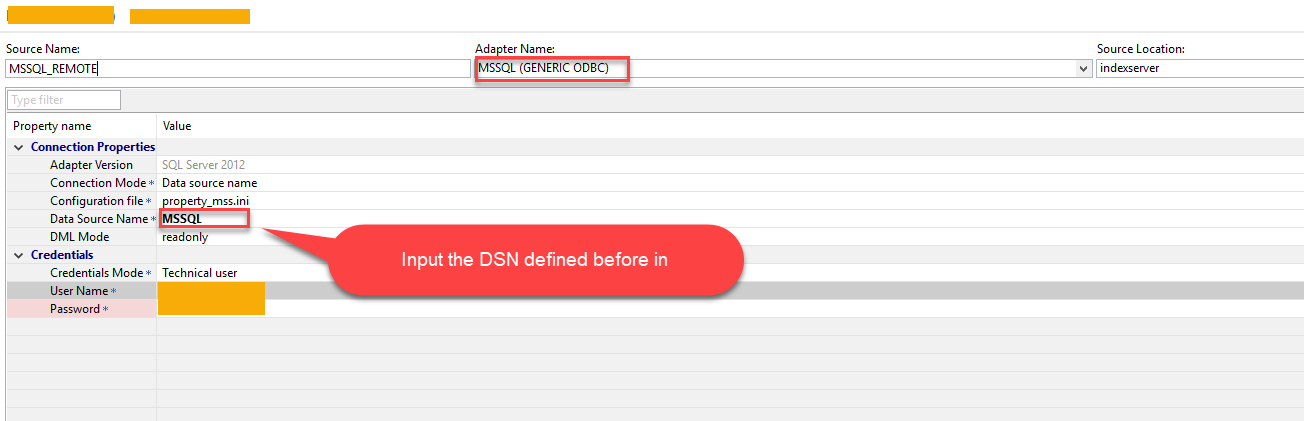
- Save the configuration, then the SDA remote connection is configured successfully.
And then you could add the virtual table to one schema of current HANA DB.
For more other detailed information about SDA, you could refer to the latest HANA Admin Guide.
- SAP Managed Tags:
- SAP HANA, platform edition
Labels:
9 Comments
You must be a registered user to add a comment. If you've already registered, sign in. Otherwise, register and sign in.
Labels in this area
-
ABAP CDS Views - CDC (Change Data Capture)
2 -
AI
1 -
Analyze Workload Data
1 -
BTP
1 -
Business and IT Integration
2 -
Business application stu
1 -
Business Technology Platform
1 -
Business Trends
1,661 -
Business Trends
88 -
CAP
1 -
cf
1 -
Cloud Foundry
1 -
Confluent
1 -
Customer COE Basics and Fundamentals
1 -
Customer COE Latest and Greatest
3 -
Customer Data Browser app
1 -
Data Analysis Tool
1 -
data migration
1 -
data transfer
1 -
Datasphere
2 -
Event Information
1,400 -
Event Information
65 -
Expert
1 -
Expert Insights
178 -
Expert Insights
280 -
General
1 -
Google cloud
1 -
Google Next'24
1 -
Kafka
1 -
Life at SAP
784 -
Life at SAP
11 -
Migrate your Data App
1 -
MTA
1 -
Network Performance Analysis
1 -
NodeJS
1 -
PDF
1 -
POC
1 -
Product Updates
4,577 -
Product Updates
330 -
Replication Flow
1 -
RisewithSAP
1 -
SAP BTP
1 -
SAP BTP Cloud Foundry
1 -
SAP Cloud ALM
1 -
SAP Cloud Application Programming Model
1 -
SAP Datasphere
2 -
SAP S4HANA Cloud
1 -
SAP S4HANA Migration Cockpit
1 -
Technology Updates
6,886 -
Technology Updates
408 -
Workload Fluctuations
1
Related Content
- ABAP Cloud Developer Trial 2022 Available Now in Technology Blogs by SAP
- CF Deployment Error: Error getting tenant t0 in Technology Q&A
- SAP BTP, Kyma Runtime internally available on SAP Converged Cloud in Technology Blogs by SAP
- Kyma Integration with SAP Cloud Logging. Part 2: Let's ship some traces in Technology Blogs by SAP
- How to configure Custom SAPUI5 app to Fiori launchpad in S/4 HANA 2022 on premise? in Technology Q&A
Top kudoed authors
| User | Count |
|---|---|
| 13 | |
| 10 | |
| 10 | |
| 9 | |
| 8 | |
| 7 | |
| 6 | |
| 5 | |
| 5 | |
| 5 |