
- SAP Community
- Products and Technology
- Technology
- Technology Blogs by SAP
- Best Practices for consuming Qualtrics Surveys in ...
Technology Blogs by SAP
Learn how to extend and personalize SAP applications. Follow the SAP technology blog for insights into SAP BTP, ABAP, SAP Analytics Cloud, SAP HANA, and more.
Turn on suggestions
Auto-suggest helps you quickly narrow down your search results by suggesting possible matches as you type.
Showing results for
Advisor
Options
- Subscribe to RSS Feed
- Mark as New
- Mark as Read
- Bookmark
- Subscribe
- Printer Friendly Page
- Report Inappropriate Content
12-17-2019
7:26 AM
The good news is that the Qualtrics connector for SAP Analytics Cloud is available with QRC 1 2020 for all customers!
Through this connector, SAP Analytics Cloud can access all the data that has been provided through responses for a survey. However, it is important that the user creating the model understands the structure of the survey and hence it is useful to have access to the survey in Qualtrics.
Here are some suggestions that would help get the best out of analytics on Qualtrics surveys.
During the wrangling step of model creation, the following standard steps will help in getting better insights.
Create a calculated column with value 1 to count your responses.
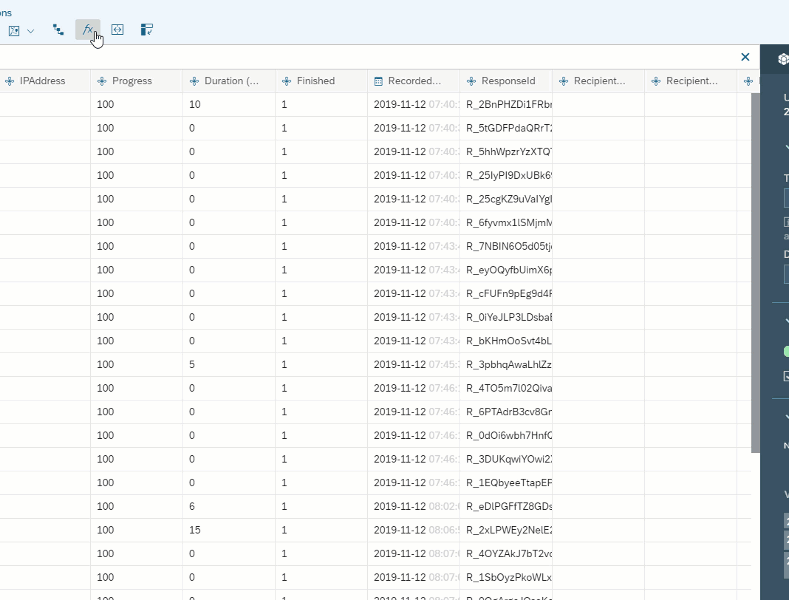
Why is this row provided at all?
If you don’t have access to the Qualtrics survey which creating the model, since the column headers provide the question numbers, the description information will you help you decide on which questions are relevant for analysis.
Use the columns LocationLatitude and LocationLongitude to create your Geo dimension.
Qualtrics offers several options for questions types that may be included into a survey. Here are suggestions on handling some question types in Analytics Cloud.
For a question of type NPS - eg Q1, Qualtrics generates a field Q1_NPS_GROUP with value Promoter or 3, Detractor or 1 or Passive or 2 for each response. To calculate an aggregated NPS Score in SAP Analytics Cloud , calculate the count of Promoters, count of detractors and calculate the NPS as (Promotercount/count- Detractorcount/count) *100.
For a question of type Matrix Table - columns are generated based on number of statements. Eg. Q2 has 3 statements, then the generated columns are Q2_1, Q2_2 and Q2_3 and the descriptions are available as mentioned in point 2 above. You can create a model for each matrix question, selecting the columns ResponseID, Q2_1 to Q2_3 , doing an unpivot on the Q2 columns and then adding count as in step1.
Link the model thus created to the other model for this survey through ResponseID.
A similar approach can be followed for Rank Order Question Type .
For these questions, if there is TextIQ license, then doing text analysis generates some sentiment related fields. It is useful to have calculated measures based on Sentiment score field which can have Positive, Negative or Neutral
I would avoid importing this question type during model creation as this would generate too many columns and you could easily hit out 100 columns that SAP Analytics Cloud wrangling screen supports. However, if I can use such questions if I am creating a dataset from the Qualtrics connector as here I can consume 1000 columns.
The question numbers are available as dimension names. To have dimensions look more meaningful , add a description for each dimension in the model based on your Qualtrics survey. For dimension members the code values provided. You would need to provide descriptions based on the Qualtrics survey. You can get all this information using the Export Survey to Word option in Qualtrics.

Here's the standard documentation for the Qualtrics connector
Import Data Connection to Qualtrics
Importing Qualtrics Data to a New or Existing Model
SAC Qualtrics Integration is now available in the Qualtrics Marketplace.
Enjoy using the Qualtrics connector for your X data along with myriad of connectors delivering O data and find hidden insights you never did before!
Watch the teaser video of the Qualtrics connector.
Through this connector, SAP Analytics Cloud can access all the data that has been provided through responses for a survey. However, it is important that the user creating the model understands the structure of the survey and hence it is useful to have access to the survey in Qualtrics.
Here are some suggestions that would help get the best out of analytics on Qualtrics surveys.
During the wrangling step of model creation, the following standard steps will help in getting better insights.
Some basic initial steps
1. Add a count column
Create a calculated column with value 1 to count your responses.
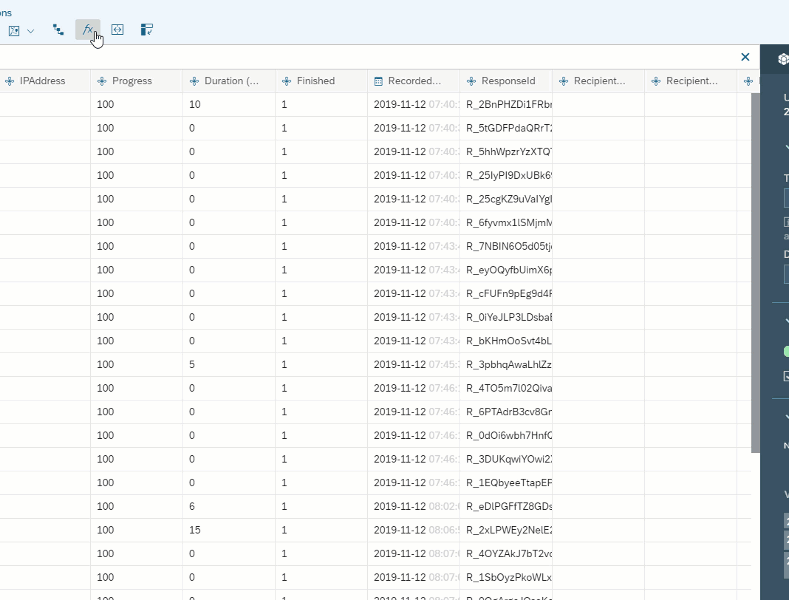
2. The first row appears with descriptions of questions. This row should be removed.
Why is this row provided at all?
If you don’t have access to the Qualtrics survey which creating the model, since the column headers provide the question numbers, the description information will you help you decide on which questions are relevant for analysis.
3. Create a Geo dimension
Use the columns LocationLatitude and LocationLongitude to create your Geo dimension.
Modeling different types of questions
Qualtrics offers several options for questions types that may be included into a survey. Here are suggestions on handling some question types in Analytics Cloud.
Net Promoter Score (NPS)
For a question of type NPS - eg Q1, Qualtrics generates a field Q1_NPS_GROUP with value Promoter or 3, Detractor or 1 or Passive or 2 for each response. To calculate an aggregated NPS Score in SAP Analytics Cloud , calculate the count of Promoters, count of detractors and calculate the NPS as (Promotercount/count- Detractorcount/count) *100.
Matrix Table
For a question of type Matrix Table - columns are generated based on number of statements. Eg. Q2 has 3 statements, then the generated columns are Q2_1, Q2_2 and Q2_3 and the descriptions are available as mentioned in point 2 above. You can create a model for each matrix question, selecting the columns ResponseID, Q2_1 to Q2_3 , doing an unpivot on the Q2 columns and then adding count as in step1.
Link the model thus created to the other model for this survey through ResponseID.
A similar approach can be followed for Rank Order Question Type .
Text Entry
For these questions, if there is TextIQ license, then doing text analysis generates some sentiment related fields. It is useful to have calculated measures based on Sentiment score field which can have Positive, Negative or Neutral
Highlight
I would avoid importing this question type during model creation as this would generate too many columns and you could easily hit out 100 columns that SAP Analytics Cloud wrangling screen supports. However, if I can use such questions if I am creating a dataset from the Qualtrics connector as here I can consume 1000 columns.
Adding description for Dimension Names and Dimension Members
The question numbers are available as dimension names. To have dimensions look more meaningful , add a description for each dimension in the model based on your Qualtrics survey. For dimension members the code values provided. You would need to provide descriptions based on the Qualtrics survey. You can get all this information using the Export Survey to Word option in Qualtrics.

How to use the Qualtrics Connector
Here's the standard documentation for the Qualtrics connector
Import Data Connection to Qualtrics
Importing Qualtrics Data to a New or Existing Model
SAC Qualtrics Integration is now available in the Qualtrics Marketplace.
Enjoy using the Qualtrics connector for your X data along with myriad of connectors delivering O data and find hidden insights you never did before!
Watch the teaser video of the Qualtrics connector.
- SAP Managed Tags:
- SAP Analytics Cloud,
- SAP Analytics Cloud, connectivity
Labels:
8 Comments
You must be a registered user to add a comment. If you've already registered, sign in. Otherwise, register and sign in.
Labels in this area
-
ABAP CDS Views - CDC (Change Data Capture)
2 -
AI
1 -
Analyze Workload Data
1 -
BTP
1 -
Business and IT Integration
2 -
Business application stu
1 -
Business Technology Platform
1 -
Business Trends
1,661 -
Business Trends
87 -
CAP
1 -
cf
1 -
Cloud Foundry
1 -
Confluent
1 -
Customer COE Basics and Fundamentals
1 -
Customer COE Latest and Greatest
3 -
Customer Data Browser app
1 -
Data Analysis Tool
1 -
data migration
1 -
data transfer
1 -
Datasphere
2 -
Event Information
1,400 -
Event Information
64 -
Expert
1 -
Expert Insights
178 -
Expert Insights
273 -
General
1 -
Google cloud
1 -
Google Next'24
1 -
Kafka
1 -
Life at SAP
784 -
Life at SAP
11 -
Migrate your Data App
1 -
MTA
1 -
Network Performance Analysis
1 -
NodeJS
1 -
PDF
1 -
POC
1 -
Product Updates
4,577 -
Product Updates
324 -
Replication Flow
1 -
RisewithSAP
1 -
SAP BTP
1 -
SAP BTP Cloud Foundry
1 -
SAP Cloud ALM
1 -
SAP Cloud Application Programming Model
1 -
SAP Datasphere
2 -
SAP S4HANA Cloud
1 -
SAP S4HANA Migration Cockpit
1 -
Technology Updates
6,886 -
Technology Updates
402 -
Workload Fluctuations
1
Related Content
- SAP Sustainability Footprint Management: Q1-24 Updates & Highlights in Technology Blogs by SAP
- Native HANA Information Views on Source system S4/HANA. in Technology Q&A
- SAP Datasphere - Space, Data Integration, and Data Modeling Best Practices in Technology Blogs by SAP
- SAP Datasphere News in March in Technology Blogs by SAP
- Deliver Real-World Results with SAP Business AI: Q4 2023 & Q1 2024 Release Highlights in Technology Blogs by SAP
Top kudoed authors
| User | Count |
|---|---|
| 12 | |
| 9 | |
| 7 | |
| 7 | |
| 7 | |
| 7 | |
| 6 | |
| 6 | |
| 6 | |
| 4 |