
- SAP Community
- Products and Technology
- Supply Chain Management
- SCM Blogs by Members
- EWM Pick, Pack, Stage & Load (on TU) process with ...
Supply Chain Management Blogs by Members
Learn about SAP SCM software from firsthand experiences of community members. Share your own post and join the conversation about supply chain management.
Turn on suggestions
Auto-suggest helps you quickly narrow down your search results by suggesting possible matches as you type.
Showing results for
pankajagg
Explorer
Options
- Subscribe to RSS Feed
- Mark as New
- Mark as Read
- Bookmark
- Subscribe
- Printer Friendly Page
- Report Inappropriate Content
12-16-2019
8:58 AM
In this blog post we will use complex outbound process of Extended Warehouse Management (EWM), involving picking, packing, staging, loading on TU and interface to LE-TRA shipment. We will use S4 HANA 1809 to configure and run this process.
This scenario is particularly important if EWM is deployed (standalone or embedded) but Shipments are still on LE-TRA.
Note : Though basic embedded SAP TM is available into S4 HANA 1809, but in this scenario transportation is still on LE-TRA . We will see outbound EWM process with embedded SAP TM in next series of blog posts.
First we will execute the process and then we will see the configuration to support this process
Part 1-Process
Step 1-Create a sales order

NOTE : Make sure that route is populated in the sales order item shipping data
Step 2-Create the outbound delivery. It will be distributed to EWM

Note: Please check the transportation planning status should be “A - Open Transp.Planning
Step3-Create the shipment and assign the outbound delivery to shipment

Step4-Pack in the shipment with packaging material and means of transport and create the HU
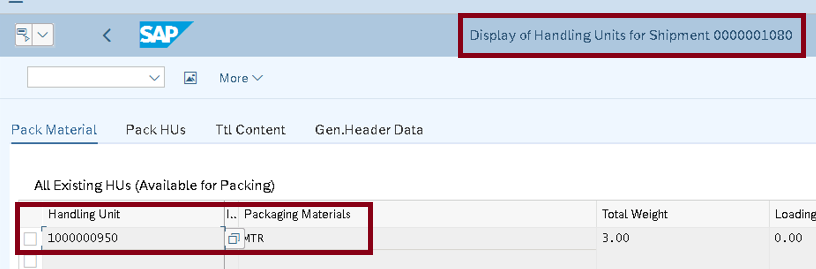
Step5- After Saving the shipment, this will trigger a SHPMNT IDOC to EWM

A TU is created in EWM with outbound delivery assigned to it. TU number is same as shipment number

Step6- Activate the TU .

Step7- Search for the wave corresponding to TU and release it. This will create the pick-WO

Step8- Wave is released and pick WT & WO is created

Step9-In this step pick HU is created & pick-WOs are confirmed.
Picking is done through handheld . T-code /SCWM/RFUI - Log On to RF Environment
Click on system guided. System will propose the packaging material for pick HU. In this example, we are creating pick-HU as “WBTRO-23”. If external number is not given then system will create pick HU with internal number range.
Note: if there are more than 1 product, then we can pack all the products in same pick HU

Step10- Confirm the source bin and quantity

Step11-Confirm the destination bin and destination pick HU (WBTRO-23)

With the completion of above steps, our pick-HU (WBTRO-23) is moved to the packing work centre.
Note: If you check the status of outbound delivery (through /SCWM/PRDO - Outbound Delivery -> Maintain Outbound Delivery Order), then picking status is completed now
Step12- Go to /SCWM/PACK - Extended Warehouse Management -> Execution -> Packing – General
Our HU is present here. In this step, items that are currently contained in the Pick-HU are repacked in a Shipping Handling Unit. In this step, used packaging material is set up for SSCC numbering so a SSCC number HU is created.

In our example, we have created shipping HU 112345678000001602
Step13- Check in Warehouse Management Monitor, we can see the packing WT and HU created

Note : Now handling units are created and ready for starting the shipping process, for your consolidation group (same customer route) at the Packing Work Center.
Step13- Next step is to close the HUs as HUs have been packed and can be prepared for shipping.
To close the HU, go to /SCWM/RFUI - Log On to RF Environment and choose 04 Outbound Process -> 02 Packing -> 08 Maintain HU
Once HU is closed, The warehouse orders and warehouse tasks to process the staging of all HUs from the Packing Work Center to the outbound staging area are created.

Please note down the warehouse process type & POSC step used in the step . We will see the configuration of the same in configuration steps
As soon as staging is completed, since there is an active TU assigned to the outbound delivery and the loading is done via the Loading step of the process-oriented storage control (POSC), in the loading task, stock is posted onto the TU instead of onto the storage bin.
Step14-Now shipping HUs are ready to be loaded. In our example, shipping HU 112345678000001602 is ready to load. Assign the door to TU and execute the check-in and arrival to the door.
As soon as TU is executed for checkpoint arrival and saved, a SHPMNT IDOC is triggered from EWM to ECC to set the status check-in as “completed” in S4 HANA shipment.

Step15- Set the status as Loading started in EWM for TU. An IDOC is triggered to ERP which populate the loading start date and time in the shipment in ERP

Step16- HUs are loaded. Loading WT created in previous step is confirmed through scanning of all the HU one by one. In our example, HU 112345678000001602 is loaded when WT 100000405 is confirmed.

Step17- Now loading ended is executed in TU. This triggers an IDOC to ECC which populate the loading end date and time in the shipment in ERP

Step18- Execute the departure from door and set TU is departed from the checkpoint. IDOC is triggered and shipment started status is set with date and time.

This process end here. Shipment end status will be set once customer receives the shipment in full an final. This can be done automatically through interface to shipper or 3PL.
Part 2 - Configuration
This whole process can be divided in three configuration blocks
Block 1- Configuration in ERP
Block 2-Configuration of communication between LE-TRA & EWM
Block 3-EWM related Configuration
Block 1-Configuration in ERP
We are not going to cover standard ERP SD & LE configuration like configuration of Sales Order type, Delivery type, Item category, Shipping point, Route determination, Route Scheduling etc. Here we will review only some critical ERP configuration to run the above scenario
Creating Transportation Planning Point in ERP
Enterprise Structure --> Definition --> Logistics Execution --> Maintain transportation planning point
We have maintained transport planning point 1700 and assigned to company code 1710

Define shipment type. We have defined Shipment type as “ ZERP-ERP Shipments”
Logistics Execution --> Transportation --> Shipments --> Define Shipment Types

Block 2-Configuration of communication between LE-TRA & EWM
Define Output type ZEWM- ERP2EWM
Logistics Execution --> Transportation --> Basic Transportation Functions --> Output Control --> Maintain Output Determination for Shipments --> Maintain Output Types
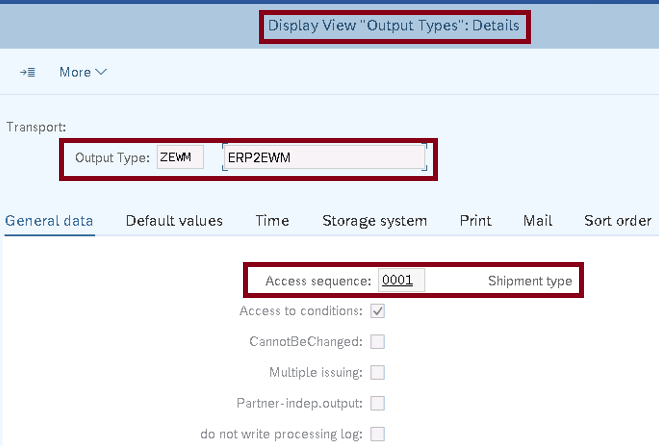
Assign output type to determination procedure
Logistics Execution --> Transportation --> Basic Transportation Functions --> Output Control Maintain Output Determination for Shipments --> Maintain Output Determination Procedure
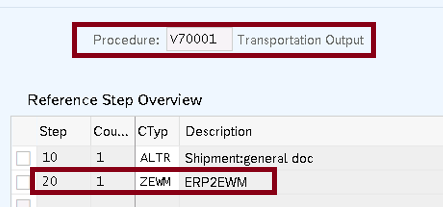
Assign output determination type to shipment type
Logistics Execution --> Transportation --> Basic Transportation Functions --> Output Control Maintain Output Determination for Shipments --> Assign Output Determination Procedure
Create condition record for output type ZEWM
VV71

Create Partner Profile
WE20


Block 3-EWM related Configuration
For this scenario, we have used below document type in S4 HANA
Outbound delivery type – LF
Outbound delivery item category – TAN
Item type in EWM - ODLV
Document type in EWM - OUTB
Warehouse Process Type determined with this document type is OUTB
SCM Extended Warehouse Management → Extended Warehouse Management → Cross-Process Settings → Warehouse Task → Determine Warehouse Process Type

Configuration of Warehouse Process type (WPT)
SCM Extended Warehouse Management → Extended Warehouse Management → Cross-Process Settings → Warehouse Task → Define Warehouse Process Type

Storage Type Search Sequence (STSS) is determined corresponding with WPT Y214
Storage type for stock removal is determined corresponding to STSS determined from the above step
Activity area is determined as Y021 corresponding to the Storage Type
Warehouse Order Creation Rule (WOCR) is determined as YO02 corresponding to this Activity Area Y021

Storage Process YO02 is assigned to the WOCR YO02
Storage Process - Definition
SCM Extended Warehouse Management → Extended Warehouse Management → Cross-Process Settings → Warehouse Task → Define Process-Oriented Storage Control

Below 4 process steps are assoigned to the storage process YO02 used in this scenario
Below is the configuration for all the three WPT used in the above steps


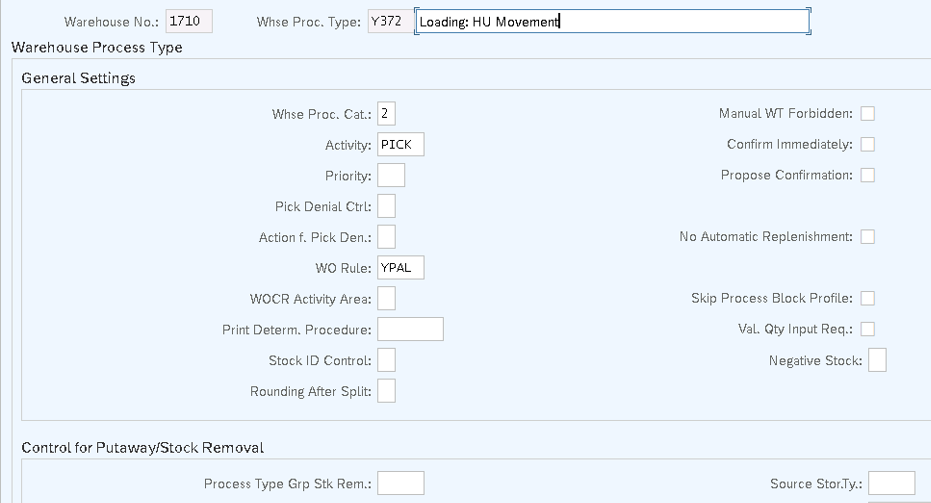
Define Transportation Planning Type (Outbound)
SCM Extended Warehouse Management → Extended Warehouse Management → Cross-Process Settings → Shipping & Receiving → Deactivate Shipping and Receiving for Warehouse

Allow EWM Execution Without Transportation Planning (Outbound)

Deactivate Shipping and Receiving for Warehouse
SCM Extended Warehouse Management → Extended Warehouse Management → Cross-Process Settings → Shipping & Receiving → Deactivate Shipping and Receiving for Warehouse
Uncheck the deactivate box
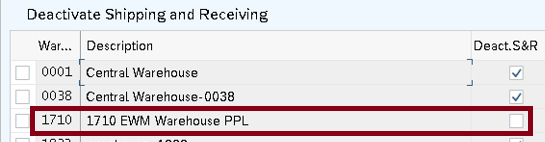
General Settings for Shipping and Receiving
SCM Extended Warehouse Management → Extended Warehouse Management → Cross-Process Settings → Shipping & Receiving → General Settings for Shipping and Receiving

Set Up Control of Goods Movements
SCM Extended Warehouse Management → Extended Warehouse Management → Cross-Process Settings → Shipping & Receiving → Set Up Control of Goods Movements

Defining Default Values for IDOC Outbound in EWM
SCM Extended Warehouse Management → Extended Warehouse Management → Interfaces→ Transportation → Define Default Values for IDOC Outbound

Checking External Numbering for TU/Vehicle in EWM
SCM Extended Warehouse Management → Extended Warehouse Management → Interfaces→ Transportation → Make Settings for Shipment IDOC Processing

In the next series , we will see the other scenarios of EWM & Transportation integration in detail.
Note :In the above scenario SAP solution manager best practice has been refereed.
This scenario is particularly important if EWM is deployed (standalone or embedded) but Shipments are still on LE-TRA.
Note : Though basic embedded SAP TM is available into S4 HANA 1809, but in this scenario transportation is still on LE-TRA . We will see outbound EWM process with embedded SAP TM in next series of blog posts.
First we will execute the process and then we will see the configuration to support this process
Part 1-Process
Step 1-Create a sales order

NOTE : Make sure that route is populated in the sales order item shipping data
Step 2-Create the outbound delivery. It will be distributed to EWM

Note: Please check the transportation planning status should be “A - Open Transp.Planning
Step3-Create the shipment and assign the outbound delivery to shipment

Step4-Pack in the shipment with packaging material and means of transport and create the HU
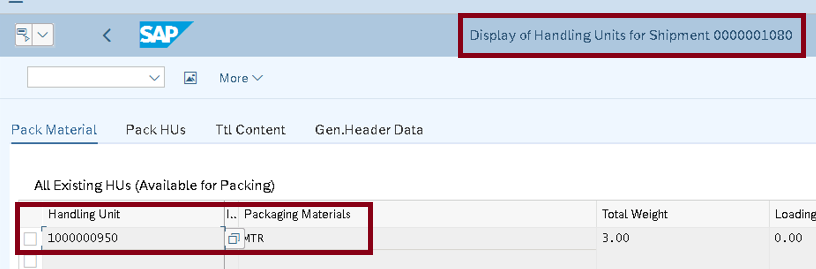
Step5- After Saving the shipment, this will trigger a SHPMNT IDOC to EWM

A TU is created in EWM with outbound delivery assigned to it. TU number is same as shipment number

Step6- Activate the TU .

Step7- Search for the wave corresponding to TU and release it. This will create the pick-WO

Step8- Wave is released and pick WT & WO is created

Step9-In this step pick HU is created & pick-WOs are confirmed.
Picking is done through handheld . T-code /SCWM/RFUI - Log On to RF Environment
Click on system guided. System will propose the packaging material for pick HU. In this example, we are creating pick-HU as “WBTRO-23”. If external number is not given then system will create pick HU with internal number range.
Note: if there are more than 1 product, then we can pack all the products in same pick HU

Step10- Confirm the source bin and quantity

Step11-Confirm the destination bin and destination pick HU (WBTRO-23)

With the completion of above steps, our pick-HU (WBTRO-23) is moved to the packing work centre.
Note: If you check the status of outbound delivery (through /SCWM/PRDO - Outbound Delivery -> Maintain Outbound Delivery Order), then picking status is completed now
Step12- Go to /SCWM/PACK - Extended Warehouse Management -> Execution -> Packing – General
Our HU is present here. In this step, items that are currently contained in the Pick-HU are repacked in a Shipping Handling Unit. In this step, used packaging material is set up for SSCC numbering so a SSCC number HU is created.

In our example, we have created shipping HU 112345678000001602
Step13- Check in Warehouse Management Monitor, we can see the packing WT and HU created

Note : Now handling units are created and ready for starting the shipping process, for your consolidation group (same customer route) at the Packing Work Center.
Step13- Next step is to close the HUs as HUs have been packed and can be prepared for shipping.
To close the HU, go to /SCWM/RFUI - Log On to RF Environment and choose 04 Outbound Process -> 02 Packing -> 08 Maintain HU
Once HU is closed, The warehouse orders and warehouse tasks to process the staging of all HUs from the Packing Work Center to the outbound staging area are created.

Please note down the warehouse process type & POSC step used in the step . We will see the configuration of the same in configuration steps
As soon as staging is completed, since there is an active TU assigned to the outbound delivery and the loading is done via the Loading step of the process-oriented storage control (POSC), in the loading task, stock is posted onto the TU instead of onto the storage bin.
Step14-Now shipping HUs are ready to be loaded. In our example, shipping HU 112345678000001602 is ready to load. Assign the door to TU and execute the check-in and arrival to the door.
As soon as TU is executed for checkpoint arrival and saved, a SHPMNT IDOC is triggered from EWM to ECC to set the status check-in as “completed” in S4 HANA shipment.

Step15- Set the status as Loading started in EWM for TU. An IDOC is triggered to ERP which populate the loading start date and time in the shipment in ERP

Step16- HUs are loaded. Loading WT created in previous step is confirmed through scanning of all the HU one by one. In our example, HU 112345678000001602 is loaded when WT 100000405 is confirmed.

Step17- Now loading ended is executed in TU. This triggers an IDOC to ECC which populate the loading end date and time in the shipment in ERP

Step18- Execute the departure from door and set TU is departed from the checkpoint. IDOC is triggered and shipment started status is set with date and time.

This process end here. Shipment end status will be set once customer receives the shipment in full an final. This can be done automatically through interface to shipper or 3PL.
Part 2 - Configuration
This whole process can be divided in three configuration blocks
Block 1- Configuration in ERP
Block 2-Configuration of communication between LE-TRA & EWM
Block 3-EWM related Configuration
Block 1-Configuration in ERP
We are not going to cover standard ERP SD & LE configuration like configuration of Sales Order type, Delivery type, Item category, Shipping point, Route determination, Route Scheduling etc. Here we will review only some critical ERP configuration to run the above scenario
Creating Transportation Planning Point in ERP
Enterprise Structure --> Definition --> Logistics Execution --> Maintain transportation planning point
We have maintained transport planning point 1700 and assigned to company code 1710

Define shipment type. We have defined Shipment type as “ ZERP-ERP Shipments”
Logistics Execution --> Transportation --> Shipments --> Define Shipment Types

Block 2-Configuration of communication between LE-TRA & EWM
Define Output type ZEWM- ERP2EWM
Logistics Execution --> Transportation --> Basic Transportation Functions --> Output Control --> Maintain Output Determination for Shipments --> Maintain Output Types
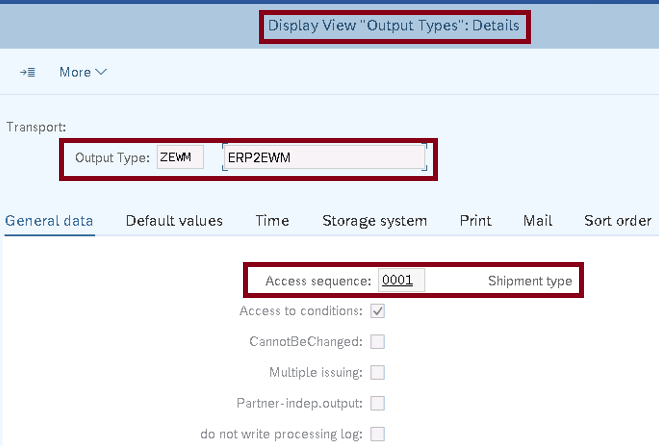
Assign output type to determination procedure
Logistics Execution --> Transportation --> Basic Transportation Functions --> Output Control Maintain Output Determination for Shipments --> Maintain Output Determination Procedure
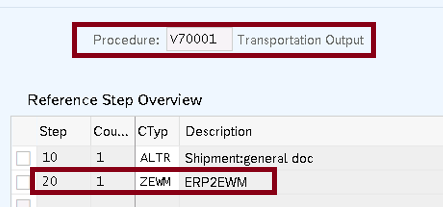
Assign output determination type to shipment type
Logistics Execution --> Transportation --> Basic Transportation Functions --> Output Control Maintain Output Determination for Shipments --> Assign Output Determination Procedure
Create condition record for output type ZEWM
VV71

Create Partner Profile
WE20


Block 3-EWM related Configuration
For this scenario, we have used below document type in S4 HANA
Outbound delivery type – LF
Outbound delivery item category – TAN
Item type in EWM - ODLV
Document type in EWM - OUTB
Warehouse Process Type determined with this document type is OUTB
SCM Extended Warehouse Management → Extended Warehouse Management → Cross-Process Settings → Warehouse Task → Determine Warehouse Process Type

Configuration of Warehouse Process type (WPT)
SCM Extended Warehouse Management → Extended Warehouse Management → Cross-Process Settings → Warehouse Task → Define Warehouse Process Type

Storage Type Search Sequence (STSS) is determined corresponding with WPT Y214
Storage type for stock removal is determined corresponding to STSS determined from the above step
Activity area is determined as Y021 corresponding to the Storage Type
Warehouse Order Creation Rule (WOCR) is determined as YO02 corresponding to this Activity Area Y021

Storage Process YO02 is assigned to the WOCR YO02
Storage Process - Definition
SCM Extended Warehouse Management → Extended Warehouse Management → Cross-Process Settings → Warehouse Task → Define Process-Oriented Storage Control

Below 4 process steps are assoigned to the storage process YO02 used in this scenario
| Loading | LOAD | 1 Stock Removal | Y372 |
| Picking | PICK | 5 Stock Removal and Internal Movement | |
| Packing | PAC | 2 Put away, Stock Removal and Internal Movement | Y370 |
| Staging | STAG | 1 Stock Removal | Y371 |
Below is the configuration for all the three WPT used in the above steps


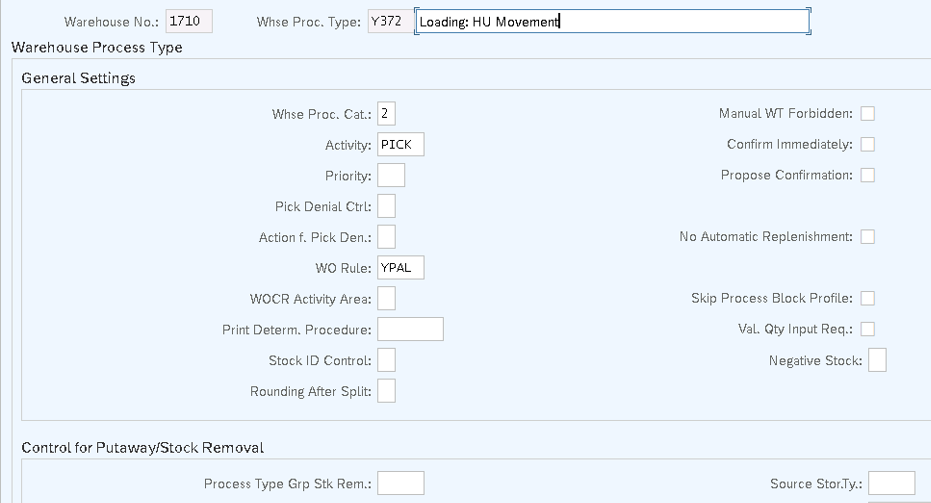
Define Transportation Planning Type (Outbound)
SCM Extended Warehouse Management → Extended Warehouse Management → Cross-Process Settings → Shipping & Receiving → Deactivate Shipping and Receiving for Warehouse

Allow EWM Execution Without Transportation Planning (Outbound)

Deactivate Shipping and Receiving for Warehouse
SCM Extended Warehouse Management → Extended Warehouse Management → Cross-Process Settings → Shipping & Receiving → Deactivate Shipping and Receiving for Warehouse
Uncheck the deactivate box
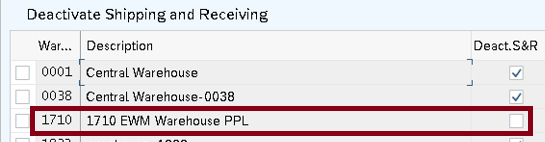
General Settings for Shipping and Receiving
SCM Extended Warehouse Management → Extended Warehouse Management → Cross-Process Settings → Shipping & Receiving → General Settings for Shipping and Receiving

Set Up Control of Goods Movements
SCM Extended Warehouse Management → Extended Warehouse Management → Cross-Process Settings → Shipping & Receiving → Set Up Control of Goods Movements

Defining Default Values for IDOC Outbound in EWM
SCM Extended Warehouse Management → Extended Warehouse Management → Interfaces→ Transportation → Define Default Values for IDOC Outbound

Checking External Numbering for TU/Vehicle in EWM
SCM Extended Warehouse Management → Extended Warehouse Management → Interfaces→ Transportation → Make Settings for Shipment IDOC Processing

In the next series , we will see the other scenarios of EWM & Transportation integration in detail.
Note :In the above scenario SAP solution manager best practice has been refereed.
17 Comments
You must be a registered user to add a comment. If you've already registered, sign in. Otherwise, register and sign in.
Labels in this area
-
aATP
1 -
ABAP Programming
1 -
Activate Credit Management Basic Steps
1 -
Adverse media monitoring
1 -
Alerts
1 -
Ausnahmehandling
1 -
bank statements
1 -
Bin Sorting sequence deletion
1 -
Bin Sorting upload
1 -
BP NUMBER RANGE
1 -
Business partner creation failed for organizational unit
1 -
Business Technology Platform
1 -
Central Purchasing
1 -
Charge Calculation
2 -
Cloud Extensibility
1 -
Compliance
1 -
Controlling
1 -
Controlling Area
1 -
Data Enrichment
1 -
DIGITAL MANUFACTURING
1 -
digital transformation
1 -
Dimensional Weight
1 -
Direct Outbound Delivery
1 -
E-Mail
1 -
ETA
1 -
EWM
6 -
EWM - Delivery Processing
2 -
EWM - Goods Movement
3 -
EWM Outbound configuration
1 -
EWM-RF
1 -
EWM-TM-Integration
1 -
Extended Warehouse Management (EWM)
3 -
Extended Warehouse Management(EWM)
7 -
Finance
1 -
Freight Settlement
1 -
Geo-coordinates
1 -
Geo-routing
1 -
Geocoding
1 -
Geographic Information System
1 -
GIS
1 -
Goods Issue
2 -
GTT
2 -
IBP inventory optimization
1 -
inbound delivery printing
1 -
Incoterm
1 -
Innovation
1 -
Inspection lot
1 -
intraday
1 -
Introduction
1 -
Inventory Management
1 -
Logistics Optimization
1 -
Map Integration
1 -
Material Management
1 -
Materials Management
1 -
MFS
1 -
Outbound with LOSC and POSC
1 -
Packaging
1 -
PPF
1 -
PPOCE
1 -
PPOME
1 -
print profile
1 -
Process Controllers
1 -
Production process
1 -
QM
1 -
QM in procurement
1 -
Real-time Geopositioning
1 -
Risk management
1 -
S4 HANA
1 -
S4-FSCM-Custom Credit Check Rule and Custom Credit Check Step
1 -
S4SCSD
1 -
Sales and Distribution
1 -
SAP DMC
1 -
SAP ERP
1 -
SAP Extended Warehouse Management
2 -
SAP Hana Spatial Services
1 -
SAP IBP IO
1 -
SAP MM
1 -
sap production planning
1 -
SAP QM
1 -
SAP REM
1 -
SAP repetiative
1 -
SAP S4HANA
1 -
SAP Transportation Management
2 -
SAP Variant configuration (LO-VC)
1 -
Source inspection
1 -
Storage bin Capacity
1 -
Supply Chain
1 -
Supply Chain Disruption
1 -
Supply Chain for Secondary Distribution
1 -
Technology Updates
1 -
TMS
1 -
Transportation Cockpit
1 -
Transportation Management
2 -
Visibility
2 -
warehouse door
1 -
WOCR
1
Related Content
- RISE with SAP Advanced Logistics Package in Supply Chain Management Blogs by SAP
- SAP EWM FAQ Series: How to setup monitoring and alerts in Supply Chain Management Blogs by SAP
- Interface data not processing into F&R in Supply Chain Management Q&A
- Interface data not processing into F&R in Supply Chain Management Q&A
- Practical Insights into New Features of SAP EWM in S/4HANA 2023 in Supply Chain Management Blogs by Members
Top kudoed authors
| User | Count |
|---|---|
| 3 | |
| 2 | |
| 2 | |
| 2 | |
| 1 | |
| 1 | |
| 1 | |
| 1 | |
| 1 | |
| 1 |