
- SAP Community
- Products and Technology
- Technology
- Technology Blogs by SAP
- The Second Initial View Editor in Lumira 2.3
Technology Blogs by SAP
Learn how to extend and personalize SAP applications. Follow the SAP technology blog for insights into SAP BTP, ABAP, SAP Analytics Cloud, SAP HANA, and more.
Turn on suggestions
Auto-suggest helps you quickly narrow down your search results by suggesting possible matches as you type.
Showing results for
reiner_hille-do
Active Contributor
Options
- Subscribe to RSS Feed
- Mark as New
- Mark as Read
- Bookmark
- Subscribe
- Printer Friendly Page
- Report Inappropriate Content
12-12-2019
2:35 PM
The Initial View editor in Lumira Designer is one of the mostly used features. However, haven't you wished you could create calculated measures there? Or add a measure filter, define a BEx exception? Apply some complex filter?
There are so many cool features available at runtime - mainly trough Context Menu that can't be configured initially for an app. Instead you need complex startup script, bookmarks tricks, or you ask your app's users to configure the datasource on their own again and again.
Fortunately Lumira Designer 2.3 comes with a secret feature that solves all those problems.
You know how you open the Initial View editor: in the Outline view right click the datasource that you want to configure. Now do the same, but hold the Ctrl key while clicking on "Edit Initial View..."

You'll see a dialog that essentially contains a Lumira Designer app - we also call it "mini app":

The app contains a Navigation Panel on the left side and a Crosstab on the right. Thus you can add and remove dimensions as usual by drag-and-drop.
The most important part however is the Context Menu: you can right-on any element in Navigation Panel and Crosstab to see all the analytic operations. E.g. you could click on a column header and exclude a measure:

Since Lumira 2.3 SP 2 you can also select two columns and apply a quick calculation: Click in the header of the first column, hold Ctrl and click on the header of the second column. The right-click and chose "Add Calculation" and an operation.

For more advanced calculations you can use "Add Dynamic Calculation" and choosing one of the built-in dynamic calculations. O you use the Custom Calculation dialog:
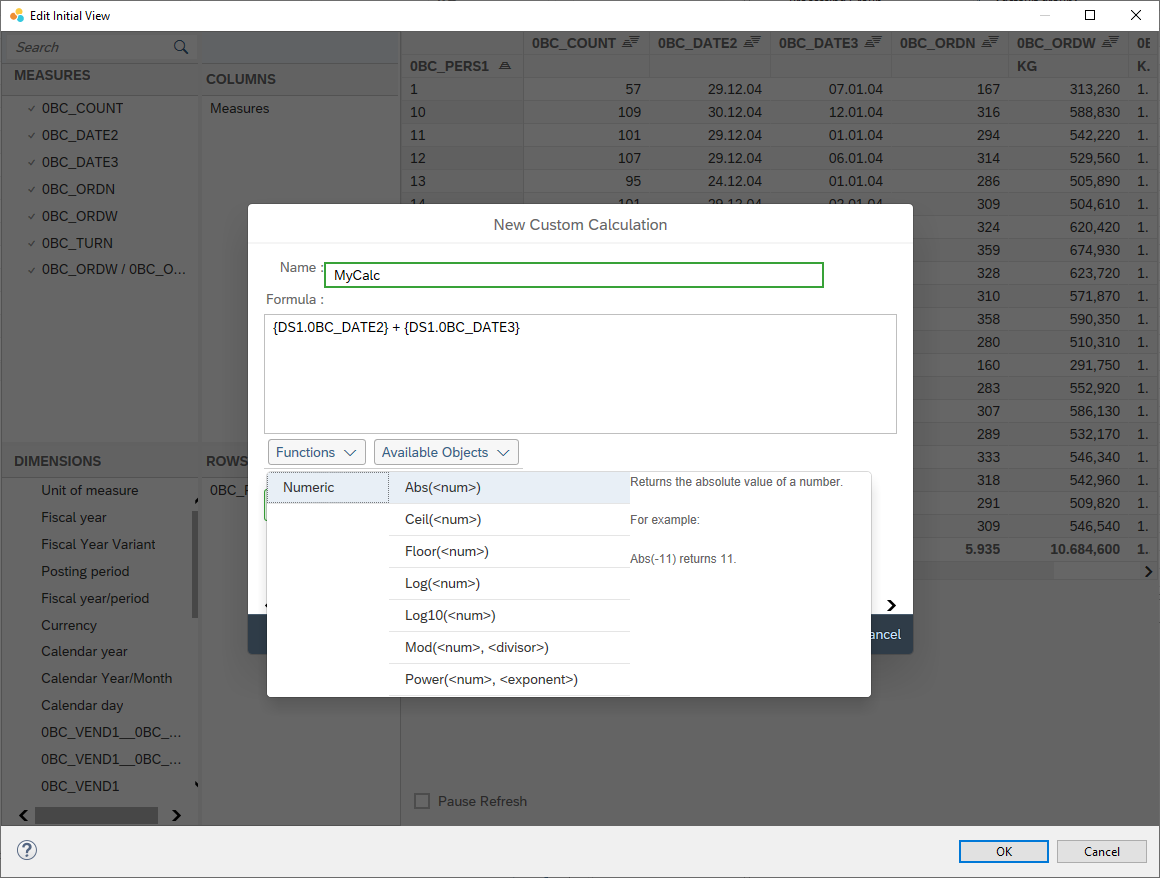
Note that the example above doesn't make any sense, as nobody would add two dates. Also note that the available calculations, functions and operators depend on the datasource type.
You can also add, enable, or edit BEx Exceptions via the Context Menu entry "Conditional Formatting"

Of course you can apply any kind of filters with single members, ranges excluding and including elements. And you can even filter my measure:

If you click on a Dimension, you can enable and disable hierarchies and later expand and collapse as you like. You can show and hide Display Attributes and Presentations (Key/Text) and configure sorting. You can configure if and how totals are calculated and show. And there is also a Rank feature. For sure there are all the navigation feature like drill-down (set a filter and add a dimension). If there are Drillpath configured, you can also enable them and drill on them.
All changes are stored on the datasource and automatically apply to all charts and tables that are bound to it.
Not all features of the "classic" Initial View Editor are available in the "second" version. But you can freely switch between the two - it just depends on the magic Ctrl key.
As mentioned changes done by the new Initial View Editor also affect charts. But it is sometimes nicer to do the changes directly on the chart itself.
For sure you know the Chart Configuration:
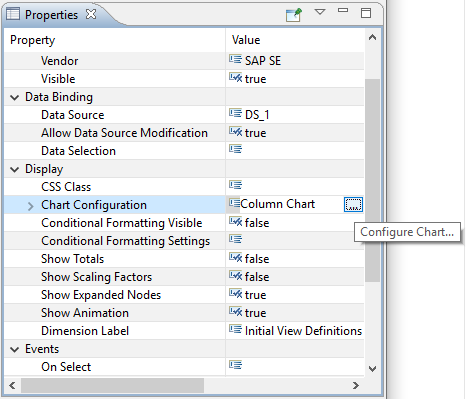
This mini app now also contains a Context Menu. If the chart option "Allow Data Source Modification" is set to true, you can configure many datasource feature directly here:
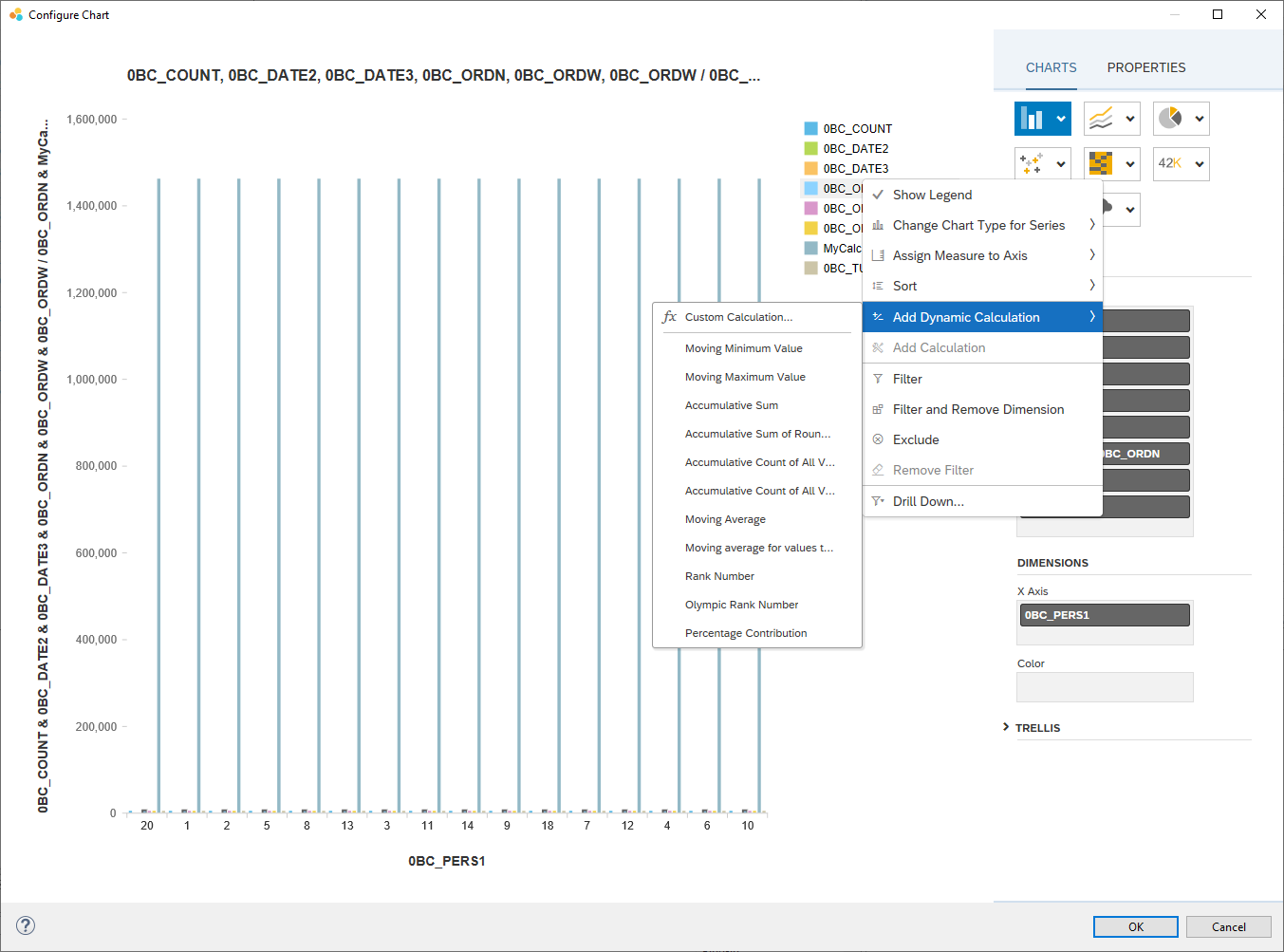
You might not find all Context Menu actions here, because charts often don't have an area that represents e.g. a dimension. But you still might give it a try...
There are so many cool features available at runtime - mainly trough Context Menu that can't be configured initially for an app. Instead you need complex startup script, bookmarks tricks, or you ask your app's users to configure the datasource on their own again and again.
Fortunately Lumira Designer 2.3 comes with a secret feature that solves all those problems.
The Control Key Trick
You know how you open the Initial View editor: in the Outline view right click the datasource that you want to configure. Now do the same, but hold the Ctrl key while clicking on "Edit Initial View..."

You'll see a dialog that essentially contains a Lumira Designer app - we also call it "mini app":

The app contains a Navigation Panel on the left side and a Crosstab on the right. Thus you can add and remove dimensions as usual by drag-and-drop.
The most important part however is the Context Menu: you can right-on any element in Navigation Panel and Crosstab to see all the analytic operations. E.g. you could click on a column header and exclude a measure:

Calculations
Since Lumira 2.3 SP 2 you can also select two columns and apply a quick calculation: Click in the header of the first column, hold Ctrl and click on the header of the second column. The right-click and chose "Add Calculation" and an operation.

For more advanced calculations you can use "Add Dynamic Calculation" and choosing one of the built-in dynamic calculations. O you use the Custom Calculation dialog:
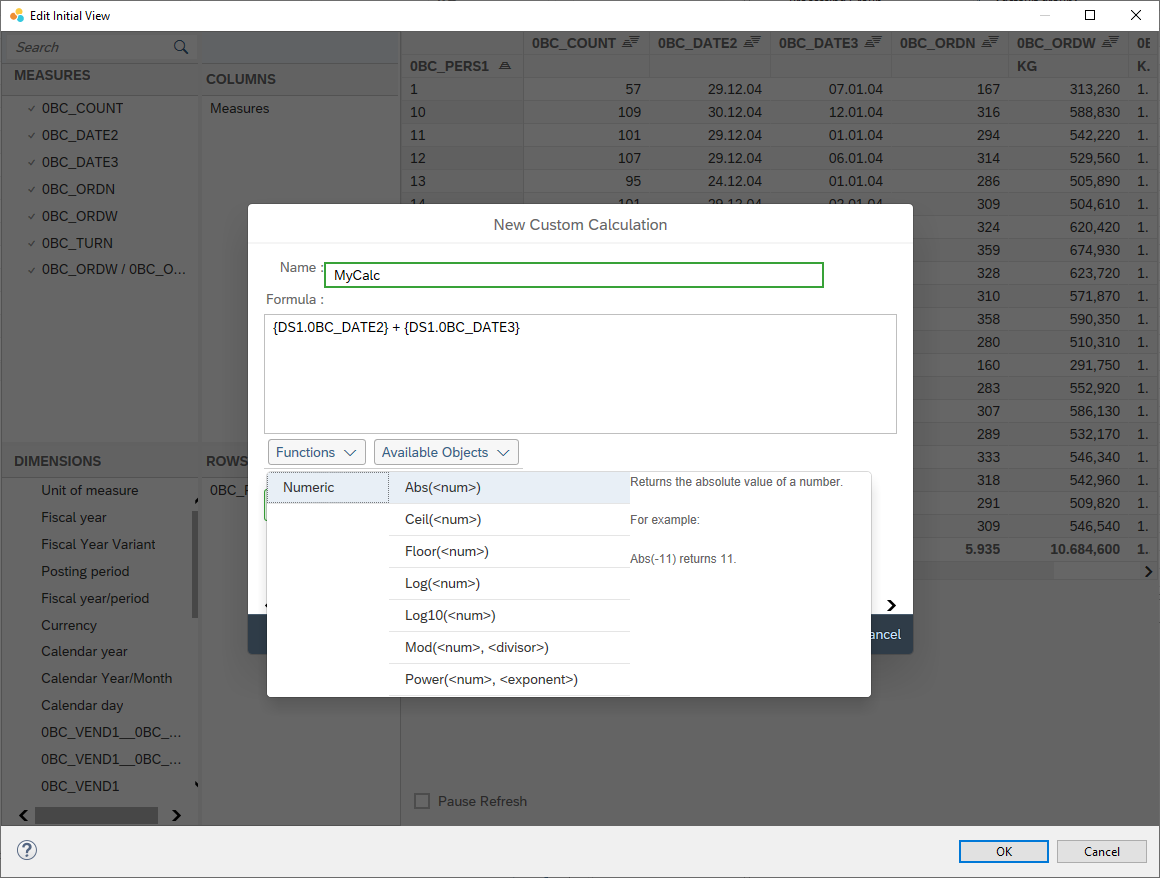
Note that the example above doesn't make any sense, as nobody would add two dates. Also note that the available calculations, functions and operators depend on the datasource type.
Formatting and Filtering
You can also add, enable, or edit BEx Exceptions via the Context Menu entry "Conditional Formatting"

Of course you can apply any kind of filters with single members, ranges excluding and including elements. And you can even filter my measure:

Much More
If you click on a Dimension, you can enable and disable hierarchies and later expand and collapse as you like. You can show and hide Display Attributes and Presentations (Key/Text) and configure sorting. You can configure if and how totals are calculated and show. And there is also a Rank feature. For sure there are all the navigation feature like drill-down (set a filter and add a dimension). If there are Drillpath configured, you can also enable them and drill on them.
All changes are stored on the datasource and automatically apply to all charts and tables that are bound to it.
Not all features of the "classic" Initial View Editor are available in the "second" version. But you can freely switch between the two - it just depends on the magic Ctrl key.
Also for Charts
As mentioned changes done by the new Initial View Editor also affect charts. But it is sometimes nicer to do the changes directly on the chart itself.
For sure you know the Chart Configuration:
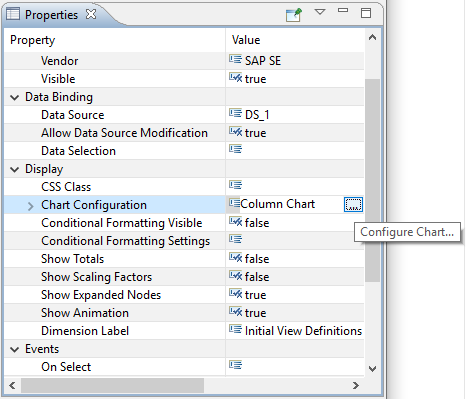
This mini app now also contains a Context Menu. If the chart option "Allow Data Source Modification" is set to true, you can configure many datasource feature directly here:
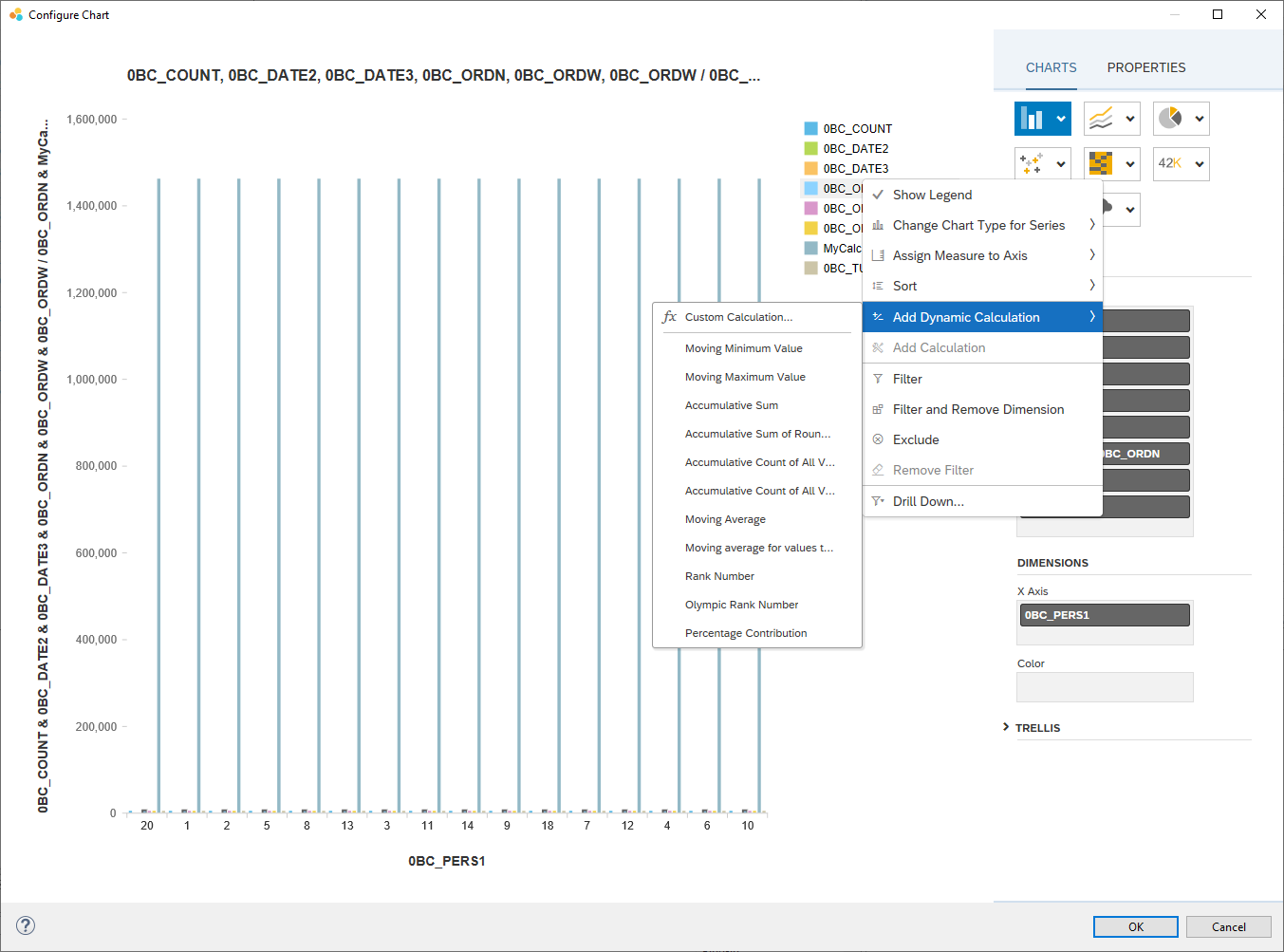
You might not find all Context Menu actions here, because charts often don't have an area that represents e.g. a dimension. But you still might give it a try...
- SAP Managed Tags:
- SAP BusinessObjects Design Studio,
- SAP Lumira
Labels:
7 Comments
You must be a registered user to add a comment. If you've already registered, sign in. Otherwise, register and sign in.
Labels in this area
-
ABAP CDS Views - CDC (Change Data Capture)
2 -
AI
1 -
Analyze Workload Data
1 -
BTP
1 -
Business and IT Integration
2 -
Business application stu
1 -
Business Technology Platform
1 -
Business Trends
1,661 -
Business Trends
87 -
CAP
1 -
cf
1 -
Cloud Foundry
1 -
Confluent
1 -
Customer COE Basics and Fundamentals
1 -
Customer COE Latest and Greatest
3 -
Customer Data Browser app
1 -
Data Analysis Tool
1 -
data migration
1 -
data transfer
1 -
Datasphere
2 -
Event Information
1,400 -
Event Information
64 -
Expert
1 -
Expert Insights
178 -
Expert Insights
273 -
General
1 -
Google cloud
1 -
Google Next'24
1 -
Kafka
1 -
Life at SAP
784 -
Life at SAP
11 -
Migrate your Data App
1 -
MTA
1 -
Network Performance Analysis
1 -
NodeJS
1 -
PDF
1 -
POC
1 -
Product Updates
4,578 -
Product Updates
323 -
Replication Flow
1 -
RisewithSAP
1 -
SAP BTP
1 -
SAP BTP Cloud Foundry
1 -
SAP Cloud ALM
1 -
SAP Cloud Application Programming Model
1 -
SAP Datasphere
2 -
SAP S4HANA Cloud
1 -
SAP S4HANA Migration Cockpit
1 -
Technology Updates
6,886 -
Technology Updates
397 -
Workload Fluctuations
1
Related Content
- Unlocking Full-Stack Potential using SAP build code - Part 1 in Technology Blogs by Members
- SAP Build - create Full-Stack application CAP+FIORI by using Joule. in Technology Blogs by Members
- SAP Build Code - Speed up your development with Generative AI Assistant - Joule in Technology Blogs by SAP
- Boosting Benchmarking for Reliable Business AI in Technology Blogs by SAP
- SAP Fiori tools 2403 introduces Gen AI capability and more in Technology Blogs by SAP
Top kudoed authors
| User | Count |
|---|---|
| 11 | |
| 11 | |
| 10 | |
| 9 | |
| 7 | |
| 7 | |
| 7 | |
| 7 | |
| 6 | |
| 5 |