
- SAP Community
- Products and Technology
- Enterprise Resource Planning
- ERP Blogs by Members
- Setting Up Fiori app for Git-enabled Change and Tr...
Enterprise Resource Planning Blogs by Members
Gain new perspectives and knowledge about enterprise resource planning in blog posts from community members. Share your own comments and ERP insights today!
Turn on suggestions
Auto-suggest helps you quickly narrow down your search results by suggesting possible matches as you type.
Showing results for
Vijay
Active Contributor
Options
- Subscribe to RSS Feed
- Mark as New
- Mark as Read
- Bookmark
- Subscribe
- Printer Friendly Page
- Report Inappropriate Content
12-06-2019
9:47 AM
As we all know, the much awaited Git-enabled Change and Transport System (gCTS) is available with S/4 HANA 1909, FPS00 and we also have the initial blog gCTS is here from karin.spiegel. So please check it if not already done.
And with gCTS SAP launched a new Fiori App "Git-enabled CTS" to manage repositories on the ABAP system. So, before we start with the process to setup this app, lets first see where this app fits in the entire gCTS process.
With gCTS the new ABAP software life cycle process will look like...

As we can see, the new process is Git based and we will need to maintain Git repositories to push our code across systems and that is where exactly this Fiori App will be helpful to maintain repositories.
Lets see what all need to be done to get this app on the Fiori Launchpad...





Authorization Objects required:
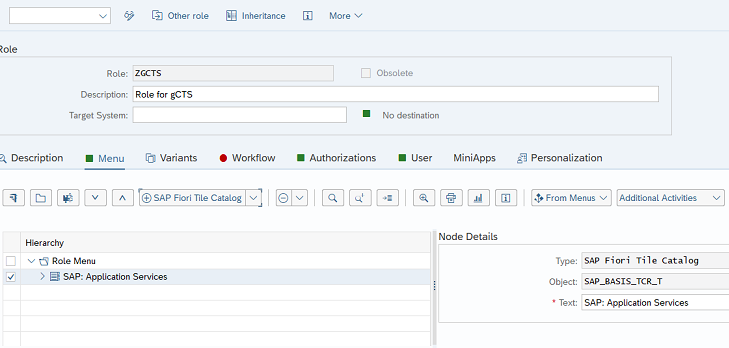
Now we have completed the activates required to setup the Fiori and now we can open the Launchpad and look for the app under available apps and add it the required group.

Time to launch the App and here we go....

App is opening fine and now we can start creating and configuring the repositories using this new app for gCTS...
Continue exploring further and don't forget to share it further...
And with gCTS SAP launched a new Fiori App "Git-enabled CTS" to manage repositories on the ABAP system. So, before we start with the process to setup this app, lets first see where this app fits in the entire gCTS process.
With gCTS the new ABAP software life cycle process will look like...

As we can see, the new process is Git based and we will need to maintain Git repositories to push our code across systems and that is where exactly this Fiori App will be helpful to maintain repositories.
Lets see what all need to be done to get this app on the Fiori Launchpad...
- Implement SAP note - The very first step would be to implement SAP note 2827411 in every system in which you want to use gCTS.

- Confirm ATO setup - Make sure ATO setup is already done in TCODE S_ATO_SETUP

- Activate Service in Front-End-Server - Activate the services CTS_ABAPVCS and the BC_CTS_GIT in SICF


- Assign Authorizations in Backend Server - Assign Role SAP_BC_YCM_APS and the mentioned authorization objects to the users who are going to use this app.
Authorization Objects required:
- S_GCTS_REP
- S_CTS_ADMI
- S_DATASET
- S_SERVICE
- S_DEVELOP
- S_LOG_COM
- Enable App for Access in SAP Fiori Launchpad - Add the SAP Fiori Tile Catalog SAP_BASIS_TCR_T (SAP: Application Services) to the user roles that will use the gCTS app. and assign this role to the required users.
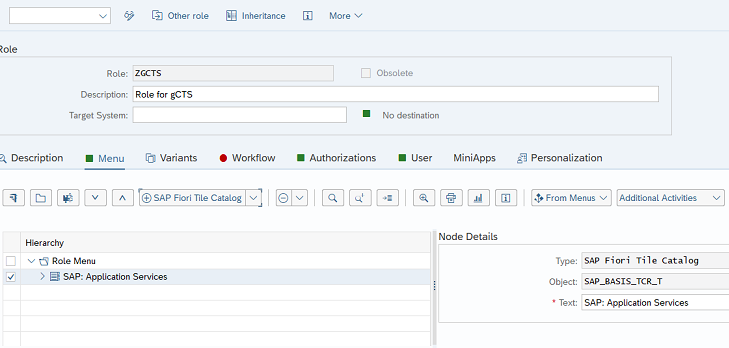
Now we have completed the activates required to setup the Fiori and now we can open the Launchpad and look for the app under available apps and add it the required group.

Time to launch the App and here we go....

App is opening fine and now we can start creating and configuring the repositories using this new app for gCTS...
Continue exploring further and don't forget to share it further...
- SAP Managed Tags:
- SAP S/4HANA
3 Comments
You must be a registered user to add a comment. If you've already registered, sign in. Otherwise, register and sign in.
Labels in this area
-
"mm02"
1 -
A_PurchaseOrderItem additional fields
1 -
ABAP
1 -
ABAP Extensibility
1 -
ACCOSTRATE
1 -
ACDOCP
1 -
Adding your country in SPRO - Project Administration
1 -
Advance Return Management
1 -
AI and RPA in SAP Upgrades
1 -
Approval Workflows
1 -
Ariba
1 -
ARM
1 -
ASN
1 -
Asset Management
1 -
Associations in CDS Views
1 -
auditlog
1 -
Authorization
1 -
Availability date
1 -
Azure Center for SAP Solutions
1 -
AzureSentinel
2 -
Bank
1 -
BAPI_SALESORDER_CREATEFROMDAT2
1 -
BRF+
1 -
BRFPLUS
1 -
Bundled Cloud Services
1 -
business participation
1 -
Business Processes
1 -
CAPM
1 -
Carbon
1 -
Cental Finance
1 -
CFIN
1 -
CFIN Document Splitting
1 -
Cloud ALM
1 -
Cloud Integration
1 -
condition contract management
1 -
Connection - The default connection string cannot be used.
1 -
Custom Table Creation
1 -
Customer Screen in Production Order
1 -
Data Quality Management
1 -
Date required
1 -
Decisions
1 -
desafios4hana
1 -
Developing with SAP Integration Suite
1 -
Direct Outbound Delivery
1 -
DMOVE2S4
1 -
EAM
1 -
EDI
3 -
EDI 850
1 -
EDI 856
1 -
edocument
1 -
EHS Product Structure
1 -
Emergency Access Management
1 -
Energy
1 -
EPC
1 -
Financial Operations
1 -
Find
1 -
FINSSKF
1 -
Fiori
1 -
Flexible Workflow
1 -
Gas
1 -
Gen AI enabled SAP Upgrades
1 -
General
1 -
generate_xlsx_file
1 -
Getting Started
1 -
HomogeneousDMO
1 -
IDOC
2 -
Integration
1 -
Learning Content
2 -
LogicApps
2 -
low touchproject
1 -
Maintenance
1 -
management
1 -
Material creation
1 -
Material Management
1 -
MD04
1 -
MD61
1 -
methodology
1 -
Microsoft
2 -
MicrosoftSentinel
2 -
Migration
1 -
mm purchasing
1 -
MRP
1 -
MS Teams
2 -
MT940
1 -
Newcomer
1 -
Notifications
1 -
Oil
1 -
open connectors
1 -
Order Change Log
1 -
ORDERS
2 -
OSS Note 390635
1 -
outbound delivery
1 -
outsourcing
1 -
PCE
1 -
Permit to Work
1 -
PIR Consumption Mode
1 -
PIR's
1 -
PIRs
1 -
PIRs Consumption
1 -
PIRs Reduction
1 -
Plan Independent Requirement
1 -
Premium Plus
1 -
pricing
1 -
Primavera P6
1 -
Process Excellence
1 -
Process Management
1 -
Process Order Change Log
1 -
Process purchase requisitions
1 -
Product Information
1 -
Production Order Change Log
1 -
purchase order
1 -
Purchase requisition
1 -
Purchasing Lead Time
1 -
Redwood for SAP Job execution Setup
1 -
RISE with SAP
1 -
RisewithSAP
1 -
Rizing
1 -
S4 Cost Center Planning
1 -
S4 HANA
1 -
S4HANA
3 -
Sales and Distribution
1 -
Sales Commission
1 -
sales order
1 -
SAP
2 -
SAP Best Practices
1 -
SAP Build
1 -
SAP Build apps
1 -
SAP Cloud ALM
1 -
SAP Data Quality Management
1 -
SAP Maintenance resource scheduling
2 -
SAP Note 390635
1 -
SAP S4HANA
2 -
SAP S4HANA Cloud private edition
1 -
SAP Upgrade Automation
1 -
SAP WCM
1 -
SAP Work Clearance Management
1 -
Schedule Agreement
1 -
SDM
1 -
security
2 -
Settlement Management
1 -
soar
2 -
Sourcing and Procurement
1 -
SSIS
1 -
SU01
1 -
SUM2.0SP17
1 -
SUMDMO
1 -
Teams
2 -
User Administration
1 -
User Participation
1 -
Utilities
1 -
va01
1 -
vendor
1 -
vl01n
1 -
vl02n
1 -
WCM
1 -
X12 850
1 -
xlsx_file_abap
1 -
YTD|MTD|QTD in CDs views using Date Function
1
- « Previous
- Next »
Related Content
- Call Transaction IH08 SET Parameter ID not working in Enterprise Resource Planning Q&A
- Jumpstart your cloud ERP journey with guided enablement in RISE with SAP Methodology in Enterprise Resource Planning Blogs by SAP
- Configuration of protocols in Enterprise Resource Planning Q&A
- Is it possible to group all open items into a single payment document? in Enterprise Resource Planning Q&A
- License Type Configuration Vs. Item Category in Enterprise Resource Planning Q&A
Top kudoed authors
| User | Count |
|---|---|
| 5 | |
| 2 | |
| 2 | |
| 2 | |
| 2 | |
| 2 | |
| 2 | |
| 1 | |
| 1 | |
| 1 |