
- SAP Community
- Products and Technology
- CRM and Customer Experience
- CRM and CX Blogs by Members
- SAP C4C Transport Management Steps
CRM and CX Blogs by Members
Find insights on SAP customer relationship management and customer experience products in blog posts from community members. Post your own perspective today!
Turn on suggestions
Auto-suggest helps you quickly narrow down your search results by suggesting possible matches as you type.
Showing results for
Rohit_Sharma
Participant
Options
- Subscribe to RSS Feed
- Mark as New
- Mark as Read
- Bookmark
- Subscribe
- Printer Friendly Page
- Report Inappropriate Content
12-04-2019
10:57 AM
With the sunset of HTML5 layout from 1911 there isn't an option available to download and upload UI adaptation changes. UI adaptation changes and various other objects can now be moved across tenants using Transport Management.
Fiori way of doing things looks more convenient than HTML5. One major skip is the toggling of the windows for configuration. Also the look and feel is much rich in Fiori.
Movement of objects across tenants can be achieved in precisely seven steps. Following is the step by step guide with example snapshots which needs to be followed for the movement of objects across tenants in C4C:
First Step is to create Transport Route which enables movement of objects across the tenants. A transport route can be created as showcased in the below snapshots.
Navigation - Under the Service Control Center work center drill down to System and click on the button Create Transport Route, Provide the Source and Target system ids in the pop up as shown in the snapshot below.

Second Step is Navigate to Transport Management work center view under Administrator

Third Step is to Create a New Transport Request using the NEW (+) button, provide a name to the transport with a note (if required). Click on Save and Open to enter further details.

Fourth Step is to Select the objects which needs to be transported using the Select button in Available Transport Objects. The list of objects which can be currently added is listed below in the dropdown and can be selected one at a time. Adaptation changes is selected in the current example.


Fifth Step is to Move the object from Available Transport Objects to Selected Transport Objects using the checkbox for selection and Add Selection button

Sixth Step is to Save, Update Mandatory Dependencies and Assemble the objects from Actions
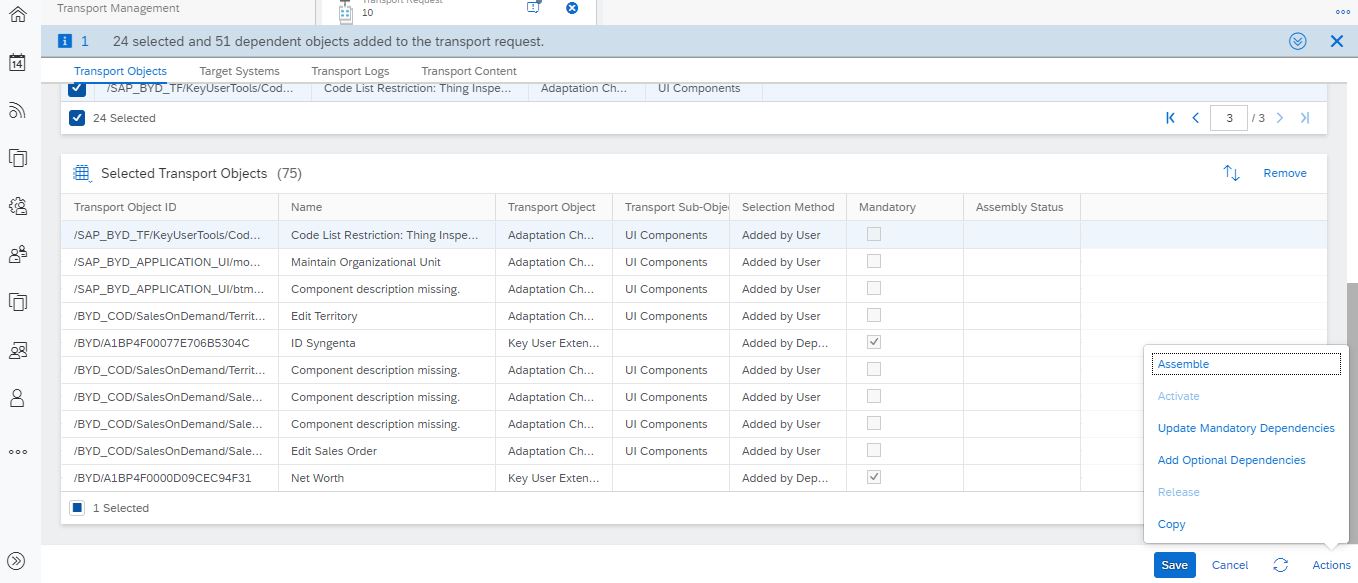
Seventh Step is to Release the transport from Actions in the Source System. Find the transport in the Target system and Activate from Actions
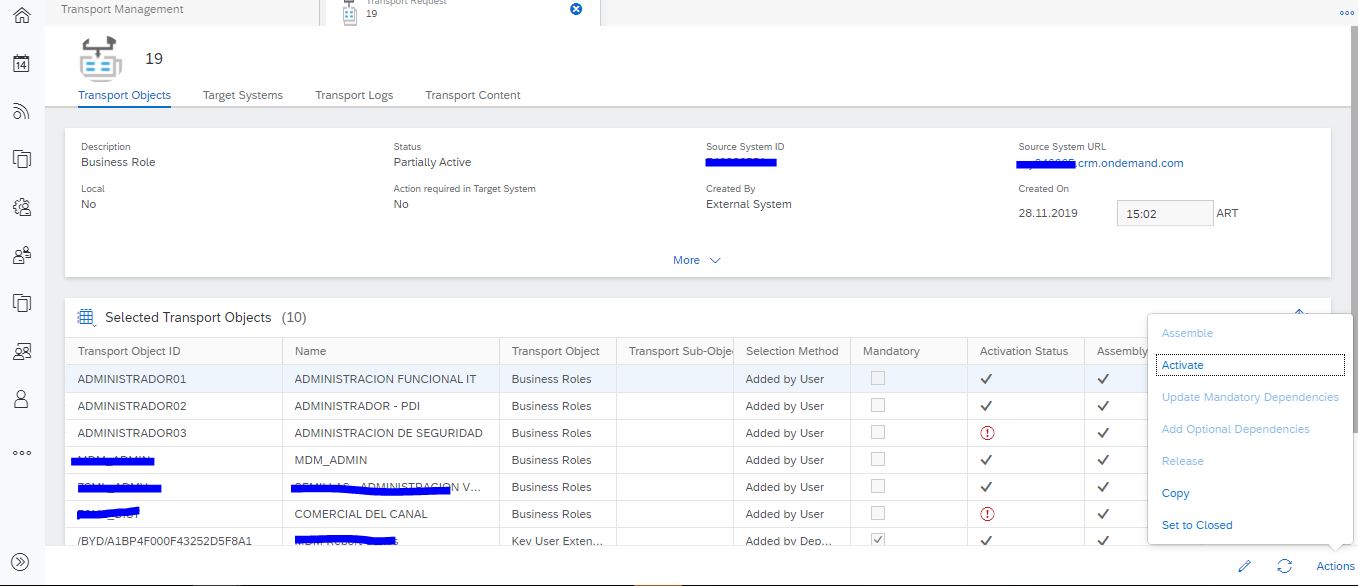
These steps cover the complete end to end cycle of Transport Movement in C4C.
In case transport management is not available for the user, need to edit the business role of the user and allocate the transport management work center with following id

As a continuation on Transport Management, I'll try to put in more details in follow up blogs on the individual objects which can be moved via TM in C4C
Fiori way of doing things looks more convenient than HTML5. One major skip is the toggling of the windows for configuration. Also the look and feel is much rich in Fiori.
Movement of objects across tenants can be achieved in precisely seven steps. Following is the step by step guide with example snapshots which needs to be followed for the movement of objects across tenants in C4C:
First Step is to create Transport Route which enables movement of objects across the tenants. A transport route can be created as showcased in the below snapshots.
Navigation - Under the Service Control Center work center drill down to System and click on the button Create Transport Route, Provide the Source and Target system ids in the pop up as shown in the snapshot below.

Second Step is Navigate to Transport Management work center view under Administrator

Third Step is to Create a New Transport Request using the NEW (+) button, provide a name to the transport with a note (if required). Click on Save and Open to enter further details.

Fourth Step is to Select the objects which needs to be transported using the Select button in Available Transport Objects. The list of objects which can be currently added is listed below in the dropdown and can be selected one at a time. Adaptation changes is selected in the current example.


Fifth Step is to Move the object from Available Transport Objects to Selected Transport Objects using the checkbox for selection and Add Selection button

Sixth Step is to Save, Update Mandatory Dependencies and Assemble the objects from Actions
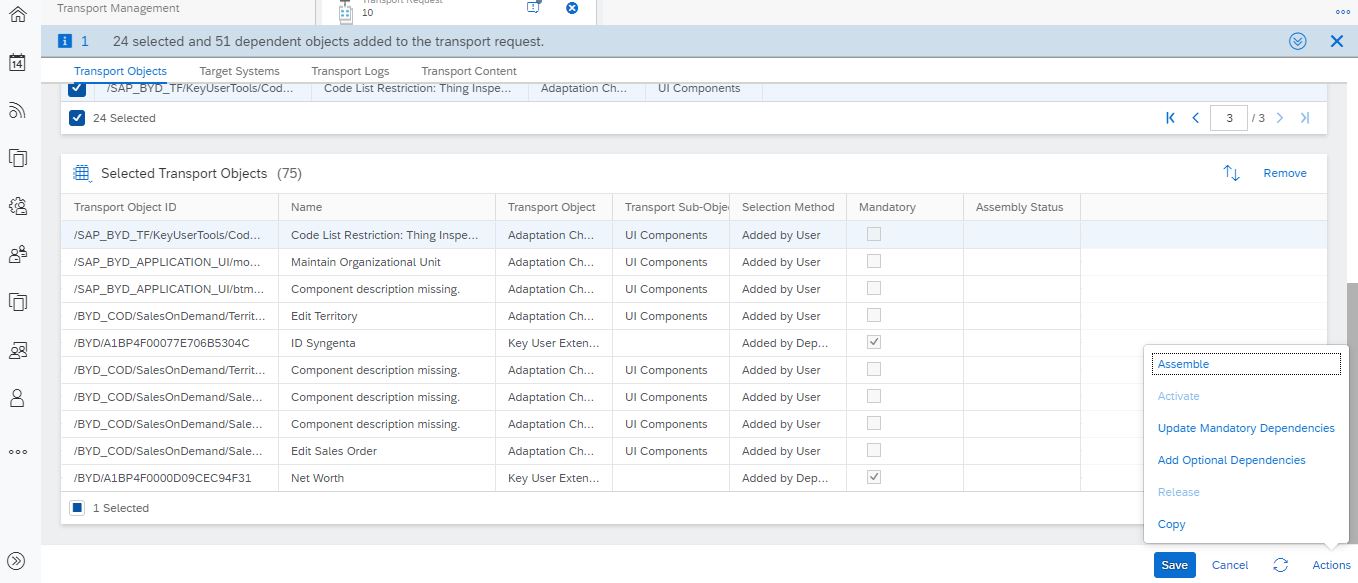
Seventh Step is to Release the transport from Actions in the Source System. Find the transport in the Target system and Activate from Actions
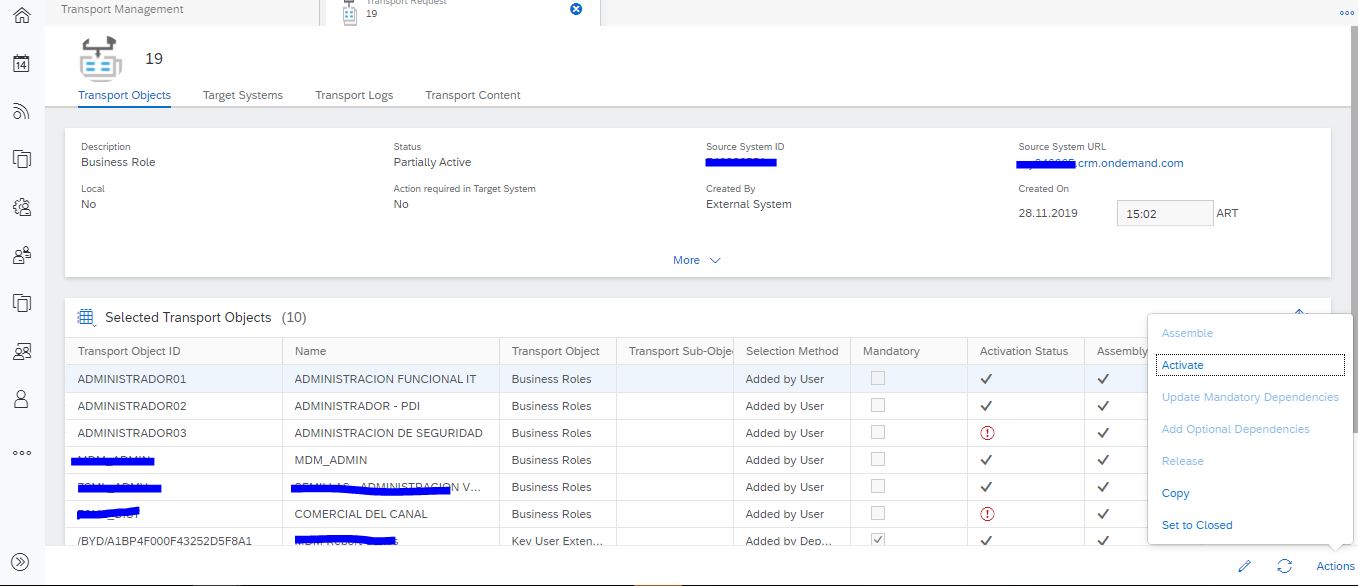
These steps cover the complete end to end cycle of Transport Movement in C4C.
In case transport management is not available for the user, need to edit the business role of the user and allocate the transport management work center with following id

As a continuation on Transport Management, I'll try to put in more details in follow up blogs on the individual objects which can be moved via TM in C4C
- SAP Managed Tags:
- C4C Sales
5 Comments
You must be a registered user to add a comment. If you've already registered, sign in. Otherwise, register and sign in.
Labels in this area
-
ABAP
1 -
API Rules
1 -
c4c
1 -
CRM
1 -
Custom Key Metrics
1 -
Customer Data
1 -
Determination
1 -
Determinations
1 -
Introduction
1 -
KYMA
1 -
Kyma Functions
1 -
open SAP
1 -
Sales and Service Cloud Version 2
1 -
Sales Cloud
1 -
Sales Cloud v2
1 -
SAP
1 -
SAP Community
1 -
SAP CPQ
1 -
SAP CRM Web UI
1 -
SAP Customer Data Cloud
1 -
SAP Customer Experience
1 -
SAP Integration Suite
1 -
SAP Sales Cloud v2
1 -
SAP Service Cloud v2
1 -
SAP Service Cloud Version 2
1 -
Service Cloud v2
1 -
Validation
1 -
Validations
1
Related Content
- Utility Product Integration Layer (UPIL) in S/4HANA Utilities for Customer Engagement – Part 1 in CRM and CX Blogs by Members
- How to Extend Order Integration from SAP Order Management Foundation to SAP S/4HANA in CRM and CX Blogs by SAP
- Not able to add attachments to Job Definition in CRM and CX Questions
- SAP Customer Data Cloud Integration with Commerce Cloud and Composable Storefront in CRM and CX Blogs by SAP
- Implementing Dynamic Case Flows Based on Case Type in CRM and CX Blogs by Members
Top kudoed authors
| User | Count |
|---|---|
| 1 | |
| 1 | |
| 1 | |
| 1 | |
| 1 |