
- SAP Community
- Products and Technology
- Technology
- Technology Blogs by Members
- How to create Overview page along with List card
Technology Blogs by Members
Explore a vibrant mix of technical expertise, industry insights, and tech buzz in member blogs covering SAP products, technology, and events. Get in the mix!
Turn on suggestions
Auto-suggest helps you quickly narrow down your search results by suggesting possible matches as you type.
Showing results for
gsravya
Explorer
Options
- Subscribe to RSS Feed
- Mark as New
- Mark as Read
- Bookmark
- Subscribe
- Printer Friendly Page
- Report Inappropriate Content
12-03-2019
9:26 AM
Hi friends,
In this blog post I am going to explain about how to create overview page along with list card. As we all know, overview page is SAP Fiori app which provides all the user information data in single page based on user’s specific role. Let us see an example of list card.
Step-1:
Login to SAP Web IDE.
Step-2:
Here, I am using Northwind OData service as data. So I am going to set up this service in HCP Destinations folder.


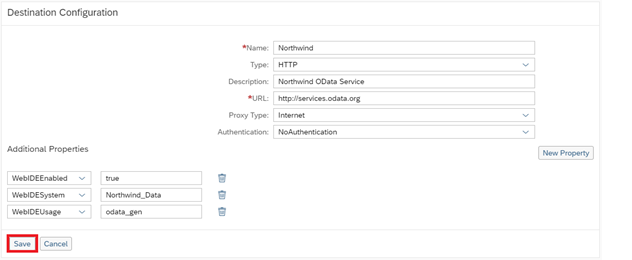

Step-3:
Now I am going to create a new project by selecting New Project from Template

Step-4:
Choose Fiori Overview Application template and press Next button.

Step-5:
In the Basic Information tab, give the project details like Project Name, Namespace, Title, Description and press Next button.

Here I gave, Project Name as “Overview_Page”
Namespace as “com.overview”
Title as “Overview Page”
Step-6:
Now in data connection tab, choose Service URL from Sources and select Northwind OData Service from drop down. Then we need to give northwind url and press “Test” button as shown below. If success, It will show the service and entities belong to that service when we click on test button.
Here, I gave the url as “ /V2/Northwind/Northwind.svc/ ” and selected the northwind service and entity as “Employees”. After that press Next button.


Step-7:
Leave the annotation selection tab for now, we will add the annotation file afterwards. Click on Next button.

Step-8:
In Template Customization tab, give Data source alias as “NorthwindModel” and EntityType for Filter as “Employee”. Press Finish button. An application will be created in the workspace.

Step-9:
The Application is created as shown below.

Step-10:
Annotation file creation:
Now our next step is to create an Annotation file. For that we need to do the following steps.
Right click on localService folder and select New -> Annotation File

Step-11:
Name the annotation file as “annotation_list” and choose oData Service. Click on Next button.

We will see a confirmation message. Click on Finish button to continue.

Now we can see the Annotation file created under the folder localService.

Step-12:
Here is the code for list card. Copy the following code in your annotation_list.xml file.
Step-13:
Now we can add Cards to it.
For this Right click on application--->new--->Card.

Step-14:
Select the card. Here I am choosing List card as I want to create list card and press next button.

Step-15:
In the Configure Datasource tab, we will see two options. Here we can select new datasource or we can use existing datasorce. I am going with our existing datasource “northwind”. Choose “Use existing datasource” radio button then select “NorthwindModel”. Press “Next” button.

Step-16:
In Template customisation section, select the Entity set we are going to use. I choose “Employees”. Give a title and subtitle.
The Title what we gave here will be displayed on the card.

Step-17:
We will see an Annotations section when you scroll a little bit down.
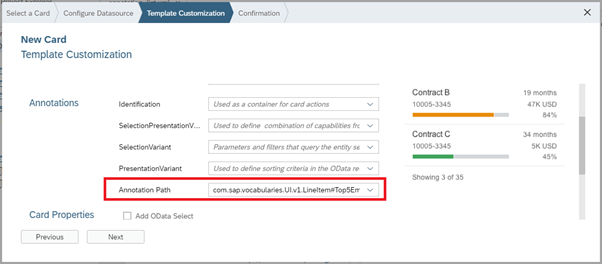
Here we have to mention the annotation path. I am giving the annotation path as com.sap.vocabularies.UI.v1.LineItem#Top5Employees as I am going to show the top 5 employees on the card.
Step-18:
Scroll down to Card Properties section. Choose List Type, List Flavor, Sort by and Sort order. Press next button.

Click on Finish Button.

Step-19:
Now the card is added. While adding the card, the below code will be generated automatically by the WebIDE wizard in manifest.json file under sap.ovp section. And we can change all these properties in manifest.json cards section as shown below.

Step-20:
This is the output for the OVP with list card.

Similarly we can create other cards like Table card, Stack card, Analytical cards etc.
In this blog post I am going to explain about how to create overview page along with list card. As we all know, overview page is SAP Fiori app which provides all the user information data in single page based on user’s specific role. Let us see an example of list card.
Step-1:
Login to SAP Web IDE.
Step-2:
Here, I am using Northwind OData service as data. So I am going to set up this service in HCP Destinations folder.
- In the Destinations page, click on New Destination button.

- We need to give the following properties to add the Northwind destination file.

- Click on save button after entering all the properties as shown in the below screenshot.
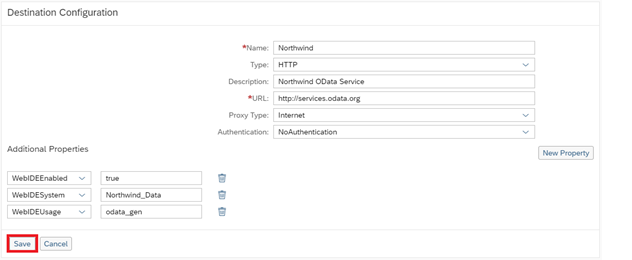
- Now we can see the popup with message connection established (i.e., destination is added).

Step-3:
Now I am going to create a new project by selecting New Project from Template

Step-4:
Choose Fiori Overview Application template and press Next button.

Step-5:
In the Basic Information tab, give the project details like Project Name, Namespace, Title, Description and press Next button.

Here I gave, Project Name as “Overview_Page”
Namespace as “com.overview”
Title as “Overview Page”
Step-6:
Now in data connection tab, choose Service URL from Sources and select Northwind OData Service from drop down. Then we need to give northwind url and press “Test” button as shown below. If success, It will show the service and entities belong to that service when we click on test button.
Here, I gave the url as “ /V2/Northwind/Northwind.svc/ ” and selected the northwind service and entity as “Employees”. After that press Next button.


Step-7:
Leave the annotation selection tab for now, we will add the annotation file afterwards. Click on Next button.

Step-8:
In Template Customization tab, give Data source alias as “NorthwindModel” and EntityType for Filter as “Employee”. Press Finish button. An application will be created in the workspace.

Step-9:
The Application is created as shown below.

Step-10:
Annotation file creation:
Now our next step is to create an Annotation file. For that we need to do the following steps.
Right click on localService folder and select New -> Annotation File

Step-11:
Name the annotation file as “annotation_list” and choose oData Service. Click on Next button.

We will see a confirmation message. Click on Finish button to continue.

Now we can see the Annotation file created under the folder localService.

Step-12:
Here is the code for list card. Copy the following code in your annotation_list.xml file.
<edmx:Edmx
xmlns:edmx="http://schemas.microsoft.com/ado/2007/06/edmx"
xmlns:m="http://schemas.microsoft.com/ado/2007/08/dataservices/metadata"
xmlns:sap="http://www.sap.com/Protocols/SAPData" Version="1.0">
<edmx:Reference
xmlns:edmx="http://docs.oasis-open.org/odata/ns/edmx"
Uri="http://docs.oasis-open.org/odata/odata-data-aggregation-ext/v4.0/cs02/vocabularies/Org.OData.Aggregation.V1.xml">
<edmx:Include Alias="Aggregation" Namespace="Org.OData.Aggregation.V1"/>
</edmx:Reference>
<edmx:Reference
xmlns:edmx="http://docs.oasis-open.org/odata/ns/edmx"
Uri="http://docs.oasis-open.org/odata/odata/v4.0/errata03/os/complete/vocabularies/Org.OData.Capabilities.V1.xml">
<edmx:Include Alias="Capabilities" Namespace="Org.OData.Capabilities.V1"/>
</edmx:Reference>
<edmx:Reference
xmlns:edmx="http://docs.oasis-open.org/odata/ns/edmx"
Uri="https://wiki.scn.sap.com/wiki/download/attachments/448470974/Common.xml?api=v2">
<edmx:Include Alias="Common" Namespace="com.sap.vocabularies.Common.v1"/>
</edmx:Reference>
<edmx:Reference
xmlns:edmx="http://docs.oasis-open.org/odata/ns/edmx"
Uri="https://wiki.scn.sap.com/wiki/download/attachments/448470971/Communication.xml?api=v2">
<edmx:Include Alias="vCard" Namespace="com.sap.vocabularies.Communication.v1"/>
</edmx:Reference>
<edmx:Reference
xmlns:edmx="http://docs.oasis-open.org/odata/ns/edmx"
Uri="http://docs.oasis-open.org/odata/odata/v4.0/errata03/os/complete/vocabularies/Org.OData.Core.V1.xml">
<edmx:Include Alias="Core" Namespace="Org.OData.Core.V1"/>
</edmx:Reference>
<edmx:Reference
xmlns:edmx="http://docs.oasis-open.org/odata/ns/edmx"
Uri="http://docs.oasis-open.org/odata/odata/v4.0/errata03/os/complete/vocabularies/Org.OData.Measures.V1.xml">
<edmx:Include Alias="CQP" Namespace="Org.OData.Measures.V1"/>
</edmx:Reference>
<edmx:Reference
xmlns:edmx="http://docs.oasis-open.org/odata/ns/edmx"
Uri="https://wiki.scn.sap.com/wiki/download/attachments/448470968/UI.xml?api=v2">
<edmx:Include Alias="UI" Namespace="com.sap.vocabularies.UI.v1"/>
</edmx:Reference>
<edmx:DataServices m:DataServiceVersion="2.0">
<Schema
xmlns="http://docs.oasis-open.org/odata/ns/edm" Namespace="NorthwindModel" sap:schema-version="1">
<Annotations
xmlns="http://docs.oasis-open.org/odata/ns/edm" Target="NorthwindModel.Employee">
<Annotation Qualifier="Top5Employees" Term="UI.LineItem">
<Collection>
<Record Type="UI.DataField">
<Annotation EnumMember="UI.ImportanceType/High" Term="UI.Importance"/>
<PropertyValue Property="Value">
<Apply Function="odata.concat">
<Path>TitleOfCourtesy</Path>
<String>,</String>
<Path>FirstName</Path>
<String>,</String>
<Path>LastName</Path>
</Apply>
</PropertyValue>
</Record>
<Record Type="UI.DataField">
<Annotation EnumMember="UI.ImportanceType/High" Term="UI.Importance"/>
<PropertyValue Path="Title" Property="Value"/>
</Record>
<Record Type="UI.DataField">
<Annotation EnumMember="UI.ImportanceType/High" Term="UI.Importance"/>
<PropertyValue Property="Value">
<Apply Function="odata.concat">
<Path>City</Path>
<String>,</String>
<Path>Region</Path>
<String>,</String>
<Path>Country</Path>
</Apply>
</PropertyValue>
</Record>
</Collection>
</Annotation>
</Annotations>
</Schema>
</edmx:DataServices>
</edmx:Edmx>
Step-13:
Now we can add Cards to it.
For this Right click on application--->new--->Card.

Step-14:
Select the card. Here I am choosing List card as I want to create list card and press next button.

Step-15:
In the Configure Datasource tab, we will see two options. Here we can select new datasource or we can use existing datasorce. I am going with our existing datasource “northwind”. Choose “Use existing datasource” radio button then select “NorthwindModel”. Press “Next” button.

Step-16:
In Template customisation section, select the Entity set we are going to use. I choose “Employees”. Give a title and subtitle.
The Title what we gave here will be displayed on the card.

Step-17:
We will see an Annotations section when you scroll a little bit down.
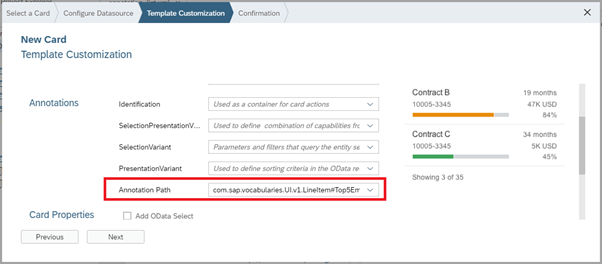
Here we have to mention the annotation path. I am giving the annotation path as com.sap.vocabularies.UI.v1.LineItem#Top5Employees as I am going to show the top 5 employees on the card.
Step-18:
Scroll down to Card Properties section. Choose List Type, List Flavor, Sort by and Sort order. Press next button.

Click on Finish Button.

Step-19:
Now the card is added. While adding the card, the below code will be generated automatically by the WebIDE wizard in manifest.json file under sap.ovp section. And we can change all these properties in manifest.json cards section as shown below.

Step-20:
This is the output for the OVP with list card.

Similarly we can create other cards like Table card, Stack card, Analytical cards etc.
Hope this will help.
Thanks all.
- SAP Managed Tags:
- SAPUI5,
- SAP Web IDE
6 Comments
You must be a registered user to add a comment. If you've already registered, sign in. Otherwise, register and sign in.
Labels in this area
-
"automatische backups"
1 -
"regelmäßige sicherung"
1 -
"TypeScript" "Development" "FeedBack"
1 -
505 Technology Updates 53
1 -
ABAP
14 -
ABAP API
1 -
ABAP CDS Views
2 -
ABAP CDS Views - BW Extraction
1 -
ABAP CDS Views - CDC (Change Data Capture)
1 -
ABAP class
2 -
ABAP Cloud
2 -
ABAP Development
5 -
ABAP in Eclipse
1 -
ABAP Platform Trial
1 -
ABAP Programming
2 -
abap technical
1 -
absl
2 -
access data from SAP Datasphere directly from Snowflake
1 -
Access data from SAP datasphere to Qliksense
1 -
Accrual
1 -
action
1 -
adapter modules
1 -
Addon
1 -
Adobe Document Services
1 -
ADS
1 -
ADS Config
1 -
ADS with ABAP
1 -
ADS with Java
1 -
ADT
2 -
Advance Shipping and Receiving
1 -
Advanced Event Mesh
3 -
AEM
1 -
AI
7 -
AI Launchpad
1 -
AI Projects
1 -
AIML
9 -
Alert in Sap analytical cloud
1 -
Amazon S3
1 -
Analytical Dataset
1 -
Analytical Model
1 -
Analytics
1 -
Analyze Workload Data
1 -
annotations
1 -
API
1 -
API and Integration
3 -
API Call
2 -
Application Architecture
1 -
Application Development
5 -
Application Development for SAP HANA Cloud
3 -
Applications and Business Processes (AP)
1 -
Artificial Intelligence
1 -
Artificial Intelligence (AI)
5 -
Artificial Intelligence (AI) 1 Business Trends 363 Business Trends 8 Digital Transformation with Cloud ERP (DT) 1 Event Information 462 Event Information 15 Expert Insights 114 Expert Insights 76 Life at SAP 418 Life at SAP 1 Product Updates 4
1 -
Artificial Intelligence (AI) blockchain Data & Analytics
1 -
Artificial Intelligence (AI) blockchain Data & Analytics Intelligent Enterprise
1 -
Artificial Intelligence (AI) blockchain Data & Analytics Intelligent Enterprise Oil Gas IoT Exploration Production
1 -
Artificial Intelligence (AI) blockchain Data & Analytics Intelligent Enterprise sustainability responsibility esg social compliance cybersecurity risk
1 -
ASE
1 -
ASR
2 -
ASUG
1 -
Attachments
1 -
Authorisations
1 -
Automating Processes
1 -
Automation
2 -
aws
2 -
Azure
1 -
Azure AI Studio
1 -
B2B Integration
1 -
Backorder Processing
1 -
Backup
1 -
Backup and Recovery
1 -
Backup schedule
1 -
BADI_MATERIAL_CHECK error message
1 -
Bank
1 -
BAS
1 -
basis
2 -
Basis Monitoring & Tcodes with Key notes
2 -
Batch Management
1 -
BDC
1 -
Best Practice
1 -
bitcoin
1 -
Blockchain
3 -
bodl
1 -
BOP in aATP
1 -
BOP Segments
1 -
BOP Strategies
1 -
BOP Variant
1 -
BPC
1 -
BPC LIVE
1 -
BTP
12 -
BTP Destination
2 -
Business AI
1 -
Business and IT Integration
1 -
Business application stu
1 -
Business Application Studio
1 -
Business Architecture
1 -
Business Communication Services
1 -
Business Continuity
1 -
Business Data Fabric
3 -
Business Partner
12 -
Business Partner Master Data
10 -
Business Technology Platform
2 -
Business Trends
4 -
CA
1 -
calculation view
1 -
CAP
3 -
Capgemini
1 -
CAPM
1 -
Catalyst for Efficiency: Revolutionizing SAP Integration Suite with Artificial Intelligence (AI) and
1 -
CCMS
2 -
CDQ
12 -
CDS
2 -
Cental Finance
1 -
Certificates
1 -
CFL
1 -
Change Management
1 -
chatbot
1 -
chatgpt
3 -
CL_SALV_TABLE
2 -
Class Runner
1 -
Classrunner
1 -
Cloud ALM Monitoring
1 -
Cloud ALM Operations
1 -
cloud connector
1 -
Cloud Extensibility
1 -
Cloud Foundry
4 -
Cloud Integration
6 -
Cloud Platform Integration
2 -
cloudalm
1 -
communication
1 -
Compensation Information Management
1 -
Compensation Management
1 -
Compliance
1 -
Compound Employee API
1 -
Configuration
1 -
Connectors
1 -
Consolidation Extension for SAP Analytics Cloud
2 -
Control Indicators.
1 -
Controller-Service-Repository pattern
1 -
Conversion
1 -
Cosine similarity
1 -
cryptocurrency
1 -
CSI
1 -
ctms
1 -
Custom chatbot
3 -
Custom Destination Service
1 -
custom fields
1 -
Customer Experience
1 -
Customer Journey
1 -
Customizing
1 -
cyber security
3 -
cybersecurity
1 -
Data
1 -
Data & Analytics
1 -
Data Aging
1 -
Data Analytics
2 -
Data and Analytics (DA)
1 -
Data Archiving
1 -
Data Back-up
1 -
Data Flow
1 -
Data Governance
5 -
Data Integration
2 -
Data Quality
12 -
Data Quality Management
12 -
Data Synchronization
1 -
data transfer
1 -
Data Unleashed
1 -
Data Value
8 -
database tables
1 -
Datasphere
3 -
datenbanksicherung
1 -
dba cockpit
1 -
dbacockpit
1 -
Debugging
2 -
Delimiting Pay Components
1 -
Delta Integrations
1 -
Destination
3 -
Destination Service
1 -
Developer extensibility
1 -
Developing with SAP Integration Suite
1 -
Devops
1 -
digital transformation
1 -
Documentation
1 -
Dot Product
1 -
DQM
1 -
dump database
1 -
dump transaction
1 -
e-Invoice
1 -
E4H Conversion
1 -
Eclipse ADT ABAP Development Tools
2 -
edoc
1 -
edocument
1 -
ELA
1 -
Embedded Consolidation
1 -
Embedding
1 -
Embeddings
1 -
Employee Central
1 -
Employee Central Payroll
1 -
Employee Central Time Off
1 -
Employee Information
1 -
Employee Rehires
1 -
Enable Now
1 -
Enable now manager
1 -
endpoint
1 -
Enhancement Request
1 -
Enterprise Architecture
1 -
ETL Business Analytics with SAP Signavio
1 -
Euclidean distance
1 -
Event Dates
1 -
Event Driven Architecture
1 -
Event Mesh
2 -
Event Reason
1 -
EventBasedIntegration
1 -
EWM
1 -
EWM Outbound configuration
1 -
EWM-TM-Integration
1 -
Existing Event Changes
1 -
Expand
1 -
Expert
2 -
Expert Insights
2 -
Exploits
1 -
Fiori
14 -
Fiori Elements
2 -
Fiori SAPUI5
12 -
Flask
1 -
Full Stack
8 -
Funds Management
1 -
General
1 -
General Splitter
1 -
Generative AI
1 -
Getting Started
1 -
GitHub
8 -
Grants Management
1 -
GraphQL
1 -
groovy
1 -
GTP
1 -
HANA
6 -
HANA Cloud
2 -
Hana Cloud Database Integration
2 -
HANA DB
2 -
HANA XS Advanced
1 -
Historical Events
1 -
home labs
1 -
HowTo
1 -
HR Data Management
1 -
html5
8 -
HTML5 Application
1 -
Identity cards validation
1 -
idm
1 -
Implementation
1 -
input parameter
1 -
instant payments
1 -
Integration
3 -
Integration Advisor
1 -
Integration Architecture
1 -
Integration Center
1 -
Integration Suite
1 -
intelligent enterprise
1 -
iot
1 -
Java
1 -
job
1 -
Job Information Changes
1 -
Job-Related Events
1 -
Job_Event_Information
1 -
joule
4 -
Journal Entries
1 -
Just Ask
1 -
Kerberos for ABAP
8 -
Kerberos for JAVA
8 -
KNN
1 -
Launch Wizard
1 -
Learning Content
2 -
Life at SAP
5 -
lightning
1 -
Linear Regression SAP HANA Cloud
1 -
Loading Indicator
1 -
local tax regulations
1 -
LP
1 -
Machine Learning
2 -
Marketing
1 -
Master Data
3 -
Master Data Management
14 -
Maxdb
2 -
MDG
1 -
MDGM
1 -
MDM
1 -
Message box.
1 -
Messages on RF Device
1 -
Microservices Architecture
1 -
Microsoft Universal Print
1 -
Middleware Solutions
1 -
Migration
5 -
ML Model Development
1 -
Modeling in SAP HANA Cloud
8 -
Monitoring
3 -
MTA
1 -
Multi-Record Scenarios
1 -
Multiple Event Triggers
1 -
Myself Transformation
1 -
Neo
1 -
New Event Creation
1 -
New Feature
1 -
Newcomer
1 -
NodeJS
2 -
ODATA
2 -
OData APIs
1 -
odatav2
1 -
ODATAV4
1 -
ODBC
1 -
ODBC Connection
1 -
Onpremise
1 -
open source
2 -
OpenAI API
1 -
Oracle
1 -
PaPM
1 -
PaPM Dynamic Data Copy through Writer function
1 -
PaPM Remote Call
1 -
PAS-C01
1 -
Pay Component Management
1 -
PGP
1 -
Pickle
1 -
PLANNING ARCHITECTURE
1 -
Popup in Sap analytical cloud
1 -
PostgrSQL
1 -
POSTMAN
1 -
Process Automation
2 -
Product Updates
4 -
PSM
1 -
Public Cloud
1 -
Python
4 -
Qlik
1 -
Qualtrics
1 -
RAP
3 -
RAP BO
2 -
Record Deletion
1 -
Recovery
1 -
recurring payments
1 -
redeply
1 -
Release
1 -
Remote Consumption Model
1 -
Replication Flows
1 -
research
1 -
Resilience
1 -
REST
1 -
REST API
2 -
Retagging Required
1 -
Risk
1 -
Rolling Kernel Switch
1 -
route
1 -
rules
1 -
S4 HANA
1 -
S4 HANA Cloud
1 -
S4 HANA On-Premise
1 -
S4HANA
3 -
S4HANA_OP_2023
2 -
SAC
10 -
SAC PLANNING
9 -
SAP
4 -
SAP ABAP
1 -
SAP Advanced Event Mesh
1 -
SAP AI Core
8 -
SAP AI Launchpad
8 -
SAP Analytic Cloud Compass
1 -
Sap Analytical Cloud
1 -
SAP Analytics Cloud
4 -
SAP Analytics Cloud for Consolidation
3 -
SAP Analytics Cloud Story
1 -
SAP analytics clouds
1 -
SAP BAS
1 -
SAP Basis
6 -
SAP BODS
1 -
SAP BODS certification.
1 -
SAP BTP
21 -
SAP BTP Build Work Zone
2 -
SAP BTP Cloud Foundry
6 -
SAP BTP Costing
1 -
SAP BTP CTMS
1 -
SAP BTP Innovation
1 -
SAP BTP Migration Tool
1 -
SAP BTP SDK IOS
1 -
SAP Build
11 -
SAP Build App
1 -
SAP Build apps
1 -
SAP Build CodeJam
1 -
SAP Build Process Automation
3 -
SAP Build work zone
10 -
SAP Business Objects Platform
1 -
SAP Business Technology
2 -
SAP Business Technology Platform (XP)
1 -
sap bw
1 -
SAP CAP
2 -
SAP CDC
1 -
SAP CDP
1 -
SAP CDS VIEW
1 -
SAP Certification
1 -
SAP Cloud ALM
4 -
SAP Cloud Application Programming Model
1 -
SAP Cloud Integration for Data Services
1 -
SAP cloud platform
8 -
SAP Companion
1 -
SAP CPI
3 -
SAP CPI (Cloud Platform Integration)
2 -
SAP CPI Discover tab
1 -
sap credential store
1 -
SAP Customer Data Cloud
1 -
SAP Customer Data Platform
1 -
SAP Data Intelligence
1 -
SAP Data Migration in Retail Industry
1 -
SAP Data Services
1 -
SAP DATABASE
1 -
SAP Dataspher to Non SAP BI tools
1 -
SAP Datasphere
9 -
SAP DRC
1 -
SAP EWM
1 -
SAP Fiori
3 -
SAP Fiori App Embedding
1 -
Sap Fiori Extension Project Using BAS
1 -
SAP GRC
1 -
SAP HANA
1 -
SAP HCM (Human Capital Management)
1 -
SAP HR Solutions
1 -
SAP IDM
1 -
SAP Integration Suite
9 -
SAP Integrations
4 -
SAP iRPA
2 -
SAP LAGGING AND SLOW
1 -
SAP Learning Class
1 -
SAP Learning Hub
1 -
SAP Odata
2 -
SAP on Azure
1 -
SAP PartnerEdge
1 -
sap partners
1 -
SAP Password Reset
1 -
SAP PO Migration
1 -
SAP Prepackaged Content
1 -
SAP Process Automation
2 -
SAP Process Integration
2 -
SAP Process Orchestration
1 -
SAP S4HANA
2 -
SAP S4HANA Cloud
1 -
SAP S4HANA Cloud for Finance
1 -
SAP S4HANA Cloud private edition
1 -
SAP Sandbox
1 -
SAP STMS
1 -
SAP successfactors
3 -
SAP SuccessFactors HXM Core
1 -
SAP Time
1 -
SAP TM
2 -
SAP Trading Partner Management
1 -
SAP UI5
1 -
SAP Upgrade
1 -
SAP Utilities
1 -
SAP-GUI
8 -
SAP_COM_0276
1 -
SAPBTP
1 -
SAPCPI
1 -
SAPEWM
1 -
sapmentors
1 -
saponaws
2 -
SAPS4HANA
1 -
SAPUI5
5 -
schedule
1 -
Script Operator
1 -
Secure Login Client Setup
8 -
security
9 -
Selenium Testing
1 -
Self Transformation
1 -
Self-Transformation
1 -
SEN
1 -
SEN Manager
1 -
service
1 -
SET_CELL_TYPE
1 -
SET_CELL_TYPE_COLUMN
1 -
SFTP scenario
2 -
Simplex
1 -
Single Sign On
8 -
Singlesource
1 -
SKLearn
1 -
Slow loading
1 -
soap
1 -
Software Development
1 -
SOLMAN
1 -
solman 7.2
2 -
Solution Manager
3 -
sp_dumpdb
1 -
sp_dumptrans
1 -
SQL
1 -
sql script
1 -
SSL
8 -
SSO
8 -
Substring function
1 -
SuccessFactors
1 -
SuccessFactors Platform
1 -
SuccessFactors Time Tracking
1 -
Sybase
1 -
system copy method
1 -
System owner
1 -
Table splitting
1 -
Tax Integration
1 -
Technical article
1 -
Technical articles
1 -
Technology Updates
14 -
Technology Updates
1 -
Technology_Updates
1 -
terraform
1 -
Threats
2 -
Time Collectors
1 -
Time Off
2 -
Time Sheet
1 -
Time Sheet SAP SuccessFactors Time Tracking
1 -
Tips and tricks
2 -
toggle button
1 -
Tools
1 -
Trainings & Certifications
1 -
Transformation Flow
1 -
Transport in SAP BODS
1 -
Transport Management
1 -
TypeScript
2 -
ui designer
1 -
unbind
1 -
Unified Customer Profile
1 -
UPB
1 -
Use of Parameters for Data Copy in PaPM
1 -
User Unlock
1 -
VA02
1 -
Validations
1 -
Vector Database
2 -
Vector Engine
1 -
Visual Studio Code
1 -
VSCode
1 -
Vulnerabilities
1 -
Web SDK
1 -
work zone
1 -
workload
1 -
xsa
1 -
XSA Refresh
1
- « Previous
- Next »
Related Content
- Extend Your Crystal Reports Solutions in the DHTML Viewer With a Free Function Library in Technology Blogs by Members
- sap.ui.RichTextEditor conflicting with sap cap application validation message popup in Technology Q&A
- I created a table function, but in amdp I am not able to create table using sqlscript to append data in Technology Q&A
- Best practice to connect to multiple databases (Crystal Report) in Technology Q&A
- ABAP2XLSX problem downloading file in Technology Q&A
Top kudoed authors
| User | Count |
|---|---|
| 6 | |
| 5 | |
| 5 | |
| 5 | |
| 5 | |
| 4 | |
| 4 | |
| 4 | |
| 3 | |
| 3 |