
- SAP Community
- Products and Technology
- Technology
- Technology Blogs by Members
- SAP Analytics Cloud, Analytics Application Slidesh...
Technology Blogs by Members
Explore a vibrant mix of technical expertise, industry insights, and tech buzz in member blogs covering SAP products, technology, and events. Get in the mix!
Turn on suggestions
Auto-suggest helps you quickly narrow down your search results by suggesting possible matches as you type.
Showing results for
ferrygun18
Contributor
Options
- Subscribe to RSS Feed
- Mark as New
- Mark as Read
- Bookmark
- Subscribe
- Printer Friendly Page
- Report Inappropriate Content
11-29-2019
1:52 AM
In this short tutorial, we will build a SAP Analytics Cloud, Analytics Application Slideshow controller. The application is displayed in the big screen and people can interact with it to play the slideshow with a wireless device via Bluetooth.
Let's prepare what we need to build:

Create an HTML5 app with the codes below and hosted in NodeJS server or in SAP Cloud Platform.

In these scripts, it tries to search the available micro:bit and register the necessary Bluetooth services to listen to the button press-events for button A and B.
Once the event is triggered (handleCharacteristicValueChanged1 - for button A and handleCharacteristicValueChanged2 - for button B), it will send the relevant message to the child frame where the SAP Analytics Application resides.
Replace the variable iframeSource with the SAP Analytics Cloud, Analytics Application URL.
All the necessary setup is completed now we can see it in action.
Open the link to the HTML5 App and click Connect button to connect to the micro:bit.
Press the button A on micro:bit to move to the next slide and button B to move to the earlier slide.
See it it in action:
Let's prepare what we need to build:
- HTML5 App
- SAP Analytics Cloud, Analytics Application
- BBC micro:bit Setup

HTML5 App
Create an HTML5 app with the codes below and hosted in NodeJS server or in SAP Cloud Platform.

In these scripts, it tries to search the available micro:bit and register the necessary Bluetooth services to listen to the button press-events for button A and B.
Once the event is triggered (handleCharacteristicValueChanged1 - for button A and handleCharacteristicValueChanged2 - for button B), it will send the relevant message to the child frame where the SAP Analytics Application resides.
<html>
<head>
<title>SAP Analytics Cloud Slideshows</title>
<meta name="description" content="SAP Analytics Cloud">
<meta charset="utf-8">
<meta http-equiv="X-UA-Compatible" content="IE=edge,chrome=1">
<meta name="viewport" content="width=device-width, minimum-scale=1.0, initial-scale=1, user-scalable=yes">
<meta name="mobile-web-app-capable" content="yes">
<meta name="apple-mobile-web-app-capable" content="yes">
<script src="./web/bower_components/webcomponentsjs/webcomponents-lite.min.js"></script>
<!-- Polymer components -->
<link rel="import" href="./web/bower_components/paper-progress/paper-progress.html">
<link rel="import" href="./web/bower_components/paper-button/paper-button.html">
<link rel="import" href="./web/bower_components/iron-icons/iron-icons.html">
<link rel="import" href="./web/bower_components/iron-icons/image-icons.html">
<link rel="import" href="./web/bower_components/paper-icon-button/paper-icon-button.html">
<link rel="import" href="./web/bower_components/paper-card/paper-card.html">
<link rel="import" href="./web/bower_components/paper-dialog/paper-dialog.html">
<link rel="import" href="./web/bower_components/paper-toggle-button/paper-toggle-button.html">
<link rel="import" href="./web/bower_components/iron-flex-layout/iron-flex-layout.html">
<link rel="import" href="./web/bower_components/paper-dialog/paper-dialog.html">
<link rel="import" href="./web/bower_components/paper-button/paper-button.html">
<link rel="import" href="./web/bower_components/paper-input/paper-input.html">
<link rel="import" href="./web/bower_components/paper-styles/color.html">
<link rel="stylesheet" href="./web/bower_components/paper-styles/demo.css">
<style is="custom-style">
paper-progress {
width: 100%;
}
paper-progress.blue {
paper-progress-active-color: var(--paper-light-blue-500);
paper-progress-secondary-color: var(--paper-light-blue-100);
}
paper-toggle-button.blue {
--paper-toggle-button-checked-bar-color: var(--paper-light-blue-500);
--paper-toggle-button-checked-button-color: var(--paper-light-blue-500);
--paper-toggle-button-checked-ink-color: var(--paper-light-blue-500);
--paper-toggle-button-unchecked-bar-color: var(--paper-light-blue-900);
--paper-toggle-button-unchecked-button-color: var(--paper-light-blue-900);
--paper-toggle-button-unchecked-ink-color: var(--paper-light-blue-900);
}
paper-button {
display: block;
width: 100px;
height: 40px;
min-width: 0em;
margin: 0.2em 0.2em;
}
paper-button.blue {
color: var(--paper-light-blue-500);
paper-button-flat-focus-color: var(--paper-light-blue-50);
}
#cards {
margin-left: auto;
margin-right: auto;
max-width: 300px;
}
paper-card {
--paper-card-header-text: {
font-size: 10px;
}
;
margin-bottom: 1px;
margin-top: 1px;
width: 100%;
}
.flex {
@apply(--layout-horizontal);
}
paper-button.indigo {
background-color: var(--paper-indigo-500);
color: white;
--paper-button-raised-keyboard-focus: {
background-color: var(--paper-pink-a200) !important;
color: white !important;
}
;
}
</style>
</head>
<body unresolved>
<div id="cards">
<paper-card heading="SAP Analytics Cloud Demo">
<div class="card-content">
<paper-toggle-button class="blue" id="connect">Connect</paper-toggle-button>
<paper-progress id="progress" indeterminate></paper-progress>
</div>
</paper-card>
<paper-dialog id="no-bluetooth">
<h2>No Web Bluetooth</h2>
<p>The Web Bluetooth API is missing. Please enable it at chrome://flags/#enable-web-bluetooth and try again.</p>
</paper-dialog>
<paper-dialog id="errorDialog">
<h2>Error</h2>
<p>Could not connect to bluetooth device!</p>
</paper-dialog>
</div>
<br>
<script>
'use strict';
document.addEventListener('WebComponentsReady', () => {
let connectToggle = document.querySelector('#connect');
let progress = document.querySelector('#progress');
let dialog = document.querySelector('#errorDialog');
let gattServer;
let commandService;
let writeCharacteristic;
let writeClientReqCharacteristic;
let writeClientEvtCharacteristic;
let busy = false;
let commandQueue = [];
progress.hidden = true;
function bindEvent(element, eventName, eventHandler) {
if (element.addEventListener) {
element.addEventListener(eventName, eventHandler, false);
} else if (element.attachEvent) {
element.attachEvent('on' + eventName, eventHandler);
}
}
var iframeSource = '__REPLACE_WITH_SAP_ANALYTICS_CLOUD_APP_URL__';
// Create the iframe
var iframe = document.createElement('iframe');
iframe.setAttribute('src', iframeSource);
iframe.setAttribute('id', 'the_iframe');
iframe.setAttribute('frameborder', 0);
iframe.setAttribute('style', 'overflow: hidden; height: 100%; width: 100%; position: absolute;');
document.body.appendChild(iframe);
// Send a message to the child iframe
var iframeEl = document.getElementById('the_iframe');
// Send a message to the child iframe
var sendMessage = function(msg) {
// Make sure you are sending a string, and to stringify JSON
iframeEl.contentWindow.postMessage(msg, '*');
};
// Listen to message from child window
bindEvent(window, 'message', function(e) {
if (e.data !== "embed:ready" && !e.data.event_type) {
console.log({
message: e.data
});
}
});
function handleCharacteristicValueChanged1(event) {
//Button A
let value = event.target.value;
let a = [];
// Convert raw data bytes to hex values just for the sake of showing something.
// In the "real" world, you'd use data.getUint8, data.getUint16 or even
// TextDecoder to process raw data bytes.
for (let i = 0; i < value.byteLength; i++) {
a.push('0x' + ('00' + value.getUint8(i).toString(16)).slice(-2));
}
if (a.join(' ') == '0x01') {
sendMessage("1");
console.log("Button A");
}
}
function handleCharacteristicValueChanged2(event) {
//Button B
let value = event.target.value;
let a = [];
// Convert raw data bytes to hex values just for the sake of showing something.
// In the "real" world, you'd use data.getUint8, data.getUint16 or even
// TextDecoder to process raw data bytes.
for (let i = 0; i < value.byteLength; i++) {
a.push('0x' + ('00' + value.getUint8(i).toString(16)).slice(-2));
}
if (a.join(' ') == '0x01') {
sendMessage("-1");
console.log("Button B");
}
}
/**
* Connect to command characteristic.
*/
connectToggle.addEventListener('click', () => {
if (gattServer != null && gattServer.connected) {
if (gattServer.disconnect) {
console.log('Disconnecting...');
gattServer.disconnect();
}
resetVariables();
} else {
console.log('Connecting...');
connectToggle.checked = true;
progress.hidden = false;
if (writeCharacteristic == null) {
navigator.bluetooth.requestDevice({
filters: [{
namePrefix: 'BBC micro:bit',
}],
optionalServices: ['e95d9882-251d-470a-a062-fa1922dfa9a8'] //BUTTONSERVICE_SERVICE_UUID
})
.then(device => {
console.log('Connecting to GATT Server...');
return device.gatt.connect();
})
.then(server => {
console.log('> Found GATT server');
gattServer = server;
// Get command service
return gattServer.getPrimaryService('e95d9882-251d-470a-a062-fa1922dfa9a8'); //BUTTONSERVICE_SERVICE_UUID
})
.then(service => {
console.log('> Found command service');
commandService = service;
return commandService.getCharacteristic('e95dda90-251d-470a-a062-fa1922dfa9a8'); //BUTTON1STATE_CHARACTERISTIC_UUID
})
.then(characteristic => {
console.log('> Found write characteristic - Start Notification Button 1');
return characteristic.startNotifications().then(_ => {
console.log('> Notifications started');
characteristic.addEventListener('characteristicvaluechanged',
handleCharacteristicValueChanged1);
});
})
.then(service => {
console.log('> Found command service Button B');
return commandService.getCharacteristic('e95dda91-251d-470a-a062-fa1922dfa9a8'); //BUTTON2STATE_CHARACTERISTIC_UUID
})
.then(characteristic2 => {
console.log('> Found write characteristic - Start Notification Button 2');
return characteristic2.startNotifications().then(_ => {
console.log('> Notifications started');
characteristic2.addEventListener('characteristicvaluechanged',
handleCharacteristicValueChanged2);
progress.hidden = true;
});
})
.catch(handleError);
} else {
progress.hidden = true;
}
}
});
/**
* Check if browser supports Web Bluetooth API.
*/
if (navigator.bluetooth == undefined) {
document.getElementById("no-bluetooth").style.display = "block";
document.getElementById("no-bluetooth").open();
}
/**
* Reset the app variable states.
*/
function resetVariables() {
busy = false;
progress.hidden = true;
gattServer = null;
commandService = null;
writeCharacteristic = null;
writeClientReqCharacteristic = null;
writeClientEvtCharacteristic = null;
connectToggle.checked = false;
}
/**
* API error handler.
*/
function handleError(error) {
console.log(error);
resetVariables();
dialog.open();
}
});
</script>
</body>
</html>Replace the variable iframeSource with the SAP Analytics Cloud, Analytics Application URL.
var iframeSource = '__REPLACE_WITH_SAP_ANALYTICS_CLOUD_APP_URL__';SAP Analytics Cloud, Analytics Application
- Insert 10 Tab Strips and add the image inside each Tab Strip.

- Cover the header of the Tab Strip for example using a shape.
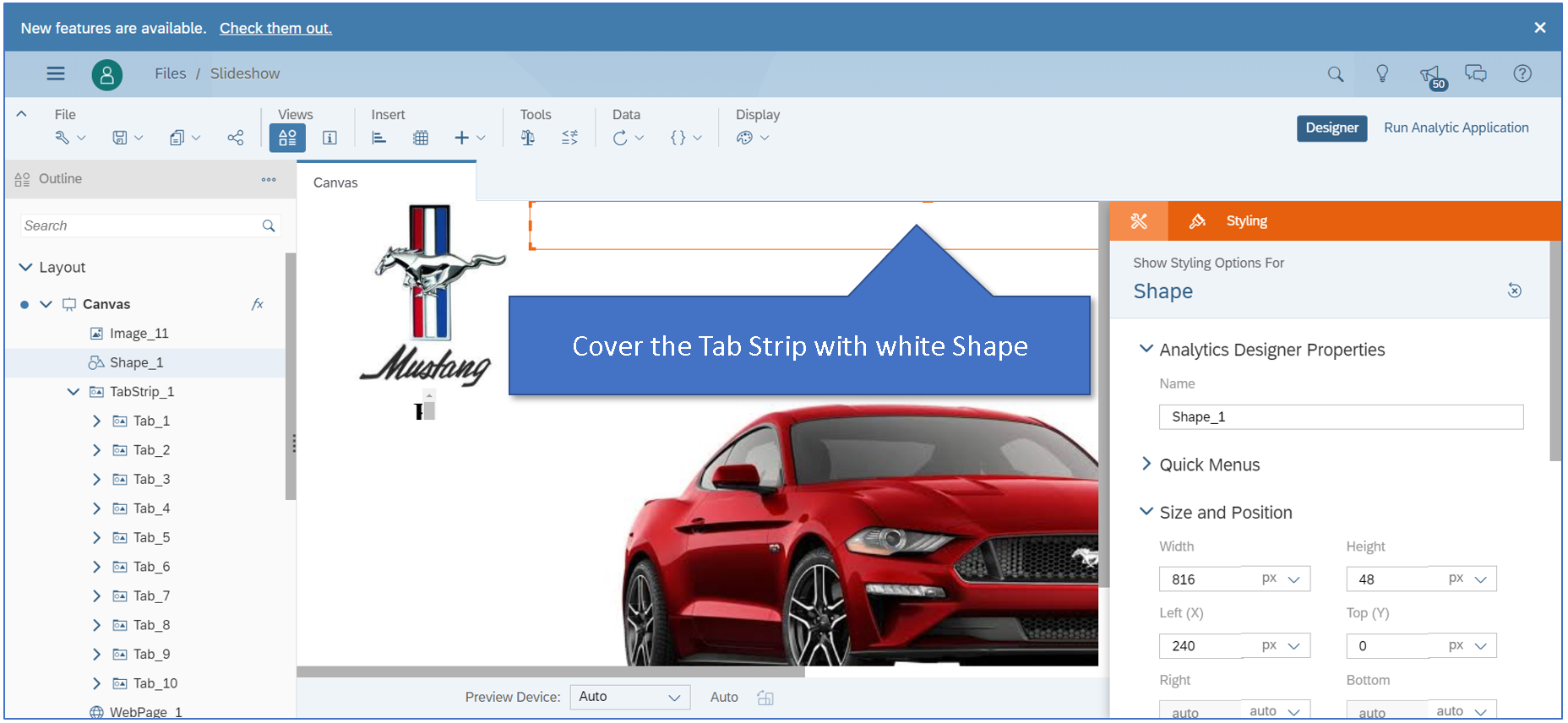
- Insert Web Page and add the link to HTML5 app.

- Under Scripting > Script Variables, insert index variable and set the default value to 1.

- Also insert Total_tab variable and set the default value to the total number of Tab Strip which is 10.

- Under Canvas > onPostMessageReceived, insert the following scripts:
console.log(message);
Index = ConvertUtils.stringToInteger(message) + Index;
console.log(Index);
if(Index > Total_Tab) {
Index = 1;
}
if(Index < 1) {
Index = Total_Tab;
}
var tabx = ConvertUtils.numberToString(Index);
TabStrip_1.setSelectedKey("Tab_" + tabx);

- Save the app.
micro:bit Setup
- Connect the micro:bit to your computer.
- Download the custom firmware node-bbc-microbit-v0.1.0.hex.
- Drag and drop the firmware onto micro:bit. Follow this link for more details.
- Restart the micro:bit.
All the necessary setup is completed now we can see it in action.
Run the App
Open the link to the HTML5 App and click Connect button to connect to the micro:bit.
Press the button A on micro:bit to move to the next slide and button B to move to the earlier slide.
See it it in action:
- SAP Managed Tags:
- SAP Analytics Cloud
You must be a registered user to add a comment. If you've already registered, sign in. Otherwise, register and sign in.
Labels in this area
-
"automatische backups"
1 -
"regelmäßige sicherung"
1 -
"TypeScript" "Development" "FeedBack"
1 -
505 Technology Updates 53
1 -
ABAP
14 -
ABAP API
1 -
ABAP CDS Views
2 -
ABAP CDS Views - BW Extraction
1 -
ABAP CDS Views - CDC (Change Data Capture)
1 -
ABAP class
2 -
ABAP Cloud
3 -
ABAP Development
5 -
ABAP in Eclipse
1 -
ABAP Platform Trial
1 -
ABAP Programming
2 -
abap technical
1 -
abapGit
1 -
absl
2 -
access data from SAP Datasphere directly from Snowflake
1 -
Access data from SAP datasphere to Qliksense
1 -
Accrual
1 -
action
1 -
adapter modules
1 -
Addon
1 -
Adobe Document Services
1 -
ADS
1 -
ADS Config
1 -
ADS with ABAP
1 -
ADS with Java
1 -
ADT
2 -
Advance Shipping and Receiving
1 -
Advanced Event Mesh
3 -
AEM
1 -
AI
7 -
AI Launchpad
1 -
AI Projects
1 -
AIML
9 -
Alert in Sap analytical cloud
1 -
Amazon S3
1 -
Analytical Dataset
1 -
Analytical Model
1 -
Analytics
1 -
Analyze Workload Data
1 -
annotations
1 -
API
1 -
API and Integration
3 -
API Call
2 -
API security
1 -
Application Architecture
1 -
Application Development
5 -
Application Development for SAP HANA Cloud
3 -
Applications and Business Processes (AP)
1 -
Artificial Intelligence
1 -
Artificial Intelligence (AI)
5 -
Artificial Intelligence (AI) 1 Business Trends 363 Business Trends 8 Digital Transformation with Cloud ERP (DT) 1 Event Information 462 Event Information 15 Expert Insights 114 Expert Insights 76 Life at SAP 418 Life at SAP 1 Product Updates 4
1 -
Artificial Intelligence (AI) blockchain Data & Analytics
1 -
Artificial Intelligence (AI) blockchain Data & Analytics Intelligent Enterprise
1 -
Artificial Intelligence (AI) blockchain Data & Analytics Intelligent Enterprise Oil Gas IoT Exploration Production
1 -
Artificial Intelligence (AI) blockchain Data & Analytics Intelligent Enterprise sustainability responsibility esg social compliance cybersecurity risk
1 -
ASE
1 -
ASR
2 -
ASUG
1 -
Attachments
1 -
Authorisations
1 -
Automating Processes
1 -
Automation
2 -
aws
2 -
Azure
1 -
Azure AI Studio
1 -
Azure API Center
1 -
Azure API Management
1 -
B2B Integration
1 -
Backorder Processing
1 -
Backup
1 -
Backup and Recovery
1 -
Backup schedule
1 -
BADI_MATERIAL_CHECK error message
1 -
Bank
1 -
BAS
1 -
basis
2 -
Basis Monitoring & Tcodes with Key notes
2 -
Batch Management
1 -
BDC
1 -
Best Practice
1 -
bitcoin
1 -
Blockchain
3 -
bodl
1 -
BOP in aATP
1 -
BOP Segments
1 -
BOP Strategies
1 -
BOP Variant
1 -
BPC
1 -
BPC LIVE
1 -
BTP
13 -
BTP Destination
2 -
Business AI
1 -
Business and IT Integration
1 -
Business application stu
1 -
Business Application Studio
1 -
Business Architecture
1 -
Business Communication Services
1 -
Business Continuity
1 -
Business Data Fabric
3 -
Business Partner
12 -
Business Partner Master Data
10 -
Business Technology Platform
2 -
Business Trends
4 -
CA
1 -
calculation view
1 -
CAP
4 -
Capgemini
1 -
CAPM
1 -
Catalyst for Efficiency: Revolutionizing SAP Integration Suite with Artificial Intelligence (AI) and
1 -
CCMS
2 -
CDQ
12 -
CDS
2 -
Cental Finance
1 -
Certificates
1 -
CFL
1 -
Change Management
1 -
chatbot
1 -
chatgpt
3 -
CL_SALV_TABLE
2 -
Class Runner
1 -
Classrunner
1 -
Cloud ALM Monitoring
1 -
Cloud ALM Operations
1 -
cloud connector
1 -
Cloud Extensibility
1 -
Cloud Foundry
4 -
Cloud Integration
6 -
Cloud Platform Integration
2 -
cloudalm
1 -
communication
1 -
Compensation Information Management
1 -
Compensation Management
1 -
Compliance
1 -
Compound Employee API
1 -
Configuration
1 -
Connectors
1 -
Consolidation Extension for SAP Analytics Cloud
2 -
Control Indicators.
1 -
Controller-Service-Repository pattern
1 -
Conversion
1 -
Cosine similarity
1 -
cryptocurrency
1 -
CSI
1 -
ctms
1 -
Custom chatbot
3 -
Custom Destination Service
1 -
custom fields
1 -
Customer Experience
1 -
Customer Journey
1 -
Customizing
1 -
cyber security
3 -
cybersecurity
1 -
Data
1 -
Data & Analytics
1 -
Data Aging
1 -
Data Analytics
2 -
Data and Analytics (DA)
1 -
Data Archiving
1 -
Data Back-up
1 -
Data Flow
1 -
Data Governance
5 -
Data Integration
2 -
Data Quality
12 -
Data Quality Management
12 -
Data Synchronization
1 -
data transfer
1 -
Data Unleashed
1 -
Data Value
8 -
database tables
1 -
Datasphere
3 -
datenbanksicherung
1 -
dba cockpit
1 -
dbacockpit
1 -
Debugging
2 -
Defender
1 -
Delimiting Pay Components
1 -
Delta Integrations
1 -
Destination
3 -
Destination Service
1 -
Developer extensibility
1 -
Developing with SAP Integration Suite
1 -
Devops
1 -
digital transformation
1 -
Documentation
1 -
Dot Product
1 -
DQM
1 -
dump database
1 -
dump transaction
1 -
e-Invoice
1 -
E4H Conversion
1 -
Eclipse ADT ABAP Development Tools
2 -
edoc
1 -
edocument
1 -
ELA
1 -
Embedded Consolidation
1 -
Embedding
1 -
Embeddings
1 -
Employee Central
1 -
Employee Central Payroll
1 -
Employee Central Time Off
1 -
Employee Information
1 -
Employee Rehires
1 -
Enable Now
1 -
Enable now manager
1 -
endpoint
1 -
Enhancement Request
1 -
Enterprise Architecture
1 -
ESLint
1 -
ETL Business Analytics with SAP Signavio
1 -
Euclidean distance
1 -
Event Dates
1 -
Event Driven Architecture
1 -
Event Mesh
2 -
Event Reason
1 -
EventBasedIntegration
1 -
EWM
1 -
EWM Outbound configuration
1 -
EWM-TM-Integration
1 -
Existing Event Changes
1 -
Expand
1 -
Expert
2 -
Expert Insights
2 -
Exploits
1 -
Fiori
14 -
Fiori Elements
2 -
Fiori SAPUI5
12 -
Flask
1 -
Full Stack
8 -
Funds Management
1 -
gCTS
1 -
General
1 -
General Splitter
1 -
Generative AI
1 -
Getting Started
1 -
GitHub
9 -
Grants Management
1 -
GraphQL
1 -
groovy
1 -
GTP
1 -
HANA
6 -
HANA Cloud
2 -
Hana Cloud Database Integration
2 -
HANA DB
2 -
HANA XS Advanced
1 -
Historical Events
1 -
home labs
1 -
HowTo
1 -
HR Data Management
1 -
html5
8 -
HTML5 Application
1 -
Identity cards validation
1 -
idm
1 -
Implementation
1 -
input parameter
1 -
instant payments
1 -
Integration
3 -
Integration Advisor
1 -
Integration Architecture
1 -
Integration Center
1 -
Integration Suite
1 -
intelligent enterprise
1 -
iot
1 -
Java
1 -
job
1 -
Job Information Changes
1 -
Job-Related Events
1 -
Job_Event_Information
1 -
joule
4 -
Journal Entries
1 -
Just Ask
1 -
Kerberos for ABAP
8 -
Kerberos for JAVA
8 -
KNN
1 -
Launch Wizard
1 -
Learning Content
2 -
Life at SAP
5 -
lightning
1 -
Linear Regression SAP HANA Cloud
1 -
Loading Indicator
1 -
local tax regulations
1 -
LP
1 -
Machine Learning
2 -
Marketing
1 -
Master Data
3 -
Master Data Management
14 -
Maxdb
2 -
MDG
1 -
MDGM
1 -
MDM
1 -
Message box.
1 -
Messages on RF Device
1 -
Microservices Architecture
1 -
Microsoft Universal Print
1 -
Middleware Solutions
1 -
Migration
5 -
ML Model Development
1 -
Modeling in SAP HANA Cloud
8 -
Monitoring
3 -
MTA
1 -
Multi-Record Scenarios
1 -
Multiple Event Triggers
1 -
Myself Transformation
1 -
Neo
1 -
New Event Creation
1 -
New Feature
1 -
Newcomer
1 -
NodeJS
3 -
ODATA
2 -
OData APIs
1 -
odatav2
1 -
ODATAV4
1 -
ODBC
1 -
ODBC Connection
1 -
Onpremise
1 -
open source
2 -
OpenAI API
1 -
Oracle
1 -
PaPM
1 -
PaPM Dynamic Data Copy through Writer function
1 -
PaPM Remote Call
1 -
PAS-C01
1 -
Pay Component Management
1 -
PGP
1 -
Pickle
1 -
PLANNING ARCHITECTURE
1 -
Popup in Sap analytical cloud
1 -
PostgrSQL
1 -
POSTMAN
1 -
Prettier
1 -
Process Automation
2 -
Product Updates
4 -
PSM
1 -
Public Cloud
1 -
Python
4 -
python library - Document information extraction service
1 -
Qlik
1 -
Qualtrics
1 -
RAP
3 -
RAP BO
2 -
Record Deletion
1 -
Recovery
1 -
recurring payments
1 -
redeply
1 -
Release
1 -
Remote Consumption Model
1 -
Replication Flows
1 -
research
1 -
Resilience
1 -
REST
1 -
REST API
2 -
Retagging Required
1 -
Risk
1 -
Rolling Kernel Switch
1 -
route
1 -
rules
1 -
S4 HANA
1 -
S4 HANA Cloud
1 -
S4 HANA On-Premise
1 -
S4HANA
3 -
S4HANA_OP_2023
2 -
SAC
10 -
SAC PLANNING
9 -
SAP
4 -
SAP ABAP
1 -
SAP Advanced Event Mesh
1 -
SAP AI Core
8 -
SAP AI Launchpad
8 -
SAP Analytic Cloud Compass
1 -
Sap Analytical Cloud
1 -
SAP Analytics Cloud
4 -
SAP Analytics Cloud for Consolidation
3 -
SAP Analytics Cloud Story
1 -
SAP analytics clouds
1 -
SAP API Management
1 -
SAP BAS
1 -
SAP Basis
6 -
SAP BODS
1 -
SAP BODS certification.
1 -
SAP BTP
21 -
SAP BTP Build Work Zone
2 -
SAP BTP Cloud Foundry
6 -
SAP BTP Costing
1 -
SAP BTP CTMS
1 -
SAP BTP Innovation
1 -
SAP BTP Migration Tool
1 -
SAP BTP SDK IOS
1 -
SAP Build
11 -
SAP Build App
1 -
SAP Build apps
1 -
SAP Build CodeJam
1 -
SAP Build Process Automation
3 -
SAP Build work zone
10 -
SAP Business Objects Platform
1 -
SAP Business Technology
2 -
SAP Business Technology Platform (XP)
1 -
sap bw
1 -
SAP CAP
2 -
SAP CDC
1 -
SAP CDP
1 -
SAP CDS VIEW
1 -
SAP Certification
1 -
SAP Cloud ALM
4 -
SAP Cloud Application Programming Model
1 -
SAP Cloud Integration for Data Services
1 -
SAP cloud platform
8 -
SAP Companion
1 -
SAP CPI
3 -
SAP CPI (Cloud Platform Integration)
2 -
SAP CPI Discover tab
1 -
sap credential store
1 -
SAP Customer Data Cloud
1 -
SAP Customer Data Platform
1 -
SAP Data Intelligence
1 -
SAP Data Migration in Retail Industry
1 -
SAP Data Services
1 -
SAP DATABASE
1 -
SAP Dataspher to Non SAP BI tools
1 -
SAP Datasphere
9 -
SAP DRC
1 -
SAP EWM
1 -
SAP Fiori
3 -
SAP Fiori App Embedding
1 -
Sap Fiori Extension Project Using BAS
1 -
SAP GRC
1 -
SAP HANA
1 -
SAP HCM (Human Capital Management)
1 -
SAP HR Solutions
1 -
SAP IDM
1 -
SAP Integration Suite
9 -
SAP Integrations
4 -
SAP iRPA
2 -
SAP LAGGING AND SLOW
1 -
SAP Learning Class
1 -
SAP Learning Hub
1 -
SAP Master Data
1 -
SAP Odata
2 -
SAP on Azure
2 -
SAP PartnerEdge
1 -
sap partners
1 -
SAP Password Reset
1 -
SAP PO Migration
1 -
SAP Prepackaged Content
1 -
SAP Process Automation
2 -
SAP Process Integration
2 -
SAP Process Orchestration
1 -
SAP S4HANA
2 -
SAP S4HANA Cloud
1 -
SAP S4HANA Cloud for Finance
1 -
SAP S4HANA Cloud private edition
1 -
SAP Sandbox
1 -
SAP STMS
1 -
SAP successfactors
3 -
SAP SuccessFactors HXM Core
1 -
SAP Time
1 -
SAP TM
2 -
SAP Trading Partner Management
1 -
SAP UI5
1 -
SAP Upgrade
1 -
SAP Utilities
1 -
SAP-GUI
8 -
SAP_COM_0276
1 -
SAPBTP
1 -
SAPCPI
1 -
SAPEWM
1 -
sapmentors
1 -
saponaws
2 -
SAPS4HANA
1 -
SAPUI5
5 -
schedule
1 -
Script Operator
1 -
Secure Login Client Setup
8 -
security
9 -
Selenium Testing
1 -
Self Transformation
1 -
Self-Transformation
1 -
SEN
1 -
SEN Manager
1 -
service
1 -
SET_CELL_TYPE
1 -
SET_CELL_TYPE_COLUMN
1 -
SFTP scenario
2 -
Simplex
1 -
Single Sign On
8 -
Singlesource
1 -
SKLearn
1 -
Slow loading
1 -
soap
1 -
Software Development
1 -
SOLMAN
1 -
solman 7.2
2 -
Solution Manager
3 -
sp_dumpdb
1 -
sp_dumptrans
1 -
SQL
1 -
sql script
1 -
SSL
8 -
SSO
8 -
Substring function
1 -
SuccessFactors
1 -
SuccessFactors Platform
1 -
SuccessFactors Time Tracking
1 -
Sybase
1 -
system copy method
1 -
System owner
1 -
Table splitting
1 -
Tax Integration
1 -
Technical article
1 -
Technical articles
1 -
Technology Updates
14 -
Technology Updates
1 -
Technology_Updates
1 -
terraform
1 -
Threats
2 -
Time Collectors
1 -
Time Off
2 -
Time Sheet
1 -
Time Sheet SAP SuccessFactors Time Tracking
1 -
Tips and tricks
2 -
toggle button
1 -
Tools
1 -
Trainings & Certifications
1 -
Transformation Flow
1 -
Transport in SAP BODS
1 -
Transport Management
1 -
TypeScript
3 -
ui designer
1 -
unbind
1 -
Unified Customer Profile
1 -
UPB
1 -
Use of Parameters for Data Copy in PaPM
1 -
User Unlock
1 -
VA02
1 -
Validations
1 -
Vector Database
2 -
Vector Engine
1 -
Visual Studio Code
1 -
VSCode
2 -
VSCode extenions
1 -
Vulnerabilities
1 -
Web SDK
1 -
work zone
1 -
workload
1 -
xsa
1 -
XSA Refresh
1
- « Previous
- Next »
Related Content
- How to use AI services to translate Picklists in SAP SuccessFactors - An example in Technology Blogs by SAP
- Hack2Build on Business AI – Highlighted Use Cases in Technology Blogs by SAP
- WebIDE: Extending Create Purchase Requisition New (F1643A) in Technology Q&A
- SAP Build Code - Speed up your development with Generative AI Assistant - Joule in Technology Blogs by SAP
- SAPUI5: View doesn't load corresponding Controller after routing in ToolPage Layout in Technology Q&A
Top kudoed authors
| User | Count |
|---|---|
| 8 | |
| 5 | |
| 5 | |
| 4 | |
| 4 | |
| 4 | |
| 3 | |
| 3 | |
| 3 | |
| 2 |