
- SAP Community
- Products and Technology
- Technology
- Technology Blogs by SAP
- Deploying an App to Cloud Foundry on SAP Cloud Pla...
Technology Blogs by SAP
Learn how to extend and personalize SAP applications. Follow the SAP technology blog for insights into SAP BTP, ABAP, SAP Analytics Cloud, SAP HANA, and more.
Turn on suggestions
Auto-suggest helps you quickly narrow down your search results by suggesting possible matches as you type.
Showing results for
former_member58
Discoverer
Options
- Subscribe to RSS Feed
- Mark as New
- Mark as Read
- Bookmark
- Subscribe
- Printer Friendly Page
- Report Inappropriate Content
11-27-2019
9:25 AM
Pre-requisites:
Download the Cloud Foundry accordingly on different operating systems.
Once the installation is successful verify the Cloud Foundry command as shown below in the windows command prompt:

Access to the Cloud Platform Cockpit. Make sure the user is added to the Members list.

Make sure the members are added to the sub-accounts as well as shown in the screenshot below.

Pushing the Changes to Cloud Foundry:
- Clone the Repository where the changes are committed.
2. Example: Development team modified the changes in pbc-analytics-ui repository.
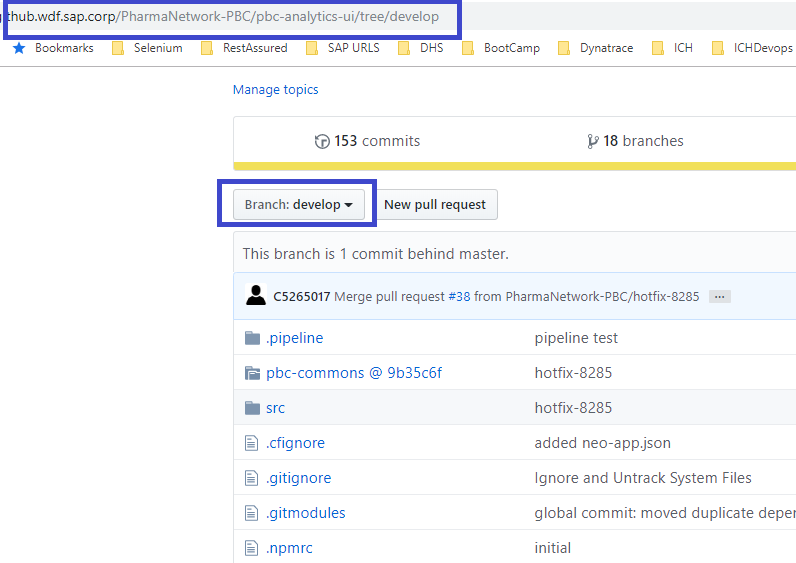
3. Open Git bash. Clone the repository into the folder USSC on the laptop using the following command.

4. Update the sub-module in the Git bash as shown below:

5. Open command prompt in Windows. Navigate to the Cloned Repository folder and set the Cloud Foundry endpoint and login to Cloud Foundry as mentioned below:
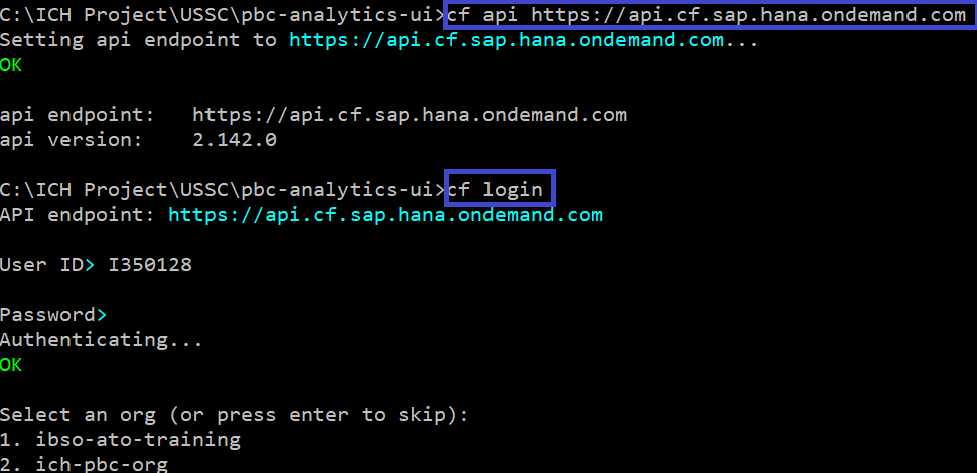
6. Select the Option 2 and also provide an option for the space either DEV/QA.

7. Execute the following command.
Pushing the Code to DEV
cf push -f manifest-dev.yml |
Pushing the Code to QA
cf push -f manifest-qa.yml |
8. To view the status of the different apps on QA Space environment.

Note:
If https is not working use the following commands:
- git remote set-url origin Repository URL
- git config --global http.sslverify false
Staging and Production : CF API URL
- cf api produdction cockpit
- user is your email this time <email-id>
Fetching the Changes for a particular commit id:
- git clone Repository URL
- cd pbc-launchpad/
- git checkout -b branch_name 4d4d65d8c6647d90d06fc75d264b08ef0eee26f5
Cloning the specific Branch from Github Repository
- git clone -b <branch_name> Repository URL
- git clone -b vik_vulas_changes Repository URL
Reset to branch to the previous commit id:
- git reset --hard 4d4d65d8c6647d90d06fc75d264b08ef0eee26f5
- git push -f
Identifying the environment variables of the application:
- cf env pbc-analytics-ui
- cf env pbc-analytics-ui > logs.txt
Retrieving the GUIID details of the application:
- cf app pbc-analytics-ui --guid -v
- cf app pbc-analytics-ui --guid -v > logs.txt
Issues While pushing the code:
Remove package-lock.json
- Increase the time out if required:
- cf push -f manifest-qa.yml -t 180
- Make sure the package.json entries are right
- Build pack should be maintained correctly
Downloading the Dependencies Locally for UI5 Libraries:
- Download the Git repository.
- Navigate to the location of the repository and open command line.
- Execute the following commands.
- npm set @Sap:registry=https://npmm.sap.co
- npm install @Sap/xssec
- npm install
OR when you encounter proxy issues :
- npm config set registry http://nexus.wdf.sap.corp:8081/nexus/content/groups/build.releases.npm
Conclusion:
SAP Cloud platform provides an Amazon Web Services platform to push the applications using Cloud Foundry. This topic will give an insight and helps to resolve and overcome the issues during the deployment of the applications to SAP Cloud Platform.
- SAP Managed Tags:
- SAP BTP, Cloud Foundry runtime and environment,
- SAP Cloud Portal service
Labels:
1 Comment
You must be a registered user to add a comment. If you've already registered, sign in. Otherwise, register and sign in.
Labels in this area
-
ABAP CDS Views - CDC (Change Data Capture)
2 -
AI
1 -
Analyze Workload Data
1 -
BTP
1 -
Business and IT Integration
2 -
Business application stu
1 -
Business Technology Platform
1 -
Business Trends
1,658 -
Business Trends
92 -
CAP
1 -
cf
1 -
Cloud Foundry
1 -
Confluent
1 -
Customer COE Basics and Fundamentals
1 -
Customer COE Latest and Greatest
3 -
Customer Data Browser app
1 -
Data Analysis Tool
1 -
data migration
1 -
data transfer
1 -
Datasphere
2 -
Event Information
1,400 -
Event Information
66 -
Expert
1 -
Expert Insights
177 -
Expert Insights
298 -
General
1 -
Google cloud
1 -
Google Next'24
1 -
Kafka
1 -
Life at SAP
780 -
Life at SAP
13 -
Migrate your Data App
1 -
MTA
1 -
Network Performance Analysis
1 -
NodeJS
1 -
PDF
1 -
POC
1 -
Product Updates
4,577 -
Product Updates
344 -
Replication Flow
1 -
RisewithSAP
1 -
SAP BTP
1 -
SAP BTP Cloud Foundry
1 -
SAP Cloud ALM
1 -
SAP Cloud Application Programming Model
1 -
SAP Datasphere
2 -
SAP S4HANA Cloud
1 -
SAP S4HANA Migration Cockpit
1 -
Technology Updates
6,873 -
Technology Updates
421 -
Workload Fluctuations
1
Related Content
- Consuming SAP with SAP Build Apps - Mobile Apps for iOS and Android in Technology Blogs by SAP
- Configure Custom SAP IAS tenant with SAP BTP Kyma runtime environment in Technology Blogs by SAP
- ABAP Cloud Developer Trial 2022 Available Now in Technology Blogs by SAP
- SAP BTP, Kyma Runtime internally available on SAP Converged Cloud in Technology Blogs by SAP
- Top Picks: Innovations Highlights from SAP Business Technology Platform (Q1/2024) in Technology Blogs by SAP
Top kudoed authors
| User | Count |
|---|---|
| 38 | |
| 25 | |
| 17 | |
| 13 | |
| 7 | |
| 7 | |
| 7 | |
| 7 | |
| 6 | |
| 6 |