
- SAP Community
- Products and Technology
- Enterprise Resource Planning
- ERP Blogs by Members
- How to Use Extensibility for SAP S/4HANA(with Chin...
- Subscribe to RSS Feed
- Mark as New
- Mark as Read
- Bookmark
- Subscribe
- Printer Friendly Page
- Report Inappropriate Content
1 Extensibility for SAP S/4HANA
The Extensibility apps help you customize applications and their UIs, reports, email templates, and form templates. With the Extensibility apps, you can create custom fields, data source extensions, and implementation descriptions for specific business contexts to enhance predelivered applications that are extensible in order to adapt them to your business needs.
Please refer to the official guide Extend and Integrate Your SAP S/4HANA Cloud for more detailed information of extensibility and the Fiori app.
This official guide gives some use cases as example, this document also shows some use cases in Sourcing and Procurement area as below.
2 Use Case - Start and Pre-Conditions in Flexible Workflow
This section will use PR workflow as an example, to show how to add additional conditions using Custom Fields and Logic app.
2.1 Providing additional conditions for scenarios
1. Access the app Custom Fields and Logic under Extensibility.

2. Go to Custom Logic and choose Add (+ icon), make the following entries:
· Business Context: Procurement: Start and Pre-Conditions in Flexible Workflow
· BAdI Implementation: Providing additional conditions for scenarios
· Implementation Description: <add implementation description>
· Implementation ID: <description is added by default>

3. Add the code of the new conditions.

4. Maintain scenario_id = WS02000458.


2.2 Value evaluation of additional conditions for scenarios
1. Access the app Custom Fields and Logic under Extensibility.

2. Go to Custom Logic and choose Add (+ icon), make the following entries:
· Business Context: Procurement: Start and Pre-Conditions in Flexible Workflow
· BAdI Implementation: Value evaluation of additional conditions for scenarios
· Implementation Description: <add implementation description>
· Implementation ID: <description is added by default>

3. Add the code for value evaluation.

4. Maintain scenario_id = WS02000458.


2.3 Check the new start conditions
1. Access the app Manage Workflows for Purchase Requisitions under Workflow Configuration for Purchasing.

2. Choose Overall Release of Purchase Requisition and chose Add.

3. In tab Start Conditions, you can see the new entries created using the BAdI.
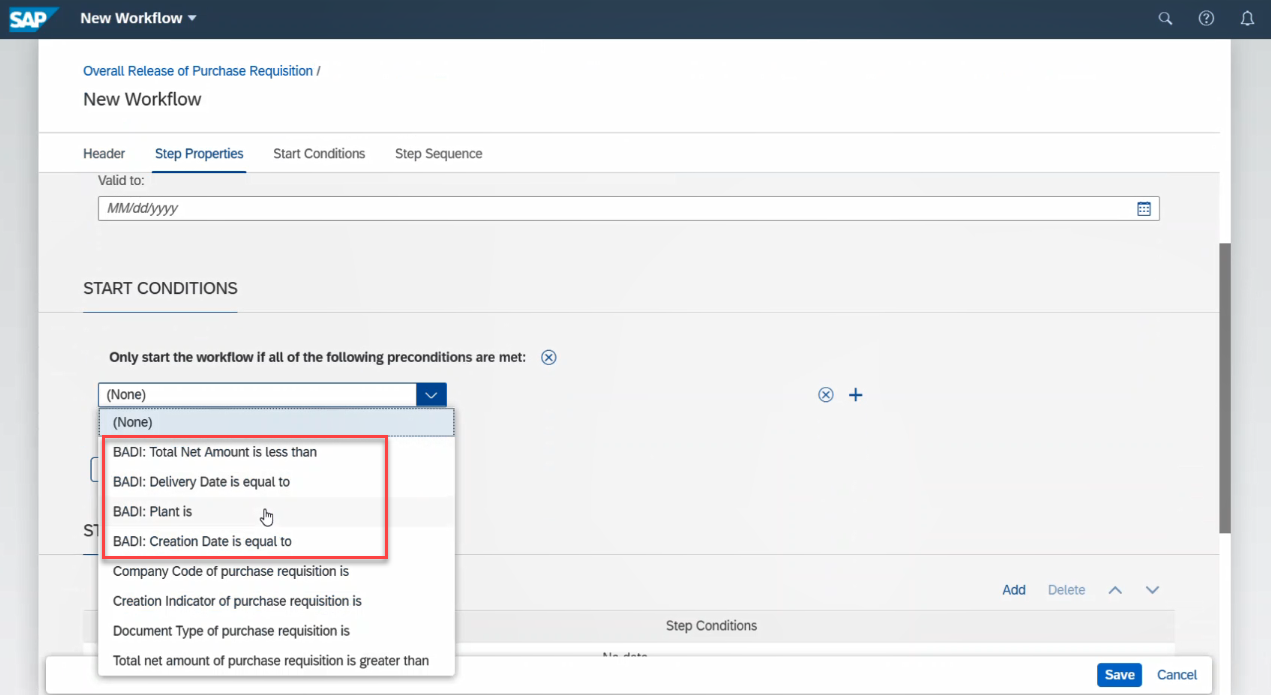
3 Use Case - Navigation to External Linked Objects for ECM
Enterprise Contract Management (ECM) is a new application on SAP S/4HANA, which enables digitization of legal transactions within an organization. This application facilitates creation and management of legal content in enterprises in alignment with core business processes. And the legal transaction can be linked with other business objects like Purchase Contract, Sales Contract and so on, even the external linked object like SAP JAM, SAP People, or any supported object.
This section will use Navigation to External Linked Objects for ECM as an example, to show how to modify the URL of external linked object using Custom Fields and Logic app.
3.1 Providing additional conditions for scenarios
1. Access the app Custom Fields and Logic under Extensibility.

2. Go to Custom Logic and choose Add (+ icon), make the following entries:
· Business Context: Enterprise Contract Management: Legal Transaction
· BAdI Implementation: Navigation to External Linked Objects
· Implementation Description: <add implementation description>
· Implementation ID: <description is added by default>
Choose Create.
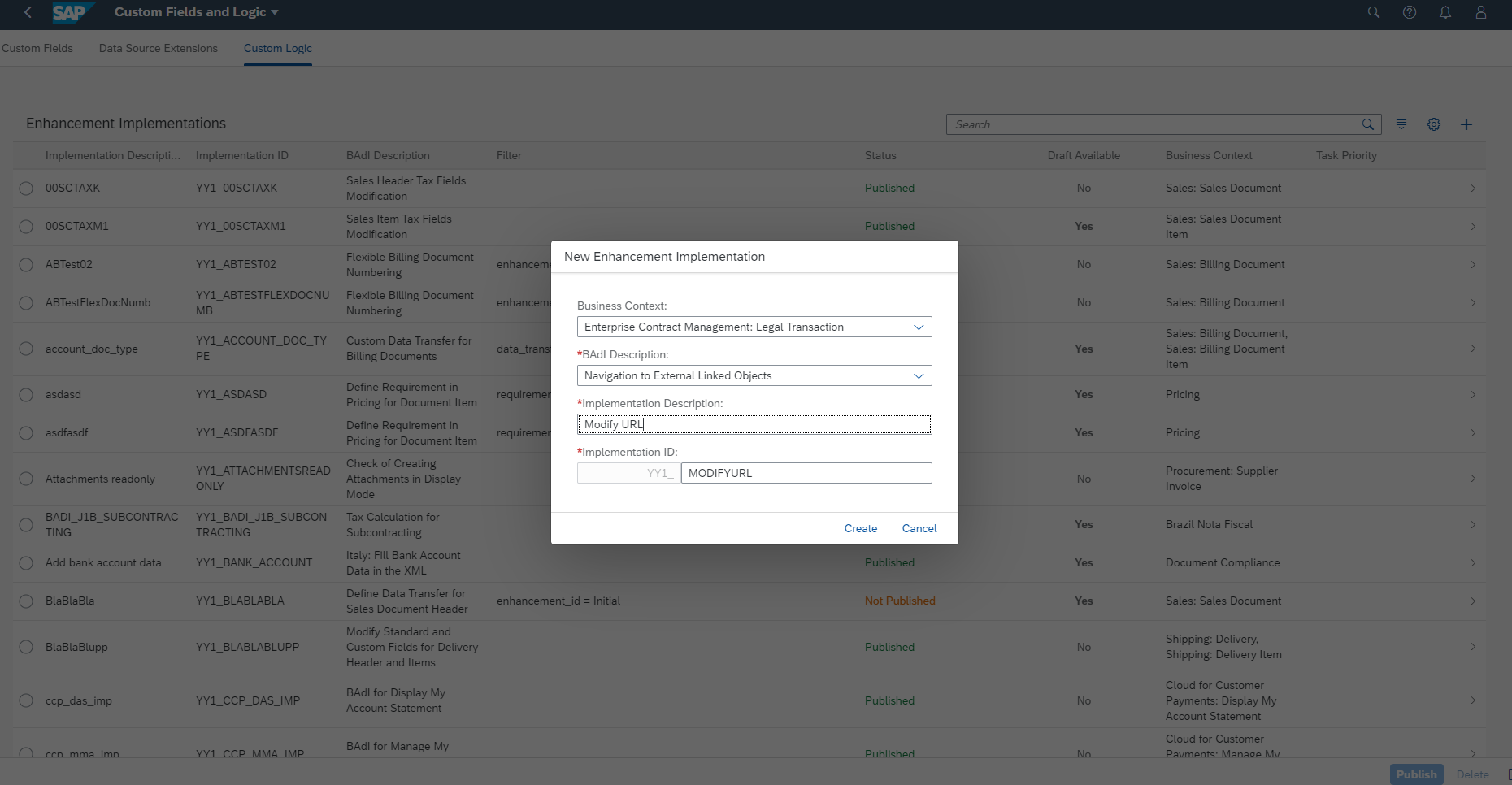
3. Add the filter.
On the Edit Filter Condition dialog box, choose Add and in the new line item, make the following entries:
· Filter Parameter: Choose lglcntntmlinkdobjtechtype from dropdown list
· Comparator: Choose = from dropdown list.
· Value: <Enter the external linked object type you have defined already, e.g. EXYZ>

4. Add the coding for the URL modification.
As the example below, the URL is modified to <original URL>/profiles/<the linked object ID maintained in legal transaction>, which means the suffix is added at last depends on the maintained value.

3.2 Verify the URL Modification
1. Login the Fiori Launchpad with the user has the business role SAP_BR_LEGAL_COUNSEL, and access the app Manage Legal Transactions under Enterprise Contract Management.

2. Choose any existing legal transaction and choose Edit, choose Create to add a new linked object in tab Relationships.
Choose the new external linked object type which is defined already, and enter the linked object ID.
Choose Save.

3. Click on the linkage of the linked object ID, it will navigate to the target URL, and the address is modified as the custom logic defined above.

可扩展性应用程序可帮助您自定义应用程序及其UI,报表,电子邮件模板和表单模板。使用可扩展性应用程序,您可以为特定业务环境创建自定义字段,数据源扩展和实施描述,以增强可扩展的预交付应用程序,从而使其适应您的业务需求。
请参阅官方指南“扩展和集成您的 SAP S/4HANA Cloud”以获取有关扩展性和Fiori应用程序的更多详细信息。 该官方指南提供了一些示例。
此文档还提供 “寻源和采购”流程中的一些用例。
本章节以采购申请工作流为例,说明如何使用“扩展自定义字段逻辑”应用程序添加其他条件。
1. 打开应用扩展自定义字段逻辑。

2. 点击自定义逻辑选项卡,选择添加(+), 输入以下值:
· 业务上下文:采购:灵活工作流中的开始和前提条件
· 业务加载项描述:提供场景的附加条件
· 实施描述:<添加实施描述>
· 实施标识:<描述系统默认添加>

3. 添加新条件的代码。

4. 维护scenario_id = WS02000458。


2.2 场景附加条件的值评估
1. 打开应用扩展自定义字段逻辑。

2. 点击自定义逻辑选项卡,选择添加(+), 输入以下值:
· 业务上下文:采购:灵活工作流中的开始和前提条件
· 业务加载项描述:场景附加条件的值评估
· 实施描述:<添加实施描述>
· 实施标识:<描述系统默认添加>

3. 添加值评估代码。

4. 维护scenario_id = WS02000458。


2.3 检查新的开始条件
1. 打开管理采购申请工作流。

2. 选中采购申请总体审批,然后点击添加。

3. 在开始条件选项卡中,你可以看到用BAdI创建的新条目。
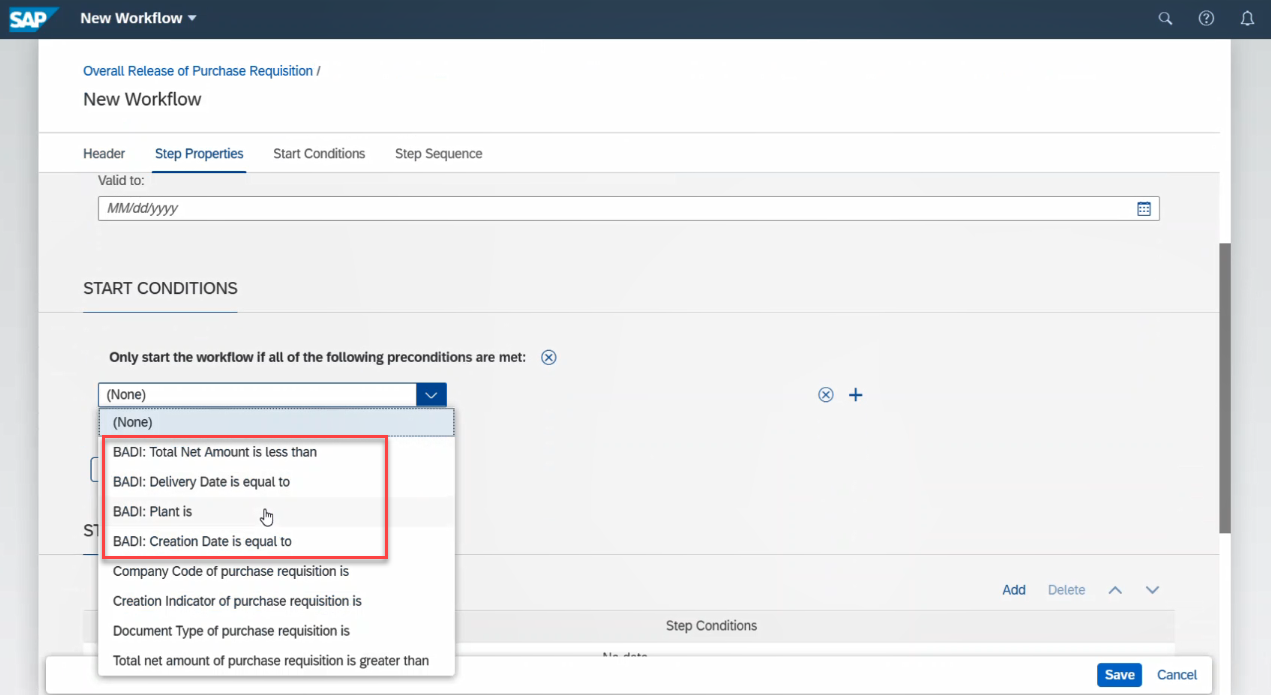
3 用例-导航至为ECM创建的外部链接对象
企业合同管理(ECM)是SAP S/4HANA的一个新应用程序,可实现组织内法律事务的数字化。此应用程序有助于根据核心业务流程创建和管理企业中的法律内容。法律事务可以与其他业务对象(如采购合同,销售合同等)链接,甚至可以与外部链接的对象(如SAP JAM,SAP People或任何受支持的对象)链接。
本节以“导航到ECM的外部链接对象”为例,展示如何使用“扩展自定义字段逻辑”应用程序修改外部链接对象的URL。
3.1 提供场景的附加条件
1. 打开应用扩展自定义字段逻辑。

2. 点击自定义逻辑选项卡,选择添加(+), 输入以下值:
· 业务上下文:企业合同管理:法律事务
· 业务加载项描述:导航到外部链接对象
· 实施描述:<添加实施描述>
· 实施标识:<描述系统默认添加>
点击创建。

3. 添加过滤器。
在编辑过滤条件对话框中,选择添加,输入下列值:
· 过滤器参数:从下拉菜单中选择lglcntntmlinkdobjtechtype
· 比较值:从下拉菜单中选择=
· 值:<输入您已经定义的外部链接对象类型,例如EXYZ>

4. 添加URL修改的代码。
如下例所示,URL被修改为<原始URL>/profiles/<法律事务里维护的链接对象标识 >,这意味着最后添加的后缀取决于维护的值。

3.2 校验修改URL
1. 以业务角色SAP_BR_LEGAL_COUNSEL登录Fiori Launchpad,点击管理法律事务。

2. 选择任意现有的法律事务,然后点击编辑,在关系选项卡中点击创建来增加一条新的链接对象。
选择已经定义好的新的外部链接对象类型,输入链接对象标识。
点击保存。

3. 点击链接对象标识的链接,会导航到目标URL,并将地址改为上面定义的自定义逻辑。

- SAP Managed Tags:
- SAP S/4HANA Cloud for Sourcing and Procurement
You must be a registered user to add a comment. If you've already registered, sign in. Otherwise, register and sign in.
-
"mm02"
1 -
A_PurchaseOrderItem additional fields
1 -
ABAP
1 -
ABAP Extensibility
1 -
ACCOSTRATE
1 -
ACDOCP
1 -
Adding your country in SPRO - Project Administration
1 -
Advance Return Management
1 -
AI and RPA in SAP Upgrades
1 -
Approval Workflows
1 -
ARM
1 -
ASN
1 -
Asset Management
1 -
Associations in CDS Views
1 -
auditlog
1 -
Authorization
1 -
Availability date
1 -
Azure Center for SAP Solutions
1 -
AzureSentinel
2 -
Bank
1 -
BAPI_SALESORDER_CREATEFROMDAT2
1 -
BRF+
1 -
BRFPLUS
1 -
Bundled Cloud Services
1 -
business participation
1 -
Business Processes
1 -
CAPM
1 -
Carbon
1 -
Cental Finance
1 -
CFIN
1 -
CFIN Document Splitting
1 -
Cloud ALM
1 -
Cloud Integration
1 -
condition contract management
1 -
Connection - The default connection string cannot be used.
1 -
Custom Table Creation
1 -
Customer Screen in Production Order
1 -
Data Quality Management
1 -
Date required
1 -
Decisions
1 -
desafios4hana
1 -
Developing with SAP Integration Suite
1 -
Direct Outbound Delivery
1 -
DMOVE2S4
1 -
EAM
1 -
EDI
2 -
EDI 850
1 -
EDI 856
1 -
edocument
1 -
EHS Product Structure
1 -
Emergency Access Management
1 -
Energy
1 -
EPC
1 -
Financial Operations
1 -
Find
1 -
FINSSKF
1 -
Fiori
1 -
Flexible Workflow
1 -
Gas
1 -
Gen AI enabled SAP Upgrades
1 -
General
1 -
generate_xlsx_file
1 -
Getting Started
1 -
HomogeneousDMO
1 -
IDOC
2 -
Integration
1 -
learning content
2 -
LogicApps
2 -
low touchproject
1 -
Maintenance
1 -
management
1 -
Material creation
1 -
Material Management
1 -
MD04
1 -
MD61
1 -
methodology
1 -
Microsoft
2 -
MicrosoftSentinel
2 -
Migration
1 -
MRP
1 -
MS Teams
2 -
MT940
1 -
Newcomer
1 -
Notifications
1 -
Oil
1 -
open connectors
1 -
Order Change Log
1 -
ORDERS
2 -
OSS Note 390635
1 -
outbound delivery
1 -
outsourcing
1 -
PCE
1 -
Permit to Work
1 -
PIR Consumption Mode
1 -
PIR's
1 -
PIRs
1 -
PIRs Consumption
1 -
PIRs Reduction
1 -
Plan Independent Requirement
1 -
Premium Plus
1 -
pricing
1 -
Primavera P6
1 -
Process Excellence
1 -
Process Management
1 -
Process Order Change Log
1 -
Process purchase requisitions
1 -
Product Information
1 -
Production Order Change Log
1 -
Purchase requisition
1 -
Purchasing Lead Time
1 -
Redwood for SAP Job execution Setup
1 -
RISE with SAP
1 -
RisewithSAP
1 -
Rizing
1 -
S4 Cost Center Planning
1 -
S4 HANA
1 -
S4HANA
3 -
Sales and Distribution
1 -
Sales Commission
1 -
sales order
1 -
SAP
2 -
SAP Best Practices
1 -
SAP Build
1 -
SAP Build apps
1 -
SAP Cloud ALM
1 -
SAP Data Quality Management
1 -
SAP Maintenance resource scheduling
2 -
SAP Note 390635
1 -
SAP S4HANA
2 -
SAP S4HANA Cloud private edition
1 -
SAP Upgrade Automation
1 -
SAP WCM
1 -
SAP Work Clearance Management
1 -
Schedule Agreement
1 -
SDM
1 -
security
2 -
Settlement Management
1 -
soar
2 -
SSIS
1 -
SU01
1 -
SUM2.0SP17
1 -
SUMDMO
1 -
Teams
2 -
User Administration
1 -
User Participation
1 -
Utilities
1 -
va01
1 -
vendor
1 -
vl01n
1 -
vl02n
1 -
WCM
1 -
X12 850
1 -
xlsx_file_abap
1 -
YTD|MTD|QTD in CDs views using Date Function
1
- « Previous
- Next »
- Customer Invoice Country Translation in Enterprise Resource Planning Q&A
- SAP S/4HANA Cloud, public edition, ABAP Environment Case 8: Material Shelf Life Management in Enterprise Resource Planning Blogs by SAP
- Building Low Code Extensions with Key User Extensibility in SAP S/4HANA and SAP Build in Enterprise Resource Planning Blogs by SAP
- Manage Supply Shortage and Excess Supply with MRP Material Coverage Apps in Enterprise Resource Planning Blogs by SAP
- S/4 HANA Cloud Public2402: How to enhance "Item data" within the "repair order" app in the launchpad in Enterprise Resource Planning Q&A
| User | Count |
|---|---|
| 2 | |
| 2 | |
| 2 | |
| 2 | |
| 2 | |
| 2 | |
| 2 | |
| 2 | |
| 1 | |
| 1 |