
- SAP Community
- Products and Technology
- CRM and Customer Experience
- CRM and CX Blogs by SAP
- Chat and SaE in Built-In support
CRM and CX Blogs by SAP
Stay up-to-date on the latest developments and product news about intelligent customer experience and CRM technologies through blog posts from SAP experts.
Turn on suggestions
Auto-suggest helps you quickly narrow down your search results by suggesting possible matches as you type.
Showing results for
Employee
Options
- Subscribe to RSS Feed
- Mark as New
- Mark as Read
- Bookmark
- Subscribe
- Printer Friendly Page
- Report Inappropriate Content
11-12-2019
5:00 PM
Overview
In this blog we are going to talk about the new capabilities available in the Built-In Support as well as some technical aspects, that will enable our customers to make use of our real time support channels thru of a central place and user friendly approach, as part of our continuous focus on infrastructural improvements.
Today, Customers using SAP Cloud For Customer, report issues and create support incidents through a Built-In support model, directly from the solution, this has been and will remain the best and easiest way to contact SAP for support. We are now introducing a new version of that, which allows you to request a new chat session and/or book a dedicated session with one of our expert support engineers.
Purpose of this blog
Introduce the new features which were included in the existing Built-In support platform that will allow you to get access to the real time support channels. It is also intended to explain about the new authentication method which requires some additional requisites in order to improve the security standards and provide some technical information to SAP Support, automatically.
What’s new in Built-In 1911 onward for SAP Expert Chat and Schedule an Expert
This release we have two real-time support features for the administrators in Fiori client- SAP Expert chat and Schedule and Expert
About S-User Access for C4C
C4C users have only recently been introduced to the S-User model, they are mainly using build in support and rarely need to access the launchpad so only a small number will have active S-Users, so there is a chance you will need assistance.
Existing customers all received a S-user admin when we switched from our old support infrastructure to the launchpad.
New customers received a S-User admin when a new order is placed, this is the same process as for any other cloud solution.
In both scenarios, the initial S-User is sent to the “contact IT”, the technical contact provided in the original order.
The Customer Interaction Center (CIC) is available 24 hours a day, 7 days a week, 365 days a year. CIC provides a central point of contact for non-technical queries such as SAP ONE Support Launchpad, User Management, Incident Management and much more...
Check this out: Initial Credentials & S-User Authentication
Note: The change was communicated in the 1911 release notes on the 1st of November, 2019.
To learn more about SAP Support, please review Getting the Most From Your Support
You can now access the launchpad SAP Expert Chat directly from your tenant. The new link opens the SAP launchpad chat tool and gives you access to additional support channels to report a new or an existing issue. You can chat with product support specialists as well as with our customer interaction teams for updates on existing incidents. Each chat generates an incident that you can view and edit from the SAP Support launchpad. The incident contains the chat transcript and can be used to follow up on the reported issue. However, the chat incidents are not visible in the tenant Built-In support.
Note: S-User registration is required to access chat, for more information please contact our Customer Interaction Center
SAP Expert Chat can be accessed from the following path: User Menu > Help > Help Center > Other Helpful Links.


For further details about its capabilities and best usage, check this out: How to use Expert Chat for your technical issues ?
With Schedule an Expert you can book an online session and reduce the number of delayed messages and information requests that you get from support. You can speak with a support engineer and discuss the technical details of your open incident by scheduling a 30-minute Skype call. Find more information available in: Schedule an Expert User Guide
Note: S-User registration is required to access chat, for more information please contact our Customer Interaction Center
SAP Expert Chat can be accessed from the following path: User Menu > Help > Help Center > Other Helpful Links.

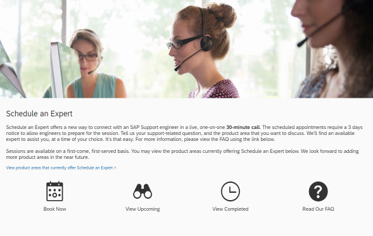
Also Note:

If you require more help than just product support, please reach out to the Consulting Services.
FAQ: all 1911 tenants have a new link for chat and SaE in Built-In support, this link is a direct access to the Launchpad.
As soon as your click on this link from the help center, they are no longer in Built-In support and all further issues you may face will be classified as Launchpad Issue, instead of tenant issue.
Any Launchpad issue or questions must be handled by CIC or the launchpad support team.
These issues could be :
Majority of what we will be reported, it will be down to the fact that you don’t have a S_User or is using the wrong S_user . since what you see in Launchpad ( installation and tenants) is linked to the installation number your S_User is assigned to.
This applies to both SaE and Chat.
You can call CIC for support but you can also transfer your incident to the correct support team :
Please let your comments or questions if any, here.
Thank you !
In this blog we are going to talk about the new capabilities available in the Built-In Support as well as some technical aspects, that will enable our customers to make use of our real time support channels thru of a central place and user friendly approach, as part of our continuous focus on infrastructural improvements.
Today, Customers using SAP Cloud For Customer, report issues and create support incidents through a Built-In support model, directly from the solution, this has been and will remain the best and easiest way to contact SAP for support. We are now introducing a new version of that, which allows you to request a new chat session and/or book a dedicated session with one of our expert support engineers.
Purpose of this blog
Introduce the new features which were included in the existing Built-In support platform that will allow you to get access to the real time support channels. It is also intended to explain about the new authentication method which requires some additional requisites in order to improve the security standards and provide some technical information to SAP Support, automatically.
What’s new in Built-In 1911 onward for SAP Expert Chat and Schedule an Expert
This release we have two real-time support features for the administrators in Fiori client- SAP Expert chat and Schedule and Expert
About S-User Access for C4C
C4C users have only recently been introduced to the S-User model, they are mainly using build in support and rarely need to access the launchpad so only a small number will have active S-Users, so there is a chance you will need assistance.
Existing customers all received a S-user admin when we switched from our old support infrastructure to the launchpad.
New customers received a S-User admin when a new order is placed, this is the same process as for any other cloud solution.
In both scenarios, the initial S-User is sent to the “contact IT”, the technical contact provided in the original order.
- The initial user has the role “Cloud Admin” with authorizations to Edit User Data and Edit Authorizations assigned and can request and manage user IDs for his company. The cloud Admin assigns the appropriate authorizations to others via User Management Page
- Documentation regarding S-user is available on the SAP Support portal, authorization and administrator concept can be found here
- For questions regarding S-User management please contact our Customer Interaction Center
The Customer Interaction Center (CIC) is available 24 hours a day, 7 days a week, 365 days a year. CIC provides a central point of contact for non-technical queries such as SAP ONE Support Launchpad, User Management, Incident Management and much more...
Check this out: Initial Credentials & S-User Authentication
Note: The change was communicated in the 1911 release notes on the 1st of November, 2019.
To learn more about SAP Support, please review Getting the Most From Your Support
SAP Expert Chat In Built-In Support
You can now access the launchpad SAP Expert Chat directly from your tenant. The new link opens the SAP launchpad chat tool and gives you access to additional support channels to report a new or an existing issue. You can chat with product support specialists as well as with our customer interaction teams for updates on existing incidents. Each chat generates an incident that you can view and edit from the SAP Support launchpad. The incident contains the chat transcript and can be used to follow up on the reported issue. However, the chat incidents are not visible in the tenant Built-In support.
Note: S-User registration is required to access chat, for more information please contact our Customer Interaction Center
SAP Expert Chat can be accessed from the following path: User Menu > Help > Help Center > Other Helpful Links.


Screenshots taken from C4C SAP system
- NEW- Built-In support and Launchpad will have the same entry page.
- SAP Expert Chat is only visible to Key Users
- Available 24/5 for most expert Area
- NEW- Chat for issues with existing incidents & S-Users (CIC)
- NEW- Follow up incident created in the Launchpad
- NEW- Chat transcript available after the session is closed
- NEW- Seamless access to Launchpad from Built-In Support
For further details about its capabilities and best usage, check this out: How to use Expert Chat for your technical issues ?
Please Note: S-User registration is required to access chat, for more information please contact our Customer Interaction Center
SAP Schedule an Expert In Built-In Support
With Schedule an Expert you can book an online session and reduce the number of delayed messages and information requests that you get from support. You can speak with a support engineer and discuss the technical details of your open incident by scheduling a 30-minute Skype call. Find more information available in: Schedule an Expert User Guide
Note: S-User registration is required to access chat, for more information please contact our Customer Interaction Center
SAP Expert Chat can be accessed from the following path: User Menu > Help > Help Center > Other Helpful Links.

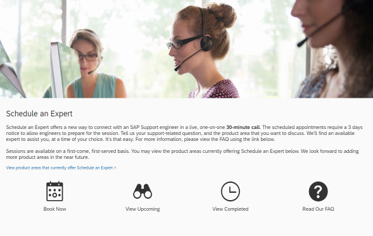
Screenshots taken from C4C SAP system
- The service will available from the Help Center
- Schedule an Expert is only visible to Key Users
- 3 Working days notice required
- Available 24/5 for most expert Area
- Incident created in the Launchpad (not in Built-In support)
- Seamless access to Launchpad from Built-In Support
Also Note:
- Schedule an expert for existing incident is only available in the Launchpad
- Built-In support link is only for NEW ISSUES !

If you require more help than just product support, please reach out to the Consulting Services.
Chat and SaE in Built-In Support DEMO
FAQ: all 1911 tenants have a new link for chat and SaE in Built-In support, this link is a direct access to the Launchpad.
As soon as your click on this link from the help center, they are no longer in Built-In support and all further issues you may face will be classified as Launchpad Issue, instead of tenant issue.
Any Launchpad issue or questions must be handled by CIC or the launchpad support team.
These issues could be :
- When I click on “SAP Expert chat” or “ Schedule an Expert in Built-In support it is asking me for credential, how do I find them?
- How can I get access to chat?
- Will I need to do this each time?
- What is schedule an expert ?
- Generic S-User questions:
- What is an S-user, how to I get one?
- Who is my cloud admin?
- How to reset my password?
- How do I check if I already have one?
- How do I install my certificate
- How do I know this is the correct S user for my product?
- When opening a chat, I cannot find my installation number on step 3, it says I have none, why?
- When I search for my tenants on step 3, I cannot see anything, why ?
Majority of what we will be reported, it will be down to the fact that you don’t have a S_User or is using the wrong S_user . since what you see in Launchpad ( installation and tenants) is linked to the installation number your S_User is assigned to.
This applies to both SaE and Chat.
You can call CIC for support but you can also transfer your incident to the correct support team :
- Any S_ user issue can be sent to XX-SER-SAPSMP-USR
- Any Launchpad issue can be sent to XX-SER-SAPSMP-LAUNCH
Please let your comments or questions if any, here.
Thank you !
- SAP Managed Tags:
- SAP Cloud for Customer add-ins,
- C4C Sales,
- C4C Service
Labels:
1 Comment
You must be a registered user to add a comment. If you've already registered, sign in. Otherwise, register and sign in.
Labels in this area
-
Business Trends
270 -
Business Trends
10 -
chitchat
1 -
customerexperience
1 -
Event Information
256 -
Event Information
17 -
Expert Insights
30 -
Expert Insights
48 -
Life at SAP
133 -
Life at SAP
1 -
Product Updates
666 -
Product Updates
24 -
SAP HANA Service
1 -
SAPHANACloud
1 -
SAPHANAService
1 -
Technology Updates
453 -
Technology Updates
15
Related Content
- Learn How to create a Support Case - SAP for Me in CRM and CX Blogs by SAP
- ¿Cómo acceder al servicio de soporte de SAP Ariba? No es necesario iniciar sesión in CRM and CX Blogs by SAP
- SAP Enterprise Service Management in CRM and CX Blogs by Members
- Reach the Solution Faster with SAP Real-Time Support Channels in CRM and CX Blogs by SAP
- How to delete your SAP Accounts (P-User, S-User or Universal ID) in CRM and CX Blogs by SAP
Top kudoed authors
| User | Count |
|---|---|
| 4 | |
| 3 | |
| 2 | |
| 2 | |
| 2 | |
| 1 | |
| 1 | |
| 1 | |
| 1 | |
| 1 |