
- SAP Community
- Products and Technology
- Technology
- Technology Blogs by Members
- Connect to Microsoft Face API using SAP Cloud Plat...
Technology Blogs by Members
Explore a vibrant mix of technical expertise, industry insights, and tech buzz in member blogs covering SAP products, technology, and events. Get in the mix!
Turn on suggestions
Auto-suggest helps you quickly narrow down your search results by suggesting possible matches as you type.
Showing results for
Sharadha1
Active Contributor
Options
- Subscribe to RSS Feed
- Mark as New
- Mark as Read
- Bookmark
- Subscribe
- Printer Friendly Page
- Report Inappropriate Content
11-07-2019
3:17 PM
It started as a fun project. I was comparing various Facial detection/Facial feature APIs provided by Amazon Rekognition, Microsoft Azure Face and Google Vision with those provided by SAP Leonardo Machine services. The number of facial features that can be extracted by the Face API provided by Microsoft Azure Cognitive Services is impressive. You can see more details here on this - Microsoft Azure Face API
According to the documentation, the Face Detection API detects human faces in an image and returns the rectangle coordinates of their locations. Optionally, face detection can extract a series of face-related attributes. Examples are head pose, gender, age, emotion, facial hair, and glasses.
This gave me ideas for several use cases which can be implemented using SAP Cloud Platform. I will be writing more on those use cases soon but this blog focuses mainly on building a connector for this API using SAP Cloud Platform Open Connectors.
I have read a number of excellent detailed blogs from divya.mary and laforted on building new connectors but never thought it would be so easy to create a connector. Let us look at the pre-requisites to start with.
Pre-requisites

Build the connector


2. Go to Connectors and click on 'Build New Connector' on the right hand top corner.

3. Click on 'Import'

4. Choose 'Swagger' and choose the .json file we saved from the API definition (Pre-requisites, Step 4).

5. Click 'Continue Import'. For simplicity, we will choose only the '/detect' resource and click 'Import'.

6. The connector gets created and the set up screen is shown as below.

Now change the base URL to your API end point (based on the region).

7. We will go ahead and set up the authentication. Face API requires the Subscription key which provides access to this API.
Add a new configuration -> Blank

Add 'api key' and make it mandatory.

8. Now we have to pass the value of this configuration to the parameter 'Ocp-Apim-Subscription-Key' (refer the API Documentation for more details on this).
Add a new parameter.

Enter 'Name' as 'api.key' (configuration id) and choose the 'Type' as 'configuration'. Enter 'Ocp-Apim-Subscription-Key' in 'Vendor Name' field and choose 'header' as 'Type'.

9. Click on 'Save & Next'.It takes you to the 'Resources' screen where we have to create and authenticate an instance for testing. Click on 'Authenticate Instance'

Enter a name for the instance. Input the subscription key which we got from Azure Cognitive service (pre-requisite 3). click 'Create Instance'.

Thats it. We are ready to test now.
10. Once the instance is created successfully, we will see the screen like this. Click on 'Test in the API docs'

11. Choose the instance and test the Post request. Click 'Try it out'
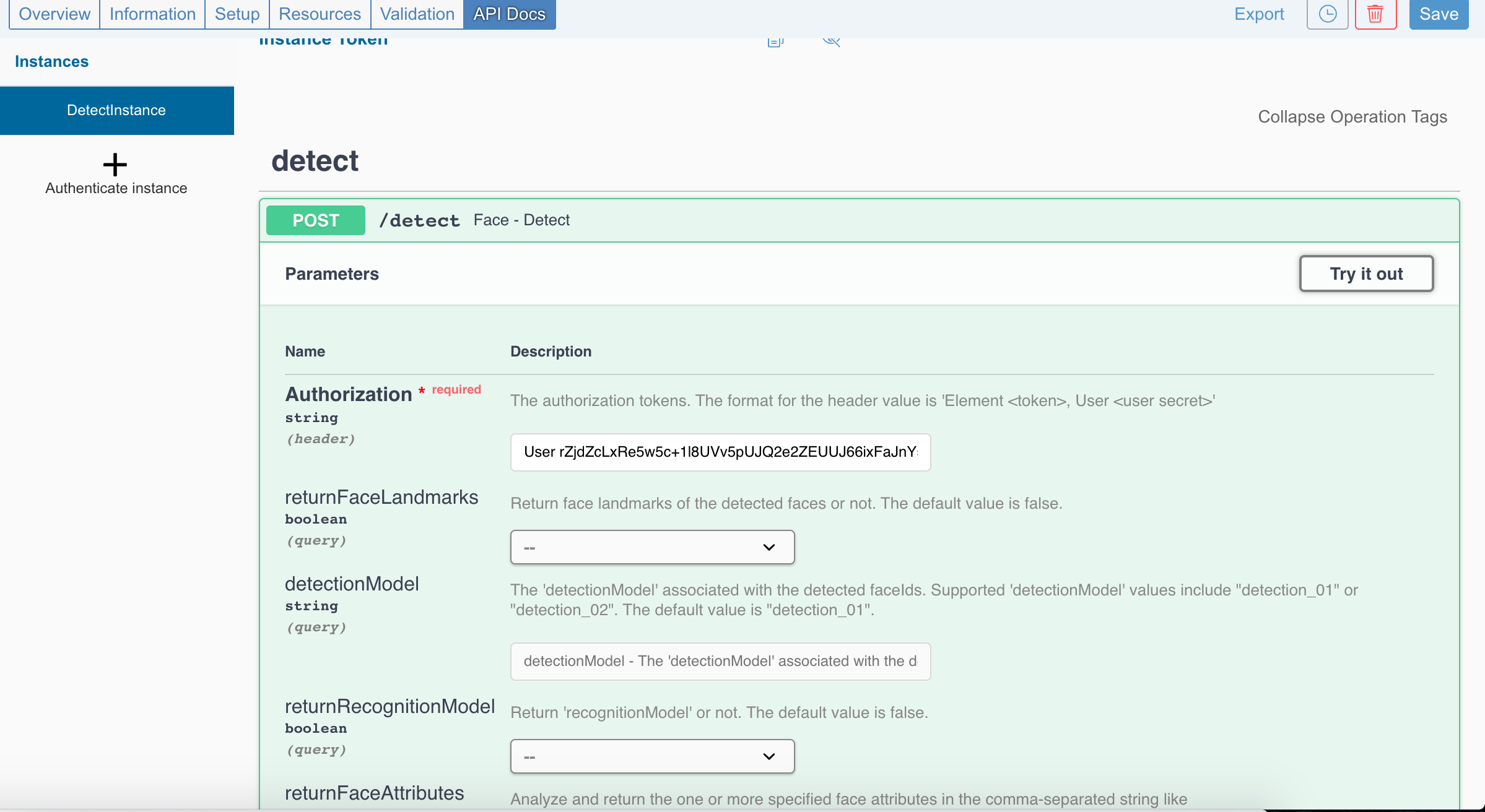
12. Enter the request body with the URL of the face image to be detected. Again, refer the Microsoft azure documentation on various ways of sending the image for detection.

13. Click Execute. You will see the response from the Face Detect API. The API detects the face from the picture and returns the rectangle coordinates (width, top, left and height).

14. We can get the attributes such as age, gender etc by sending the list of required attributes.


And of course, this can be easily be called from an SAP UI5 application. All you need is a destination set up to connect to the open connectors service ( https://api.openconnectors.ext.hanatrial.ondemand.com/elements/api-v2/ )

Add this destination to the neopp.json and use the code snippet below.
Authorization header values are generated by the Open Connectors when the instance is authenticated. You can get it from 'Test API' screen (Refer the screenshot under step 11 above). This is of course not the recommended way of passing the authorisation header. Refer Part 4 of Divya’s blog it talks about how to use the SAP’s API Management in order to manage the token creation so that you do not need to define this header.
This is the output from the test UI5 application.

In the example above, I have passed the image as URL in Json format. Face API also accepts image as binary. But Open Connectors does not seem to support content type of 'application/octet-stream' in request headers.
There are several other useful APIs from Azure cognitive services which you can try out in the similar fashion.
Feel free to comment in case of questions/feedback.
According to the documentation, the Face Detection API detects human faces in an image and returns the rectangle coordinates of their locations. Optionally, face detection can extract a series of face-related attributes. Examples are head pose, gender, age, emotion, facial hair, and glasses.
This gave me ideas for several use cases which can be implemented using SAP Cloud Platform. I will be writing more on those use cases soon but this blog focuses mainly on building a connector for this API using SAP Cloud Platform Open Connectors.
I have read a number of excellent detailed blogs from divya.mary and laforted on building new connectors but never thought it would be so easy to create a connector. Let us look at the pre-requisites to start with.
Pre-requisites
- A trial account in SAP Cloud Platform (Neo) (http://account.hanatrial.ondemand.com)
- ‘Open Connectors’ service is enabled in your trial account. Refer https://blogs.sap.com/2018/09/19/part-1-enable-sap-cloud-platform-open-connectors-in-trial/ for the steps.
- Azure free account with a resource created for 'cognitive services'. Refer URL . Make sure you note down the subscription key and the API end point.
- Swagger json - download from the 'API definition' - here and save it as .json.

Build the connector
- Go to 'Open connectors' service from SCP cockpit and click 'Go to Service'.


2. Go to Connectors and click on 'Build New Connector' on the right hand top corner.

3. Click on 'Import'

4. Choose 'Swagger' and choose the .json file we saved from the API definition (Pre-requisites, Step 4).

5. Click 'Continue Import'. For simplicity, we will choose only the '/detect' resource and click 'Import'.

6. The connector gets created and the set up screen is shown as below.

Now change the base URL to your API end point (based on the region).

7. We will go ahead and set up the authentication. Face API requires the Subscription key which provides access to this API.
Add a new configuration -> Blank

Add 'api key' and make it mandatory.

8. Now we have to pass the value of this configuration to the parameter 'Ocp-Apim-Subscription-Key' (refer the API Documentation for more details on this).
Add a new parameter.

Enter 'Name' as 'api.key' (configuration id) and choose the 'Type' as 'configuration'. Enter 'Ocp-Apim-Subscription-Key' in 'Vendor Name' field and choose 'header' as 'Type'.

9. Click on 'Save & Next'.It takes you to the 'Resources' screen where we have to create and authenticate an instance for testing. Click on 'Authenticate Instance'

Enter a name for the instance. Input the subscription key which we got from Azure Cognitive service (pre-requisite 3). click 'Create Instance'.

Thats it. We are ready to test now.
10. Once the instance is created successfully, we will see the screen like this. Click on 'Test in the API docs'

11. Choose the instance and test the Post request. Click 'Try it out'
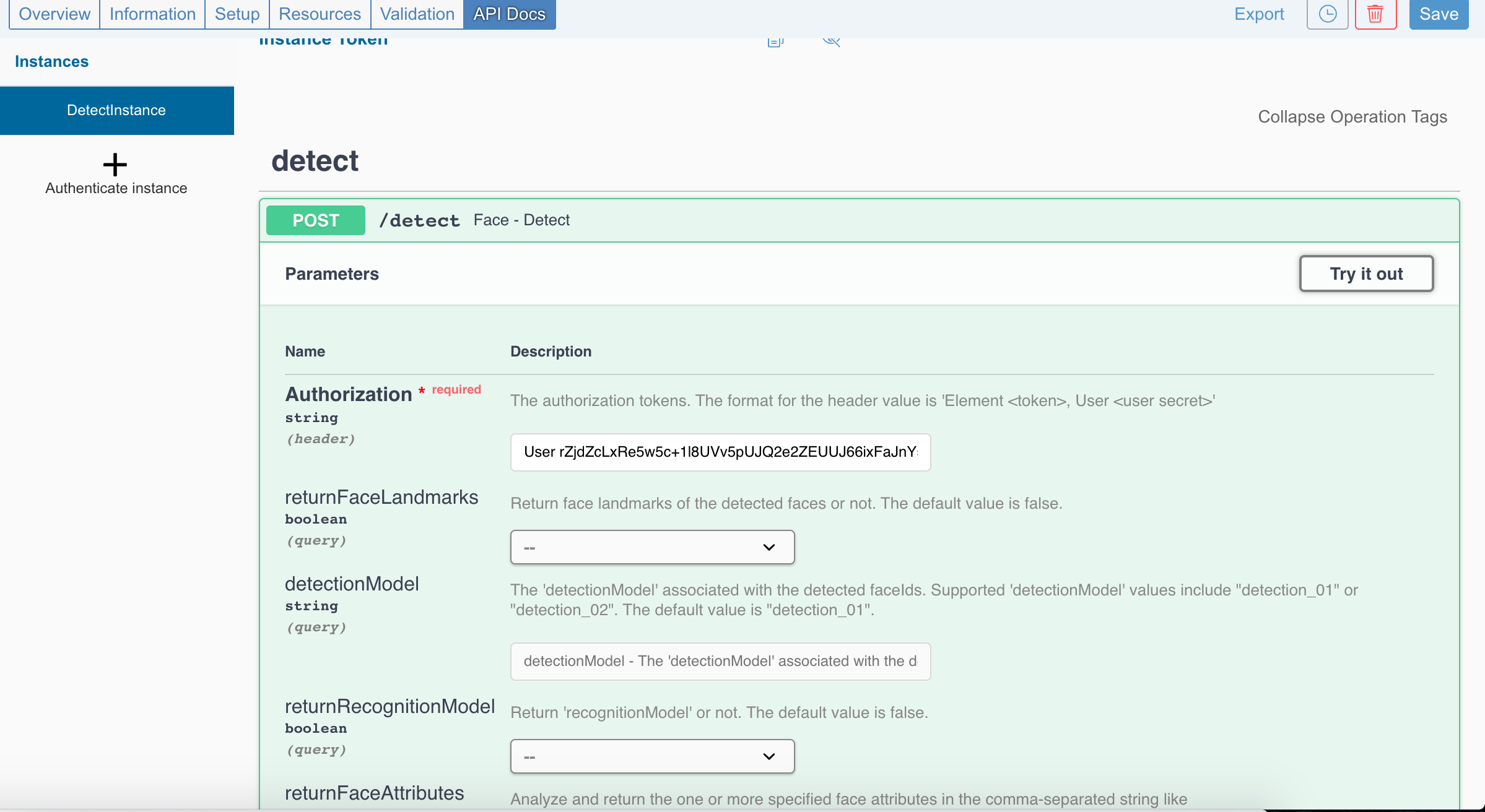
12. Enter the request body with the URL of the face image to be detected. Again, refer the Microsoft azure documentation on various ways of sending the image for detection.

13. Click Execute. You will see the response from the Face Detect API. The API detects the face from the picture and returns the rectangle coordinates (width, top, left and height).

14. We can get the attributes such as age, gender etc by sending the list of required attributes.


And of course, this can be easily be called from an SAP UI5 application. All you need is a destination set up to connect to the open connectors service ( https://api.openconnectors.ext.hanatrial.ondemand.com/elements/api-v2/ )

Add this destination to the neopp.json and use the code snippet below.
var json = "{\"url\":\"https://homepages.cae.wisc.edu/~ece533/images/girl.png\"}"
$.ajax({
url: "/openconnectors/detect?returnFaceAttributes=gender,age",
data: json,
type: "POST",
contentType: "application/json",
headers: {
"Authorization": "User XXXX, Organization XXXX, Element XXX"
},
})
.done(function (data) {
var age = data[0].faceAttributes.age;
MessageBox.success("Age:" + age, {
styleClass: "sapUiSizeCompact"
});
})
.fail(function () {
});Authorization header values are generated by the Open Connectors when the instance is authenticated. You can get it from 'Test API' screen (Refer the screenshot under step 11 above). This is of course not the recommended way of passing the authorisation header. Refer Part 4 of Divya’s blog it talks about how to use the SAP’s API Management in order to manage the token creation so that you do not need to define this header.
This is the output from the test UI5 application.

In the example above, I have passed the image as URL in Json format. Face API also accepts image as binary. But Open Connectors does not seem to support content type of 'application/octet-stream' in request headers.
There are several other useful APIs from Azure cognitive services which you can try out in the similar fashion.
Feel free to comment in case of questions/feedback.
- SAP Managed Tags:
- SAP Business Technology Platform
6 Comments
You must be a registered user to add a comment. If you've already registered, sign in. Otherwise, register and sign in.
Labels in this area
-
"automatische backups"
1 -
"regelmäßige sicherung"
1 -
505 Technology Updates 53
1 -
ABAP
14 -
ABAP API
1 -
ABAP CDS Views
2 -
ABAP CDS Views - BW Extraction
1 -
ABAP CDS Views - CDC (Change Data Capture)
1 -
ABAP class
2 -
ABAP Cloud
2 -
ABAP Development
5 -
ABAP in Eclipse
1 -
ABAP Platform Trial
1 -
ABAP Programming
2 -
abap technical
1 -
absl
1 -
access data from SAP Datasphere directly from Snowflake
1 -
Access data from SAP datasphere to Qliksense
1 -
Accrual
1 -
action
1 -
adapter modules
1 -
Addon
1 -
Adobe Document Services
1 -
ADS
1 -
ADS Config
1 -
ADS with ABAP
1 -
ADS with Java
1 -
ADT
2 -
Advance Shipping and Receiving
1 -
Advanced Event Mesh
3 -
AEM
1 -
AI
7 -
AI Launchpad
1 -
AI Projects
1 -
AIML
9 -
Alert in Sap analytical cloud
1 -
Amazon S3
1 -
Analytical Dataset
1 -
Analytical Model
1 -
Analytics
1 -
Analyze Workload Data
1 -
annotations
1 -
API
1 -
API and Integration
3 -
API Call
2 -
Application Architecture
1 -
Application Development
5 -
Application Development for SAP HANA Cloud
3 -
Applications and Business Processes (AP)
1 -
Artificial Intelligence
1 -
Artificial Intelligence (AI)
4 -
Artificial Intelligence (AI) 1 Business Trends 363 Business Trends 8 Digital Transformation with Cloud ERP (DT) 1 Event Information 462 Event Information 15 Expert Insights 114 Expert Insights 76 Life at SAP 418 Life at SAP 1 Product Updates 4
1 -
Artificial Intelligence (AI) blockchain Data & Analytics
1 -
Artificial Intelligence (AI) blockchain Data & Analytics Intelligent Enterprise
1 -
Artificial Intelligence (AI) blockchain Data & Analytics Intelligent Enterprise Oil Gas IoT Exploration Production
1 -
Artificial Intelligence (AI) blockchain Data & Analytics Intelligent Enterprise sustainability responsibility esg social compliance cybersecurity risk
1 -
ASE
1 -
ASR
2 -
ASUG
1 -
Attachments
1 -
Authorisations
1 -
Automating Processes
1 -
Automation
1 -
aws
2 -
Azure
1 -
Azure AI Studio
1 -
B2B Integration
1 -
Backorder Processing
1 -
Backup
1 -
Backup and Recovery
1 -
Backup schedule
1 -
BADI_MATERIAL_CHECK error message
1 -
Bank
1 -
BAS
1 -
basis
2 -
Basis Monitoring & Tcodes with Key notes
2 -
Batch Management
1 -
BDC
1 -
Best Practice
1 -
bitcoin
1 -
Blockchain
3 -
BOP in aATP
1 -
BOP Segments
1 -
BOP Strategies
1 -
BOP Variant
1 -
BPC
1 -
BPC LIVE
1 -
BTP
11 -
BTP Destination
2 -
Business AI
1 -
Business and IT Integration
1 -
Business application stu
1 -
Business Architecture
1 -
Business Communication Services
1 -
Business Continuity
1 -
Business Data Fabric
3 -
Business Partner
12 -
Business Partner Master Data
10 -
Business Technology Platform
2 -
Business Trends
1 -
CA
1 -
calculation view
1 -
CAP
3 -
Capgemini
1 -
CAPM
1 -
Catalyst for Efficiency: Revolutionizing SAP Integration Suite with Artificial Intelligence (AI) and
1 -
CCMS
2 -
CDQ
12 -
CDS
2 -
Cental Finance
1 -
Certificates
1 -
CFL
1 -
Change Management
1 -
chatbot
1 -
chatgpt
3 -
CL_SALV_TABLE
2 -
Class Runner
1 -
Classrunner
1 -
Cloud ALM Monitoring
1 -
Cloud ALM Operations
1 -
cloud connector
1 -
Cloud Extensibility
1 -
Cloud Foundry
3 -
Cloud Integration
6 -
Cloud Platform Integration
2 -
cloudalm
1 -
communication
1 -
Compensation Information Management
1 -
Compensation Management
1 -
Compliance
1 -
Compound Employee API
1 -
Configuration
1 -
Connectors
1 -
Consolidation Extension for SAP Analytics Cloud
1 -
Controller-Service-Repository pattern
1 -
Conversion
1 -
Cosine similarity
1 -
cryptocurrency
1 -
CSI
1 -
ctms
1 -
Custom chatbot
3 -
Custom Destination Service
1 -
custom fields
1 -
Customer Experience
1 -
Customer Journey
1 -
Customizing
1 -
Cyber Security
2 -
Data
1 -
Data & Analytics
1 -
Data Aging
1 -
Data Analytics
2 -
Data and Analytics (DA)
1 -
Data Archiving
1 -
Data Back-up
1 -
Data Governance
5 -
Data Integration
2 -
Data Quality
12 -
Data Quality Management
12 -
Data Synchronization
1 -
data transfer
1 -
Data Unleashed
1 -
Data Value
8 -
database tables
1 -
Datasphere
2 -
datenbanksicherung
1 -
dba cockpit
1 -
dbacockpit
1 -
Debugging
2 -
Delimiting Pay Components
1 -
Delta Integrations
1 -
Destination
3 -
Destination Service
1 -
Developer extensibility
1 -
Developing with SAP Integration Suite
1 -
Devops
1 -
digital transformation
1 -
Documentation
1 -
Dot Product
1 -
DQM
1 -
dump database
1 -
dump transaction
1 -
e-Invoice
1 -
E4H Conversion
1 -
Eclipse ADT ABAP Development Tools
2 -
edoc
1 -
edocument
1 -
ELA
1 -
Embedded Consolidation
1 -
Embedding
1 -
Embeddings
1 -
Employee Central
1 -
Employee Central Payroll
1 -
Employee Central Time Off
1 -
Employee Information
1 -
Employee Rehires
1 -
Enable Now
1 -
Enable now manager
1 -
endpoint
1 -
Enhancement Request
1 -
Enterprise Architecture
1 -
ETL Business Analytics with SAP Signavio
1 -
Euclidean distance
1 -
Event Dates
1 -
Event Driven Architecture
1 -
Event Mesh
2 -
Event Reason
1 -
EventBasedIntegration
1 -
EWM
1 -
EWM Outbound configuration
1 -
EWM-TM-Integration
1 -
Existing Event Changes
1 -
Expand
1 -
Expert
2 -
Expert Insights
1 -
Fiori
14 -
Fiori Elements
2 -
Fiori SAPUI5
12 -
Flask
1 -
Full Stack
8 -
Funds Management
1 -
General
1 -
Generative AI
1 -
Getting Started
1 -
GitHub
8 -
Grants Management
1 -
groovy
1 -
GTP
1 -
HANA
5 -
HANA Cloud
2 -
Hana Cloud Database Integration
2 -
HANA DB
1 -
HANA XS Advanced
1 -
Historical Events
1 -
home labs
1 -
HowTo
1 -
HR Data Management
1 -
html5
8 -
Identity cards validation
1 -
idm
1 -
Implementation
1 -
input parameter
1 -
instant payments
1 -
Integration
3 -
Integration Advisor
1 -
Integration Architecture
1 -
Integration Center
1 -
Integration Suite
1 -
intelligent enterprise
1 -
Java
1 -
job
1 -
Job Information Changes
1 -
Job-Related Events
1 -
Job_Event_Information
1 -
joule
4 -
Journal Entries
1 -
Just Ask
1 -
Kerberos for ABAP
8 -
Kerberos for JAVA
8 -
Launch Wizard
1 -
Learning Content
2 -
Life at SAP
1 -
lightning
1 -
Linear Regression SAP HANA Cloud
1 -
local tax regulations
1 -
LP
1 -
Machine Learning
2 -
Marketing
1 -
Master Data
3 -
Master Data Management
14 -
Maxdb
2 -
MDG
1 -
MDGM
1 -
MDM
1 -
Message box.
1 -
Messages on RF Device
1 -
Microservices Architecture
1 -
Microsoft Universal Print
1 -
Middleware Solutions
1 -
Migration
5 -
ML Model Development
1 -
Modeling in SAP HANA Cloud
8 -
Monitoring
3 -
MTA
1 -
Multi-Record Scenarios
1 -
Multiple Event Triggers
1 -
Neo
1 -
New Event Creation
1 -
New Feature
1 -
Newcomer
1 -
NodeJS
2 -
ODATA
2 -
OData APIs
1 -
odatav2
1 -
ODATAV4
1 -
ODBC
1 -
ODBC Connection
1 -
Onpremise
1 -
open source
2 -
OpenAI API
1 -
Oracle
1 -
PaPM
1 -
PaPM Dynamic Data Copy through Writer function
1 -
PaPM Remote Call
1 -
PAS-C01
1 -
Pay Component Management
1 -
PGP
1 -
Pickle
1 -
PLANNING ARCHITECTURE
1 -
Popup in Sap analytical cloud
1 -
PostgrSQL
1 -
POSTMAN
1 -
Process Automation
2 -
Product Updates
4 -
PSM
1 -
Public Cloud
1 -
Python
4 -
Qlik
1 -
Qualtrics
1 -
RAP
3 -
RAP BO
2 -
Record Deletion
1 -
Recovery
1 -
recurring payments
1 -
redeply
1 -
Release
1 -
Remote Consumption Model
1 -
Replication Flows
1 -
Research
1 -
Resilience
1 -
REST
1 -
REST API
1 -
Retagging Required
1 -
Risk
1 -
Rolling Kernel Switch
1 -
route
1 -
rules
1 -
S4 HANA
1 -
S4 HANA Cloud
1 -
S4 HANA On-Premise
1 -
S4HANA
3 -
S4HANA_OP_2023
2 -
SAC
10 -
SAC PLANNING
9 -
SAP
4 -
SAP ABAP
1 -
SAP Advanced Event Mesh
1 -
SAP AI Core
8 -
SAP AI Launchpad
8 -
SAP Analytic Cloud Compass
1 -
Sap Analytical Cloud
1 -
SAP Analytics Cloud
4 -
SAP Analytics Cloud for Consolidation
2 -
SAP Analytics Cloud Story
1 -
SAP analytics clouds
1 -
SAP BAS
1 -
SAP Basis
6 -
SAP BODS
1 -
SAP BODS certification.
1 -
SAP BTP
20 -
SAP BTP Build Work Zone
2 -
SAP BTP Cloud Foundry
5 -
SAP BTP Costing
1 -
SAP BTP CTMS
1 -
SAP BTP Innovation
1 -
SAP BTP Migration Tool
1 -
SAP BTP SDK IOS
1 -
SAP Build
11 -
SAP Build App
1 -
SAP Build apps
1 -
SAP Build CodeJam
1 -
SAP Build Process Automation
3 -
SAP Build work zone
10 -
SAP Business Objects Platform
1 -
SAP Business Technology
2 -
SAP Business Technology Platform (XP)
1 -
sap bw
1 -
SAP CAP
2 -
SAP CDC
1 -
SAP CDP
1 -
SAP Certification
1 -
SAP Cloud ALM
4 -
SAP Cloud Application Programming Model
1 -
SAP Cloud Integration for Data Services
1 -
SAP cloud platform
8 -
SAP Companion
1 -
SAP CPI
3 -
SAP CPI (Cloud Platform Integration)
2 -
SAP CPI Discover tab
1 -
sap credential store
1 -
SAP Customer Data Cloud
1 -
SAP Customer Data Platform
1 -
SAP Data Intelligence
1 -
SAP Data Migration in Retail Industry
1 -
SAP Data Services
1 -
SAP DATABASE
1 -
SAP Dataspher to Non SAP BI tools
1 -
SAP Datasphere
9 -
SAP DRC
1 -
SAP EWM
1 -
SAP Fiori
2 -
SAP Fiori App Embedding
1 -
Sap Fiori Extension Project Using BAS
1 -
SAP GRC
1 -
SAP HANA
1 -
SAP HCM (Human Capital Management)
1 -
SAP HR Solutions
1 -
SAP IDM
1 -
SAP Integration Suite
9 -
SAP Integrations
4 -
SAP iRPA
2 -
SAP Learning Class
1 -
SAP Learning Hub
1 -
SAP Odata
2 -
SAP on Azure
1 -
SAP PartnerEdge
1 -
sap partners
1 -
SAP Password Reset
1 -
SAP PO Migration
1 -
SAP Prepackaged Content
1 -
SAP Process Automation
2 -
SAP Process Integration
2 -
SAP Process Orchestration
1 -
SAP S4HANA
2 -
SAP S4HANA Cloud
1 -
SAP S4HANA Cloud for Finance
1 -
SAP S4HANA Cloud private edition
1 -
SAP Sandbox
1 -
SAP STMS
1 -
SAP SuccessFactors
2 -
SAP SuccessFactors HXM Core
1 -
SAP Time
1 -
SAP TM
2 -
SAP Trading Partner Management
1 -
SAP UI5
1 -
SAP Upgrade
1 -
SAP-GUI
8 -
SAP_COM_0276
1 -
SAPBTP
1 -
SAPCPI
1 -
SAPEWM
1 -
sapmentors
1 -
saponaws
2 -
SAPUI5
4 -
schedule
1 -
Secure Login Client Setup
8 -
security
9 -
Selenium Testing
1 -
SEN
1 -
SEN Manager
1 -
service
1 -
SET_CELL_TYPE
1 -
SET_CELL_TYPE_COLUMN
1 -
SFTP scenario
2 -
Simplex
1 -
Single Sign On
8 -
Singlesource
1 -
SKLearn
1 -
soap
1 -
Software Development
1 -
SOLMAN
1 -
solman 7.2
2 -
Solution Manager
3 -
sp_dumpdb
1 -
sp_dumptrans
1 -
SQL
1 -
sql script
1 -
SSL
8 -
SSO
8 -
Substring function
1 -
SuccessFactors
1 -
SuccessFactors Time Tracking
1 -
Sybase
1 -
system copy method
1 -
System owner
1 -
Table splitting
1 -
Tax Integration
1 -
Technical article
1 -
Technical articles
1 -
Technology Updates
1 -
Technology Updates
1 -
Technology_Updates
1 -
Threats
1 -
Time Collectors
1 -
Time Off
2 -
Tips and tricks
2 -
Tools
1 -
Trainings & Certifications
1 -
Transport in SAP BODS
1 -
Transport Management
1 -
TypeScript
2 -
unbind
1 -
Unified Customer Profile
1 -
UPB
1 -
Use of Parameters for Data Copy in PaPM
1 -
User Unlock
1 -
VA02
1 -
Validations
1 -
Vector Database
1 -
Vector Engine
1 -
Visual Studio Code
1 -
VSCode
1 -
Web SDK
1 -
work zone
1 -
workload
1 -
xsa
1 -
XSA Refresh
1
- « Previous
- Next »
Related Content
- 体验更丝滑!SAP 分析云 2024.07 版功能更新 in Technology Blogs by SAP
- It has never been easier to print from SAP with Microsoft Universal Print in Technology Blogs by Members
- Identity Provisioning Documentation Joined the Family of SAP Cloud Identity Services in Technology Blogs by SAP
- Single Sign On to SAP Cloud Integration (CPI runtime) from an external Identity Provider in Technology Blogs by SAP
- What’s New in SAP Analytics Cloud Release 2024.07 in Technology Blogs by SAP
Top kudoed authors
| User | Count |
|---|---|
| 11 | |
| 9 | |
| 7 | |
| 6 | |
| 4 | |
| 4 | |
| 3 | |
| 3 | |
| 3 | |
| 3 |