
- SAP Community
- Products and Technology
- Technology
- Technology Blogs by Members
- SAP OS Upgrade from AIX to Linux – Part3
Technology Blogs by Members
Explore a vibrant mix of technical expertise, industry insights, and tech buzz in member blogs covering SAP products, technology, and events. Get in the mix!
Turn on suggestions
Auto-suggest helps you quickly narrow down your search results by suggesting possible matches as you type.
Showing results for
former_member60
Participant
Options
- Subscribe to RSS Feed
- Mark as New
- Mark as Read
- Bookmark
- Subscribe
- Printer Friendly Page
- Report Inappropriate Content
10-31-2019
9:40 PM
In the first and second blog of this Series we have seen on how to export the existing Oracle DB running on AIX. Now let’s move onto how to install ascs, scs.
Assumptions:
1. Linux Admins created separate VMs piqascs00, piqscs00, piqdb00, piqapp01 and piqapp02.
2. We know the root password for all the VMs.
3. Downloaded SWPM for Linux and Uncarred onto a shared folder mounted across all hosts.
4. Downloaded Kernel, HostAgent for Linux and uploaded onto a Shared folder.
Install ASCS:
1. Copy SWPM from shared folder to piqascs00.
[root@piqascs00 /]# mkdir SWPM
[root@piqascs00 /]# cd /SWPM
[root@piqascs00 SWPM]# cp -R /sapsw/MOCK/SWPM/LINUX_SWPM/* .
[root@piqascs00 /]# ls –l
drwxrwxrwx. 47 root root 4096 Aug 29 10:45 SWPM
2. Once SWPM copied onto piqascs00 run the SWPM process.
[root@piqascs00 SWPM]# nohup /SWPM/sapinst -nogui &
Now opening SWPM from desktop will receive a popup like shown below. Login with hostname or IP:

Accept the certificate.

3. Login with root.

4. Now select SAP NetWeaver 7.4 Support Release 2 --> Oracle --> System Copy --> Target System --> Distributed System --> Based on AS ABAP and Java --> ASCS Instance.

5. Select Custom.

6. Specify SID and mount directory.

7. Specify Domain Name.

8. Specify master password.

9. Specify userid and click on Next.

10. Specify Kernel and Host Agent.

11. Specify password for user sapadm.

12. Specify instance number and hostname for ascs.

13. Specify ABAP message server port.

14. Uncheck Install SAP Web Dispatcher integrated in ASCS Instance.

15. Check the parameters in Summary Screen and select Next.

16. If we don’t encounter any issues ascs will be successfully installed.

17. Now at OS level mount the profile directory and enable nfs server.
vi /etc/exports
/sapmnt/PIQ/exe *(rw,sync,no_root_squash)
/sapmnt/PIQ/global *(rw,sync,no_root_squash)
/sapmnt/PIQ/profile *(rw,sync,no_root_squash)
/SWPM *(rw,sync,no_root_squash)
:wq
[root@piqascs00 etc]# exportfs -r
[root@piqascs00 etc]# systemctl start nfs-server
[root@piqascs00 etc]# systemctl enable nfs-server
Created symlink from /etc/systemd/system/multi-user.target.wants/nfs-server.service to /usr/lib/systemd/system/nfs-server.service.
Install SCS:
Assumptions:
1. /sapmnt directory is mounted on piqscs00.
2. ASCS Instance is successfully installed.
1. Login into piqscs00 with root and goto root directory. Once we are in root create four directories like shown below. Once we create these directories we will add the mounts from ASCS in /etc/fstab. Given below are the screenshots.
[root@piqscs00 /]# pwd
/
[root@piqscs00 /]# mkdir -p /sapmnt/PIQ/exe /sapmnt/PIQ/global /sapmnt/PIQ/profile /SWPM
[root@piqscs00 /]# vi /etc/fstab
##Mount points from ASCS
piqascs00:/sapmnt/PIQ/exe /sapmnt/PIQ/exe nfs defaults 0 0
piqascs00:/sapmnt/PIQ/profile /sapmnt/PIQ/profile nfs defaults 0 0
piqascs00:/sapmnt/PIQ/global /sapmnt/PIQ/global nfs defaults 0 0
piqascs00:/SWPM /SWPM nfs defaults 0 0
2. Once we added, mount it using command mount -a and check they are successfully mounted using df -k.
[root@piqscs00 /]# mount –a
[root@piqscs00 /]# df –k
3. Run SWPM and login with root user and password and Accept the certificate.
[root@piqscs00 SWPM]# nohup /SWPM/sapinst -nogui &


4. Login with root user and password.

5. Select SCS from the below path.

6. Select Custom.

7. Specify the mount for Profile directory.

8. Specify Master Password.
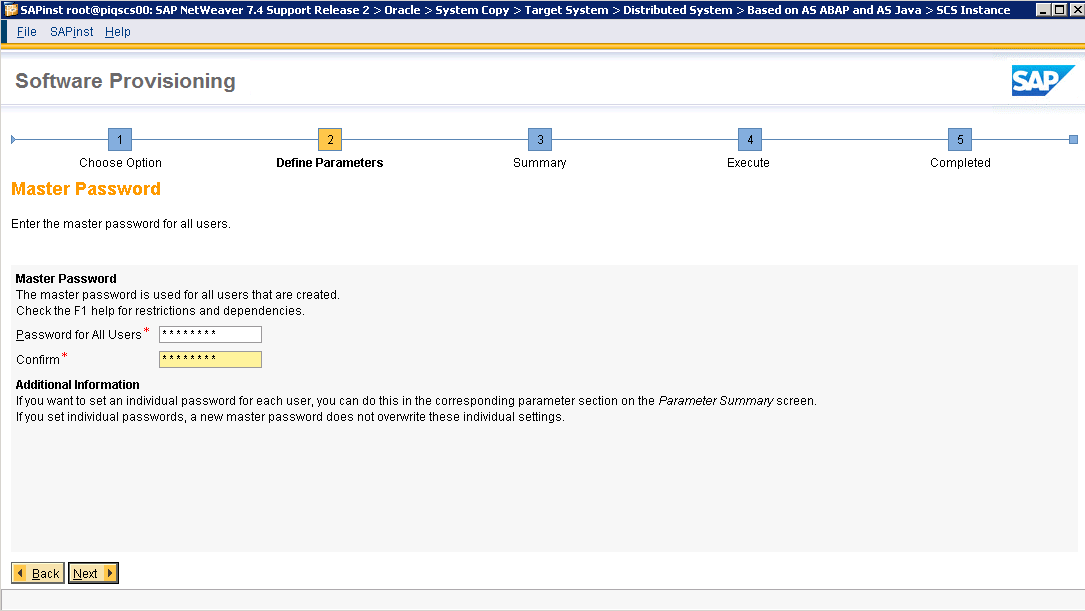
9. Specify sidadm password.

10. Specify Kernel and HostAgent Path.
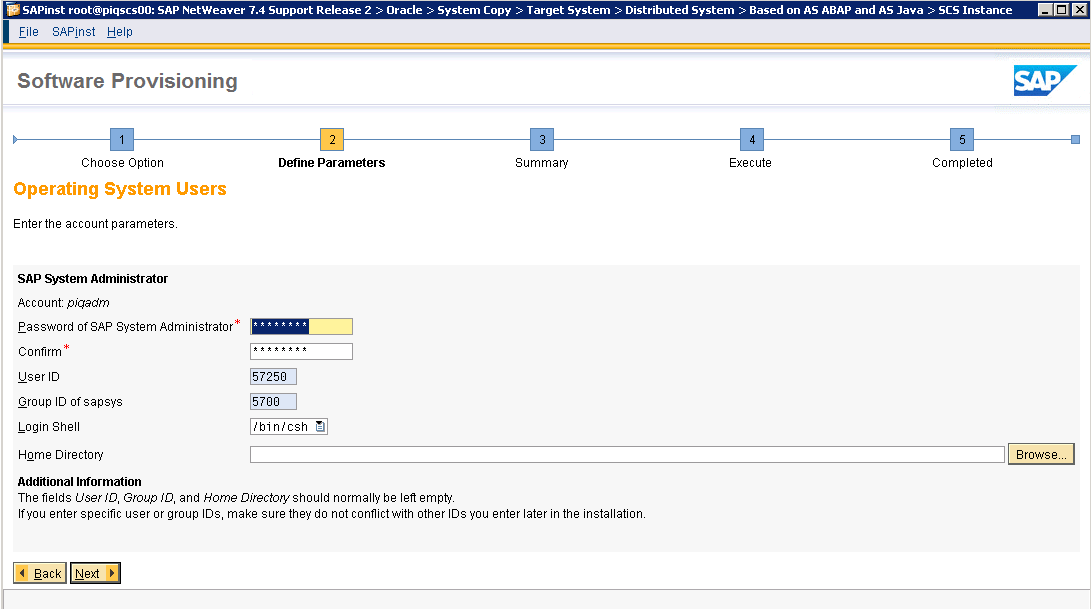
11. Specify password for user sapadm.

12. Specify instance number and hostname.

13. Specify Message Server Port for Java which is different than ASCS message server port.

14. Check all the parameters in Summary screen and click next.

15. Once successfully installed we will receive a pop up saying SCS successfully installed.

This concludes Part3 of the series where we have seen installing ASCS and SCS on Linux. In the next Part4 we will see how to import the AIX exported DB onto Linux.
Assumptions:
1. Linux Admins created separate VMs piqascs00, piqscs00, piqdb00, piqapp01 and piqapp02.
2. We know the root password for all the VMs.
3. Downloaded SWPM for Linux and Uncarred onto a shared folder mounted across all hosts.
4. Downloaded Kernel, HostAgent for Linux and uploaded onto a Shared folder.
Install ASCS:
1. Copy SWPM from shared folder to piqascs00.
[root@piqascs00 /]# mkdir SWPM
[root@piqascs00 /]# cd /SWPM
[root@piqascs00 SWPM]# cp -R /sapsw/MOCK/SWPM/LINUX_SWPM/* .
[root@piqascs00 /]# ls –l
drwxrwxrwx. 47 root root 4096 Aug 29 10:45 SWPM
2. Once SWPM copied onto piqascs00 run the SWPM process.
[root@piqascs00 SWPM]# nohup /SWPM/sapinst -nogui &
Now opening SWPM from desktop will receive a popup like shown below. Login with hostname or IP:

Accept the certificate.

3. Login with root.

4. Now select SAP NetWeaver 7.4 Support Release 2 --> Oracle --> System Copy --> Target System --> Distributed System --> Based on AS ABAP and Java --> ASCS Instance.

5. Select Custom.

6. Specify SID and mount directory.

7. Specify Domain Name.

8. Specify master password.

9. Specify userid and click on Next.

10. Specify Kernel and Host Agent.

11. Specify password for user sapadm.

12. Specify instance number and hostname for ascs.

13. Specify ABAP message server port.

14. Uncheck Install SAP Web Dispatcher integrated in ASCS Instance.

15. Check the parameters in Summary Screen and select Next.

16. If we don’t encounter any issues ascs will be successfully installed.

17. Now at OS level mount the profile directory and enable nfs server.
vi /etc/exports
/sapmnt/PIQ/exe *(rw,sync,no_root_squash)
/sapmnt/PIQ/global *(rw,sync,no_root_squash)
/sapmnt/PIQ/profile *(rw,sync,no_root_squash)
/SWPM *(rw,sync,no_root_squash)
:wq
[root@piqascs00 etc]# exportfs -r
[root@piqascs00 etc]# systemctl start nfs-server
[root@piqascs00 etc]# systemctl enable nfs-server
Created symlink from /etc/systemd/system/multi-user.target.wants/nfs-server.service to /usr/lib/systemd/system/nfs-server.service.
Install SCS:
Assumptions:
1. /sapmnt directory is mounted on piqscs00.
2. ASCS Instance is successfully installed.
1. Login into piqscs00 with root and goto root directory. Once we are in root create four directories like shown below. Once we create these directories we will add the mounts from ASCS in /etc/fstab. Given below are the screenshots.
[root@piqscs00 /]# pwd
/
[root@piqscs00 /]# mkdir -p /sapmnt/PIQ/exe /sapmnt/PIQ/global /sapmnt/PIQ/profile /SWPM
[root@piqscs00 /]# vi /etc/fstab
##Mount points from ASCS
piqascs00:/sapmnt/PIQ/exe /sapmnt/PIQ/exe nfs defaults 0 0
piqascs00:/sapmnt/PIQ/profile /sapmnt/PIQ/profile nfs defaults 0 0
piqascs00:/sapmnt/PIQ/global /sapmnt/PIQ/global nfs defaults 0 0
piqascs00:/SWPM /SWPM nfs defaults 0 0
2. Once we added, mount it using command mount -a and check they are successfully mounted using df -k.
[root@piqscs00 /]# mount –a
[root@piqscs00 /]# df –k
3. Run SWPM and login with root user and password and Accept the certificate.
[root@piqscs00 SWPM]# nohup /SWPM/sapinst -nogui &


4. Login with root user and password.

5. Select SCS from the below path.

6. Select Custom.

7. Specify the mount for Profile directory.

8. Specify Master Password.
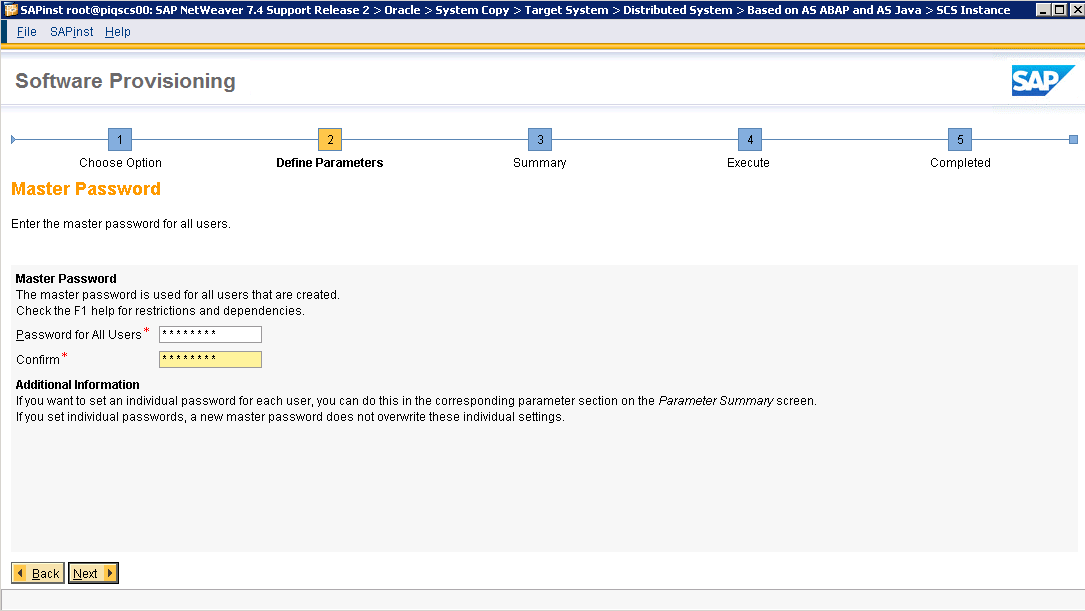
9. Specify sidadm password.

10. Specify Kernel and HostAgent Path.
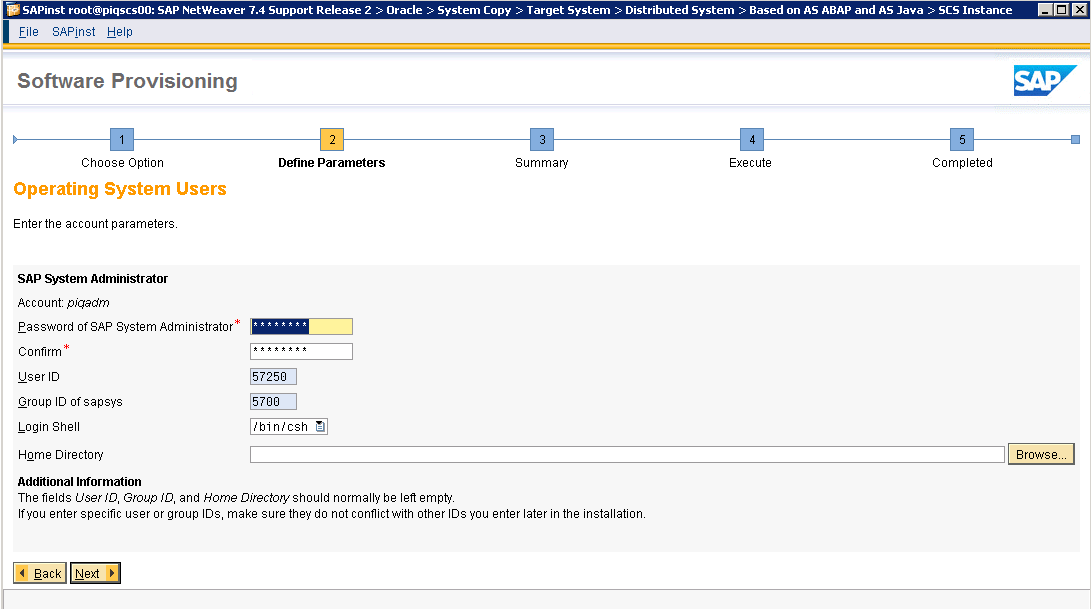
11. Specify password for user sapadm.

12. Specify instance number and hostname.

13. Specify Message Server Port for Java which is different than ASCS message server port.

14. Check all the parameters in Summary screen and click next.

15. Once successfully installed we will receive a pop up saying SCS successfully installed.

This concludes Part3 of the series where we have seen installing ASCS and SCS on Linux. In the next Part4 we will see how to import the AIX exported DB onto Linux.
1 Comment
You must be a registered user to add a comment. If you've already registered, sign in. Otherwise, register and sign in.
Labels in this area
-
"automatische backups"
1 -
"regelmäßige sicherung"
1 -
"TypeScript" "Development" "FeedBack"
1 -
505 Technology Updates 53
1 -
ABAP
14 -
ABAP API
1 -
ABAP CDS Views
2 -
ABAP CDS Views - BW Extraction
1 -
ABAP CDS Views - CDC (Change Data Capture)
1 -
ABAP class
2 -
ABAP Cloud
2 -
ABAP Development
5 -
ABAP in Eclipse
1 -
ABAP Platform Trial
1 -
ABAP Programming
2 -
abap technical
1 -
absl
2 -
access data from SAP Datasphere directly from Snowflake
1 -
Access data from SAP datasphere to Qliksense
1 -
Accrual
1 -
action
1 -
adapter modules
1 -
Addon
1 -
Adobe Document Services
1 -
ADS
1 -
ADS Config
1 -
ADS with ABAP
1 -
ADS with Java
1 -
ADT
2 -
Advance Shipping and Receiving
1 -
Advanced Event Mesh
3 -
AEM
1 -
AI
7 -
AI Launchpad
1 -
AI Projects
1 -
AIML
9 -
Alert in Sap analytical cloud
1 -
Amazon S3
1 -
Analytical Dataset
1 -
Analytical Model
1 -
Analytics
1 -
Analyze Workload Data
1 -
annotations
1 -
API
1 -
API and Integration
3 -
API Call
2 -
Application Architecture
1 -
Application Development
5 -
Application Development for SAP HANA Cloud
3 -
Applications and Business Processes (AP)
1 -
Artificial Intelligence
1 -
Artificial Intelligence (AI)
5 -
Artificial Intelligence (AI) 1 Business Trends 363 Business Trends 8 Digital Transformation with Cloud ERP (DT) 1 Event Information 462 Event Information 15 Expert Insights 114 Expert Insights 76 Life at SAP 418 Life at SAP 1 Product Updates 4
1 -
Artificial Intelligence (AI) blockchain Data & Analytics
1 -
Artificial Intelligence (AI) blockchain Data & Analytics Intelligent Enterprise
1 -
Artificial Intelligence (AI) blockchain Data & Analytics Intelligent Enterprise Oil Gas IoT Exploration Production
1 -
Artificial Intelligence (AI) blockchain Data & Analytics Intelligent Enterprise sustainability responsibility esg social compliance cybersecurity risk
1 -
ASE
1 -
ASR
2 -
ASUG
1 -
Attachments
1 -
Authorisations
1 -
Automating Processes
1 -
Automation
2 -
aws
2 -
Azure
1 -
Azure AI Studio
1 -
B2B Integration
1 -
Backorder Processing
1 -
Backup
1 -
Backup and Recovery
1 -
Backup schedule
1 -
BADI_MATERIAL_CHECK error message
1 -
Bank
1 -
BAS
1 -
basis
2 -
Basis Monitoring & Tcodes with Key notes
2 -
Batch Management
1 -
BDC
1 -
Best Practice
1 -
bitcoin
1 -
Blockchain
3 -
bodl
1 -
BOP in aATP
1 -
BOP Segments
1 -
BOP Strategies
1 -
BOP Variant
1 -
BPC
1 -
BPC LIVE
1 -
BTP
12 -
BTP Destination
2 -
Business AI
1 -
Business and IT Integration
1 -
Business application stu
1 -
Business Application Studio
1 -
Business Architecture
1 -
Business Communication Services
1 -
Business Continuity
1 -
Business Data Fabric
3 -
Business Partner
12 -
Business Partner Master Data
10 -
Business Technology Platform
2 -
Business Trends
4 -
CA
1 -
calculation view
1 -
CAP
3 -
Capgemini
1 -
CAPM
1 -
Catalyst for Efficiency: Revolutionizing SAP Integration Suite with Artificial Intelligence (AI) and
1 -
CCMS
2 -
CDQ
12 -
CDS
2 -
Cental Finance
1 -
Certificates
1 -
CFL
1 -
Change Management
1 -
chatbot
1 -
chatgpt
3 -
CL_SALV_TABLE
2 -
Class Runner
1 -
Classrunner
1 -
Cloud ALM Monitoring
1 -
Cloud ALM Operations
1 -
cloud connector
1 -
Cloud Extensibility
1 -
Cloud Foundry
4 -
Cloud Integration
6 -
Cloud Platform Integration
2 -
cloudalm
1 -
communication
1 -
Compensation Information Management
1 -
Compensation Management
1 -
Compliance
1 -
Compound Employee API
1 -
Configuration
1 -
Connectors
1 -
Consolidation Extension for SAP Analytics Cloud
2 -
Control Indicators.
1 -
Controller-Service-Repository pattern
1 -
Conversion
1 -
Cosine similarity
1 -
cryptocurrency
1 -
CSI
1 -
ctms
1 -
Custom chatbot
3 -
Custom Destination Service
1 -
custom fields
1 -
Customer Experience
1 -
Customer Journey
1 -
Customizing
1 -
cyber security
3 -
cybersecurity
1 -
Data
1 -
Data & Analytics
1 -
Data Aging
1 -
Data Analytics
2 -
Data and Analytics (DA)
1 -
Data Archiving
1 -
Data Back-up
1 -
Data Flow
1 -
Data Governance
5 -
Data Integration
2 -
Data Quality
12 -
Data Quality Management
12 -
Data Synchronization
1 -
data transfer
1 -
Data Unleashed
1 -
Data Value
8 -
database tables
1 -
Datasphere
3 -
datenbanksicherung
1 -
dba cockpit
1 -
dbacockpit
1 -
Debugging
2 -
Delimiting Pay Components
1 -
Delta Integrations
1 -
Destination
3 -
Destination Service
1 -
Developer extensibility
1 -
Developing with SAP Integration Suite
1 -
Devops
1 -
digital transformation
1 -
Documentation
1 -
Dot Product
1 -
DQM
1 -
dump database
1 -
dump transaction
1 -
e-Invoice
1 -
E4H Conversion
1 -
Eclipse ADT ABAP Development Tools
2 -
edoc
1 -
edocument
1 -
ELA
1 -
Embedded Consolidation
1 -
Embedding
1 -
Embeddings
1 -
Employee Central
1 -
Employee Central Payroll
1 -
Employee Central Time Off
1 -
Employee Information
1 -
Employee Rehires
1 -
Enable Now
1 -
Enable now manager
1 -
endpoint
1 -
Enhancement Request
1 -
Enterprise Architecture
1 -
ETL Business Analytics with SAP Signavio
1 -
Euclidean distance
1 -
Event Dates
1 -
Event Driven Architecture
1 -
Event Mesh
2 -
Event Reason
1 -
EventBasedIntegration
1 -
EWM
1 -
EWM Outbound configuration
1 -
EWM-TM-Integration
1 -
Existing Event Changes
1 -
Expand
1 -
Expert
2 -
Expert Insights
2 -
Exploits
1 -
Fiori
14 -
Fiori Elements
2 -
Fiori SAPUI5
12 -
Flask
1 -
Full Stack
8 -
Funds Management
1 -
General
1 -
General Splitter
1 -
Generative AI
1 -
Getting Started
1 -
GitHub
8 -
Grants Management
1 -
GraphQL
1 -
groovy
1 -
GTP
1 -
HANA
6 -
HANA Cloud
2 -
Hana Cloud Database Integration
2 -
HANA DB
2 -
HANA XS Advanced
1 -
Historical Events
1 -
home labs
1 -
HowTo
1 -
HR Data Management
1 -
html5
8 -
HTML5 Application
1 -
Identity cards validation
1 -
idm
1 -
Implementation
1 -
input parameter
1 -
instant payments
1 -
Integration
3 -
Integration Advisor
1 -
Integration Architecture
1 -
Integration Center
1 -
Integration Suite
1 -
intelligent enterprise
1 -
iot
1 -
Java
1 -
job
1 -
Job Information Changes
1 -
Job-Related Events
1 -
Job_Event_Information
1 -
joule
4 -
Journal Entries
1 -
Just Ask
1 -
Kerberos for ABAP
8 -
Kerberos for JAVA
8 -
KNN
1 -
Launch Wizard
1 -
Learning Content
2 -
Life at SAP
5 -
lightning
1 -
Linear Regression SAP HANA Cloud
1 -
local tax regulations
1 -
LP
1 -
Machine Learning
2 -
Marketing
1 -
Master Data
3 -
Master Data Management
14 -
Maxdb
2 -
MDG
1 -
MDGM
1 -
MDM
1 -
Message box.
1 -
Messages on RF Device
1 -
Microservices Architecture
1 -
Microsoft Universal Print
1 -
Middleware Solutions
1 -
Migration
5 -
ML Model Development
1 -
Modeling in SAP HANA Cloud
8 -
Monitoring
3 -
MTA
1 -
Multi-Record Scenarios
1 -
Multiple Event Triggers
1 -
Myself Transformation
1 -
Neo
1 -
New Event Creation
1 -
New Feature
1 -
Newcomer
1 -
NodeJS
2 -
ODATA
2 -
OData APIs
1 -
odatav2
1 -
ODATAV4
1 -
ODBC
1 -
ODBC Connection
1 -
Onpremise
1 -
open source
2 -
OpenAI API
1 -
Oracle
1 -
PaPM
1 -
PaPM Dynamic Data Copy through Writer function
1 -
PaPM Remote Call
1 -
PAS-C01
1 -
Pay Component Management
1 -
PGP
1 -
Pickle
1 -
PLANNING ARCHITECTURE
1 -
Popup in Sap analytical cloud
1 -
PostgrSQL
1 -
POSTMAN
1 -
Process Automation
2 -
Product Updates
4 -
PSM
1 -
Public Cloud
1 -
Python
4 -
Qlik
1 -
Qualtrics
1 -
RAP
3 -
RAP BO
2 -
Record Deletion
1 -
Recovery
1 -
recurring payments
1 -
redeply
1 -
Release
1 -
Remote Consumption Model
1 -
Replication Flows
1 -
research
1 -
Resilience
1 -
REST
1 -
REST API
2 -
Retagging Required
1 -
Risk
1 -
Rolling Kernel Switch
1 -
route
1 -
rules
1 -
S4 HANA
1 -
S4 HANA Cloud
1 -
S4 HANA On-Premise
1 -
S4HANA
3 -
S4HANA_OP_2023
2 -
SAC
10 -
SAC PLANNING
9 -
SAP
4 -
SAP ABAP
1 -
SAP Advanced Event Mesh
1 -
SAP AI Core
8 -
SAP AI Launchpad
8 -
SAP Analytic Cloud Compass
1 -
Sap Analytical Cloud
1 -
SAP Analytics Cloud
4 -
SAP Analytics Cloud for Consolidation
3 -
SAP Analytics Cloud Story
1 -
SAP analytics clouds
1 -
SAP BAS
1 -
SAP Basis
6 -
SAP BODS
1 -
SAP BODS certification.
1 -
SAP BTP
21 -
SAP BTP Build Work Zone
2 -
SAP BTP Cloud Foundry
6 -
SAP BTP Costing
1 -
SAP BTP CTMS
1 -
SAP BTP Innovation
1 -
SAP BTP Migration Tool
1 -
SAP BTP SDK IOS
1 -
SAP Build
11 -
SAP Build App
1 -
SAP Build apps
1 -
SAP Build CodeJam
1 -
SAP Build Process Automation
3 -
SAP Build work zone
10 -
SAP Business Objects Platform
1 -
SAP Business Technology
2 -
SAP Business Technology Platform (XP)
1 -
sap bw
1 -
SAP CAP
2 -
SAP CDC
1 -
SAP CDP
1 -
SAP CDS VIEW
1 -
SAP Certification
1 -
SAP Cloud ALM
4 -
SAP Cloud Application Programming Model
1 -
SAP Cloud Integration for Data Services
1 -
SAP cloud platform
8 -
SAP Companion
1 -
SAP CPI
3 -
SAP CPI (Cloud Platform Integration)
2 -
SAP CPI Discover tab
1 -
sap credential store
1 -
SAP Customer Data Cloud
1 -
SAP Customer Data Platform
1 -
SAP Data Intelligence
1 -
SAP Data Migration in Retail Industry
1 -
SAP Data Services
1 -
SAP DATABASE
1 -
SAP Dataspher to Non SAP BI tools
1 -
SAP Datasphere
9 -
SAP DRC
1 -
SAP EWM
1 -
SAP Fiori
2 -
SAP Fiori App Embedding
1 -
Sap Fiori Extension Project Using BAS
1 -
SAP GRC
1 -
SAP HANA
1 -
SAP HCM (Human Capital Management)
1 -
SAP HR Solutions
1 -
SAP IDM
1 -
SAP Integration Suite
9 -
SAP Integrations
4 -
SAP iRPA
2 -
SAP Learning Class
1 -
SAP Learning Hub
1 -
SAP Odata
2 -
SAP on Azure
1 -
SAP PartnerEdge
1 -
sap partners
1 -
SAP Password Reset
1 -
SAP PO Migration
1 -
SAP Prepackaged Content
1 -
SAP Process Automation
2 -
SAP Process Integration
2 -
SAP Process Orchestration
1 -
SAP S4HANA
2 -
SAP S4HANA Cloud
1 -
SAP S4HANA Cloud for Finance
1 -
SAP S4HANA Cloud private edition
1 -
SAP Sandbox
1 -
SAP STMS
1 -
SAP successfactors
3 -
SAP SuccessFactors HXM Core
1 -
SAP Time
1 -
SAP TM
2 -
SAP Trading Partner Management
1 -
SAP UI5
1 -
SAP Upgrade
1 -
SAP Utilities
1 -
SAP-GUI
8 -
SAP_COM_0276
1 -
SAPBTP
1 -
SAPCPI
1 -
SAPEWM
1 -
sapmentors
1 -
saponaws
2 -
SAPS4HANA
1 -
SAPUI5
4 -
schedule
1 -
Script Operator
1 -
Secure Login Client Setup
8 -
security
9 -
Selenium Testing
1 -
Self Transformation
1 -
Self-Transformation
1 -
SEN
1 -
SEN Manager
1 -
service
1 -
SET_CELL_TYPE
1 -
SET_CELL_TYPE_COLUMN
1 -
SFTP scenario
2 -
Simplex
1 -
Single Sign On
8 -
Singlesource
1 -
SKLearn
1 -
soap
1 -
Software Development
1 -
SOLMAN
1 -
solman 7.2
2 -
Solution Manager
3 -
sp_dumpdb
1 -
sp_dumptrans
1 -
SQL
1 -
sql script
1 -
SSL
8 -
SSO
8 -
Substring function
1 -
SuccessFactors
1 -
SuccessFactors Platform
1 -
SuccessFactors Time Tracking
1 -
Sybase
1 -
system copy method
1 -
System owner
1 -
Table splitting
1 -
Tax Integration
1 -
Technical article
1 -
Technical articles
1 -
Technology Updates
14 -
Technology Updates
1 -
Technology_Updates
1 -
terraform
1 -
Threats
2 -
Time Collectors
1 -
Time Off
2 -
Time Sheet
1 -
Time Sheet SAP SuccessFactors Time Tracking
1 -
Tips and tricks
2 -
toggle button
1 -
Tools
1 -
Trainings & Certifications
1 -
Transformation Flow
1 -
Transport in SAP BODS
1 -
Transport Management
1 -
TypeScript
2 -
ui designer
1 -
unbind
1 -
Unified Customer Profile
1 -
UPB
1 -
Use of Parameters for Data Copy in PaPM
1 -
User Unlock
1 -
VA02
1 -
Validations
1 -
Vector Database
2 -
Vector Engine
1 -
Visual Studio Code
1 -
VSCode
1 -
Vulnerabilities
1 -
Web SDK
1 -
work zone
1 -
workload
1 -
xsa
1 -
XSA Refresh
1
- « Previous
- Next »
Top kudoed authors
| User | Count |
|---|---|
| 5 | |
| 5 | |
| 5 | |
| 5 | |
| 4 | |
| 4 | |
| 4 | |
| 4 | |
| 3 | |
| 3 |