
- SAP Community
- Products and Technology
- Technology
- Technology Blogs by Members
- CPI Large Volume Migration: OData API. Robust audi...
- Subscribe to RSS Feed
- Mark as New
- Mark as Read
- Bookmark
- Subscribe
- Printer Friendly Page
- Report Inappropriate Content
Introduction
This page describes the CPI migration integration flow for Customer which have been implemented for migrating the customer data from siebel systems to marketing cloud system.
Standard SAP CPI package "SAP Marketing Cloud - File-Based Data Load" Contacts IFlow has been enhanced and customized according to the client requirements.
https://api.sap.com/package/SAPHybrisMarketingCloudfilebaseddataload?section=Artifacts
The part 2 of the blog describes the migration flow of interactions to load many millions of records into SAP marketing cloud systems. The example here describes SAP marketing cloud but we can use same approach for migrating large volumes into all S4 HANA or C4 HANA systems using same architecture.
Limitations of Standard CPI Marketing Pre-Packaging Content
While the standard pre-packaged integration content provides a good start point for migrating customer data from legacy systems, the following are the limitations of the standard CPI IFLOW.
- The error handling capability delivered in the standard integration triggers alerts via e-mail which is really not a good use case for complex large volume migration projects unless some wants to jam their inbox.
- There is no mechanism for full audit logging of what packets failed and what packets are successfully sent to marketing cloud for each file. Imagine a scenario where we need to migrate 20 million customers that are split into 200 files of 100k records and split into 1000k packet for each OData call to optimize performance and client want to have full tracebility to extract files to understand what records failed and what records are processed successfully.
- There is no standard CPI mechanism to automatically move the error files to error folder. Due to that limitation, the failed failes are reprocessed in the next run by the CPI IFLOW resulting in many failures in CPI.
Hence we enhanced the standard content to address above limitations and enable the end to end logging which will tell us "Which 1000k packet of splitter step" has successfully processed and which packet has failed. The logs are enabled in AWS SFTP server in this blog but we will be blogging in the future on how we can write audit logs into hana tables, Watch the space for audit logging using hana tables!
High Level Architecture
The following is the high level architecture for migration data from Siebel systems into Marketing Cloud using SAP CPI DS. It is very important that we have a staging area in large volume migration for profiling data and identifying data issues easily and reprocessing just error packets and reconciling the data from SAP Cloud to Source systems. We used SAP Cloud HANA as staging area because client is already licensed for it. However you can use any DB as long as it is supported by CPI DS.

Diagram was exported using lucidchart online service.
- Data is extracted from Siebel and placed in AWS SFTP Extract File Folders for Contacts and each file contains 1 million records
- CPI DS is reading files of 1 million records from SFTP and map data.
- CPI DS is saving files on 1 million records into HANA DB
- CPI DS is reading data from HANA DB
- CPI DS is exporting data from HANA DB into AWS SFTP BeforeSplit folder.
- CPI PI is reading 1 million file from SFTP, splitting into 100k and saving under AfterSplit folder.
- CPI PI is reading 100k files and loading data into C4M using OData API in packets of 1000 records for each OData API call
CPI Flow Description
Z.Contacts.Data.Load - With this integration flow you are able to load contacts via SFTP or HTTPS to your SAP Marketing Cloud system.
IFLOW consists of Main Process, Local Sub-Processes and Exception Process.
CPI Flow Steps
SFTP Integration Process:
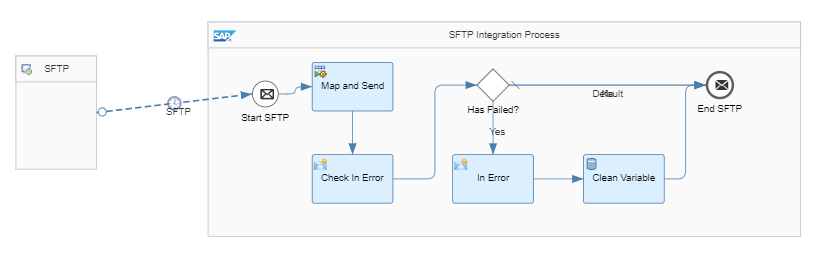
CPI Migration IFLOW Steps:
SENDER: SFTP - Trigger of an IFLOW. Step is reading SFTP directory and initiates process if source directory contain files matching conditions.

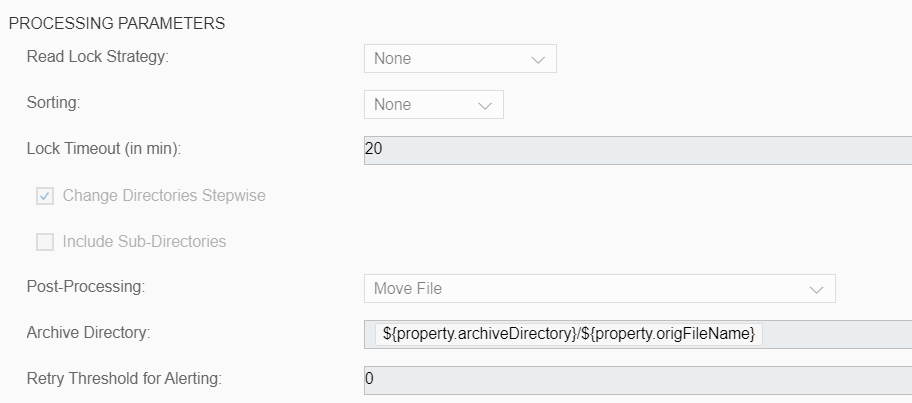
After file being processed it will be moved to either Archive directory or Error (in case there was an error during load).
It is also possible to schedule how frequently IFLOW will be initiated in the Scheduler section.

Map and Send (Process Call) - call a Local Sub Process "Map and Send".
Check In Error (Content Modifier) - Assigning an Exchange Property to Local Variable to understand whether there was error during flow.

Has Failed? (Router) - based on error original file is saved under Error or Archive folder.

In Error (Content Modifier) - replacing archiveDirectory standard property to error if there was an error. archiveDirectory property is telling flow where to move file after it was completely processed.

Clean Variable (Write Variables) - Clearing variable not to affect next run.

"Map and Send" and "Exception SubProcess" processes.
Such subprocess is doing main logic of an IFLOW. Setting properties, validate CSV and XML structure, splitting message into packets, transform message using XSLT mapping, sending packets to Marketing and handling errors if any, as well posting logs into corresponding folders under AWS SFTP.

Content Modifier (Content Modifier) - Setting properties for the flow. Saving original file name (using for logs, to tell which file was successful and which is not) and setting default archiveDirectory to save file under Archive by default, such property can be overwritten in case of error.

CSV to XML Converter (CSV To XML Converter) - Convert CSV to XML based on Contacts_2.xsd. Setting field separator "|".

XML Validator (XML Validator) - Validate XML based on TBS_Contacts_2.xsd. XML validator performing checks against field Names and Types. Preventing flow from posting invalid data.

General Splitter (General Splitter) - Split message into several (grouping parameter) using xpath expression /CSV_Contacts/Contact. Parallel processing is On.

Mapping (XSLT Mapping) - This step maps the CSV file structure into Marketing OData format.
Standard content link https://api.sap.com/package/SAPHybrisMarketingCloudfilebaseddataload?section=Artifacts
Call OData (OData) - Sending Contacts to Marketing via standard API (ContactOriginData method). POST method is used. Odata call is using batch parameter + multipart/mixed content type. OData call sneding packets to Marketing, in its turn Marketing is saving request into staging area.

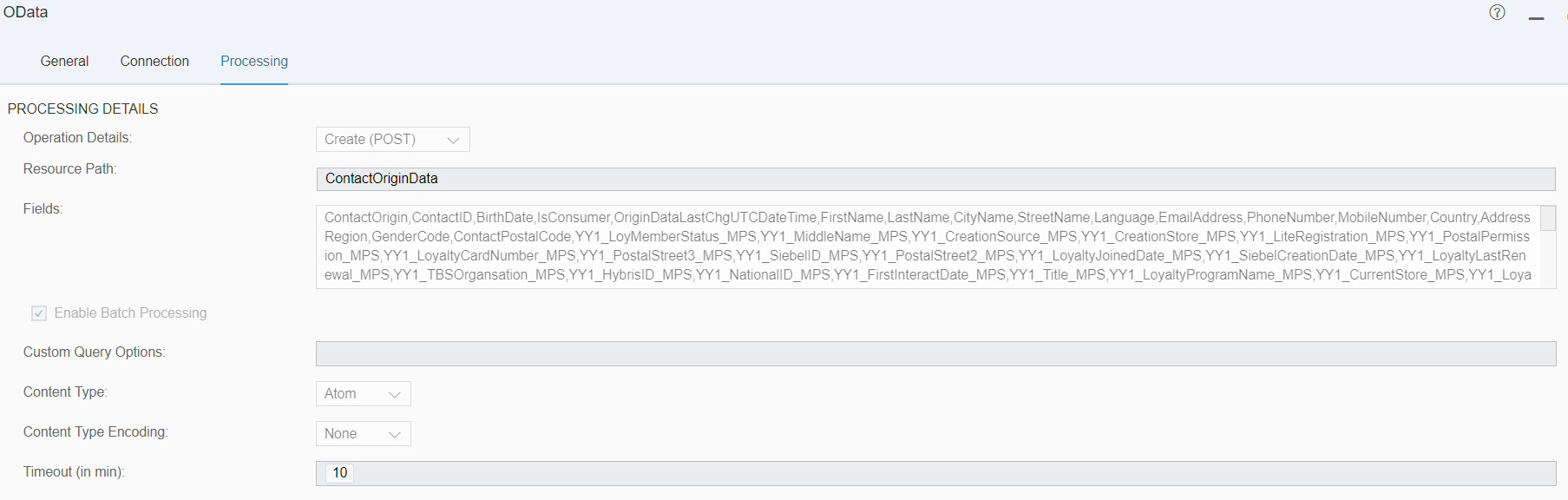
Check OData Response (Router) - Checking status of an OData call response. It is expected that OData call is returns a status code as part of response.
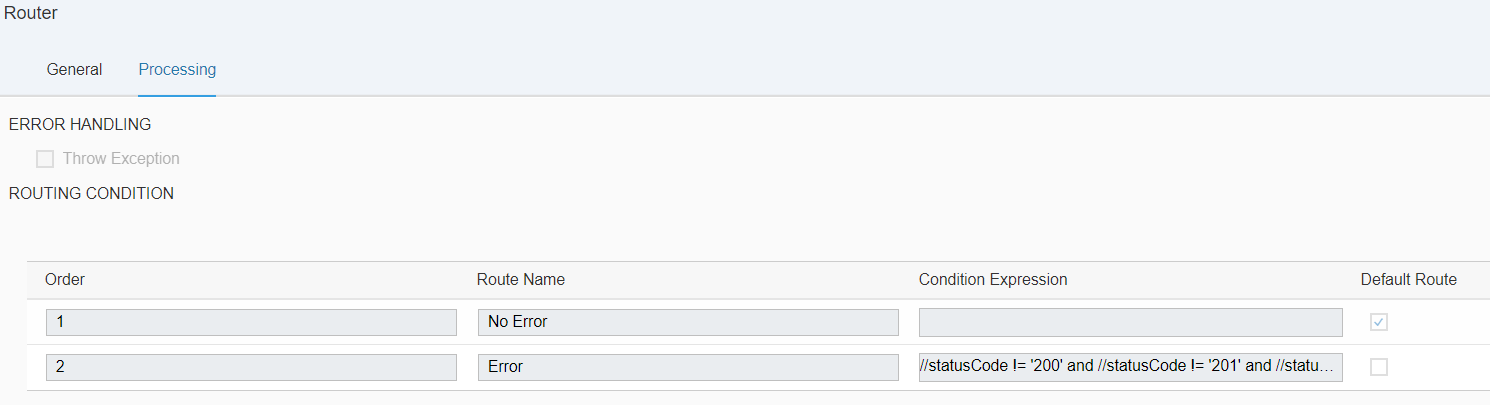
Set Props If Error (Content Modifier) - Overwrite CamelFileName in case of error. Log file will contain "Failure" in it's name in case there was a negative response from OData call. Step also is setting errorFlag property which is using to decide whether to save error into CSV log.


Write Variables 1 (Write Variables) - Save local variable in case of error. Variable is used in the post processing to check where to save file. Under Archive, in case of success or under Error in case of failure during processing.

Set Props If Success (Content Modifier) - Overwrite CamelFileName in case of success. Log file will contain "Success" in it's name in case there was no error in response from OData call.


Send to SFTP Success (Process Call) - Calling of sub process Send To FTP.
Exception SubProcess:

Exception (Content Modifier) - Overwrite CamelFileName in case of Exception. Log file will contain "Exception" in it's name in case there was a negative response from OData call.


Write Variables 2 (Write Variables) - Set local variable for future moving original file into Error folder.

Send to SFTP Exception (Process Call) - Calling of "Send To FTP".
Custom SFTP-Based Logging and Exceptions Log - sub process to append custom CSV log stored on SFTP.

Send To FTP (Send) - A step is creating logs of OData call responses under SFTP. Property CamelFileName telling SFTP where to store files.

Router 2 (Router) - Check whether to write failed packet into exception log or not.

Write Exception Log (Process Call) - Calling of "Exceptions Log" sub process.
Generate Line (Content Modifier) - Generating of body to append log with the information about failed packet and error message (if applicable).

Append Error Log (Send) - A step is appending CSV log based on previous step.


Testing (Positive)
Once source CSV file(s) are ready (column count is matching, names are matching XSD definition and values satisfying XSD) we can proceed with the testing.
Please make sure files are available under source directory folder in SFTP server.
Step 1 - put file into source directory under SFTP folder.

Step 2 - Set File Name equal to one in SFTP folder, set Scheduler and deploy the flow.


Once iflow is deployed and if file is under specified directory - it will start processing at the desired time.
Step 3 - Go to "Monitor Message Processing" and make sure iflow has been processed. Check log.
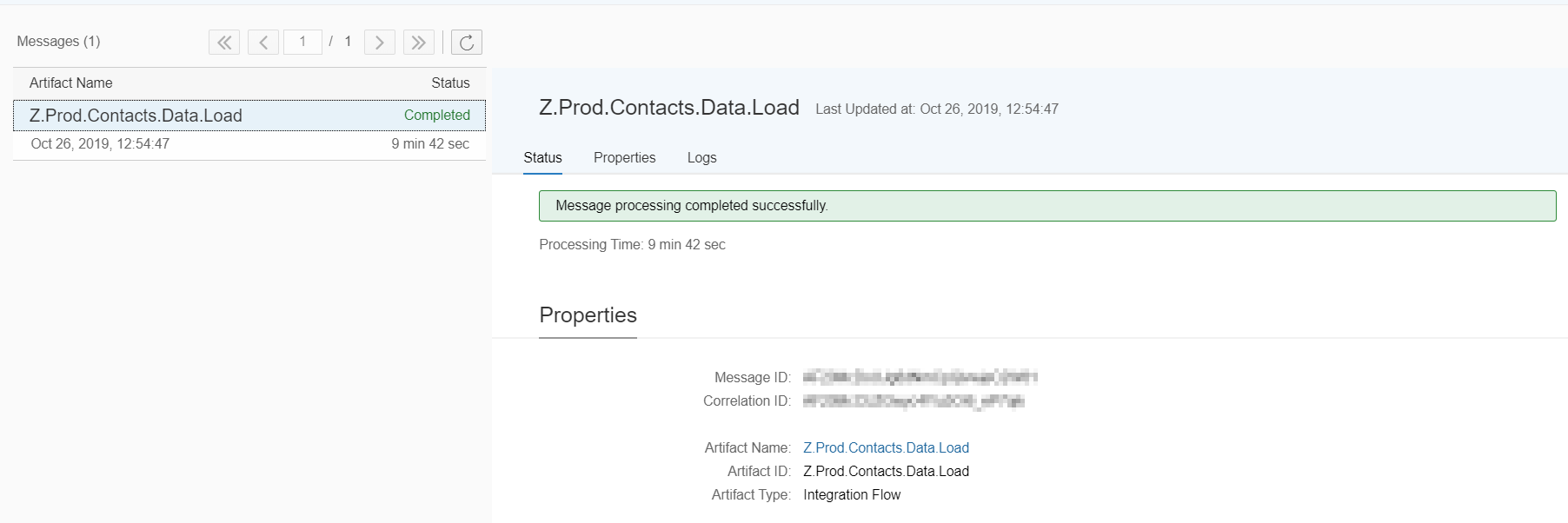
Check SFTP folder. In case file has been processed without errors(no 1000k packets failed) it should be moved to Archive directory.

Check Logs folder. All response messages in this case were successful. The log folder will create a folder with same name as the source file name and places the OData response for each 1000k packet as shown below. The success on packet 0 indicates that all records from 1 to 1000 in source files are processed successfully and the alpha numeric id after success is the CPI message id that processed the source file. This audit log is very useful when tracing the errors or reconciling source system files which has millions of records that are split into several 100k files and then further split into 1000 or 2000 packets in SAP CPI to optimise SAP Cloud OData performance.

Testing (Negative)
Once source CSV file(s) are ready (column count is matching, names are matching XSD definition and values satisfying XSD) we can proceed with the testing.
Please make sure files are available under source directory folder in SFTP server.
Step 1 - put file into source directory under SFTP folder.

Step 2 - Set File Name equal to one in SFTP folder, set Scheduler and deploy the flow.


Once iflow is deployed and if file is under specified directory - it will start processing at the desired time.
Step 3 - Check SFTP folder. In case file has been processed with errors (at least one packet has failed) - original file should be moved to Error directory.
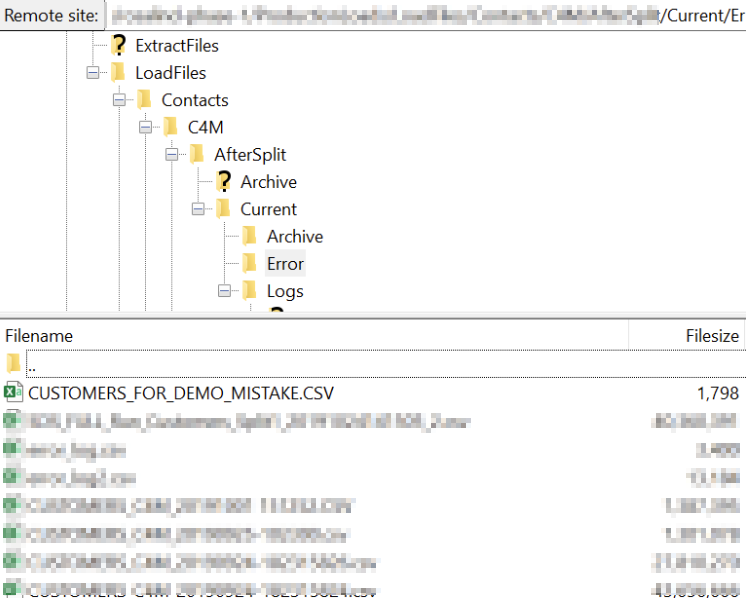
Check Logs folder. There are few packets that failed with OData Bad request error due to data issue. The log folder will create a folder with same name as the source file name and places the OData response for each 1000k packet as shown below. The failure on packet 0 indicates that all records from 1 to 1000 in source files failed and the alpha numeric id after failure is the CPI message id that processed the source file. This audit log is very useful when tracing the errors or reconciling source system files which has millions of records that are split into several 100k files and then further split into 1000 or 2000 packets in SAP CPI to optimise SAP Cloud OData performance.

Step 4 - A custom error log file is created additionally to review which packets failed in which file and is written into error folder.

The error log file contains timestamp, original file name, number of failed packet, error message text as shown below.

Conclusion
Following blog post demonstrates how to adjust standard integration content for loading big data volume. As well, optimize the performance and make troubleshooting process more transparent.
- SAP Managed Tags:
- Cloud Integration
You must be a registered user to add a comment. If you've already registered, sign in. Otherwise, register and sign in.
-
"automatische backups"
1 -
"regelmäßige sicherung"
1 -
505 Technology Updates 53
1 -
ABAP
14 -
ABAP API
1 -
ABAP CDS Views
2 -
ABAP CDS Views - BW Extraction
1 -
ABAP CDS Views - CDC (Change Data Capture)
1 -
ABAP class
2 -
ABAP Cloud
2 -
ABAP Development
5 -
ABAP in Eclipse
1 -
ABAP Platform Trial
1 -
ABAP Programming
2 -
abap technical
1 -
absl
1 -
access data from SAP Datasphere directly from Snowflake
1 -
Access data from SAP datasphere to Qliksense
1 -
Accrual
1 -
action
1 -
adapter modules
1 -
Addon
1 -
Adobe Document Services
1 -
ADS
1 -
ADS Config
1 -
ADS with ABAP
1 -
ADS with Java
1 -
ADT
2 -
Advance Shipping and Receiving
1 -
Advanced Event Mesh
3 -
AEM
1 -
AI
7 -
AI Launchpad
1 -
AI Projects
1 -
AIML
9 -
Alert in Sap analytical cloud
1 -
Amazon S3
1 -
Analytical Dataset
1 -
Analytical Model
1 -
Analytics
1 -
Analyze Workload Data
1 -
annotations
1 -
API
1 -
API and Integration
3 -
API Call
2 -
Application Architecture
1 -
Application Development
5 -
Application Development for SAP HANA Cloud
3 -
Applications and Business Processes (AP)
1 -
Artificial Intelligence
1 -
Artificial Intelligence (AI)
4 -
Artificial Intelligence (AI) 1 Business Trends 363 Business Trends 8 Digital Transformation with Cloud ERP (DT) 1 Event Information 462 Event Information 15 Expert Insights 114 Expert Insights 76 Life at SAP 418 Life at SAP 1 Product Updates 4
1 -
Artificial Intelligence (AI) blockchain Data & Analytics
1 -
Artificial Intelligence (AI) blockchain Data & Analytics Intelligent Enterprise
1 -
Artificial Intelligence (AI) blockchain Data & Analytics Intelligent Enterprise Oil Gas IoT Exploration Production
1 -
Artificial Intelligence (AI) blockchain Data & Analytics Intelligent Enterprise sustainability responsibility esg social compliance cybersecurity risk
1 -
ASE
1 -
ASR
2 -
ASUG
1 -
Attachments
1 -
Authorisations
1 -
Automating Processes
1 -
Automation
1 -
aws
2 -
Azure
1 -
Azure AI Studio
1 -
B2B Integration
1 -
Backorder Processing
1 -
Backup
1 -
Backup and Recovery
1 -
Backup schedule
1 -
BADI_MATERIAL_CHECK error message
1 -
Bank
1 -
BAS
1 -
basis
2 -
Basis Monitoring & Tcodes with Key notes
2 -
Batch Management
1 -
BDC
1 -
Best Practice
1 -
bitcoin
1 -
Blockchain
3 -
BOP in aATP
1 -
BOP Segments
1 -
BOP Strategies
1 -
BOP Variant
1 -
BPC
1 -
BPC LIVE
1 -
BTP
11 -
BTP Destination
2 -
Business AI
1 -
Business and IT Integration
1 -
Business application stu
1 -
Business Architecture
1 -
Business Communication Services
1 -
Business Continuity
1 -
Business Data Fabric
3 -
Business Partner
12 -
Business Partner Master Data
10 -
Business Technology Platform
2 -
Business Trends
1 -
CA
1 -
calculation view
1 -
CAP
2 -
Capgemini
1 -
Catalyst for Efficiency: Revolutionizing SAP Integration Suite with Artificial Intelligence (AI) and
1 -
CCMS
2 -
CDQ
12 -
CDS
2 -
Cental Finance
1 -
Certificates
1 -
CFL
1 -
Change Management
1 -
chatbot
1 -
chatgpt
3 -
CL_SALV_TABLE
2 -
Class Runner
1 -
Classrunner
1 -
Cloud ALM Monitoring
1 -
Cloud ALM Operations
1 -
cloud connector
1 -
Cloud Extensibility
1 -
Cloud Foundry
3 -
Cloud Integration
6 -
Cloud Platform Integration
2 -
cloudalm
1 -
communication
1 -
Compensation Information Management
1 -
Compensation Management
1 -
Compliance
1 -
Compound Employee API
1 -
Configuration
1 -
Connectors
1 -
Consolidation Extension for SAP Analytics Cloud
1 -
Conversion
1 -
Cosine similarity
1 -
cryptocurrency
1 -
CSI
1 -
ctms
1 -
Custom chatbot
3 -
Custom Destination Service
1 -
custom fields
1 -
Customer Experience
1 -
Customer Journey
1 -
Customizing
1 -
Cyber Security
2 -
Data
1 -
Data & Analytics
1 -
Data Aging
1 -
Data Analytics
2 -
Data and Analytics (DA)
1 -
Data Archiving
1 -
Data Back-up
1 -
Data Governance
5 -
Data Integration
2 -
Data Quality
12 -
Data Quality Management
12 -
Data Synchronization
1 -
data transfer
1 -
Data Unleashed
1 -
Data Value
8 -
database tables
1 -
Datasphere
2 -
datenbanksicherung
1 -
dba cockpit
1 -
dbacockpit
1 -
Debugging
2 -
Delimiting Pay Components
1 -
Delta Integrations
1 -
Destination
3 -
Destination Service
1 -
Developer extensibility
1 -
Developing with SAP Integration Suite
1 -
Devops
1 -
digital transformation
1 -
Documentation
1 -
Dot Product
1 -
DQM
1 -
dump database
1 -
dump transaction
1 -
e-Invoice
1 -
E4H Conversion
1 -
Eclipse ADT ABAP Development Tools
2 -
edoc
1 -
edocument
1 -
ELA
1 -
Embedded Consolidation
1 -
Embedding
1 -
Embeddings
1 -
Employee Central
1 -
Employee Central Payroll
1 -
Employee Central Time Off
1 -
Employee Information
1 -
Employee Rehires
1 -
Enable Now
1 -
Enable now manager
1 -
endpoint
1 -
Enhancement Request
1 -
Enterprise Architecture
1 -
ETL Business Analytics with SAP Signavio
1 -
Euclidean distance
1 -
Event Dates
1 -
Event Driven Architecture
1 -
Event Mesh
2 -
Event Reason
1 -
EventBasedIntegration
1 -
EWM
1 -
EWM Outbound configuration
1 -
EWM-TM-Integration
1 -
Existing Event Changes
1 -
Expand
1 -
Expert
2 -
Expert Insights
1 -
Fiori
14 -
Fiori Elements
2 -
Fiori SAPUI5
12 -
Flask
1 -
Full Stack
8 -
Funds Management
1 -
General
1 -
Generative AI
1 -
Getting Started
1 -
GitHub
8 -
Grants Management
1 -
groovy
1 -
GTP
1 -
HANA
5 -
HANA Cloud
2 -
Hana Cloud Database Integration
2 -
HANA DB
1 -
HANA XS Advanced
1 -
Historical Events
1 -
home labs
1 -
HowTo
1 -
HR Data Management
1 -
html5
8 -
Identity cards validation
1 -
idm
1 -
Implementation
1 -
input parameter
1 -
instant payments
1 -
Integration
3 -
Integration Advisor
1 -
Integration Architecture
1 -
Integration Center
1 -
Integration Suite
1 -
intelligent enterprise
1 -
Java
1 -
job
1 -
Job Information Changes
1 -
Job-Related Events
1 -
Job_Event_Information
1 -
joule
4 -
Journal Entries
1 -
Just Ask
1 -
Kerberos for ABAP
8 -
Kerberos for JAVA
8 -
Launch Wizard
1 -
Learning Content
2 -
Life at SAP
1 -
lightning
1 -
Linear Regression SAP HANA Cloud
1 -
local tax regulations
1 -
LP
1 -
Machine Learning
2 -
Marketing
1 -
Master Data
3 -
Master Data Management
14 -
Maxdb
2 -
MDG
1 -
MDGM
1 -
MDM
1 -
Message box.
1 -
Messages on RF Device
1 -
Microservices Architecture
1 -
Microsoft Universal Print
1 -
Middleware Solutions
1 -
Migration
5 -
ML Model Development
1 -
Modeling in SAP HANA Cloud
8 -
Monitoring
3 -
MTA
1 -
Multi-Record Scenarios
1 -
Multiple Event Triggers
1 -
Neo
1 -
New Event Creation
1 -
New Feature
1 -
Newcomer
1 -
NodeJS
1 -
ODATA
2 -
OData APIs
1 -
odatav2
1 -
ODATAV4
1 -
ODBC
1 -
ODBC Connection
1 -
Onpremise
1 -
open source
2 -
OpenAI API
1 -
Oracle
1 -
PaPM
1 -
PaPM Dynamic Data Copy through Writer function
1 -
PaPM Remote Call
1 -
PAS-C01
1 -
Pay Component Management
1 -
PGP
1 -
Pickle
1 -
PLANNING ARCHITECTURE
1 -
Popup in Sap analytical cloud
1 -
PostgrSQL
1 -
POSTMAN
1 -
Process Automation
2 -
Product Updates
4 -
PSM
1 -
Public Cloud
1 -
Python
4 -
Qlik
1 -
Qualtrics
1 -
RAP
3 -
RAP BO
2 -
Record Deletion
1 -
Recovery
1 -
recurring payments
1 -
redeply
1 -
Release
1 -
Remote Consumption Model
1 -
Replication Flows
1 -
Research
1 -
Resilience
1 -
REST
1 -
REST API
1 -
Retagging Required
1 -
Risk
1 -
Rolling Kernel Switch
1 -
route
1 -
rules
1 -
S4 HANA
1 -
S4 HANA Cloud
1 -
S4 HANA On-Premise
1 -
S4HANA
3 -
S4HANA_OP_2023
2 -
SAC
10 -
SAC PLANNING
9 -
SAP
4 -
SAP ABAP
1 -
SAP Advanced Event Mesh
1 -
SAP AI Core
8 -
SAP AI Launchpad
8 -
SAP Analytic Cloud Compass
1 -
Sap Analytical Cloud
1 -
SAP Analytics Cloud
4 -
SAP Analytics Cloud for Consolidation
2 -
SAP Analytics Cloud Story
1 -
SAP analytics clouds
1 -
SAP BAS
1 -
SAP Basis
6 -
SAP BODS
1 -
SAP BODS certification.
1 -
SAP BTP
20 -
SAP BTP Build Work Zone
2 -
SAP BTP Cloud Foundry
5 -
SAP BTP Costing
1 -
SAP BTP CTMS
1 -
SAP BTP Innovation
1 -
SAP BTP Migration Tool
1 -
SAP BTP SDK IOS
1 -
SAP Build
11 -
SAP Build App
1 -
SAP Build apps
1 -
SAP Build CodeJam
1 -
SAP Build Process Automation
3 -
SAP Build work zone
10 -
SAP Business Objects Platform
1 -
SAP Business Technology
2 -
SAP Business Technology Platform (XP)
1 -
sap bw
1 -
SAP CAP
1 -
SAP CDC
1 -
SAP CDP
1 -
SAP Certification
1 -
SAP Cloud ALM
4 -
SAP Cloud Application Programming Model
1 -
SAP Cloud Integration for Data Services
1 -
SAP cloud platform
8 -
SAP Companion
1 -
SAP CPI
3 -
SAP CPI (Cloud Platform Integration)
2 -
SAP CPI Discover tab
1 -
sap credential store
1 -
SAP Customer Data Cloud
1 -
SAP Customer Data Platform
1 -
SAP Data Intelligence
1 -
SAP Data Migration in Retail Industry
1 -
SAP Data Services
1 -
SAP DATABASE
1 -
SAP Dataspher to Non SAP BI tools
1 -
SAP Datasphere
9 -
SAP DRC
1 -
SAP EWM
1 -
SAP Fiori
2 -
SAP Fiori App Embedding
1 -
Sap Fiori Extension Project Using BAS
1 -
SAP GRC
1 -
SAP HANA
1 -
SAP HCM (Human Capital Management)
1 -
SAP HR Solutions
1 -
SAP IDM
1 -
SAP Integration Suite
9 -
SAP Integrations
4 -
SAP iRPA
2 -
SAP Learning Class
1 -
SAP Learning Hub
1 -
SAP Odata
2 -
SAP on Azure
1 -
SAP PartnerEdge
1 -
sap partners
1 -
SAP Password Reset
1 -
SAP PO Migration
1 -
SAP Prepackaged Content
1 -
SAP Process Automation
2 -
SAP Process Integration
2 -
SAP Process Orchestration
1 -
SAP S4HANA
2 -
SAP S4HANA Cloud
1 -
SAP S4HANA Cloud for Finance
1 -
SAP S4HANA Cloud private edition
1 -
SAP Sandbox
1 -
SAP STMS
1 -
SAP SuccessFactors
2 -
SAP SuccessFactors HXM Core
1 -
SAP Time
1 -
SAP TM
2 -
SAP Trading Partner Management
1 -
SAP UI5
1 -
SAP Upgrade
1 -
SAP-GUI
8 -
SAP_COM_0276
1 -
SAPBTP
1 -
SAPCPI
1 -
SAPEWM
1 -
sapmentors
1 -
saponaws
2 -
SAPUI5
4 -
schedule
1 -
Secure Login Client Setup
8 -
security
9 -
Selenium Testing
1 -
SEN
1 -
SEN Manager
1 -
service
1 -
SET_CELL_TYPE
1 -
SET_CELL_TYPE_COLUMN
1 -
SFTP scenario
2 -
Simplex
1 -
Single Sign On
8 -
Singlesource
1 -
SKLearn
1 -
soap
1 -
Software Development
1 -
SOLMAN
1 -
solman 7.2
2 -
Solution Manager
3 -
sp_dumpdb
1 -
sp_dumptrans
1 -
SQL
1 -
sql script
1 -
SSL
8 -
SSO
8 -
Substring function
1 -
SuccessFactors
1 -
SuccessFactors Time Tracking
1 -
Sybase
1 -
system copy method
1 -
System owner
1 -
Table splitting
1 -
Tax Integration
1 -
Technical article
1 -
Technical articles
1 -
Technology Updates
1 -
Technology Updates
1 -
Technology_Updates
1 -
Threats
1 -
Time Collectors
1 -
Time Off
2 -
Tips and tricks
2 -
Tools
1 -
Trainings & Certifications
1 -
Transport in SAP BODS
1 -
Transport Management
1 -
TypeScript
1 -
unbind
1 -
Unified Customer Profile
1 -
UPB
1 -
Use of Parameters for Data Copy in PaPM
1 -
User Unlock
1 -
VA02
1 -
Validations
1 -
Vector Database
1 -
Vector Engine
1 -
Visual Studio Code
1 -
VSCode
1 -
Web SDK
1 -
work zone
1 -
workload
1 -
xsa
1 -
XSA Refresh
1
- « Previous
- Next »
- 10+ ways to reshape your SAP landscape with SAP Business Technology Platform - Blog 7 in Technology Blogs by SAP
- 10+ ways to reshape your SAP landscape with SAP Business Technology Platform – Blog 4 in Technology Blogs by SAP
- Part 4 - SAP MDG – A Stepping Stone for SAP S/4HANA Journey in Technology Blogs by Members
- Are there plans to update the Spring framework within Crystal Reports in Technology Q&A
- What you need to know about Finance in SAP S/4HANA Cloud, Public Edition in Technology Blogs by SAP
| User | Count |
|---|---|
| 9 | |
| 9 | |
| 7 | |
| 6 | |
| 5 | |
| 4 | |
| 4 | |
| 3 | |
| 3 | |
| 3 |