
- SAP Community
- Products and Technology
- Enterprise Resource Planning
- ERP Blogs by SAP
- SAP S/4HANA – Enhance standard PM data migration o...
Enterprise Resource Planning Blogs by SAP
Get insights and updates about cloud ERP and RISE with SAP, SAP S/4HANA and SAP S/4HANA Cloud, and more enterprise management capabilities with SAP blog posts.
Turn on suggestions
Auto-suggest helps you quickly narrow down your search results by suggesting possible matches as you type.
Showing results for
Associate
Options
- Subscribe to RSS Feed
- Mark as New
- Mark as Read
- Bookmark
- Subscribe
- Printer Friendly Page
- Report Inappropriate Content
10-29-2019
8:42 AM
Level 1: Medium; 15 minutes read
Audience: Subject Matter Experts
Author: Ramandeep Goyal, SAP S/4HANA RIG EMEA
Introduction
This blog explains the process to enhance standard LTMC objects and add additional fields into same. Standard fields which are already part of the target structure but not included in the source structure are covered in this blog.
It is important that users who want to enhance standard objects using LTMOM should know how to migrate data using LTMC. Links mentioned at the end of the document can be used to get familiarized with LTMC.
User Role – Master Data Management Team
I have taken the example of maintenance plans in this document. Following fields are not available in the standard LTMC object available to migrate maintenance plans. These fields are often required by the customers but can’t be migrated into SAP using standard LTMC object.
We can add / activate all the fields mentioned above and migrate them into SAP along with other details for PM maintenance plans. Migration object modeler can be used to add additional fields into LTMC objects or to activate certain fields which are available in the object but not getting updated due to missing field mapping.
Step1: Enter LTMOM Transaction Code
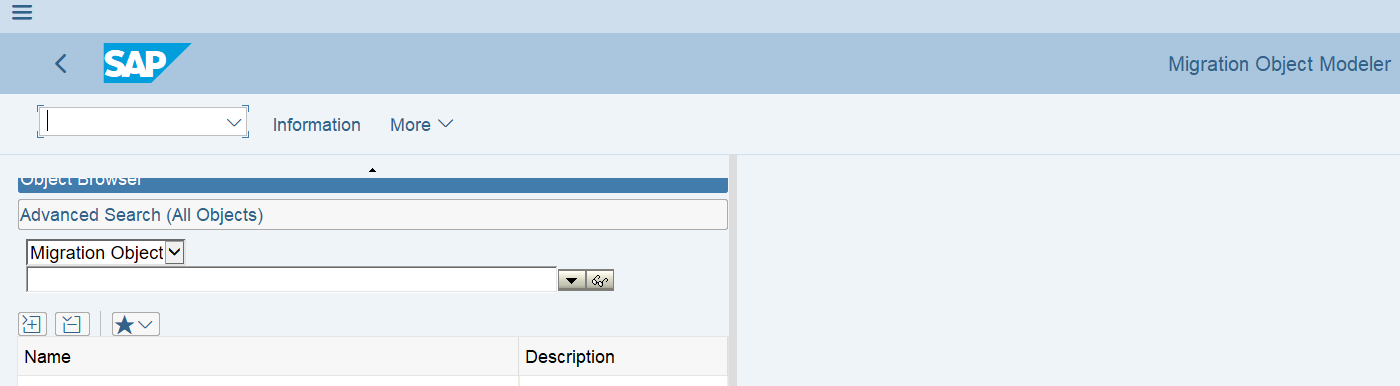
Select the migration object which you want to modify.
Note 1- Migration object is modified for a particular project which means you should first go to LTMC, create a project & activate the object within the project. You can’t modify an object which is not assigned to any project. Also, your modifications are valid for an object with in the assigned project.
Note 2 - In case, a new project is created, and the same object (example - maintenance plans) is activated within the new project; It will again have the standard object without the changes done in another project.

Once selected, object is available to edit.
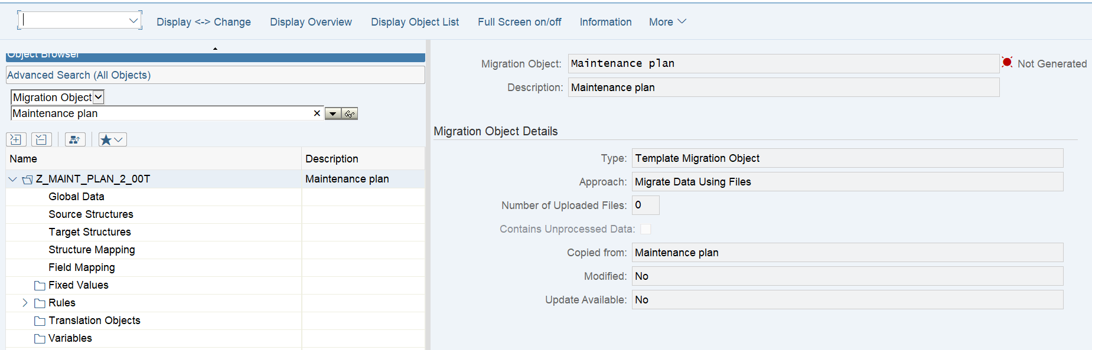
Step 2 – Double click on the source structure to add additional fields. Click on “Display <-> Change” to open the object in edit mode.

As you can see, Factory calendar field is not available in the source structure. However, it is available in the target structure (see below). This means that this field can be updated via Function Module used to migrate the standard object.

Now to add the field in to source structure into “Scheduling Parameters” group, select last field from the same group & press “Insert Field”. “Add Field” can also be used to add a blank line at the end of the file. “Move Up” & “Move Down” keys can be used to position the newly added field. The sequence & groups (Group text) shown on the screen are same in the data migration template.

A blank line will be inserted to maintain the details. Following details should be maintained to add Factory calendar into the source structure.
Note: The details mentioned above are available in the “Target Structure” of the object in LTMOM itself as shown above. These details can be copied & pasted into source structure.

Save the changes.
Step 3 – Double click on “Maintenance Item” to go into source structure for the same. As shown, “System Condition” and “Execution Factor” are not available in the standard object.

Click on “Display <-> Change” to open the object in edit mode. Select last field from the group “Task List” and press “Insert Field”. A blank like will be inserted to maintain the fields. “Move Up” and “Move Down” can be used to change the position of the field. Once “System Condition” is added, repeat the process to add “Execution Factor”. Details should be maintained as shown below –

Step 4 – Go to “Field Mapping” once all the required fields have been added into the source structure.

As shown above, mapping for “Completion Requirement” and “Factory Calendar Key” is not maintained. Completion requirement is available in the standard object, but mapping is missing. So, this field will not be updated during migration even if it is available in the file.
To maintain the mapping, select the field “Factory Calendar Key” from source structure and drop it on the same field in the target structure. Status of the field in source structure and target structure will be changed to assigned. Repeat the same process for the field “Completion Requirement”. Select it from source structure & drop it on the field “Only Create New Call After Completing Predecessor”.

Step 5 – To maintain mapping for “System Condition” & “Execution Factor”, expand field mapping for Maintenance Item.

As explained above, maintain the mapping by selecting “System Condition” from source structure and drop it on “System Condition Move (Maintenance Item-System Condition)” in the target structure. Repeat the process for Execution factor. Field name in the target structure is “Execution Factor for whole task list.

Press “Save” once field mapping is completed. Press “Generate Runtime Object” to update the code for the migration object. Status of the object will be changed to Generated.

Now you can go back to LTMC & download the template file from the assigned project. It will have all the additional fields added via LTMOM.

I hope that this blog will help you migrate your data more effectively as you can add missing fields into standard objects.
Please follow below mentioned links to upload data using LTMC.
https://blogs.sap.com/2019/09/09/sap-s4hana-process-key-considerations-to-upload-data-for-pm-objects...
https://blogs.sap.com/2019/09/10/sap-s4hana-process-key-considerations-to-upload-data-for-pm-objects...
SAP S/4HANA Discovery
Audience: Subject Matter Experts
Author: Ramandeep Goyal, SAP S/4HANA RIG EMEA
Introduction
This blog explains the process to enhance standard LTMC objects and add additional fields into same. Standard fields which are already part of the target structure but not included in the source structure are covered in this blog.
It is important that users who want to enhance standard objects using LTMOM should know how to migrate data using LTMC. Links mentioned at the end of the document can be used to get familiarized with LTMC.
User Role – Master Data Management Team
I have taken the example of maintenance plans in this document. Following fields are not available in the standard LTMC object available to migrate maintenance plans. These fields are often required by the customers but can’t be migrated into SAP using standard LTMC object.
- System condition at the maintenance item level – Generally system condition is available at the level of task list which can be transferred to work order generated against the maintenance plan. However, there are situations where general task list is used for multiple maintenance items / equipments and system condition could be different for different equipments. In such scenarios, system condition is left blank at the level of task list and maintained for maintenance items. System condition is not available in the standard LTMC object.
- Execution factor for the Task list – This determines the number of times, operations / sub-operations of a task list should be executed in a work order created against that task list.
- Factory Calendar – Factory calendar contains the information about weekends and public holidays which helps you to determine the working days in a year. This is needed to determine the planned date for preventive maintenance work orders. This field is not available for upload in the standard LTMC object.
- Completion Requirement – It is available in the standard object but mapping between source field and target fields is not maintained. Therefore, you won’t be able to update this value even if you maintain it in the file. Mapping can be easily updated as explained in the document.
We can add / activate all the fields mentioned above and migrate them into SAP along with other details for PM maintenance plans. Migration object modeler can be used to add additional fields into LTMC objects or to activate certain fields which are available in the object but not getting updated due to missing field mapping.
Step1: Enter LTMOM Transaction Code
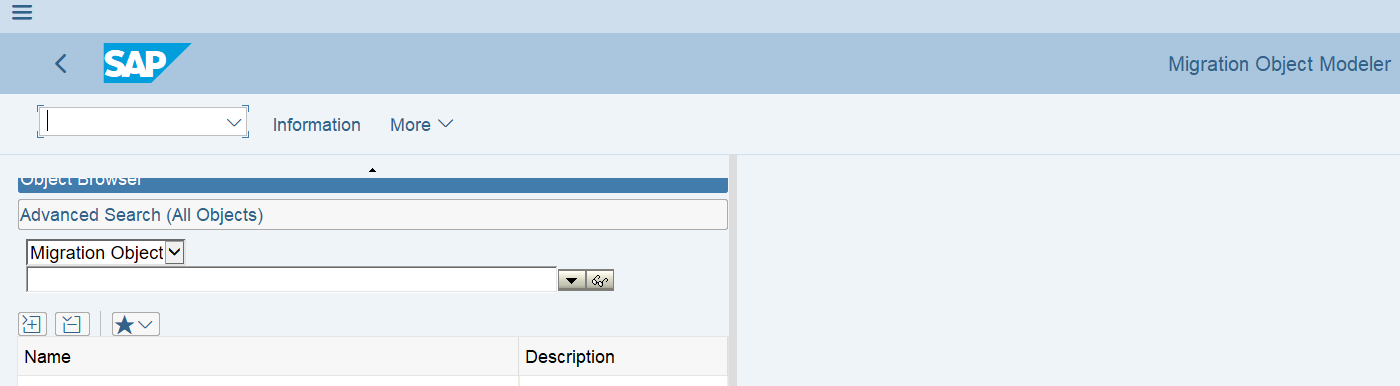
Select the migration object which you want to modify.
Note 1- Migration object is modified for a particular project which means you should first go to LTMC, create a project & activate the object within the project. You can’t modify an object which is not assigned to any project. Also, your modifications are valid for an object with in the assigned project.
Note 2 - In case, a new project is created, and the same object (example - maintenance plans) is activated within the new project; It will again have the standard object without the changes done in another project.

Once selected, object is available to edit.
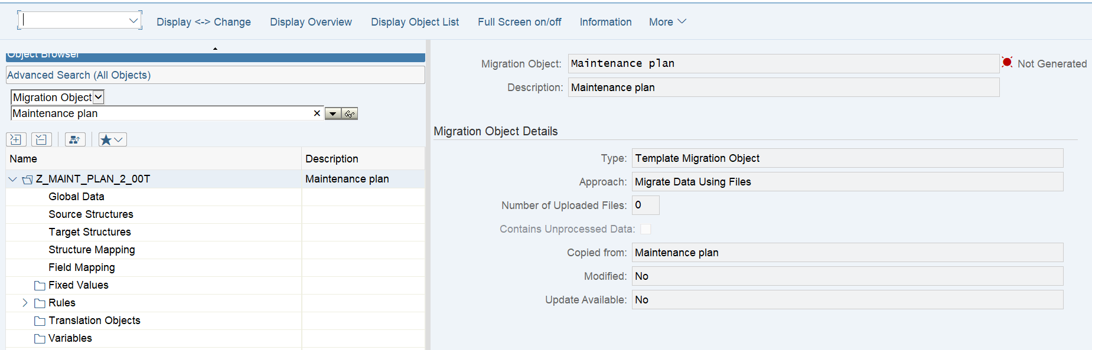
Step 2 – Double click on the source structure to add additional fields. Click on “Display <-> Change” to open the object in edit mode.

As you can see, Factory calendar field is not available in the source structure. However, it is available in the target structure (see below). This means that this field can be updated via Function Module used to migrate the standard object.

Now to add the field in to source structure into “Scheduling Parameters” group, select last field from the same group & press “Insert Field”. “Add Field” can also be used to add a blank line at the end of the file. “Move Up” & “Move Down” keys can be used to position the newly added field. The sequence & groups (Group text) shown on the screen are same in the data migration template.

A blank line will be inserted to maintain the details. Following details should be maintained to add Factory calendar into the source structure.
- Name (Technical name of the field) – FABKL
- Data Type – CHAR
- Length – 2
- Column Header – Factory Calendar Key
- Group Text – Scheduling Parameters (This will add the field into specified group so that data can be maintained easily)
Note: The details mentioned above are available in the “Target Structure” of the object in LTMOM itself as shown above. These details can be copied & pasted into source structure.

Save the changes.
Step 3 – Double click on “Maintenance Item” to go into source structure for the same. As shown, “System Condition” and “Execution Factor” are not available in the standard object.

Click on “Display <-> Change” to open the object in edit mode. Select last field from the group “Task List” and press “Insert Field”. A blank like will be inserted to maintain the fields. “Move Up” and “Move Down” can be used to change the position of the field. Once “System Condition” is added, repeat the process to add “Execution Factor”. Details should be maintained as shown below –

Step 4 – Go to “Field Mapping” once all the required fields have been added into the source structure.

As shown above, mapping for “Completion Requirement” and “Factory Calendar Key” is not maintained. Completion requirement is available in the standard object, but mapping is missing. So, this field will not be updated during migration even if it is available in the file.
To maintain the mapping, select the field “Factory Calendar Key” from source structure and drop it on the same field in the target structure. Status of the field in source structure and target structure will be changed to assigned. Repeat the same process for the field “Completion Requirement”. Select it from source structure & drop it on the field “Only Create New Call After Completing Predecessor”.

Step 5 – To maintain mapping for “System Condition” & “Execution Factor”, expand field mapping for Maintenance Item.

As explained above, maintain the mapping by selecting “System Condition” from source structure and drop it on “System Condition Move (Maintenance Item-System Condition)” in the target structure. Repeat the process for Execution factor. Field name in the target structure is “Execution Factor for whole task list.

Press “Save” once field mapping is completed. Press “Generate Runtime Object” to update the code for the migration object. Status of the object will be changed to Generated.

Now you can go back to LTMC & download the template file from the assigned project. It will have all the additional fields added via LTMOM.

I hope that this blog will help you migrate your data more effectively as you can add missing fields into standard objects.
Please follow below mentioned links to upload data using LTMC.
https://blogs.sap.com/2019/09/09/sap-s4hana-process-key-considerations-to-upload-data-for-pm-objects...
https://blogs.sap.com/2019/09/10/sap-s4hana-process-key-considerations-to-upload-data-for-pm-objects...
SAP S/4HANA Discovery
- SAP help.sap.com – S/4HANA 1809 , S/4HANA Cloud
- SAP Simplification Item Catalog
- SAP Best Practices Explorer – S/4HANA Enterprise Cloud , On premise
- SAP Roadmap Viewer – Cloud , On premise, Cloud – Single Tenant Edition
- SAP Fiori Library - https://fioriappslibrary.hana.ondemand.com/sap/fix/externalViewer/
Labels:
1 Comment
You must be a registered user to add a comment. If you've already registered, sign in. Otherwise, register and sign in.
Labels in this area
-
Artificial Intelligence (AI)
1 -
Business Trends
363 -
Business Trends
20 -
Customer COE Basics and Fundamentals
1 -
Digital Transformation with Cloud ERP (DT)
1 -
Event Information
461 -
Event Information
23 -
Expert Insights
114 -
Expert Insights
150 -
General
1 -
Governance and Organization
1 -
Introduction
1 -
Life at SAP
415 -
Life at SAP
2 -
Product Updates
4,687 -
Product Updates
202 -
Roadmap and Strategy
1 -
Technology Updates
1,502 -
Technology Updates
85
Related Content
- How to Migrate of Product variant configuration data ? in Enterprise Resource Planning Q&A
- FP2402 New Installation in Enterprise Resource Planning Q&A
- Quick Start guide for PLM system integration 3.0 Implementation/Installation in Enterprise Resource Planning Blogs by SAP
- S/4HANA Cloud, Private edition Upgrade Questions in Enterprise Resource Planning Q&A
- BAdI for generating embedded XML files for e-invoices not released for Germany? in Enterprise Resource Planning Q&A
Top kudoed authors
| User | Count |
|---|---|
| 5 | |
| 5 | |
| 4 | |
| 4 | |
| 3 | |
| 3 | |
| 3 | |
| 2 | |
| 2 | |
| 2 |