
- SAP Community
- Products and Technology
- Technology
- Technology Blogs by Members
- Merge PDFs using JAVA on SAP Cloud Platform
Technology Blogs by Members
Explore a vibrant mix of technical expertise, industry insights, and tech buzz in member blogs covering SAP products, technology, and events. Get in the mix!
Turn on suggestions
Auto-suggest helps you quickly narrow down your search results by suggesting possible matches as you type.
Showing results for
dev_amar
Participant
Options
- Subscribe to RSS Feed
- Mark as New
- Mark as Read
- Bookmark
- Subscribe
- Printer Friendly Page
- Report Inappropriate Content
10-23-2019
5:24 PM
Recently, I had a requirement to work in "SAP Forms by Adobe" service on SAP Cloud Platform to render PDF using their REST Services. Although I was able to achieve rendering of PDF using Adobe rest services, the service can render only one PDF at once. However, my end-user wanted to key in the document number and view all the PDFs related to that document as one merged PDF ( Types of the form will be selected by the user from UI5 Application ). Since the application was completely built in the cloud on XS HANA and not connected to any SAP ECC backend or SAP S4 System, I could not use the standard ABAP approach to merge the generated PDFs.
I found an alternative approach to this problem and thought of sharing it with the wider SAP community hoping this could be helpful.
In this blog post, I am going to show the step-by-step process on how to merge multiple PDFs encoded in base64 format into a single merged PDF on SAP Cloud Platform Neo without connecting to an ABAP Backend system. I will be demonstrating the merge functionality using JAVA Servlets with the help of an open-source library. Finally, we will be exposing the Java Servlet to UI5 application and view the merged PDF.
Following are the pre-requisite required to set up,
Please follow the below link to set up your eclipse,
https://developers.sap.com/tutorials/hcp-java-eclipse-setup.html
To merge the PDFs on SAP Cloud Platform, I will be using an open-source library locally imported into Java Servlets. For the demonstration, I will be using the PDFBox library. Apache PDFBox is an open-source pure-Java library that can be used to create, render, print, split, merge, alter, verify and extract text and meta-data of PDF files.
As mentioned earlier, I am going to use PDFBox to achieve this functionality, I’ll download the same from their official site. Also, to parse the JSON objects that will be sent as a payload to the Servlet I will be using a simple JSON 1.11 library.
You could download these libraries by a simple Google search. Alternatively, you can add dependencies with the help of a Maven Project as well.
To create an SAP Cloud-based Java Application, Go-to File > New > Dynamic Web Project
Provide a project name, this project name will be a part of your URL and Click on Finish. Also, do not forget to add your Server to your Target Runtime.
Once you click on finish, you will have a new Project created with a pre-defined structure. It is not in the scope of this blog post to explain the functionality of each file and folder that is generated. However, you can easily find such information online.
By now, we have made a Java Web Project. The next step would be to create a Servlet Class.
Right-click on Java Resource and then click on New > Servlet
Give Class Name, Package name & click on Finish
Once you click on finish, a java class file is created with pre-defined methods and Servlet configuration.
Make sure you have your Server configured on the project else Java source code will throw an error on Servlet classes.
Since we are going to send the request in a JSON format as a payload of the POST HTTP method from UI5 Application, we will have to parse the body and read the individual PDF Content out of it.
Sample Payload Request:
Let's create a static method in eclipse to read the payload of the POST request received by the Servlet. This method would read the body in the form of Streams, then we build the body back to String with the help of String Builder.
Finally, we parse the String body into a JSON Object and get the array of PDF encoded in base64 format.
To Merge the array of PDF into a single PDF, we create another static method in the Servlet. This method would create an instance of the PDFMergerUtility class of the PDFBox library. With the help of this class, set the Destination to an instance of ByteArrayOutputStream.
Post this, loop over the array of PDF objects received in the previous step and add each pdf object with the help of the method addSource.
Finally, merge all the PDF documents with the help of mergeDocument and assign the output to the OutputStream that was set as destination earlier.
Finally, send the response to the requestor in a JSON format.
You could locally test your Java Application on the Web Server configured earlier. Once we are satisfied with the results, we will go ahead and deploy the application on the SAP Cloud Platform.
Right-click on your project, select Export > WAR file. Post clicking provide the path where the WAR file should be stored on your local machine.

Go to your SAP Cloud Platform Tenant, Click on Java Applications and press Import Application.
Navigate to your WAR file from your local machine. Post Importing, a URL will be generated by SCP Application. You can independently test this URL using any third party Web-Application of your choice (e.g.) PostMan.
Once you are satisfied with the results, you can go ahead and integrate this with the UI5 Application.
In this part, we will be creating methods that would merge multiple PDFs on the UI screen and display the results,
To consume Java servlet into SAPUI5 application, Create a SimpleForm with Fileuploader to upload the files. Convert the uploaded files into Base64 format,
Pass the file object from the front-end view to the controller, subsequently, call the below function to get the file in base4 format. Please note that this function runs asynchronously and uses Promises and is not supported for IE11. Alternatively, one may use Callback to achieve similar functionality.
Pass PDF content in the Base64 format that is received from the previous function to the function defined below.
This function first prepared the input payload that is to be passed to the Java Application / Servlet, then an AJAX call is been made to get a response back.
Step-2: Display PDF on SAPUI5
The final step would be to load this Base64 PDFContent on to the UI5 application and display the same. Please refer below function for the same,
Run the application, add any two PDF files and see the code run in action.

Finally, you get a pop-up with merged PDF rendered inside it,
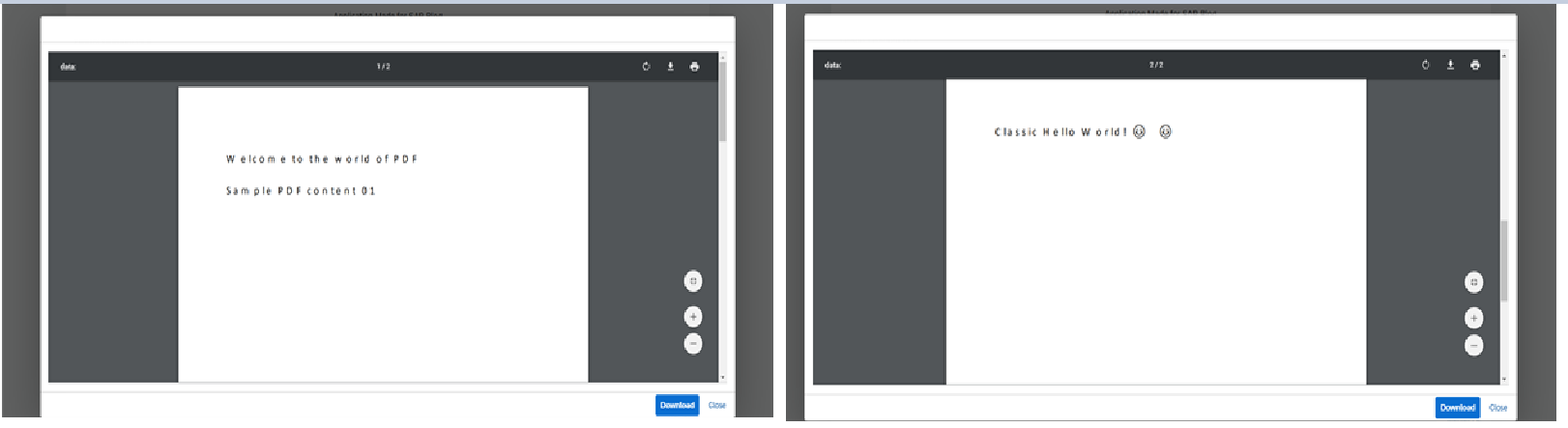
The above demonstration is just one of the examples of how to achieve merge functionality and expose it to a simple SAP UI5 Application. In a real business scenario, you would probably use this solution to merge multiple business documents such as Invoices, Orders, Deliveries, etc. That's it for today, if you face any difficulty in following the above steps, feel free to get in touch with me and I will be happy to help you.
Also, I would soon share a similar solution on Cloud Foundry using Node.js instead of JAVA developed using WebIDE Full-Stack IDE instead of Eclipse IDE. 🙂 🙂
Thanks,
Amar Shukla
I found an alternative approach to this problem and thought of sharing it with the wider SAP community hoping this could be helpful.
Introduction
In this blog post, I am going to show the step-by-step process on how to merge multiple PDFs encoded in base64 format into a single merged PDF on SAP Cloud Platform Neo without connecting to an ABAP Backend system. I will be demonstrating the merge functionality using JAVA Servlets with the help of an open-source library. Finally, we will be exposing the Java Servlet to UI5 application and view the merged PDF.
Pre-Requisite
Following are the pre-requisite required to set up,
- Install Eclipse
- Add HANA tools on eclipse
- Download and configure the required SCP server on Eclipse IDE
Please follow the below link to set up your eclipse,
https://developers.sap.com/tutorials/hcp-java-eclipse-setup.html
Merge PDFs
To merge the PDFs on SAP Cloud Platform, I will be using an open-source library locally imported into Java Servlets. For the demonstration, I will be using the PDFBox library. Apache PDFBox is an open-source pure-Java library that can be used to create, render, print, split, merge, alter, verify and extract text and meta-data of PDF files.
Step - 1: Download the required libraries
As mentioned earlier, I am going to use PDFBox to achieve this functionality, I’ll download the same from their official site. Also, to parse the JSON objects that will be sent as a payload to the Servlet I will be using a simple JSON 1.11 library.
You could download these libraries by a simple Google search. Alternatively, you can add dependencies with the help of a Maven Project as well.
Step-2: Create a new Dynamic Web Project
To create an SAP Cloud-based Java Application, Go-to File > New > Dynamic Web Project

Provide a project name, this project name will be a part of your URL and Click on Finish. Also, do not forget to add your Server to your Target Runtime.
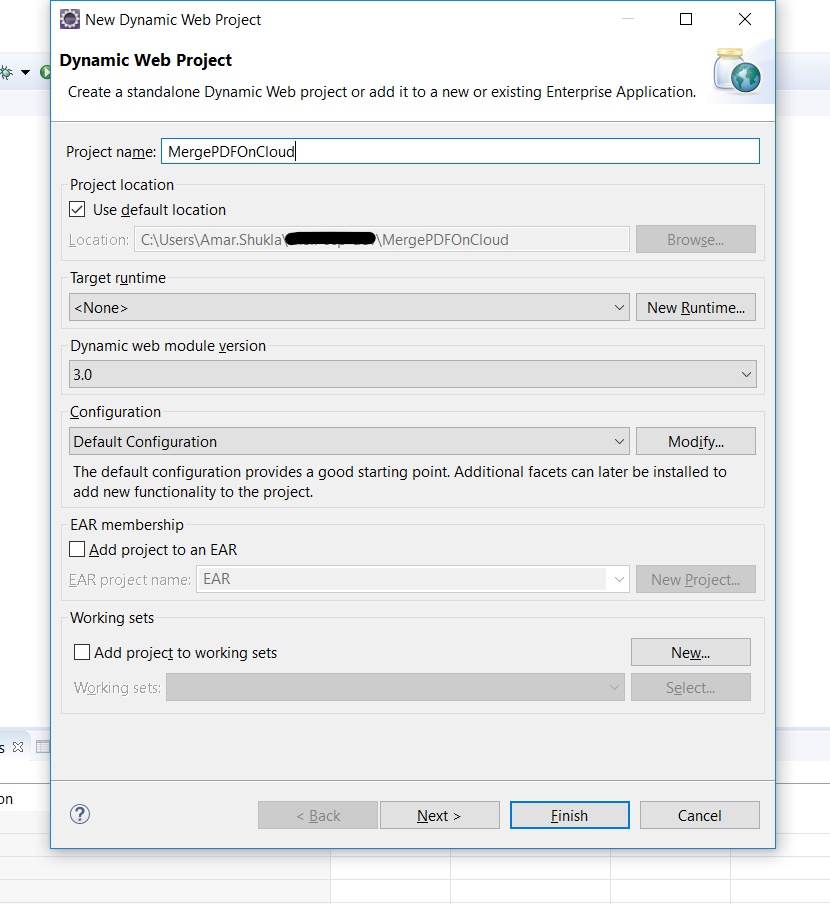
Once you click on finish, you will have a new Project created with a pre-defined structure. It is not in the scope of this blog post to explain the functionality of each file and folder that is generated. However, you can easily find such information online.
Step-3: Create a Servlet Class
By now, we have made a Java Web Project. The next step would be to create a Servlet Class.
Right-click on Java Resource and then click on New > Servlet

Give Class Name, Package name & click on Finish

Once you click on finish, a java class file is created with pre-defined methods and Servlet configuration.

Make sure you have your Server configured on the project else Java source code will throw an error on Servlet classes.
Step-4: Parse the Base64 encoded PDF format
Since we are going to send the request in a JSON format as a payload of the POST HTTP method from UI5 Application, we will have to parse the body and read the individual PDF Content out of it.
Sample Payload Request:
{
"pdf":[
{
"pdfContent": "JVBERi0xLjYNJeLjz9MNCjk...."
},
{
"pdfContent": "JVBERi0xLjYNJeLjz9MNCjQ...."
},
{
"pdfContent": "JVBERi0xLjYNJeLjz9MNCjQ...."
}
]
}Let's create a static method in eclipse to read the payload of the POST request received by the Servlet. This method would read the body in the form of Streams, then we build the body back to String with the help of String Builder.
public static String getBody(HttpServletRequest request) throws IOException {
String body = null;
StringBuilder stringBuilder = new StringBuilder();
BufferedReader bufferedReader = null;
try {
InputStream inputStream = request.getInputStream();
if (inputStream != null) {
bufferedReader = new BufferedReader(new InputStreamReader(inputStream));
char[] charBuffer = new char[128];
int bytesRead = -1;
while ((bytesRead = bufferedReader.read(charBuffer)) > 0) {
stringBuilder.append(charBuffer, 0, bytesRead);
}
} else {
stringBuilder.append("");
}
} catch (IOException ex) {
throw ex;
} finally {
if (bufferedReader != null) {
try {
bufferedReader.close();
} catch (IOException ex) {
throw ex;
}
}
}
body = stringBuilder.toString();
return body;
}Finally, we parse the String body into a JSON Object and get the array of PDF encoded in base64 format.
String payloadRequest = MergePDF.getBody(request);
PrintWriter writer=response.getWriter();
try {
//Parse the json string into JSON Object
JSONParser parser = new JSONParser();
JSONObject json = (JSONObject) parser.parse(payloadRequest);
JSONArray aPDF = (JSONArray) json.get("pdf");Step-5: Merge the PDFs using PDFBox
To Merge the array of PDF into a single PDF, we create another static method in the Servlet. This method would create an instance of the PDFMergerUtility class of the PDFBox library. With the help of this class, set the Destination to an instance of ByteArrayOutputStream.
Post this, loop over the array of PDF objects received in the previous step and add each pdf object with the help of the method addSource.
Finally, merge all the PDF documents with the help of mergeDocument and assign the output to the OutputStream that was set as destination earlier.
public static String _mergePDF(JSONArray aPDF) {
// TODO Auto-generated method stub
int n = aPDF.size();
ByteArrayOutputStream outputStream = new ByteArrayOutputStream();
try {
PDFMergerUtility PDFmerger = new PDFMergerUtility();
PDFmerger.setDestinationStream(outputStream);
for(int i = 0 ; i < n; i++) {
JSONObject oPDFObject = (JSONObject)aPDF.get(i);
String sPDFContent = (String)oPDFObject.get("pdfContent");
byte[] decodedString = Base64.getDecoder().decode(new String(sPDFContent).getBytes("UTF-8"));
//PDDocument doc1 = PDDocument.load(new ByteArrayInputStream(decodedString));
PDFmerger.addSource(new ByteArrayInputStream(decodedString));
}
PDFmerger.mergeDocuments();
byte[] encoded = Base64.getEncoder().encode(outputStream.toByteArray());
return new String(encoded);
} catch(Exception e) {
return e.toString();
}
}Step-6: Send the Response
Finally, send the response to the requestor in a JSON format.
HashMap<String, String> oResponseMap = new HashMap<String, String>();
String sBase64 = MergePDF._mergePDF(aPDF);
oResponseMap.put("pdfResponse", sBase64);
response.setStatus(200);
response.setContentType("application/json");
writer.print(JSONObject.toJSONString(oResponseMap));Step-7: Complete Java Source Code
package com.sap.blog;
import java.io.BufferedReader;
import java.io.ByteArrayInputStream;
import java.io.ByteArrayOutputStream;
import java.io.IOException;
import java.io.InputStream;
import java.io.InputStreamReader;
import java.io.PrintWriter;
import java.util.Base64;
import java.util.HashMap;
import javax.servlet.ServletException;
import javax.servlet.annotation.WebServlet;
import javax.servlet.http.HttpServlet;
import javax.servlet.http.HttpServletRequest;
import javax.servlet.http.HttpServletResponse;
import org.apache.pdfbox.util.PDFMergerUtility;
import org.json.simple.JSONArray;
import org.json.simple.JSONObject;
import org.json.simple.parser.JSONParser;
/**
* Servlet implementation class MergePDF
*/
@WebServlet("/MergePDF")
public class MergePDF extends HttpServlet {
private static final long serialVersionUID = 1L;
/**
* Default constructor.
*/
public MergePDF() {
// TODO Auto-generated constructor stub
}
/**
* @see HttpServlet#doPost(HttpServletRequest request, HttpServletResponse response)
*/
protected void doPost(HttpServletRequest request, HttpServletResponse response) throws ServletException, IOException {
// TODO Auto-generated method stub
String payloadRequest = MergePDF.getBody(request);
PrintWriter writer=response.getWriter();
try {
//Parse the json string into JSON Object
JSONParser parser = new JSONParser();
JSONObject json = (JSONObject) parser.parse(payloadRequest);
JSONArray aPDF = (JSONArray) json.get("pdf");
HashMap<String, String> oResponseMap = new HashMap<String, String>();
String sBase64 = MergePDF._mergePDF(aPDF);
oResponseMap.put("pdfResponse", sBase64);
response.setStatus(200);
response.setContentType("application/json");
writer.print(JSONObject.toJSONString(oResponseMap));
} catch(Exception e) {
response.setStatus(500);
response.setContentType("text/xml");
writer.append(e.toString());
}
}
public static String _mergePDF(JSONArray aPDF) {
// TODO Auto-generated method stub
int n = aPDF.size();
ByteArrayOutputStream outputStream = new ByteArrayOutputStream();
try {
PDFMergerUtility PDFmerger = new PDFMergerUtility();
PDFmerger.setDestinationStream(outputStream);
for(int i = 0 ; i < n; i++) {
JSONObject oPDFObject = (JSONObject)aPDF.get(i);
String sPDFContent = (String)oPDFObject.get("pdfContent");
byte[] decodedString = Base64.getDecoder().decode(new String(sPDFContent).getBytes("UTF-8"));
//PDDocument doc1 = PDDocument.load(new ByteArrayInputStream(decodedString));
PDFmerger.addSource(new ByteArrayInputStream(decodedString));
}
PDFmerger.mergeDocuments();
byte[] encoded = Base64.getEncoder().encode(outputStream.toByteArray());
return new String(encoded);
} catch(Exception e) {
return e.toString();
}
}
public static String getBody(HttpServletRequest request) throws IOException {
String body = null;
StringBuilder stringBuilder = new StringBuilder();
BufferedReader bufferedReader = null;
try {
InputStream inputStream = request.getInputStream();
if (inputStream != null) {
bufferedReader = new BufferedReader(new InputStreamReader(inputStream));
char[] charBuffer = new char[128];
int bytesRead = -1;
while ((bytesRead = bufferedReader.read(charBuffer)) > 0) {
stringBuilder.append(charBuffer, 0, bytesRead);
}
} else {
stringBuilder.append("");
}
} catch (IOException ex) {
throw ex;
} finally {
if (bufferedReader != null) {
try {
bufferedReader.close();
} catch (IOException ex) {
throw ex;
}
}
}
body = stringBuilder.toString();
return body;
}
}
You could locally test your Java Application on the Web Server configured earlier. Once we are satisfied with the results, we will go ahead and deploy the application on the SAP Cloud Platform.
Deploy the Java Application on SAP Cloud Platform
Step-1: Export WAR file from Eclipse
Right-click on your project, select Export > WAR file. Post clicking provide the path where the WAR file should be stored on your local machine.

Step-2: Import WAR file on SAP Cloud Platform
Go to your SAP Cloud Platform Tenant, Click on Java Applications and press Import Application.
Navigate to your WAR file from your local machine. Post Importing, a URL will be generated by SCP Application. You can independently test this URL using any third party Web-Application of your choice (e.g.) PostMan.
Once you are satisfied with the results, you can go ahead and integrate this with the UI5 Application.
Consuming Java application in SAPUI5
In this part, we will be creating methods that would merge multiple PDFs on the UI screen and display the results,
To consume Java servlet into SAPUI5 application, Create a SimpleForm with Fileuploader to upload the files. Convert the uploaded files into Base64 format,
Step-1: Convert the Files into Base64 Format
Pass the file object from the front-end view to the controller, subsequently, call the below function to get the file in base4 format. Please note that this function runs asynchronously and uses Promises and is not supported for IE11. Alternatively, one may use Callback to achieve similar functionality.
convertBase64: function (file) {
var reader = new FileReader();
return new Promise(function (resolve, reject) {
reader.readAsDataURL(file);
reader.onload = function (result) {
resolve(reader.result.substring(28));
};
reader.onerror = function (error) {
reject(new Error("Error: ", error.message));
};
});
}Step-1: Call the JAVA API on SAPUI5 Application
Pass PDF content in the Base64 format that is received from the previous function to the function defined below.
This function first prepared the input payload that is to be passed to the Java Application / Servlet, then an AJAX call is been made to get a response back.
_mergePDF: function (pdfContent1, pdfContent2) {
//Create an Input Payload for Java Application to Merge the PDFs
var oPDF = {
pdf: [{
pdfContent: pdfContent1
}, {
pdfContent: pdfContent2
}]
},
sPDF = JSON.stringify(oPDF),
sUrl = "<Your Destination / URL to the Java Application>";
$.ajax({
url: sUrl,
method:"POST",
data: sPDF,
dataType:"json",
contentType: "application/json;charset=utf-8",
success: function (data) {
//Get the meregd PDF response in Base64 format
var sBaseResult = data.pdfResponse;
//Display the Base64 merged PDF on the UI5 Screen
this.displayPDF(sBaseResult);
}.bind(this),
error: function (oError) {
sap.m.MessageBox("Cannot Merge PDF");
}
});
}Step-2: Display PDF on SAPUI5
The final step would be to load this Base64 PDFContent on to the UI5 application and display the same. Please refer below function for the same,
displayPDF: function (sBase64PDF) {
var sUrl = this._createUrl(sBase64PDF);
if (!this.oPDFViewer) {
//Instantiate the PDFViewer Object if not already done
this.oPDFViewer = new sap.m.PDFViewer();
}
jQuery.sap.addUrlWhitelist("data");
this.oPDFViewer.setSource(sUrl);
this.oPDFViewer.open();
},
_createUrl: function (sData) {
//Form the URL from the Base64 content
return "data:application/pdf;base64," + sData;
}Result Time
Run the application, add any two PDF files and see the code run in action.
Step-1: Select PDF files and click on Merge PDF Button

Step-2: View the merged file on the screen
Finally, you get a pop-up with merged PDF rendered inside it,
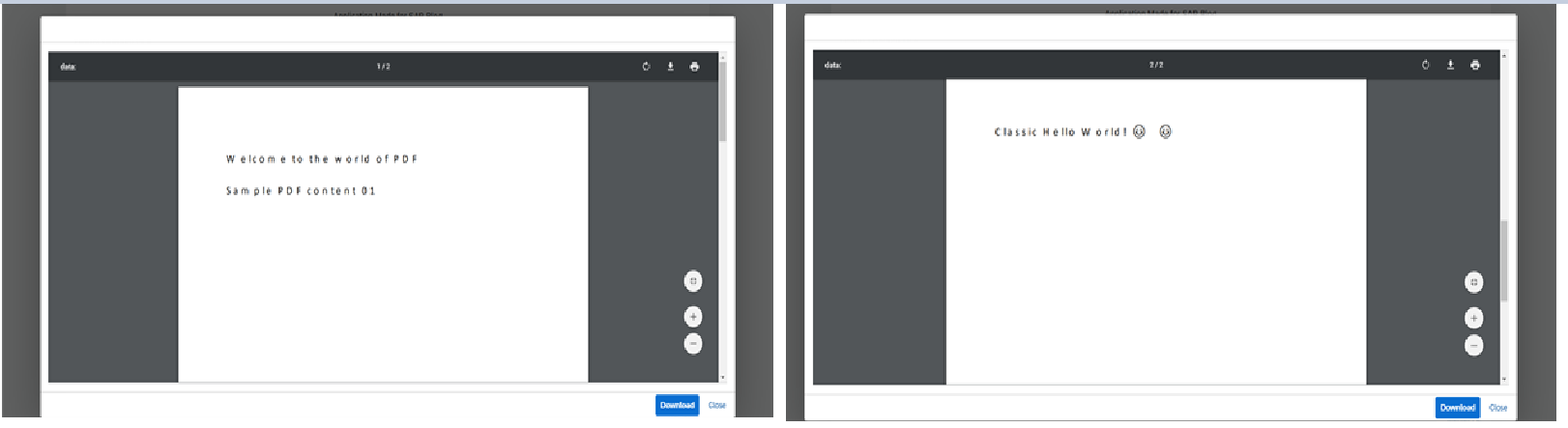
Conclusion
The above demonstration is just one of the examples of how to achieve merge functionality and expose it to a simple SAP UI5 Application. In a real business scenario, you would probably use this solution to merge multiple business documents such as Invoices, Orders, Deliveries, etc. That's it for today, if you face any difficulty in following the above steps, feel free to get in touch with me and I will be happy to help you.
Also, I would soon share a similar solution on Cloud Foundry using Node.js instead of JAVA developed using WebIDE Full-Stack IDE instead of Eclipse IDE. 🙂 🙂
Thanks,
Amar Shukla
- SAP Managed Tags:
- Java,
- SAPUI5,
- SAP Forms service by Adobe,
- SAP Business Technology Platform
5 Comments
You must be a registered user to add a comment. If you've already registered, sign in. Otherwise, register and sign in.
Labels in this area
-
"automatische backups"
1 -
"regelmäßige sicherung"
1 -
"TypeScript" "Development" "FeedBack"
1 -
505 Technology Updates 53
1 -
ABAP
14 -
ABAP API
1 -
ABAP CDS Views
2 -
ABAP CDS Views - BW Extraction
1 -
ABAP CDS Views - CDC (Change Data Capture)
1 -
ABAP class
2 -
ABAP Cloud
2 -
ABAP Development
5 -
ABAP in Eclipse
1 -
ABAP Platform Trial
1 -
ABAP Programming
2 -
abap technical
1 -
absl
2 -
access data from SAP Datasphere directly from Snowflake
1 -
Access data from SAP datasphere to Qliksense
1 -
Accrual
1 -
action
1 -
adapter modules
1 -
Addon
1 -
Adobe Document Services
1 -
ADS
1 -
ADS Config
1 -
ADS with ABAP
1 -
ADS with Java
1 -
ADT
2 -
Advance Shipping and Receiving
1 -
Advanced Event Mesh
3 -
AEM
1 -
AI
7 -
AI Launchpad
1 -
AI Projects
1 -
AIML
9 -
Alert in Sap analytical cloud
1 -
Amazon S3
1 -
Analytical Dataset
1 -
Analytical Model
1 -
Analytics
1 -
Analyze Workload Data
1 -
annotations
1 -
API
1 -
API and Integration
3 -
API Call
2 -
Application Architecture
1 -
Application Development
5 -
Application Development for SAP HANA Cloud
3 -
Applications and Business Processes (AP)
1 -
Artificial Intelligence
1 -
Artificial Intelligence (AI)
5 -
Artificial Intelligence (AI) 1 Business Trends 363 Business Trends 8 Digital Transformation with Cloud ERP (DT) 1 Event Information 462 Event Information 15 Expert Insights 114 Expert Insights 76 Life at SAP 418 Life at SAP 1 Product Updates 4
1 -
Artificial Intelligence (AI) blockchain Data & Analytics
1 -
Artificial Intelligence (AI) blockchain Data & Analytics Intelligent Enterprise
1 -
Artificial Intelligence (AI) blockchain Data & Analytics Intelligent Enterprise Oil Gas IoT Exploration Production
1 -
Artificial Intelligence (AI) blockchain Data & Analytics Intelligent Enterprise sustainability responsibility esg social compliance cybersecurity risk
1 -
ASE
1 -
ASR
2 -
ASUG
1 -
Attachments
1 -
Authorisations
1 -
Automating Processes
1 -
Automation
2 -
aws
2 -
Azure
1 -
Azure AI Studio
1 -
B2B Integration
1 -
Backorder Processing
1 -
Backup
1 -
Backup and Recovery
1 -
Backup schedule
1 -
BADI_MATERIAL_CHECK error message
1 -
Bank
1 -
BAS
1 -
basis
2 -
Basis Monitoring & Tcodes with Key notes
2 -
Batch Management
1 -
BDC
1 -
Best Practice
1 -
bitcoin
1 -
Blockchain
3 -
bodl
1 -
BOP in aATP
1 -
BOP Segments
1 -
BOP Strategies
1 -
BOP Variant
1 -
BPC
1 -
BPC LIVE
1 -
BTP
12 -
BTP Destination
2 -
Business AI
1 -
Business and IT Integration
1 -
Business application stu
1 -
Business Application Studio
1 -
Business Architecture
1 -
Business Communication Services
1 -
Business Continuity
1 -
Business Data Fabric
3 -
Business Partner
12 -
Business Partner Master Data
10 -
Business Technology Platform
2 -
Business Trends
4 -
CA
1 -
calculation view
1 -
CAP
3 -
Capgemini
1 -
CAPM
1 -
Catalyst for Efficiency: Revolutionizing SAP Integration Suite with Artificial Intelligence (AI) and
1 -
CCMS
2 -
CDQ
12 -
CDS
2 -
Cental Finance
1 -
Certificates
1 -
CFL
1 -
Change Management
1 -
chatbot
1 -
chatgpt
3 -
CL_SALV_TABLE
2 -
Class Runner
1 -
Classrunner
1 -
Cloud ALM Monitoring
1 -
Cloud ALM Operations
1 -
cloud connector
1 -
Cloud Extensibility
1 -
Cloud Foundry
4 -
Cloud Integration
6 -
Cloud Platform Integration
2 -
cloudalm
1 -
communication
1 -
Compensation Information Management
1 -
Compensation Management
1 -
Compliance
1 -
Compound Employee API
1 -
Configuration
1 -
Connectors
1 -
Consolidation Extension for SAP Analytics Cloud
2 -
Control Indicators.
1 -
Controller-Service-Repository pattern
1 -
Conversion
1 -
Cosine similarity
1 -
cryptocurrency
1 -
CSI
1 -
ctms
1 -
Custom chatbot
3 -
Custom Destination Service
1 -
custom fields
1 -
Customer Experience
1 -
Customer Journey
1 -
Customizing
1 -
cyber security
3 -
Data
1 -
Data & Analytics
1 -
Data Aging
1 -
Data Analytics
2 -
Data and Analytics (DA)
1 -
Data Archiving
1 -
Data Back-up
1 -
Data Governance
5 -
Data Integration
2 -
Data Quality
12 -
Data Quality Management
12 -
Data Synchronization
1 -
data transfer
1 -
Data Unleashed
1 -
Data Value
8 -
database tables
1 -
Datasphere
2 -
datenbanksicherung
1 -
dba cockpit
1 -
dbacockpit
1 -
Debugging
2 -
Delimiting Pay Components
1 -
Delta Integrations
1 -
Destination
3 -
Destination Service
1 -
Developer extensibility
1 -
Developing with SAP Integration Suite
1 -
Devops
1 -
digital transformation
1 -
Documentation
1 -
Dot Product
1 -
DQM
1 -
dump database
1 -
dump transaction
1 -
e-Invoice
1 -
E4H Conversion
1 -
Eclipse ADT ABAP Development Tools
2 -
edoc
1 -
edocument
1 -
ELA
1 -
Embedded Consolidation
1 -
Embedding
1 -
Embeddings
1 -
Employee Central
1 -
Employee Central Payroll
1 -
Employee Central Time Off
1 -
Employee Information
1 -
Employee Rehires
1 -
Enable Now
1 -
Enable now manager
1 -
endpoint
1 -
Enhancement Request
1 -
Enterprise Architecture
1 -
ETL Business Analytics with SAP Signavio
1 -
Euclidean distance
1 -
Event Dates
1 -
Event Driven Architecture
1 -
Event Mesh
2 -
Event Reason
1 -
EventBasedIntegration
1 -
EWM
1 -
EWM Outbound configuration
1 -
EWM-TM-Integration
1 -
Existing Event Changes
1 -
Expand
1 -
Expert
2 -
Expert Insights
2 -
Fiori
14 -
Fiori Elements
2 -
Fiori SAPUI5
12 -
Flask
1 -
Full Stack
8 -
Funds Management
1 -
General
1 -
Generative AI
1 -
Getting Started
1 -
GitHub
8 -
Grants Management
1 -
groovy
1 -
GTP
1 -
HANA
6 -
HANA Cloud
2 -
Hana Cloud Database Integration
2 -
HANA DB
2 -
HANA XS Advanced
1 -
Historical Events
1 -
home labs
1 -
HowTo
1 -
HR Data Management
1 -
html5
8 -
HTML5 Application
1 -
Identity cards validation
1 -
idm
1 -
Implementation
1 -
input parameter
1 -
instant payments
1 -
Integration
3 -
Integration Advisor
1 -
Integration Architecture
1 -
Integration Center
1 -
Integration Suite
1 -
intelligent enterprise
1 -
iot
1 -
Java
1 -
job
1 -
Job Information Changes
1 -
Job-Related Events
1 -
Job_Event_Information
1 -
joule
4 -
Journal Entries
1 -
Just Ask
1 -
Kerberos for ABAP
8 -
Kerberos for JAVA
8 -
KNN
1 -
Launch Wizard
1 -
learning content
2 -
Life at SAP
5 -
lightning
1 -
Linear Regression SAP HANA Cloud
1 -
local tax regulations
1 -
LP
1 -
Machine Learning
2 -
Marketing
1 -
Master Data
3 -
Master Data Management
14 -
Maxdb
2 -
MDG
1 -
MDGM
1 -
MDM
1 -
Message box.
1 -
Messages on RF Device
1 -
Microservices Architecture
1 -
Microsoft Universal Print
1 -
Middleware Solutions
1 -
Migration
5 -
ML Model Development
1 -
Modeling in SAP HANA Cloud
8 -
Monitoring
3 -
MTA
1 -
Multi-Record Scenarios
1 -
Multiple Event Triggers
1 -
Neo
1 -
New Event Creation
1 -
New Feature
1 -
Newcomer
1 -
NodeJS
2 -
ODATA
2 -
OData APIs
1 -
odatav2
1 -
ODATAV4
1 -
ODBC
1 -
ODBC Connection
1 -
Onpremise
1 -
open source
2 -
OpenAI API
1 -
Oracle
1 -
PaPM
1 -
PaPM Dynamic Data Copy through Writer function
1 -
PaPM Remote Call
1 -
PAS-C01
1 -
Pay Component Management
1 -
PGP
1 -
Pickle
1 -
PLANNING ARCHITECTURE
1 -
Popup in Sap analytical cloud
1 -
PostgrSQL
1 -
POSTMAN
1 -
Process Automation
2 -
Product Updates
4 -
PSM
1 -
Public Cloud
1 -
Python
4 -
Qlik
1 -
Qualtrics
1 -
RAP
3 -
RAP BO
2 -
Record Deletion
1 -
Recovery
1 -
recurring payments
1 -
redeply
1 -
Release
1 -
Remote Consumption Model
1 -
Replication Flows
1 -
research
1 -
Resilience
1 -
REST
1 -
REST API
1 -
Retagging Required
1 -
Risk
1 -
Rolling Kernel Switch
1 -
route
1 -
rules
1 -
S4 HANA
1 -
S4 HANA Cloud
1 -
S4 HANA On-Premise
1 -
S4HANA
3 -
S4HANA_OP_2023
2 -
SAC
10 -
SAC PLANNING
9 -
SAP
4 -
SAP ABAP
1 -
SAP Advanced Event Mesh
1 -
SAP AI Core
8 -
SAP AI Launchpad
8 -
SAP Analytic Cloud Compass
1 -
Sap Analytical Cloud
1 -
SAP Analytics Cloud
4 -
SAP Analytics Cloud for Consolidation
3 -
SAP Analytics Cloud Story
1 -
SAP analytics clouds
1 -
SAP BAS
1 -
SAP Basis
6 -
SAP BODS
1 -
SAP BODS certification.
1 -
SAP BTP
21 -
SAP BTP Build Work Zone
2 -
SAP BTP Cloud Foundry
6 -
SAP BTP Costing
1 -
SAP BTP CTMS
1 -
SAP BTP Innovation
1 -
SAP BTP Migration Tool
1 -
SAP BTP SDK IOS
1 -
SAP Build
11 -
SAP Build App
1 -
SAP Build apps
1 -
SAP Build CodeJam
1 -
SAP Build Process Automation
3 -
SAP Build work zone
10 -
SAP Business Objects Platform
1 -
SAP Business Technology
2 -
SAP Business Technology Platform (XP)
1 -
sap bw
1 -
SAP CAP
2 -
SAP CDC
1 -
SAP CDP
1 -
SAP CDS VIEW
1 -
SAP Certification
1 -
SAP Cloud ALM
4 -
SAP Cloud Application Programming Model
1 -
SAP Cloud Integration for Data Services
1 -
SAP cloud platform
8 -
SAP Companion
1 -
SAP CPI
3 -
SAP CPI (Cloud Platform Integration)
2 -
SAP CPI Discover tab
1 -
sap credential store
1 -
SAP Customer Data Cloud
1 -
SAP Customer Data Platform
1 -
SAP Data Intelligence
1 -
SAP Data Migration in Retail Industry
1 -
SAP Data Services
1 -
SAP DATABASE
1 -
SAP Dataspher to Non SAP BI tools
1 -
SAP Datasphere
10 -
SAP DRC
1 -
SAP EWM
1 -
SAP Fiori
2 -
SAP Fiori App Embedding
1 -
Sap Fiori Extension Project Using BAS
1 -
SAP GRC
1 -
SAP HANA
1 -
SAP HCM (Human Capital Management)
1 -
SAP HR Solutions
1 -
SAP IDM
1 -
SAP Integration Suite
9 -
SAP Integrations
4 -
SAP iRPA
2 -
SAP Learning Class
1 -
SAP Learning Hub
1 -
SAP Odata
2 -
SAP on Azure
1 -
SAP PartnerEdge
1 -
sap partners
1 -
SAP Password Reset
1 -
SAP PO Migration
1 -
SAP Prepackaged Content
1 -
SAP Process Automation
2 -
SAP Process Integration
2 -
SAP Process Orchestration
1 -
SAP S4HANA
2 -
SAP S4HANA Cloud
1 -
SAP S4HANA Cloud for Finance
1 -
SAP S4HANA Cloud private edition
1 -
SAP Sandbox
1 -
SAP STMS
1 -
SAP successfactors
3 -
SAP SuccessFactors HXM Core
1 -
SAP Time
1 -
SAP TM
2 -
SAP Trading Partner Management
1 -
SAP UI5
1 -
SAP Upgrade
1 -
SAP Utilities
1 -
SAP-GUI
8 -
SAP_COM_0276
1 -
SAPBTP
1 -
SAPCPI
1 -
SAPEWM
1 -
sapmentors
1 -
saponaws
2 -
SAPS4HANA
1 -
SAPUI5
4 -
schedule
1 -
Secure Login Client Setup
8 -
security
9 -
Selenium Testing
1 -
SEN
1 -
SEN Manager
1 -
service
1 -
SET_CELL_TYPE
1 -
SET_CELL_TYPE_COLUMN
1 -
SFTP scenario
2 -
Simplex
1 -
Single Sign On
8 -
Singlesource
1 -
SKLearn
1 -
soap
1 -
Software Development
1 -
SOLMAN
1 -
solman 7.2
2 -
Solution Manager
3 -
sp_dumpdb
1 -
sp_dumptrans
1 -
SQL
1 -
sql script
1 -
SSL
8 -
SSO
8 -
Substring function
1 -
SuccessFactors
1 -
SuccessFactors Platform
1 -
SuccessFactors Time Tracking
1 -
Sybase
1 -
system copy method
1 -
System owner
1 -
Table splitting
1 -
Tax Integration
1 -
Technical article
1 -
Technical articles
1 -
Technology Updates
14 -
Technology Updates
1 -
Technology_Updates
1 -
terraform
1 -
Threats
1 -
Time Collectors
1 -
Time Off
2 -
Time Sheet
1 -
Time Sheet SAP SuccessFactors Time Tracking
1 -
Tips and tricks
2 -
toggle button
1 -
Tools
1 -
Trainings & Certifications
1 -
Transport in SAP BODS
1 -
Transport Management
1 -
TypeScript
2 -
ui designer
1 -
unbind
1 -
Unified Customer Profile
1 -
UPB
1 -
Use of Parameters for Data Copy in PaPM
1 -
User Unlock
1 -
VA02
1 -
Validations
1 -
Vector Database
2 -
Vector Engine
1 -
Visual Studio Code
1 -
VSCode
1 -
Web SDK
1 -
work zone
1 -
workload
1 -
xsa
1 -
XSA Refresh
1
- « Previous
- Next »
Related Content
- Cloud Transport Management configuration between spaces in Technology Q&A
- FAQ for C4C Certificate Renewal in Technology Blogs by SAP
- SAP CDP - How to identify the hostname? in Technology Q&A
- Onboarding Users in SAP Quality Issue Resolution in Technology Blogs by SAP
- Error while HANA Cloud tenant in Python on SAP HANA Cloud in Technology Q&A
Top kudoed authors
| User | Count |
|---|---|
| 10 | |
| 9 | |
| 5 | |
| 4 | |
| 4 | |
| 4 | |
| 4 | |
| 3 | |
| 3 | |
| 3 |