
- SAP Community
- Products and Technology
- Technology
- Technology Blogs by Members
- Central User Administration(CUA) Configuration
Technology Blogs by Members
Explore a vibrant mix of technical expertise, industry insights, and tech buzz in member blogs covering SAP products, technology, and events. Get in the mix!
Turn on suggestions
Auto-suggest helps you quickly narrow down your search results by suggesting possible matches as you type.
Showing results for
former_member61
Explorer
Options
- Subscribe to RSS Feed
- Mark as New
- Mark as Read
- Bookmark
- Subscribe
- Printer Friendly Page
- Report Inappropriate Content
10-23-2019
8:48 AM
Note: I have recently configured Central User Administration (CUA) in one of our customer's landscape, so I am writing this blog post, so audience can get the quick overview of Central User Administration configuration.
Introduction to Central User Administration (CUA) in SAP
Central User Administration is a feature in SAP that helps to streamline multiple users account management on different clients in a multi SAP systems environment. This feature is laudable when similar user accounts are created and managed on multiple clients. User administration is centrally performed from the central system (client with CUA). Other clients that are been controlled by the central system are termed child clients. From the foregoing, it can be said that the central system acts like the "parent client". The benefit of CUA lies in the possibility to restrict user' access to specific clients in the multiple SAP system environment. The system makes use of Application Link Enabling (ALE) to exchange master data across the clients. ALE is a technology that allows distributed and asynchronous business processing.
Why do we need CUA?
CUA or central use administration is actually configured to save the money and resource to manage large and similar user exist in many system in the landscape. This tool help us to manage all the user master record centrally from on client of the system.
Benefits of Central User Administration
Steps by Step Process: Few Points
Preparation:


First, we would need two client of systems for the configuration.
For example, I am hereby taking a system ECC with two client: 800 (Central client); 820 (Child System)
These system users required for RFC configuration between two clients. These RFC are being required to transfer the data here. We do need to create following in the respective clients with the below-defined roles:
Client 1: 800 User, this is a central system: CUA_ECC800
Client 2: 820 User, this is a child system: CUA_ECC820
Note: Both users are created as “Service user” type.
Above are the usernames created in client 800 and 820 respectively with below roles.
User CUA_ECC800 with below roles (roles in the central system)
SAP_BC_USR_CUA_CENTRAL
SAP_BC_USR_CUA_CENTRAL_BDIST
SAP_BC_USR_CUA_CENTRAL_EXTERN

User CUA_ECC820 with below roles (roles in the child system)
SAP_BC_USR_CUA_CLIENT
SAP_BC_USR_CUA_SETUP_CLIENT

1.Go to SM59 t-code and select ABAP connections
2.Click “Create” button or press F8
3.Enter the RFC connection name(ie.ECCCLNT800&ECCCLNT820) and choose connection type as 3 which means ABAP connections
4.Enter the description of the RFC like “RFC connection for CUA” and save
5.Now Enter the Target Host as system name(Computer name) of the ECC system or enter the IP address of the system and system number of ECC(like 00)
6.All the above settings must be carried out on “Technical Settings” tab
7.Next go to “Logon & Security” tab
8.Enter the Client number of the target client ECC system i.e.
9.Also enter the username and password which is created in ECC target client in initial stage
10.Language is optional and similarly Unicode option in Unicode tab
11.You can select “Unicode” option if target system is Unicode system or leave it
12.Now save the settings and you will be prompted “Connection will be used for Remote logon”
13.Click “OK” and Click “Connection Test” or Ctrl+F3
RFC from 820 to 800

RFC from 800 to 820

You need to create logical system for each client/ system and make sure it should not defer from RFC connections respectively
Go to BD54 t-code and setup logical systems.


Go to t-code SCC4 and assign the logical systems to each client/system respectively


This steps need to be done in the Central system.

Select the model view and click “Add BAPI”.
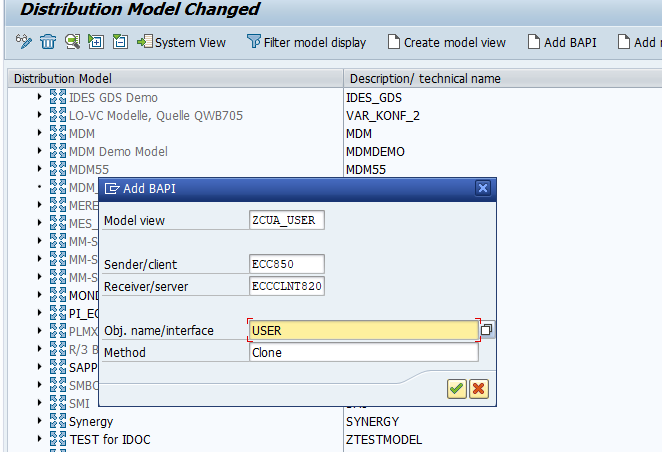
We are done with model view creation and BAPI. Now we need to generate partner profiles go to Environment and click generate partner profiles

Come back to the BD64 screen, select the model view, and go to Edit ModelView –> select Distribute. This will distribute your model view to child systems and you will get message like below

So now, we are done with model view creation and distribution.
Installation:
Go to t-code SCUA and create distribution model. Enter the model view name which is created in BD64 earlier and click create button as shown in below figure.

Now you will get a screen like below and select the child systems in the pop up screen


Once you selected the system name and click save.You will get a screen as below if you are done everything correctly, which means your CUA configuration is done successfully.

Once we are good with CUA configuration there are parameter setup needs to be done from central system like which all are maintained in central and child systems
Go to SCUM tcode and click to change mode for parameter maintenance

It will give you broad idea about what are the parameters should be maintained centrally and which can be maintained child system as well as globally.
Ex. Role addition should be done from central system and password reset and defaults can be maintained from both centrally and local.
Run the RSADRCK2 report to sync-up the company address.
/nscum : Verify the users in central user

SU01: Verify the user is included in systems.

To change the user password from CUA system and to child systems.
Please use “change password” for global password reset, if we use “Logon data” password reset, it will only reset in CUA.

We can only assign the roles in CUA to child systems, Click on “Text Comparison” to sync-up the roles information to CUA system.
Note: We can only assign the roles to child system and Roles cannot be editable from CUA.

Select the all the CUA systems to receive the roles information, So CUA can assign the roles to users.
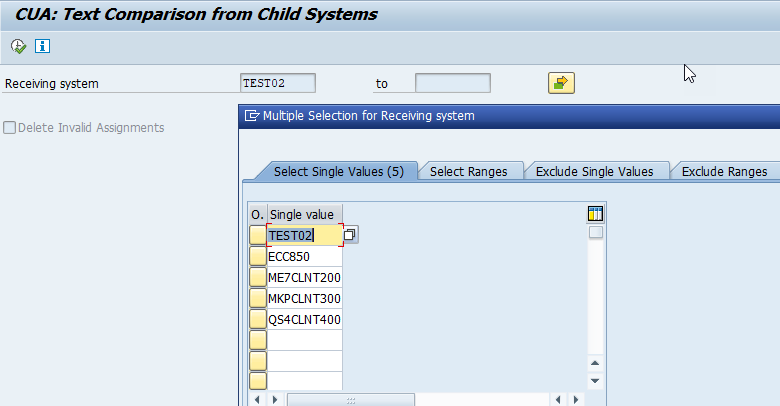

Additional information to check the distribution logs from CUA.
Execute the RSUSRLOG and provide the user name to view the log.



To Sync-up company name between systems, Please Run the RSADRCK2 report.
In addition, if decided to delete the child system from CUA, Please run the RSDELCUA and we20/bd64 cleanup is required.
This is the complete process of configuration were we have learnt how to configure CUA and manage the users from centrally. Feel free to post any comments or queries related to this topic.
Reference links.
https://wiki.scn.sap.com/wiki/display/Basis/Central+User+Administration%28CUA%29+configuration
https://it.toolbox.com/blogs/eseyinok/central-user-administration-cua-an-overview-020107
Introduction to Central User Administration (CUA) in SAP
Central User Administration is a feature in SAP that helps to streamline multiple users account management on different clients in a multi SAP systems environment. This feature is laudable when similar user accounts are created and managed on multiple clients. User administration is centrally performed from the central system (client with CUA). Other clients that are been controlled by the central system are termed child clients. From the foregoing, it can be said that the central system acts like the "parent client". The benefit of CUA lies in the possibility to restrict user' access to specific clients in the multiple SAP system environment. The system makes use of Application Link Enabling (ALE) to exchange master data across the clients. ALE is a technology that allows distributed and asynchronous business processing.
Why do we need CUA?
CUA or central use administration is actually configured to save the money and resource to manage large and similar user exist in many system in the landscape. This tool help us to manage all the user master record centrally from on client of the system.
- Complex system landscapes
- Manual Maintenance of user information in all the available systems
- Tedious Administrative task
- Complex administrative job may lead to Security problems
Benefits of Central User Administration
- Once you configure CUA users can only be created or deleted in the central system.
- User attributes can be maintained only locally, only centrally, or both centrally and locally
- Therefore, the required roles and authorizations must exist in active form in all child systems.
- As a result each user only has to be administered once centrally, which gives the administration a much clearer overview of all users and authorizations.
Steps by Step Process: Few Points
- We need a SAP Landscape/single system with multiple clients
- The administrator should have access to SAP and tcodes SU01, BD54, BD64, SCC4, SCUA, SCUM, SM59
- We do need to create system users in central system and child systems
- Create RFC connections between systems
- Create logical system
- Assign logical system to corresponding clients
- Create model view
- Add BAPI to model view
- Generate partner profiles and distribute model view
- Create CUA and distribution model
- Maintain parameters between central and child systems
Preparation:


First, we would need two client of systems for the configuration.
For example, I am hereby taking a system ECC with two client: 800 (Central client); 820 (Child System)
1.) Create system user:
These system users required for RFC configuration between two clients. These RFC are being required to transfer the data here. We do need to create following in the respective clients with the below-defined roles:
Client 1: 800 User, this is a central system: CUA_ECC800
Client 2: 820 User, this is a child system: CUA_ECC820
Note: Both users are created as “Service user” type.
Above are the usernames created in client 800 and 820 respectively with below roles.
User CUA_ECC800 with below roles (roles in the central system)
SAP_BC_USR_CUA_CENTRAL
SAP_BC_USR_CUA_CENTRAL_BDIST
SAP_BC_USR_CUA_CENTRAL_EXTERN

User CUA_ECC820 with below roles (roles in the child system)
SAP_BC_USR_CUA_CLIENT
SAP_BC_USR_CUA_SETUP_CLIENT

2.) Create RFC connections between systems:
1.Go to SM59 t-code and select ABAP connections
2.Click “Create” button or press F8
3.Enter the RFC connection name(ie.ECCCLNT800&ECCCLNT820) and choose connection type as 3 which means ABAP connections
4.Enter the description of the RFC like “RFC connection for CUA” and save
5.Now Enter the Target Host as system name(Computer name) of the ECC system or enter the IP address of the system and system number of ECC(like 00)
6.All the above settings must be carried out on “Technical Settings” tab
7.Next go to “Logon & Security” tab
8.Enter the Client number of the target client ECC system i.e.
9.Also enter the username and password which is created in ECC target client in initial stage
10.Language is optional and similarly Unicode option in Unicode tab
11.You can select “Unicode” option if target system is Unicode system or leave it
12.Now save the settings and you will be prompted “Connection will be used for Remote logon”
13.Click “OK” and Click “Connection Test” or Ctrl+F3
RFC from 820 to 800

RFC from 800 to 820

3.) Create logical system:
You need to create logical system for each client/ system and make sure it should not defer from RFC connections respectively
Go to BD54 t-code and setup logical systems.


4.) Assign logical system to corresponding clients:
Go to t-code SCC4 and assign the logical systems to each client/system respectively


5.) Create model view:
This steps need to be done in the Central system.
- Login to the central client of the system
- Go to transaction BD64 and click on change button.

6.) Add BAPI to model view:
Select the model view and click “Add BAPI”.
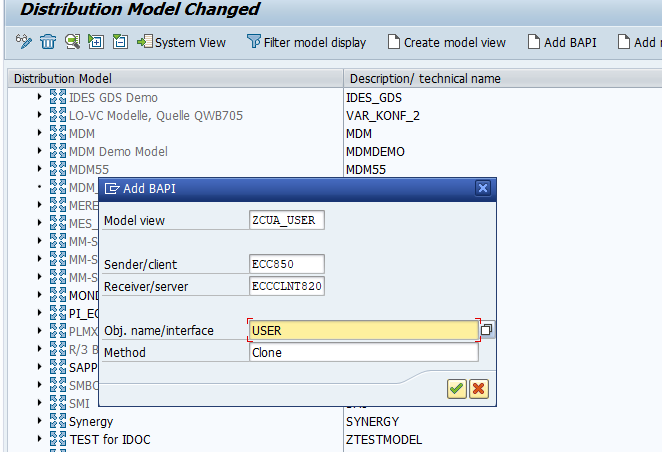
7.) Generate partner profiles and distribute Model View:
We are done with model view creation and BAPI. Now we need to generate partner profiles go to Environment and click generate partner profiles

Come back to the BD64 screen, select the model view, and go to Edit ModelView –> select Distribute. This will distribute your model view to child systems and you will get message like below

So now, we are done with model view creation and distribution.
Installation:
8.) Create CUA and distribution model:
Go to t-code SCUA and create distribution model. Enter the model view name which is created in BD64 earlier and click create button as shown in below figure.

Now you will get a screen like below and select the child systems in the pop up screen


Once you selected the system name and click save.You will get a screen as below if you are done everything correctly, which means your CUA configuration is done successfully.

9.) Maintain parameter between central and child systems:
Once we are good with CUA configuration there are parameter setup needs to be done from central system like which all are maintained in central and child systems
Go to SCUM tcode and click to change mode for parameter maintenance

It will give you broad idea about what are the parameters should be maintained centrally and which can be maintained child system as well as globally.
Ex. Role addition should be done from central system and password reset and defaults can be maintained from both centrally and local.
Run the RSADRCK2 report to sync-up the company address.
/nscum : Verify the users in central user

SU01: Verify the user is included in systems.

To change the user password from CUA system and to child systems.
Please use “change password” for global password reset, if we use “Logon data” password reset, it will only reset in CUA.

We can only assign the roles in CUA to child systems, Click on “Text Comparison” to sync-up the roles information to CUA system.
Note: We can only assign the roles to child system and Roles cannot be editable from CUA.

Select the all the CUA systems to receive the roles information, So CUA can assign the roles to users.
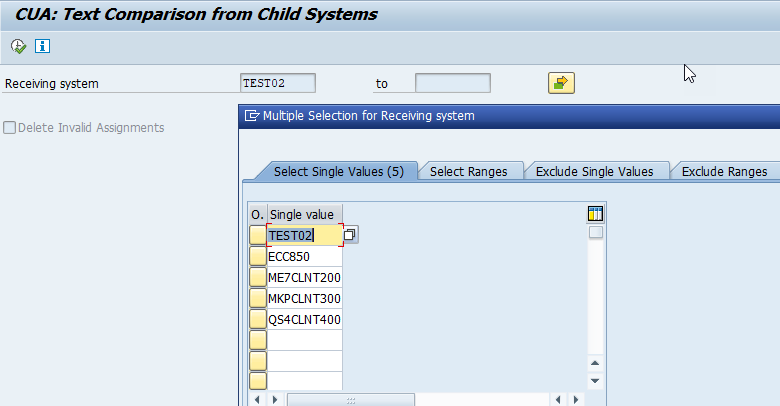

Additional information to check the distribution logs from CUA.
Execute the RSUSRLOG and provide the user name to view the log.



To Sync-up company name between systems, Please Run the RSADRCK2 report.
In addition, if decided to delete the child system from CUA, Please run the RSDELCUA and we20/bd64 cleanup is required.
Wind-up
This is the complete process of configuration were we have learnt how to configure CUA and manage the users from centrally. Feel free to post any comments or queries related to this topic.
Reference links.
https://wiki.scn.sap.com/wiki/display/Basis/Central+User+Administration%28CUA%29+configuration
https://it.toolbox.com/blogs/eseyinok/central-user-administration-cua-an-overview-020107
- SAP Managed Tags:
- NW ABAP User Administration and Authorization,
- NW ABAP User Authentication,
- Security,
- User Interface
14 Comments
You must be a registered user to add a comment. If you've already registered, sign in. Otherwise, register and sign in.
Labels in this area
-
"automatische backups"
1 -
"regelmäßige sicherung"
1 -
"TypeScript" "Development" "FeedBack"
1 -
505 Technology Updates 53
1 -
ABAP
14 -
ABAP API
1 -
ABAP CDS Views
2 -
ABAP CDS Views - BW Extraction
1 -
ABAP CDS Views - CDC (Change Data Capture)
1 -
ABAP class
2 -
ABAP Cloud
2 -
ABAP Development
5 -
ABAP in Eclipse
1 -
ABAP Platform Trial
1 -
ABAP Programming
2 -
abap technical
1 -
absl
2 -
access data from SAP Datasphere directly from Snowflake
1 -
Access data from SAP datasphere to Qliksense
1 -
Accrual
1 -
action
1 -
adapter modules
1 -
Addon
1 -
Adobe Document Services
1 -
ADS
1 -
ADS Config
1 -
ADS with ABAP
1 -
ADS with Java
1 -
ADT
2 -
Advance Shipping and Receiving
1 -
Advanced Event Mesh
3 -
AEM
1 -
AI
7 -
AI Launchpad
1 -
AI Projects
1 -
AIML
9 -
Alert in Sap analytical cloud
1 -
Amazon S3
1 -
Analytical Dataset
1 -
Analytical Model
1 -
Analytics
1 -
Analyze Workload Data
1 -
annotations
1 -
API
1 -
API and Integration
3 -
API Call
2 -
Application Architecture
1 -
Application Development
5 -
Application Development for SAP HANA Cloud
3 -
Applications and Business Processes (AP)
1 -
Artificial Intelligence
1 -
Artificial Intelligence (AI)
5 -
Artificial Intelligence (AI) 1 Business Trends 363 Business Trends 8 Digital Transformation with Cloud ERP (DT) 1 Event Information 462 Event Information 15 Expert Insights 114 Expert Insights 76 Life at SAP 418 Life at SAP 1 Product Updates 4
1 -
Artificial Intelligence (AI) blockchain Data & Analytics
1 -
Artificial Intelligence (AI) blockchain Data & Analytics Intelligent Enterprise
1 -
Artificial Intelligence (AI) blockchain Data & Analytics Intelligent Enterprise Oil Gas IoT Exploration Production
1 -
Artificial Intelligence (AI) blockchain Data & Analytics Intelligent Enterprise sustainability responsibility esg social compliance cybersecurity risk
1 -
ASE
1 -
ASR
2 -
ASUG
1 -
Attachments
1 -
Authorisations
1 -
Automating Processes
1 -
Automation
2 -
aws
2 -
Azure
1 -
Azure AI Studio
1 -
B2B Integration
1 -
Backorder Processing
1 -
Backup
1 -
Backup and Recovery
1 -
Backup schedule
1 -
BADI_MATERIAL_CHECK error message
1 -
Bank
1 -
BAS
1 -
basis
2 -
Basis Monitoring & Tcodes with Key notes
2 -
Batch Management
1 -
BDC
1 -
Best Practice
1 -
bitcoin
1 -
Blockchain
3 -
bodl
1 -
BOP in aATP
1 -
BOP Segments
1 -
BOP Strategies
1 -
BOP Variant
1 -
BPC
1 -
BPC LIVE
1 -
BTP
12 -
BTP Destination
2 -
Business AI
1 -
Business and IT Integration
1 -
Business application stu
1 -
Business Application Studio
1 -
Business Architecture
1 -
Business Communication Services
1 -
Business Continuity
1 -
Business Data Fabric
3 -
Business Partner
12 -
Business Partner Master Data
10 -
Business Technology Platform
2 -
Business Trends
4 -
CA
1 -
calculation view
1 -
CAP
3 -
Capgemini
1 -
CAPM
1 -
Catalyst for Efficiency: Revolutionizing SAP Integration Suite with Artificial Intelligence (AI) and
1 -
CCMS
2 -
CDQ
12 -
CDS
2 -
Cental Finance
1 -
Certificates
1 -
CFL
1 -
Change Management
1 -
chatbot
1 -
chatgpt
3 -
CL_SALV_TABLE
2 -
Class Runner
1 -
Classrunner
1 -
Cloud ALM Monitoring
1 -
Cloud ALM Operations
1 -
cloud connector
1 -
Cloud Extensibility
1 -
Cloud Foundry
4 -
Cloud Integration
6 -
Cloud Platform Integration
2 -
cloudalm
1 -
communication
1 -
Compensation Information Management
1 -
Compensation Management
1 -
Compliance
1 -
Compound Employee API
1 -
Configuration
1 -
Connectors
1 -
Consolidation Extension for SAP Analytics Cloud
2 -
Control Indicators.
1 -
Controller-Service-Repository pattern
1 -
Conversion
1 -
Cosine similarity
1 -
cryptocurrency
1 -
CSI
1 -
ctms
1 -
Custom chatbot
3 -
Custom Destination Service
1 -
custom fields
1 -
Customer Experience
1 -
Customer Journey
1 -
Customizing
1 -
cyber security
3 -
cybersecurity
1 -
Data
1 -
Data & Analytics
1 -
Data Aging
1 -
Data Analytics
2 -
Data and Analytics (DA)
1 -
Data Archiving
1 -
Data Back-up
1 -
Data Flow
1 -
Data Governance
5 -
Data Integration
2 -
Data Quality
12 -
Data Quality Management
12 -
Data Synchronization
1 -
data transfer
1 -
Data Unleashed
1 -
Data Value
8 -
database tables
1 -
Datasphere
3 -
datenbanksicherung
1 -
dba cockpit
1 -
dbacockpit
1 -
Debugging
2 -
Delimiting Pay Components
1 -
Delta Integrations
1 -
Destination
3 -
Destination Service
1 -
Developer extensibility
1 -
Developing with SAP Integration Suite
1 -
Devops
1 -
digital transformation
1 -
Documentation
1 -
Dot Product
1 -
DQM
1 -
dump database
1 -
dump transaction
1 -
e-Invoice
1 -
E4H Conversion
1 -
Eclipse ADT ABAP Development Tools
2 -
edoc
1 -
edocument
1 -
ELA
1 -
Embedded Consolidation
1 -
Embedding
1 -
Embeddings
1 -
Employee Central
1 -
Employee Central Payroll
1 -
Employee Central Time Off
1 -
Employee Information
1 -
Employee Rehires
1 -
Enable Now
1 -
Enable now manager
1 -
endpoint
1 -
Enhancement Request
1 -
Enterprise Architecture
1 -
ETL Business Analytics with SAP Signavio
1 -
Euclidean distance
1 -
Event Dates
1 -
Event Driven Architecture
1 -
Event Mesh
2 -
Event Reason
1 -
EventBasedIntegration
1 -
EWM
1 -
EWM Outbound configuration
1 -
EWM-TM-Integration
1 -
Existing Event Changes
1 -
Expand
1 -
Expert
2 -
Expert Insights
2 -
Exploits
1 -
Fiori
14 -
Fiori Elements
2 -
Fiori SAPUI5
12 -
Flask
1 -
Full Stack
8 -
Funds Management
1 -
General
1 -
General Splitter
1 -
Generative AI
1 -
Getting Started
1 -
GitHub
8 -
Grants Management
1 -
GraphQL
1 -
groovy
1 -
GTP
1 -
HANA
6 -
HANA Cloud
2 -
Hana Cloud Database Integration
2 -
HANA DB
2 -
HANA XS Advanced
1 -
Historical Events
1 -
home labs
1 -
HowTo
1 -
HR Data Management
1 -
html5
8 -
HTML5 Application
1 -
Identity cards validation
1 -
idm
1 -
Implementation
1 -
input parameter
1 -
instant payments
1 -
Integration
3 -
Integration Advisor
1 -
Integration Architecture
1 -
Integration Center
1 -
Integration Suite
1 -
intelligent enterprise
1 -
iot
1 -
Java
1 -
job
1 -
Job Information Changes
1 -
Job-Related Events
1 -
Job_Event_Information
1 -
joule
4 -
Journal Entries
1 -
Just Ask
1 -
Kerberos for ABAP
8 -
Kerberos for JAVA
8 -
KNN
1 -
Launch Wizard
1 -
Learning Content
2 -
Life at SAP
5 -
lightning
1 -
Linear Regression SAP HANA Cloud
1 -
Loading Indicator
1 -
local tax regulations
1 -
LP
1 -
Machine Learning
2 -
Marketing
1 -
Master Data
3 -
Master Data Management
14 -
Maxdb
2 -
MDG
1 -
MDGM
1 -
MDM
1 -
Message box.
1 -
Messages on RF Device
1 -
Microservices Architecture
1 -
Microsoft Universal Print
1 -
Middleware Solutions
1 -
Migration
5 -
ML Model Development
1 -
Modeling in SAP HANA Cloud
8 -
Monitoring
3 -
MTA
1 -
Multi-Record Scenarios
1 -
Multiple Event Triggers
1 -
Myself Transformation
1 -
Neo
1 -
New Event Creation
1 -
New Feature
1 -
Newcomer
1 -
NodeJS
2 -
ODATA
2 -
OData APIs
1 -
odatav2
1 -
ODATAV4
1 -
ODBC
1 -
ODBC Connection
1 -
Onpremise
1 -
open source
2 -
OpenAI API
1 -
Oracle
1 -
PaPM
1 -
PaPM Dynamic Data Copy through Writer function
1 -
PaPM Remote Call
1 -
PAS-C01
1 -
Pay Component Management
1 -
PGP
1 -
Pickle
1 -
PLANNING ARCHITECTURE
1 -
Popup in Sap analytical cloud
1 -
PostgrSQL
1 -
POSTMAN
1 -
Process Automation
2 -
Product Updates
4 -
PSM
1 -
Public Cloud
1 -
Python
4 -
Qlik
1 -
Qualtrics
1 -
RAP
3 -
RAP BO
2 -
Record Deletion
1 -
Recovery
1 -
recurring payments
1 -
redeply
1 -
Release
1 -
Remote Consumption Model
1 -
Replication Flows
1 -
research
1 -
Resilience
1 -
REST
1 -
REST API
2 -
Retagging Required
1 -
Risk
1 -
Rolling Kernel Switch
1 -
route
1 -
rules
1 -
S4 HANA
1 -
S4 HANA Cloud
1 -
S4 HANA On-Premise
1 -
S4HANA
3 -
S4HANA_OP_2023
2 -
SAC
10 -
SAC PLANNING
9 -
SAP
4 -
SAP ABAP
1 -
SAP Advanced Event Mesh
1 -
SAP AI Core
8 -
SAP AI Launchpad
8 -
SAP Analytic Cloud Compass
1 -
Sap Analytical Cloud
1 -
SAP Analytics Cloud
4 -
SAP Analytics Cloud for Consolidation
3 -
SAP Analytics Cloud Story
1 -
SAP analytics clouds
1 -
SAP BAS
1 -
SAP Basis
6 -
SAP BODS
1 -
SAP BODS certification.
1 -
SAP BTP
21 -
SAP BTP Build Work Zone
2 -
SAP BTP Cloud Foundry
6 -
SAP BTP Costing
1 -
SAP BTP CTMS
1 -
SAP BTP Innovation
1 -
SAP BTP Migration Tool
1 -
SAP BTP SDK IOS
1 -
SAP Build
11 -
SAP Build App
1 -
SAP Build apps
1 -
SAP Build CodeJam
1 -
SAP Build Process Automation
3 -
SAP Build work zone
10 -
SAP Business Objects Platform
1 -
SAP Business Technology
2 -
SAP Business Technology Platform (XP)
1 -
sap bw
1 -
SAP CAP
2 -
SAP CDC
1 -
SAP CDP
1 -
SAP CDS VIEW
1 -
SAP Certification
1 -
SAP Cloud ALM
4 -
SAP Cloud Application Programming Model
1 -
SAP Cloud Integration for Data Services
1 -
SAP cloud platform
8 -
SAP Companion
1 -
SAP CPI
3 -
SAP CPI (Cloud Platform Integration)
2 -
SAP CPI Discover tab
1 -
sap credential store
1 -
SAP Customer Data Cloud
1 -
SAP Customer Data Platform
1 -
SAP Data Intelligence
1 -
SAP Data Migration in Retail Industry
1 -
SAP Data Services
1 -
SAP DATABASE
1 -
SAP Dataspher to Non SAP BI tools
1 -
SAP Datasphere
9 -
SAP DRC
1 -
SAP EWM
1 -
SAP Fiori
3 -
SAP Fiori App Embedding
1 -
Sap Fiori Extension Project Using BAS
1 -
SAP GRC
1 -
SAP HANA
1 -
SAP HCM (Human Capital Management)
1 -
SAP HR Solutions
1 -
SAP IDM
1 -
SAP Integration Suite
9 -
SAP Integrations
4 -
SAP iRPA
2 -
SAP LAGGING AND SLOW
1 -
SAP Learning Class
1 -
SAP Learning Hub
1 -
SAP Master Data
1 -
SAP Odata
2 -
SAP on Azure
1 -
SAP PartnerEdge
1 -
sap partners
1 -
SAP Password Reset
1 -
SAP PO Migration
1 -
SAP Prepackaged Content
1 -
SAP Process Automation
2 -
SAP Process Integration
2 -
SAP Process Orchestration
1 -
SAP S4HANA
2 -
SAP S4HANA Cloud
1 -
SAP S4HANA Cloud for Finance
1 -
SAP S4HANA Cloud private edition
1 -
SAP Sandbox
1 -
SAP STMS
1 -
SAP successfactors
3 -
SAP SuccessFactors HXM Core
1 -
SAP Time
1 -
SAP TM
2 -
SAP Trading Partner Management
1 -
SAP UI5
1 -
SAP Upgrade
1 -
SAP Utilities
1 -
SAP-GUI
8 -
SAP_COM_0276
1 -
SAPBTP
1 -
SAPCPI
1 -
SAPEWM
1 -
sapmentors
1 -
saponaws
2 -
SAPS4HANA
1 -
SAPUI5
5 -
schedule
1 -
Script Operator
1 -
Secure Login Client Setup
8 -
security
9 -
Selenium Testing
1 -
Self Transformation
1 -
Self-Transformation
1 -
SEN
1 -
SEN Manager
1 -
service
1 -
SET_CELL_TYPE
1 -
SET_CELL_TYPE_COLUMN
1 -
SFTP scenario
2 -
Simplex
1 -
Single Sign On
8 -
Singlesource
1 -
SKLearn
1 -
Slow loading
1 -
soap
1 -
Software Development
1 -
SOLMAN
1 -
solman 7.2
2 -
Solution Manager
3 -
sp_dumpdb
1 -
sp_dumptrans
1 -
SQL
1 -
sql script
1 -
SSL
8 -
SSO
8 -
Substring function
1 -
SuccessFactors
1 -
SuccessFactors Platform
1 -
SuccessFactors Time Tracking
1 -
Sybase
1 -
system copy method
1 -
System owner
1 -
Table splitting
1 -
Tax Integration
1 -
Technical article
1 -
Technical articles
1 -
Technology Updates
14 -
Technology Updates
1 -
Technology_Updates
1 -
terraform
1 -
Threats
2 -
Time Collectors
1 -
Time Off
2 -
Time Sheet
1 -
Time Sheet SAP SuccessFactors Time Tracking
1 -
Tips and tricks
2 -
toggle button
1 -
Tools
1 -
Trainings & Certifications
1 -
Transformation Flow
1 -
Transport in SAP BODS
1 -
Transport Management
1 -
TypeScript
2 -
ui designer
1 -
unbind
1 -
Unified Customer Profile
1 -
UPB
1 -
Use of Parameters for Data Copy in PaPM
1 -
User Unlock
1 -
VA02
1 -
Validations
1 -
Vector Database
2 -
Vector Engine
1 -
Visual Studio Code
1 -
VSCode
1 -
Vulnerabilities
1 -
Web SDK
1 -
work zone
1 -
workload
1 -
xsa
1 -
XSA Refresh
1
- « Previous
- Next »
Related Content
- Demystifying the Common Super Domain for SAP Mobile Start in Technology Blogs by SAP
- ABAP Cloud Developer Trial 2022 Available Now in Technology Blogs by SAP
- Kyma Integration with SAP Cloud Logging. Part 2: Let's ship some traces in Technology Blogs by SAP
- 10+ ways to reshape your SAP landscape with SAP Business Technology Platform – Blog 4 in Technology Blogs by SAP
- Top Picks: Innovations Highlights from SAP Business Technology Platform (Q1/2024) in Technology Blogs by SAP
Top kudoed authors
| User | Count |
|---|---|
| 8 | |
| 5 | |
| 5 | |
| 4 | |
| 4 | |
| 4 | |
| 4 | |
| 4 | |
| 3 | |
| 3 |