
- SAP Community
- Products and Technology
- CRM and Customer Experience
- CRM and CX Blogs by SAP
- SAP Cloud for Service Telephony Integration with S...
- Subscribe to RSS Feed
- Mark as New
- Mark as Read
- Bookmark
- Subscribe
- Printer Friendly Page
- Report Inappropriate Content
Definition and Motivation
The SAP Contact Center (aka CCtr) is a communication solution for multi-channel contact centers and contact-intensive organization. It replaces traditional communications systems hardware with a software-based IP telephony solution. The SAP Cloud for Service (aka C4C) is a powerful Service solution that can be used for both Contact Center scenarios and Field Service scenarios.
Integrating both solutions help to improve the user productivity as described in some features below
- Automatic creation of phone tasks in C4C whenever the agent receives or makes a phone call
- Identification of the caller and all its related objects using Live Activity such as related Customer Tickets, register products, etc.
- Agents can make outbound calls directly from C4C, by clicking on customer/contact
This guide will explain the requirements and how-to setup this integration.
Integration options
SAP offers two options to integrate C4C with CCtr
- Integration using CTI Adapter and Communication Desktop
- Integration via Widget
Integration using CTI Adapter
The CTI Adapter is an app offered by SAP used as local adapter for telephony integration. Every agent must download and run the CTI Adapter on their laptop. In this integration the call is displayed C4C but must be handled in Communication Desktop (CDT) application. This means that the agent can’t handle the call (answer, transfer, reject) directly in C4C.

Image Source: https://blogs.sap.com/2016/08/31/using-contact-center-with-sap-hybris-cloud-for-customer/
All other integration features such as automatic phone task creation, caller identification, Live Activity Search are supported in this integration.
The screenshot below shows an example of incoming call using CTI Adapter

You can find the CTI Adapter installer on C4C Downloads Center
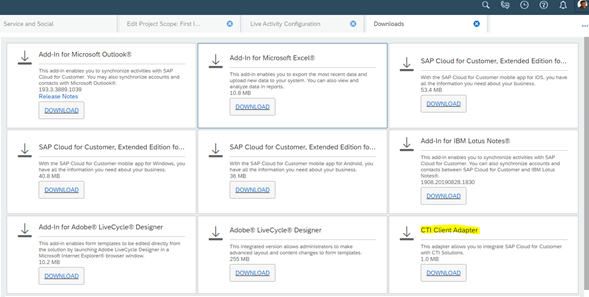
Configuration in C4C
The first step to setup this integration is to scope the underneath question in your implementation project
Service->Customer Care->Service Request Management->” Do you want to support Computer Telephony Integration (CTI)?”
Once this question is activated, go to “Live Activity Configuration” under Administrator->Service and Social->Communication Channel
In the Live Activity Configuration, select the provider “SAP CTI Adapter”. Mark the option “Search all fields” and add the objects which you would like to be included in the Live Activity Search.
Configuration in SAP Contact Center
Access the SAP Contact Center server and open the system configuration.
On the System Configurator main screen, choose User and Role Management User Settings Template.
- To create a new template, choose Add New Or Search for the template to which you want to add the URLs.
- In the SAP Cloud for Customer Integration block, enter a URL either in one or both of the fields URL for Direct Calls and URL for Queue Calls.
The URL is of format http://localhost:[xxxxx]/?CID=[yyyy] in which you replace [xxxxx] with the port of the localhost (the default value is 36729) and [yyyy] with the CID value, for SAP Contact Center the value is BCM1234. So, the default URL to enter here is http://localhost:36729/?CID=BCM1234
You can also prevent certain contact events from being sent to C4C. Each contact event creates an object in C4C and this may cause unnecessary objects to be created. Define the blocked events by adding one or more of the following parameters after the URL, separated with an ampersand (&) character: CALL_ALLOCATED=SKIP; CALL_CONNECTED=SKIP; CALL_DISCONNECTED=SKIP; CHAT_ALLOCATED=SKIP;CHAT_CONNECTED=SKIP;
Example
In the following URL the events of allocated calls and disconnected calls are blocked, and only the connected calls create an object in C4C:
http://localhost:36729/?CID=BCM1234&CALL_ALLOCATED=SKIP&CALL_DISCONNECTED=SKIP
For further information, please check the section SAP Cloud for Customer Integration in Client Workstation Guide.
https://help.sap.com/doc/27b34d29f52f4a689e5a6f77ada764d9/7.0/en-US/loio56f7eeaafec648dbbbe1fb8e5bfb...
Enabling Outbound Call for CTI Adapter (Click2Call)
It is necessary to deploy a DLL in each agent workstation if you want to enable the outbound call (click-to-call). With outbound call enabled, the user can click on a phone number in C4C and the number is automatically forwarded to CDT where the call can be made. The DLL is responsible to pass the number clicked in C4C to CDT.
To install the DLL, download the file CloudConnector.msi which is available in SAP Launchpad->Downloads->SAP Contact Center->Latest SPS available-> Client Workstation Components.
The DLL must be installed in folder where the CTI adapter has been installed. Default folder is C:\Program Files (x86)\SAP\SAP Hybris Cloud for Customer CTI Client\
Additional information on 2640260 - Steps to install C4C CTI Client and SAP Contact Center Connector (Click2Call)
Integration using Widget
The integration using Widget is a bit more complex and requires expert knowledge on SAP Contact Center. SAP delivers a Widget called SAP ECF which is used in this integration. However, it is necessary to configure the ECF application. It is also required to have the Audiocodes Session Border Controller for the voice functionality to work. See note 2570938.
The SAP ECF is a set of JavaScript controls and API’s based on SAPUI5 client-side library. ECF allows you to easily and seamlessly embed contact center functionality into your business applications. It provides a lightweight programming model for desktop. The ECF is used as a Widget and embedded in C4C where the user can login into the SAP Contact Center through it. No other application is needed to handle the calls.
A demo of this integration is available on video below
https://www.youtube.com/watch?v=b9bguGLuLFA

Additional guides about ECF can be found
https://help.sap.com/viewer/d1e081f8fb584dc5a44a03bbc8576f8f/7.0/en-US/54768655a1c57b43e10000000a445...
https://help.sap.com/viewer/d1e081f8fb584dc5a44a03bbc8576f8f/7.0/en-US/30137a575d0d9627e10000000a441...
https://launchpad.support.sap.com/#/notes/0002381573
Configuration in C4C
Once the ECF is configured, you need to point the C4C to the address where the ECF application was deployed.
Go to “Live Activity Configuration” under Administrator->Service and Social->Communication Channel.
In the Live Activity Configuration, select the provider “SAP Contact Center”. On Provider ID, enter SAPCTI. On provider URL, maintain the address to access the ECF application. Example: http://serveraddress/ecf/11/ecfliveactivity/ecf.html
- SAP Managed Tags:
- SAP Contact Center,
- C4C Sales,
- C4C Service
You must be a registered user to add a comment. If you've already registered, sign in. Otherwise, register and sign in.
-
Business Trends
270 -
Business Trends
11 -
chitchat
1 -
customerexperience
1 -
Event Information
256 -
Event Information
18 -
Expert Insights
30 -
Expert Insights
51 -
Life at SAP
133 -
Life at SAP
1 -
Product Updates
666 -
Product Updates
24 -
SAP HANA Service
1 -
SAPHANACloud
1 -
SAPHANAService
1 -
Technology Updates
453 -
Technology Updates
15
- 🚀 SAP Emarsys February Product Release 2024 in CRM and CX Blogs by SAP
- SAP and SalesForce Custom Integration flows in CRM and CX Questions
- CDN Integration with SAP Commerce Cloud in CRM and CX Blogs by SAP
- SAP CDC with SAP Emarsys Customer Engagement - Custom Integrations in CRM and CX Blogs by SAP
- Stay compliant with your license - Understanding different user metrics in SAP Sales and Service Cloud in CRM and CX Blogs by SAP
| User | Count |
|---|---|
| 4 | |
| 2 | |
| 2 | |
| 2 | |
| 2 | |
| 1 | |
| 1 | |
| 1 | |
| 1 | |
| 1 |