- SAP Community
- Products and Technology
- Technology
- Technology Blogs by SAP
- Receive Notifications for Failed SAP Cloud Platfor...
Technology Blogs by SAP
Learn how to extend and personalize SAP applications. Follow the SAP technology blog for insights into SAP BTP, ABAP, SAP Analytics Cloud, SAP HANA, and more.
Turn on suggestions
Auto-suggest helps you quickly narrow down your search results by suggesting possible matches as you type.
Showing results for
former_member35
Active Participant
Options
- Subscribe to RSS Feed
- Mark as New
- Mark as Read
- Bookmark
- Subscribe
- Printer Friendly Page
- Report Inappropriate Content
10-14-2019
9:53 AM
Pre-read
This blog post is part of a series of blog posts related to SAP Cloud Platform Alert Notification service.
You can relate to the parent blog post for more detailed information about the service itself.
Very often, we have multiple Integration Flows running in our SAP Cloud Platform Integration environment. Depending on their setup and dependencies, those can fail due to numerous reasons.
We are happy to tell you that SAP Cloud Platform Alert Notification is now integrated with SAP Cloud Platform Integration. You are now able to understand about every Integration Flow failure that happens via the alert management channel you like.
How does it work?
What we have done so far is that we have introduced a package, available on SAP API Business Hub. Once you configure this package into your SAP Cloud Platform Integration tenant, it is going to start reading the Message Processing Logs for you. Then it is going to send failures to SAP Cloud Platform Alert Notification. On the Alert Notification side, you can subscribe to receive that notifications.
The whole process of the configuration takes about 30 minutes. Read on to find out a short tutorial of how to configure your Cloud Platform Integration and Alert Notification.
Configure and receive your first alerts
Prerequisites
- You need to have an active subscription for SAP Cloud Platform Integration
- You need to have an active subscription for SAP Cloud Platform Alert Notification
Configure SAP Cloud Platform Alert Notification
What we are going to do first is to obtain credentials which Cloud Platform Integration needs.
Also, we are going to create the subscriptions for receiving an alert. In our example, we are going to use email. However, Alert Notificaitton supports multiple channels such as - SAP Solution Manager or Focused Run for Solution Manager, Slack. And virtually any alert management tool which supports WebHook such as ServiceNow, Jira, etc.
Obtain Credentials from Alert Notification
Let's obtain the credentials that we are going to need. Depending on your setup, you can use either BASIC or OAuth authentication. In this example, I am going to use BASIC.
- Navigate to Alert Notification UI in your Cloud Cockpit. This you can find in the Subscriptions tab of your CF Space or Neo Subaccount.
- Click on the Service Key section and then on the Create Service Key button
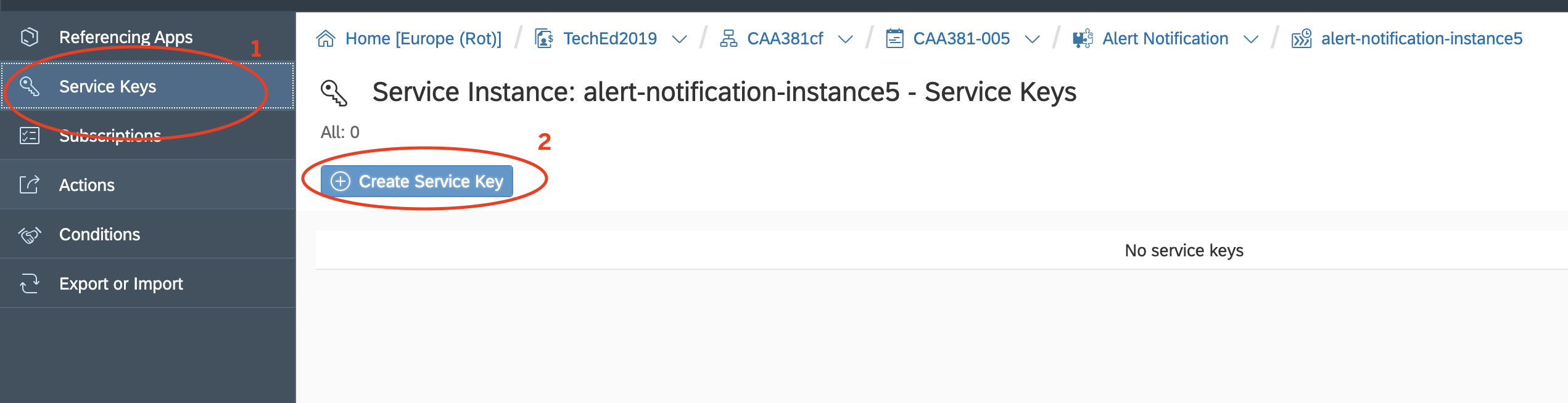
- In the popup give the credentials a meaningful name and also put the following lines if you want basic authentication in the Configuration Parameter input field.
{"type":"BASIC"}

- Click on the Save button. Once you do that you will see your credentials for a given landscape. You are going to need those later on when you configure your CPI.

Configure Subscription in Alert Notification
We have prepared the configuration for you all you have to do is to import it. With this configuration, you are going to receive a notification for each failed integration flow in your CPI tenant. You can fine-tune this and filter it for particular integration flows. This is explained later in that blog post.
- In the JSON below replace <Your Email> with the email you want to receive a notification to.
{
"conditions": [
{
"name": "CPIIntegrationFlowIsFailed",
"propertyKey": "eventType",
"predicate": "EQUALS",
"propertyValue": "CPIIntegrationFlowExecutionFailure",
"labels": [],
"description": ""
}
],
"actions": [
{
"name": "SendMeAnEmail",
"state": "ENABLED",
"labels": [],
"description": "",
"destination": "<Your Email>",
"type": "EMAIL"
}
],
"subscriptions": [
{
"name": "FailedIFlow",
"conditions": [
"CPIIntegrationFlowIsFailed"
],
"actions": [
"SendMeAnEmail"
],
"labels": [
"CPI"
],
"state": "ENABLED",
"description": ""
}
]
}
- Click on the Import/Export section of the Alert Notification UI and paste the JSON. Then click import.

- Note: You need to confirm your email. To do so, go to the Actions tab, click on the SendMeEmail action, click on the action and click the Confirm Action button. Then follow the instructions.
- Optional: Once you are done, you can also send a test alert. Go your subscription in the Subscriptions section and click on Send Test Event button.

Configure SAP Cloud Platform Integration
Before you start with this section, you should have:
- Credentials name for a user that has permissions in the CPI tenant. The default value is CPI_USER.
- Service Technical Client Name: Credentials name for the technical client created in SAP Cloud Platform Alert Notification. Supported types are Basic Authentication or OAuth2 Client Credentials flow. The default value is SERVICE_TECHNICAL_CLIENT. It should hold the basic or OAuth credentials that we have configured in the previous section.
Once you have done this, follow the steps below:
- Go to the Discover section in SAP Cloud Platform integration and search for SAP Cloud Platform Alert Notification

- Once you find the integration flow click on it then click on the Copy button.

- Once you have copied the integration flow, you should be able to find it in the Design section.

- Click on the Integration Flow it should look like this.

- Click on the Configure button. On the first screen, set a timer to point how often do you want it to run. The default is 5 minutes.
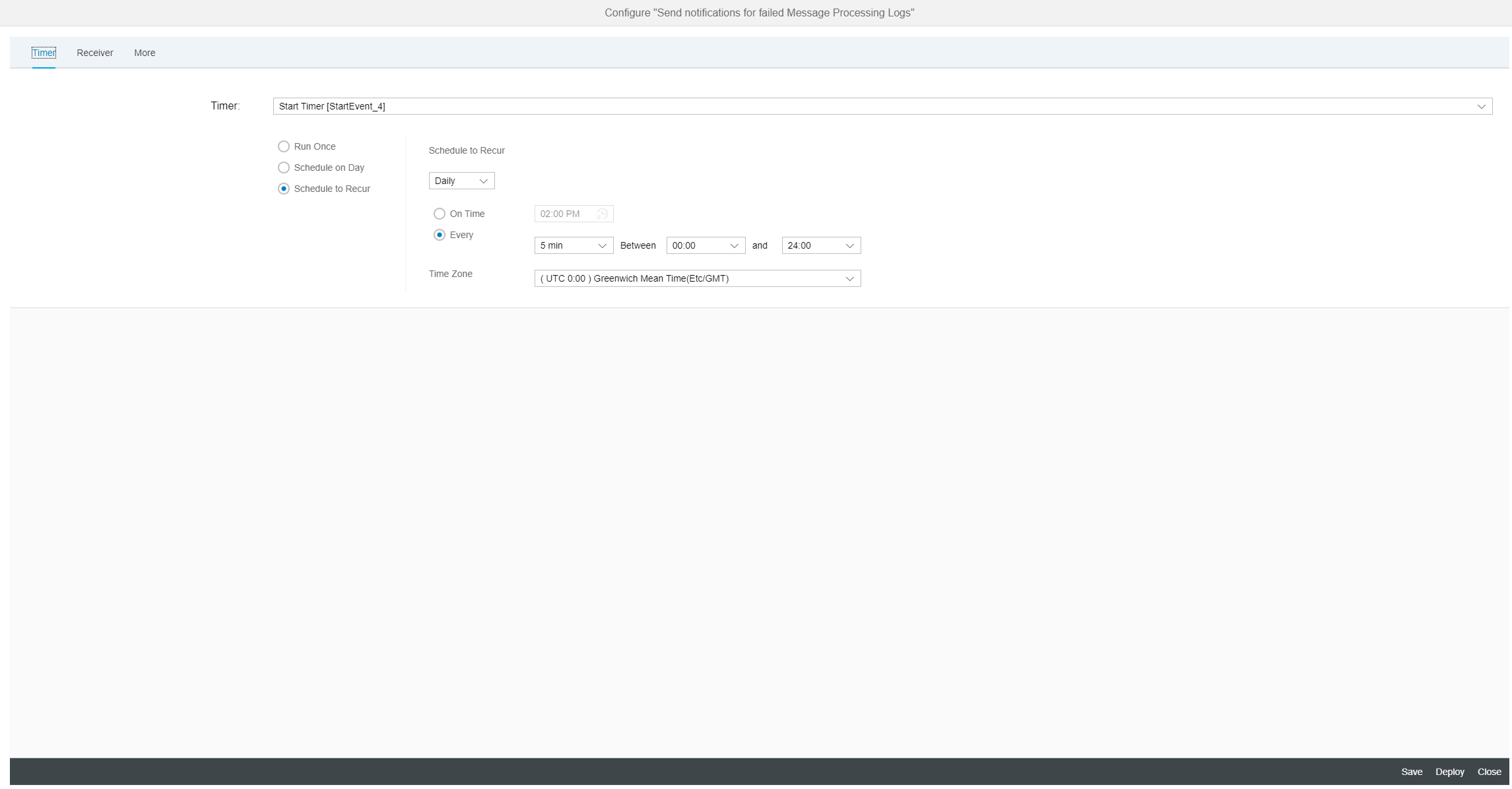
- In the Receiver tab, you should configure your CPI tenant and also point to the user who has permissions in that tenant.

- In the More tab, configure the Alert Notification endpoint and authentication from the previous steps.

- Click on the Deploy button. Once the integration flow is deployed, and some integration flow in your tenant fails, you will receive an email with similar content.

If you want to filter the notifications for specific integration flows you can simply play a little with the conditions in Alert Notification and filter by cpi:integrationArtificat.Id
What's Next?
We are working on ever seamless integration between Alert Notification and SAP Cloud Platform Integration, so stay tuned.
A lot of new features will come in Alert notification amongst which are - SMS and ServiceNow integration.
We are looking forward to trying this out and give us feedback.
- SAP Managed Tags:
- SAP Alert Notification service for SAP BTP
Labels:
95 Comments
- « Previous
-
- 1
- 2
- Next »
You must be a registered user to add a comment. If you've already registered, sign in. Otherwise, register and sign in.
Labels in this area
-
ABAP CDS Views - CDC (Change Data Capture)
2 -
AI
1 -
Analyze Workload Data
1 -
BTP
1 -
Business and IT Integration
2 -
Business application stu
1 -
Business Technology Platform
1 -
Business Trends
1,661 -
Business Trends
87 -
CAP
1 -
cf
1 -
Cloud Foundry
1 -
Confluent
1 -
Customer COE Basics and Fundamentals
1 -
Customer COE Latest and Greatest
3 -
Customer Data Browser app
1 -
Data Analysis Tool
1 -
data migration
1 -
data transfer
1 -
Datasphere
2 -
Event Information
1,400 -
Event Information
64 -
Expert
1 -
Expert Insights
178 -
Expert Insights
273 -
General
1 -
Google cloud
1 -
Google Next'24
1 -
Kafka
1 -
Life at SAP
784 -
Life at SAP
11 -
Migrate your Data App
1 -
MTA
1 -
Network Performance Analysis
1 -
NodeJS
1 -
PDF
1 -
POC
1 -
Product Updates
4,577 -
Product Updates
326 -
Replication Flow
1 -
RisewithSAP
1 -
SAP BTP
1 -
SAP BTP Cloud Foundry
1 -
SAP Cloud ALM
1 -
SAP Cloud Application Programming Model
1 -
SAP Datasphere
2 -
SAP S4HANA Cloud
1 -
SAP S4HANA Migration Cockpit
1 -
Technology Updates
6,886 -
Technology Updates
403 -
Workload Fluctuations
1
Related Content
- Auto close/update all open Notifications work orders and maintenance plans for Decommissioned asset in Technology Q&A
- Receive a notification when your storage quota of SAP Cloud Transport Management passes 85% in Technology Blogs by SAP
- SAP Document and Reporting Compliance - 'Colombia' - Contingency Process in Technology Blogs by SAP
- Query on plateau.com Certificate Renewal notification email in Technology Q&A
- 404 error while calling SAP Build Work Zone Notification API in BAS in Technology Q&A
Popular Blog Posts
| Subject | Kudos |
|---|---|
|
|
|
|
|
|
|
|
|
|
|
|
|
|
|
|
|
|
|
Top kudoed authors
| User | Count |
|---|---|
| 13 | |
| 10 | |
| 10 | |
| 7 | |
| 7 | |
| 6 | |
| 6 | |
| 5 | |
| 5 | |
| 4 |