
- SAP Community
- Products and Technology
- Enterprise Resource Planning
- ERP Blogs by SAP
- How to integrate payment information from SAP Succ...
Enterprise Resource Planning Blogs by SAP
Get insights and updates about cloud ERP and RISE with SAP, SAP S/4HANA and SAP S/4HANA Cloud, and more enterprise management capabilities with SAP blog posts.
Turn on suggestions
Auto-suggest helps you quickly narrow down your search results by suggesting possible matches as you type.
Showing results for
Advisor
Options
- Subscribe to RSS Feed
- Mark as New
- Mark as Read
- Bookmark
- Subscribe
- Printer Friendly Page
- Report Inappropriate Content
10-07-2019
10:17 AM
Introduction
Expense payments to an employee handled via SAP S/4HANA Cloud require the existence of a supplier for this employee within SAP S/4HANA Cloud. Such a supplier is also a prerequisite for integrating SAP S/4HANA Cloud with SAP Concur or SAP SuccessFactors Employee Central Payroll. Since the payment information of an employee needs also to be accessible via this supplier, SAP offers an automated integration to replicate an employee record with assigned payment information from SAP SuccessFactors Employee Central to SAP S/4HANA Cloud. This replication automatically creates a business partner with suitable employee and supplier roles in SAP S/4HANA Cloud. The supplier role of the business partner is then usable for expense payments.
In this blog post, the overall procedure of data replication is explained from creating the data in SAP SuccessFactors Employee Central to viewing it in SAP S/4HANA Cloud Fiori apps. Two characteristic examples are illustrated:
1) A US employee has payment method "Check" assigned in SAP SuccessFactors Employee Central. There is no further payment method assigned to this employee.
2) A US employee has two payment methods assigned in SAP SuccessFactors Employee Central:
- Payment method "Check" is assigned to Pay Type "Main Payment Method"
- A second payment method "Bank Transfer" is assigned to Pay Type "Expenses"
Remarks
The following releases were used for the information provided in this blog:
SAP SuccessFactors Employee Central 1905
SAP S/4HANA Cloud 1908
Note also that replication of payment information as discussed in this blog applies only to employees and is not supported for contingent workers. Furthermore, field mapping of payment information from SAP SuccessFactors Employee Central to SAP S/4HANA Cloud is country dependent. The depicted screenshots were all made for US employees and individual details like IBAN requirements differ for certain countries.
Prerequisites
Before the steps illustrated in the examples below can be performed, you need to implement scope item Core HR with SAP SuccessFactors Employee Central (JB1). This includes also various steps to be able to maintain payment information appropriately in SAP SuccessFactors Employee Central, i.e.:
- The payment information portlet needs to be enabled in people profile.
- The Configuration UI needs to be configured for payment information.
- A user with the right permissions to add/edit payment information details is required.
For further details on implementing payment information in SAP SuccessFactors Employee Central, check the detailed product documentation. In order to consume this payment information in SAP S/4HANA Cloud, consider also
- Avoiding payment information format issues as detailed in SAP KBA 2736755 - Formatting payment information replication from Employee Central to S/4HANA Cloud
- Required business catalogs for viewing payment information in the employee fact sheet as detailed in the corresponding app documentation
- You should have disabled the filter for payment information in communication arrangement SAP_COM _0001.
- If "Bank Transfer" is used as payment method, you must choose a bank which exists in SAP S/4HANA Cloud to avoid replication failure. For this purpose, you can replicate bank master data from SAP S/4HANA Cloud to SAP SuccessFactors Employee Central via integration scenario SAP_COM_0441 as described in scope item Core HR with SAP SuccessFactors Employee Central (JB1).
Payment method "Check"
The following steps describe how to replicate payment information for a US employee with
| pay type | Main Payment Method |
| payment method | Check |
Note: For payment method "Check", the address information of an employee is relevant to the payment process. Employee address information can be replicated to SAP S/4HANA Cloud as described in scope item Core HR with SAP SuccessFactors Employee Central (JB1).
Procedure
- In the Home Page of SAP SuccessFactors Employee Central, put Add New Employee into the search bar. When the Add New Employee pop up appears, click on it.
- When the “Add New Employee” wizard has loaded, fill in the hiring information of the employee as per your requirement.
- When you get to the payment information section, press “Add Payment Information” like below:

- Fill in payment information as below and press Submit.

- (Optional) Navigate to the employee profile and scroll down to the Payment Information portlet like below:

- Now, in the search box put: Data Replication Monitor for SAP ERP Integration.
- As depicted below, check if the integration is successful for this employee by selecting the Successful tick box and selecting the appropriate Replication Time based on your employee master data replication schedule.

- Log into the Fiori Launchpad of your SAP S/4HANA Cloud tenant with a user which has business role ID SAP_BR_ADMINISTRATOR_HRINFO assigned. In the search box depicted below, put the name of the employee to find the employee record you want to display.

- Click on the employee record you found to open the employee fact sheet. Successful employee master data integration will show payment information like below:
 Since the payment information of this employee contains no bank account, only the Payment Method ("C" for Check) and the Payment Currency (USD) are displayed in the employee fact sheet.
Since the payment information of this employee contains no bank account, only the Payment Method ("C" for Check) and the Payment Currency (USD) are displayed in the employee fact sheet.
Even in case a user has no permission to display payment information in the employee fact sheet in SAP S/4HANA Cloud, it is possible to see that such information is available in principle via looking for the value "Maintained" in field Payment Information under the General Information tab in the employee fact sheet:

- Find the business partner generated for this employee via the Manage Business Partner Master Data app, e.g. via searching by employee name. Under Bank Accounts, there is no record since payment method "Check" is not assigned to a bank:

Under roles, there are two entries as depicted below. Besides the standard role Employee (BUP003), there is also a Supplier (Fin. Accounting) role (FLVN00) with same validity date range as the employee.

Click on this supplier role (on the blue triangle symbol) to display details of this supplier record. Alternatively, these supplier details can be displayed via the Manage Supplier Master Data app and entering the business partner ID there. - In the supplier fact sheet, payment related information is accessible via the Company Code tab:

In the Company Code tab of this supplier, click on the company code record (on the triangle symbol). Afterwards, select the Finance tab in the company code view as depicted below. There, you find the Payment Method (Check (C) in this case) used by this supplier for this company code:

Conclusion
All the discussed information visible in employee fact sheet, business partner and supplier apps in SAP S/4HANA Cloud was automatically generated by automatically replicating the newly created employee record from SAP SuccessFactors Employee Central.
Pay type "Expenses" and payment method "Bank Transfer"
The following steps describe how to replicate payment information for a US employee with pay type "Expenses". Since it is always required to assign a "Main Payment Method" to any payment information maintained in SAP SuccessFactors Employee Central (otherwise an error is thrown on SuccessFactors side), the following two types of payment information records will be assigned to this employee (the payment methods in this example could be also chosen differently):
| pay type | Main Payment Method |
| payment method | Check |
| pay type | Expenses |
| payment method | Bank Transfer |
Note: In this example, the supplier generated in SAP S/4HANA Cloud will get the pay type "Expenses" assigned, while the pay type "Main Payment Method" is not relevant to the supplier in this case. Since the payment method for the supplier is therefore "Bank Transfer", the employee address is not relevant for the supplier based payment process in this example.
Procedure
- In the Home Page of SAP SuccessFactors Employee Central, put Add New Employee into the search bar. When the Add New Employee pop up appears, click on it.
- When the “Add New Employee” wizard has loaded, fill the hiring information of the employee as per your requirement.
- When you get to the payment information section, press “Add Payment Information” like below:

- Fill payment information as below and press Submit. Note: the depicted bank must exist in SAP S/4HANA Cloud, otherwise the replication of payment information fails.

- (Optional) Navigate to the employee profile and scroll down to the Payment Information portlet like below:
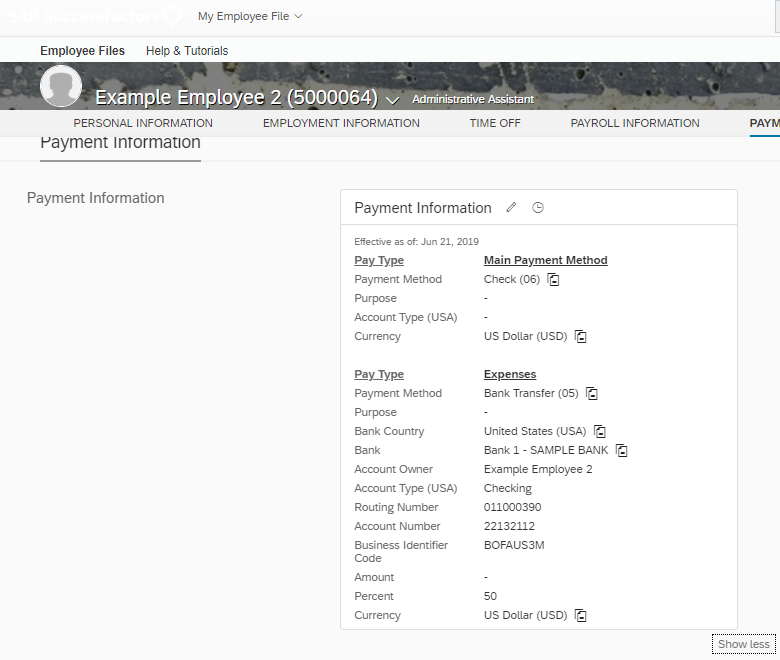
- Now, in the search box put: Data Replication Monitor for SAP ERP Integration
- As depicted below, check if the integration is successful for this employee by selecting the Successful tick box and selecting the appropriate Replication Time based on your employee master data replication schedule.

- Log into the Fiori Launchpad of ypur SAP S/4HANA Cloud tenant with a user which has business role ID SAP_BR_ADMINISTRATOR_HRINFO assigned. In the search box depicted below, put the name of the employee to find the employee record you want to display.

- Click on the employee record you found to open the employee fact sheet. Successful employee master data integration will show payment information like below:

- Find the business partner generated for this employee via the Manage Business Partner Master Data app, e.g. via searching by employee name. Under Bank Accounts, there is one record for the bank account specified for pay type "Expenses":

The payment information for payment method "Check" again is not visible here. Under roles, you will find the same two roles as in the previous example, including i.e. a Supplier (Fin. Accounting) role (FLVN00). - In the company code view for the supplier of this employee, you will find the Payment Method for pay type "Expenses", which is Bank Transfer (ACH PPD) (P):

Note that the code value for this payment method (P) has been mapped from the original payment method code value "05" specified in SAP SuccessFactors Employee Central.
Conclusion
A supplier with the payment method corresponding to pay type "Expenses" in SAP SuccessFactors Employee Central is automatically generated in SAP S/4HANA Cloud by automatically replicating the newly created employee record from SAP SuccessFactors Employee Central. Moreover, pay type "Main Payment Method" with payment method "Check" assigned to this employee in SAP SuccessFactors Employee Central is not assigned to the automatically created supplier in SAP S/4HANA Cloud.
Summary and conclusion
Two of the most important examples for payment information replication have been detailed. Based on those examples, other constellations of payment types and payment methods can be replicated to SAP S/4HANA Cloud as well.
References
All main references on this topic are accessible via the SAP KBA 2655576 - FAQ: SAP S/4HANA Cloud integration with SFSF EC and the Blog Integrating Employee Central with S/4HANA Cloud: Getting it running and solving issues – Link Collec....
Labels:
5 Comments
You must be a registered user to add a comment. If you've already registered, sign in. Otherwise, register and sign in.
Labels in this area
-
Artificial Intelligence (AI)
1 -
Business Trends
363 -
Business Trends
21 -
Customer COE Basics and Fundamentals
1 -
Digital Transformation with Cloud ERP (DT)
1 -
Event Information
461 -
Event Information
23 -
Expert Insights
114 -
Expert Insights
151 -
General
1 -
Governance and Organization
1 -
Introduction
1 -
Life at SAP
415 -
Life at SAP
2 -
Product Updates
4,685 -
Product Updates
205 -
Roadmap and Strategy
1 -
Technology Updates
1,502 -
Technology Updates
85
Related Content
- Manage Supply Shortage and Excess Supply with MRP Material Coverage Apps in Enterprise Resource Planning Blogs by SAP
- Enterprise Portfolio and Project Management in SAP S/4HANA Cloud, Private Edition 2023 FPS1 in Enterprise Resource Planning Blogs by SAP
- Quick Start guide for PLM system integration 3.0 Implementation/Installation in Enterprise Resource Planning Blogs by SAP
- Business Rule Framework Plus(BRF+) in Enterprise Resource Planning Blogs by Members
- FAQ on Upgrading SAP S/4HANA Cloud Public Edition in Enterprise Resource Planning Blogs by SAP
Top kudoed authors
| User | Count |
|---|---|
| 5 | |
| 4 | |
| 4 | |
| 3 | |
| 3 | |
| 3 | |
| 2 | |
| 2 | |
| 2 | |
| 2 |