
- SAP Community
- Products and Technology
- Enterprise Resource Planning
- ERP Blogs by SAP
- Establish Connection of S/4HANA Cloud with SAP Dat...
- Subscribe to RSS Feed
- Mark as New
- Mark as Read
- Bookmark
- Subscribe
- Printer Friendly Page
- Report Inappropriate Content
What is SAP Data Intelligence?
SAP Data Intelligence is a comprehensive solution to deliver data-driven innovation and intelligence across the enterprise, unifying scalable enterprise AI and intelligent information management. You can connect data assets and transform them into critical business insights with capabilities such as Machine Learning as a Service (MLaaS) and Data Orchestration services.
• Cloud deployment
• Scaled AI capabilities
• Value extracted from distributed data
• Adoption of open technologies
For more details on SAP Data Intelligence, you can refer the links provided:
https://www.sap.com/india/products/data-intelligence.html
https://www.sap.com/products/data-intelligence.html
How is SAP Data Intelligence different with SAP Datahub?
Data Hub can be deployed On Premise – focus on complex data pipeline, can bring in machine learning artifacts, execute R and Python
Data Intelligence – Taken Data Hub capabilities, Jupiter notebook design, available in SAP Cloud Platform.
You can classify the SAP Data hub and Data Intelligence as below:
a. SAP Data Hub – On Premise solution
b. SAP Data Intelligence – cloud solution
Following task are required to establish connection of S/4HANA Cloud with SAP Data Intelligence cluster.
1. Settings for S/4HANA Cloud system
2. Settings in the SAP Data Intelligence cluster
Settings for S/4HANA Cloud System
Setting up the S/4HANA Cloud system involves the following sub tasks for:
1. Adding roles for
a. SAP_BR_ADMINISTRATOR
b. SAP_BR_CONF_EXPERT_BUS_NET_INT
2. Creating communication user
3. Creating communication system
4. Creating communication arrangement
You can follow the sequence of steps to set up the connection of S/4AHANA Cloud system:
1. Logon to the S/4HANA Cloud system with the appropriate credentials:

2. On successful logon to the S/4HANA Cloud system, go to group “Communication Management”.
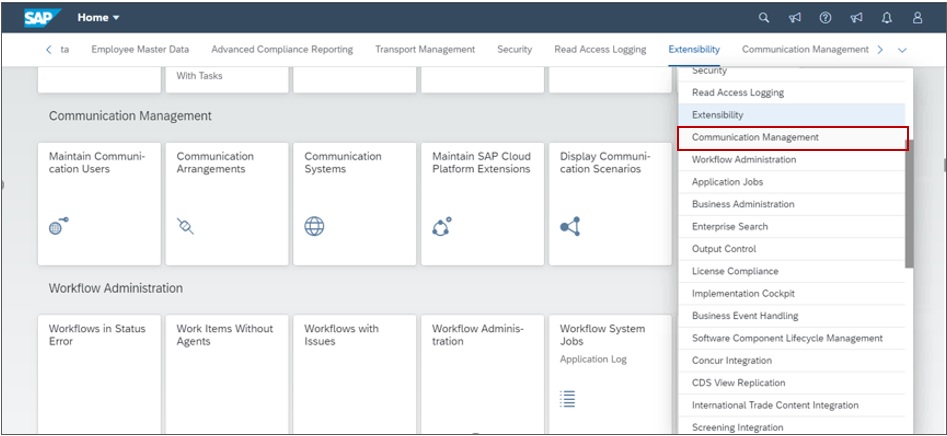
3. Click the Maintain Communication User app.

4. Enter Password
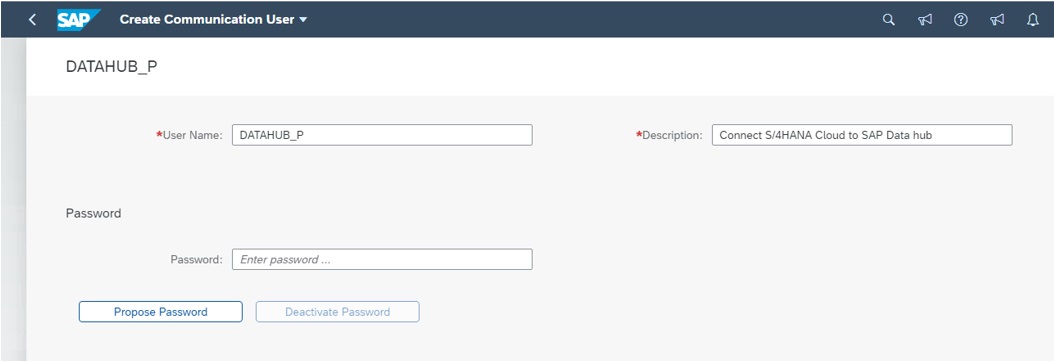
Note: The password must have minimum of 20-characters, otherwise an error is displayed.

5. You can upload a certificate for using a specific authentication method, if required.

6. Specify the System ID and System Name for the communication system.



7. Enter host details of SAP Data Intelligence system.

8. Enter the communication user created in previous step and save the changes.

9. Go back to view the Communication Management group in the launchpad and click the app “Display Communication Scenarios”.

10. Search for the Data hub relevant communication scenarios. In this blog we will add communication scenarios “SAP_COM_0476” & “SAP_COM_0532”.

11. Make a note of the scenario names for further use and then go back to view the Communication management group.
12. Click the Communication Arrangement App to create communication arrangement for both communication scenarios.

The existing communication arrangements are displayed.

13. Click New to create a communication arrangement scenario. The New Communication screen appears.
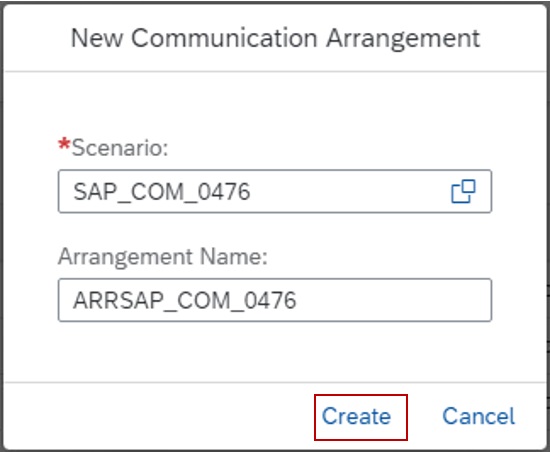
14. Enter communication scenario name identified in previous step and give own arrangement name. Click Create to create New Communication Arrangement.
The Communication Arrangements screen appears.
15. Under the Inbound Communication section, enter the communication user name.
16. Click “Supported Authentication Methods” to specify/view the authentication method supported for this communication scenario.

17. Supported Inbound Authentication Methods is Basic authentication as marked in below.
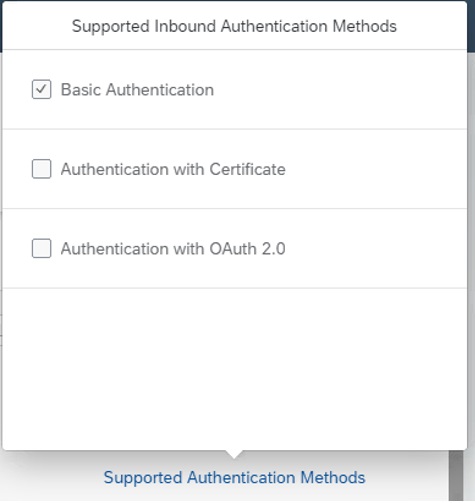
You can see below Inbound services enabled for the communication scenario.

Similarly, create the communication arrangement for communication scenario SAP_COM_0532 as well. All the settings required to be done in S/4HANA Cloud is completed, after which, you can proceed with setting up the connection for SAP Data Intelligence.
Settings for the SAP Data Intelligence cluster
This involves the followings tasks:
1. Setup the connection in connection management in SAP Data Intelligence
2. View connection details in the metadata explorer
You can follow the steps provided below for setting up the SAP Data Intelligence cluster.
1. Specify the SAP Data Intelligence cluster URL in the browser, then enter the tenant name assigned to you and click Proceed.
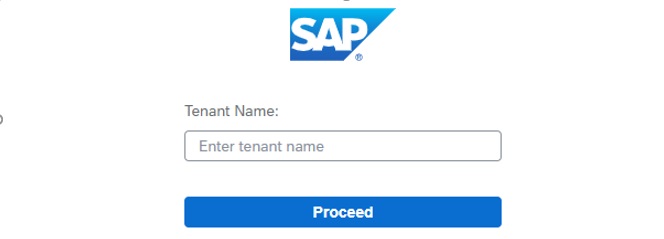
2. Enter user name and password in the next screen, then click Sign In.

The SAP Data Intelligence Launchpad/cluster appears as shown.
3. Click the application “Connection Management” to set up S/4HANA Cloud connection with SAP Data Intelligence.
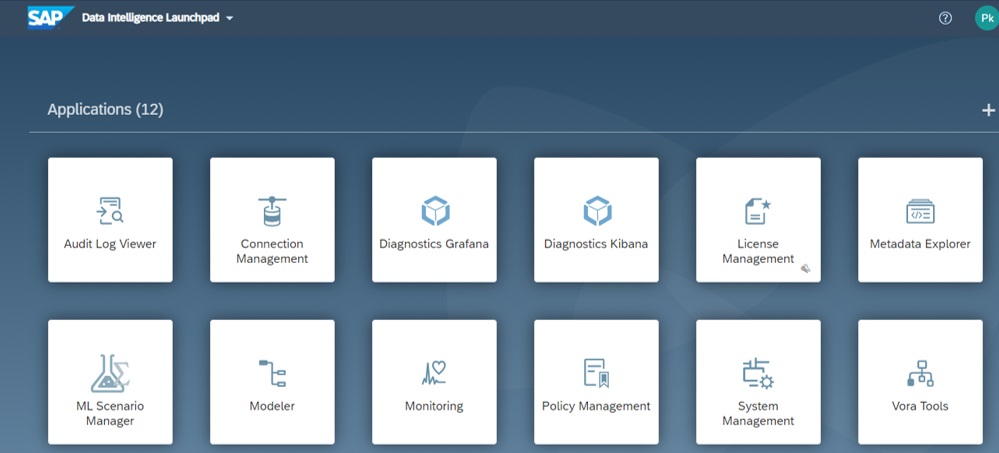
The SAP Data Intelligence Connection Management screen appears, where the connection types are displayed.
4. Click the Connections Tab.

5. Click Create to create a connection.
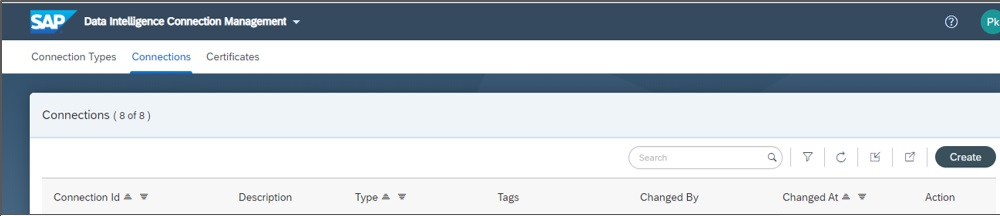
6. Enter Id name and connection type - ABAP. ABAP connection type is valid for S/4HANA Cloud, S/4HANA On-premise and ECC. Set the flag to true if the connected system must be exposed to metadata explorer service, else set the flag to false. Enter the HTTPS protocol along with system ID, hostname and Client of S/4HANA cloud. Enter the User ID and password of the communication user created in the S/4HANA Cloud under communication management earlier. Click Create after filling all the required details.
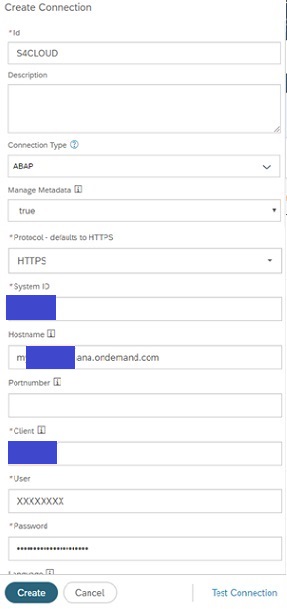
7. You can proceed to test the connection, on successful creation of the connection.
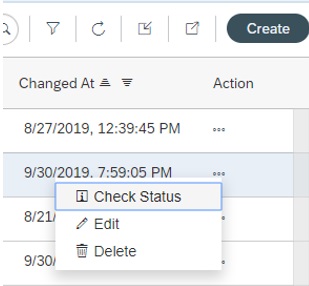
8. Click Check Status to check the connection you have just created.

If the connection status appears OK, you have created the connection successfully.
You can discover
- SAP Managed Tags:
- SAP S/4HANA Cloud for Sourcing and Procurement
You must be a registered user to add a comment. If you've already registered, sign in. Otherwise, register and sign in.
-
Artificial Intelligence (AI)
1 -
Business Trends
363 -
Business Trends
28 -
Customer COE Basics and Fundamentals
1 -
Digital Transformation with Cloud ERP (DT)
1 -
Event Information
461 -
Event Information
26 -
Expert Insights
114 -
Expert Insights
171 -
General
1 -
Governance and Organization
1 -
Introduction
1 -
Life at SAP
415 -
Life at SAP
2 -
Product Updates
4,683 -
Product Updates
247 -
Roadmap and Strategy
1 -
Technology Updates
1,501 -
Technology Updates
91
- SAP ERP Functionality for EDI Processing: UoMs Determination for Inbound Orders in Enterprise Resource Planning Blogs by Members
- Beyond Basic (1): Certificate-Based Authentication in Enterprise Resource Planning Blogs by SAP
- SAP S/4HANA Cloud Extensions with SAP Build Best Practices: An Expert Roundtable in Enterprise Resource Planning Blogs by SAP
- Is direct SAP HANA database connectivity permitted in RISE - SAP S/4HANA Private Cloud Edition? in Enterprise Resource Planning Q&A
- After migrating 10.0 FP 2208 can not connect with Jasper Reports. in Enterprise Resource Planning Q&A
| User | Count |
|---|---|
| 31 | |
| 6 | |
| 5 | |
| 5 | |
| 5 | |
| 4 | |
| 4 | |
| 3 | |
| 3 | |
| 3 |