
- SAP Community
- Products and Technology
- Technology
- Technology Blogs by Members
- Creation of Odata services for beginners
Technology Blogs by Members
Explore a vibrant mix of technical expertise, industry insights, and tech buzz in member blogs covering SAP products, technology, and events. Get in the mix!
Turn on suggestions
Auto-suggest helps you quickly narrow down your search results by suggesting possible matches as you type.
Showing results for
former_member52
Participant
Options
- Subscribe to RSS Feed
- Mark as New
- Mark as Read
- Bookmark
- Subscribe
- Printer Friendly Page
- Report Inappropriate Content
10-07-2019
10:22 AM
There are plenty of articles on the internet about the creation of Odata Services.
But when I started learning to create Odata services I faced a lot of challenges,
so I decided to start this blog post so that I can pass on the information which I collected through my experiment.
In this series of Odata and UI5 blog posts I will be sharing my development experiences, challenges and different tips and tricks which I learned through a lot of internet searches.
My only motto will be to save time and efforts of many developers who are searching for a solution for their problem, which has either already appeared/solved by someone else.
If you have any question/query regarding this blog post or anything related to Odata, ABAP, JAVA, Android or any other technology, post a comment I will try to answer it.
Let's start Odata creation now -
Steps to create first Odata Service –
1. Open T-Code SEGW Click on create a new project.

Provide the name of your project and a project with the following structure gets created.

Data Model: It contains three subfolders.
Entity types: Entity types are like ABAP structures. We add all fields which are required in Entity Types.
Associations: We will come to this later.
Entity Sets: This is similar to ABAP internal tables, used to hold data for our Odata services. Now we will create a new entity type and add fields to this entity.
Right-click on entity type folder and choose to create. Provide the name of the entity type in the popup.
Select checkbox “Create Related Entity Set”, this will create a related entity set (internal table).
Unselect this checkbox only when you are sure that we won’t be requiring an entity set (internal table) in our Odata.
Two new subfolders are created under our entity type. Properties and Navigation.

Double click on properties, here we add the fields to our entity type. Click on below button and create, add and delete new fields as per requirement.

Now you must be wondering when we are developing any OData service in our project, are we going to add fields in entity types one by one. The answer is NO.
We have the option to import structures from DDIC, File, RFC or search help. Instead of having to add fields one by one we will import the required structure from DDIC for the scope of this blog.
Let’s create our Entity type again, this time we will choose the import option.
Now we have a pop-up with 3 steps as below.
Step1:
Provide name of the entity type and the structure from which we are importing fields.
Click on Next.
Step 2: In this pop up we can see EKKO structure and all of its fields.
We can now select fields which are required in our service and click next.
Step 3:
In the 3rd screen of the wizard all the selected fields are displayed.
Now we have to choose the key fields for this structure. This is same as choosing the primary key for our table.

I choose EBELN as key and click Finish.
Now our entity type POHeader has been created.
Now have a look at our project structure.
We have our entity structure under Properties of the entity type.
And under the service maintenance folder, we have all our CRUD operations.
Now let’s create one more entity type following the same procedure, this time we will create POItem from EKPO.
Now if you will go through the project structure you will find that each entity type has separate Properties folder and each entity set has its own CRUD operation under service maintenance.
Now, we have Purchase Order header and Purchase Order Item entity type i.e, structure and entity set i.e, internal table ready.
So let's generate and register our service. Click on generate button and below pop up comes.

These are our generated classes, in which we will write our custom code to fetch data according to our requirement.
Let's skip that for now and click OK.
Check for successful generation of service and model.
Now our Odata Service has been created successfully.
Now we need to register this service so that other application can use this service.
For this first, we will have to check our system configuration for embedded or hub deployment.
In case of embedded deployment, front end server (ex: FIORI server) and backend ABAP server are on the same system.
And in the hub system, they are on a different system.
We register our Odata in the system where it will be used, so in embedded it will the same system and in the hub, there will be another system.
In embedded system Go to your Gateway Hub (Front-end system) and execute t-code /n/IWFND/MAINT_SERVICE. Click on Add services:

Provide system alias name (if you do not know the system alias name please check from SPRO) and click on Get Services
Now all the services which are available in the given system will be displayed here.
You can provide the service name in External Service Name to directly go to your service.
Now select your service and click on Add selected Services
Provide package name or choose local on next screen based on your transport requirement and click OK

Your service has now been created.
Now if you will go back to service catalog screen you will find your service has been added there.

Now click on SAP Gateway Client after selecting your service to go to gateway client and actually test your service.
Click on execute button and you can see your first created Odata in action.

Note: If you do not get status 200, check status number
403 – Forbidden
500 – Internal Server Error
Let me know in comments and we will try to resolve them.
If you want to see your output in JSON, just $format=xml to $format=json.

PS: How to check if you get any errors while executing Odata.
Go to /IWFND/ERROR_LOG and here you will find a detailed description of the error, google them and try to resolve. Or post them in the comment below and we will have a look together.
Now the last part: We only got the structure of our Odata, you must be thinking about how do we fetch data from our database tables.
Now, let’s go to the part which we skipped earlier, to our auto-generated MPC and DPC classes. Now go to Service Implementation folder on created service.
Right-click on GetEntitySet and Goto ABAP Workbench. We will only edit classes which have _EXT at the end, not the base classes, this is because base classes get overwritten whenever you regenerate the service.
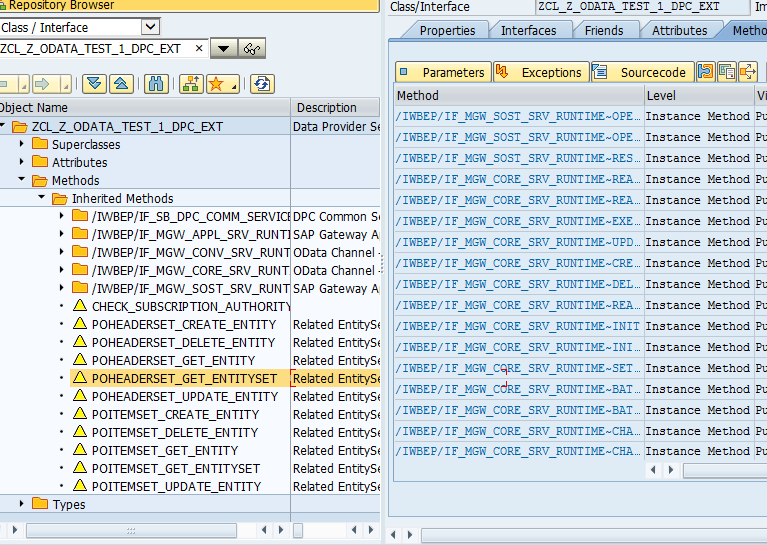
Now click on Entity type Get EntitySet Method and redefine it.
Write below code in your method and activate.
Now again run your service from now you should have the data.
We have our first Odata created and we fetched data from the database table.
We have much more to learn Odata and UI5, stay tuned I will bring in more content for you.
But when I started learning to create Odata services I faced a lot of challenges,
so I decided to start this blog post so that I can pass on the information which I collected through my experiment.
In this series of Odata and UI5 blog posts I will be sharing my development experiences, challenges and different tips and tricks which I learned through a lot of internet searches.
My only motto will be to save time and efforts of many developers who are searching for a solution for their problem, which has either already appeared/solved by someone else.
If you have any question/query regarding this blog post or anything related to Odata, ABAP, JAVA, Android or any other technology, post a comment I will try to answer it.
Let's start Odata creation now -
Steps to create first Odata Service –
1. Open T-Code SEGW Click on create a new project.

Provide the name of your project and a project with the following structure gets created.

Data Model: It contains three subfolders.
Entity types: Entity types are like ABAP structures. We add all fields which are required in Entity Types.
Associations: We will come to this later.
Entity Sets: This is similar to ABAP internal tables, used to hold data for our Odata services. Now we will create a new entity type and add fields to this entity.
Right-click on entity type folder and choose to create. Provide the name of the entity type in the popup.

Select checkbox “Create Related Entity Set”, this will create a related entity set (internal table).
Unselect this checkbox only when you are sure that we won’t be requiring an entity set (internal table) in our Odata.
Two new subfolders are created under our entity type. Properties and Navigation.

Double click on properties, here we add the fields to our entity type. Click on below button and create, add and delete new fields as per requirement.

Now you must be wondering when we are developing any OData service in our project, are we going to add fields in entity types one by one. The answer is NO.
We have the option to import structures from DDIC, File, RFC or search help. Instead of having to add fields one by one we will import the required structure from DDIC for the scope of this blog.
Let’s create our Entity type again, this time we will choose the import option.
Now we have a pop-up with 3 steps as below.
Step1:

Provide name of the entity type and the structure from which we are importing fields.
Click on Next.
Step 2: In this pop up we can see EKKO structure and all of its fields.
We can now select fields which are required in our service and click next.
Step 3:
In the 3rd screen of the wizard all the selected fields are displayed.
Now we have to choose the key fields for this structure. This is same as choosing the primary key for our table.

I choose EBELN as key and click Finish.
Now our entity type POHeader has been created.
Now have a look at our project structure.

We have our entity structure under Properties of the entity type.
And under the service maintenance folder, we have all our CRUD operations.
Now let’s create one more entity type following the same procedure, this time we will create POItem from EKPO.
Now if you will go through the project structure you will find that each entity type has separate Properties folder and each entity set has its own CRUD operation under service maintenance.
Now, we have Purchase Order header and Purchase Order Item entity type i.e, structure and entity set i.e, internal table ready.
So let's generate and register our service. Click on generate button and below pop up comes.

These are our generated classes, in which we will write our custom code to fetch data according to our requirement.
Let's skip that for now and click OK.
Check for successful generation of service and model.

Now our Odata Service has been created successfully.
Now we need to register this service so that other application can use this service.
For this first, we will have to check our system configuration for embedded or hub deployment.
In case of embedded deployment, front end server (ex: FIORI server) and backend ABAP server are on the same system.
And in the hub system, they are on a different system.
We register our Odata in the system where it will be used, so in embedded it will the same system and in the hub, there will be another system.
In embedded system Go to your Gateway Hub (Front-end system) and execute t-code /n/IWFND/MAINT_SERVICE. Click on Add services:

Provide system alias name (if you do not know the system alias name please check from SPRO) and click on Get Services

Now all the services which are available in the given system will be displayed here.
You can provide the service name in External Service Name to directly go to your service.
Now select your service and click on Add selected Services

Provide package name or choose local on next screen based on your transport requirement and click OK

Your service has now been created.
Now if you will go back to service catalog screen you will find your service has been added there.

Now click on SAP Gateway Client after selecting your service to go to gateway client and actually test your service.
Click on execute button and you can see your first created Odata in action.

Note: If you do not get status 200, check status number
403 – Forbidden
500 – Internal Server Error
Let me know in comments and we will try to resolve them.
If you want to see your output in JSON, just $format=xml to $format=json.

PS: How to check if you get any errors while executing Odata.
Go to /IWFND/ERROR_LOG and here you will find a detailed description of the error, google them and try to resolve. Or post them in the comment below and we will have a look together.
Now the last part: We only got the structure of our Odata, you must be thinking about how do we fetch data from our database tables.
Now, let’s go to the part which we skipped earlier, to our auto-generated MPC and DPC classes. Now go to Service Implementation folder on created service.
Right-click on GetEntitySet and Goto ABAP Workbench. We will only edit classes which have _EXT at the end, not the base classes, this is because base classes get overwritten whenever you regenerate the service.
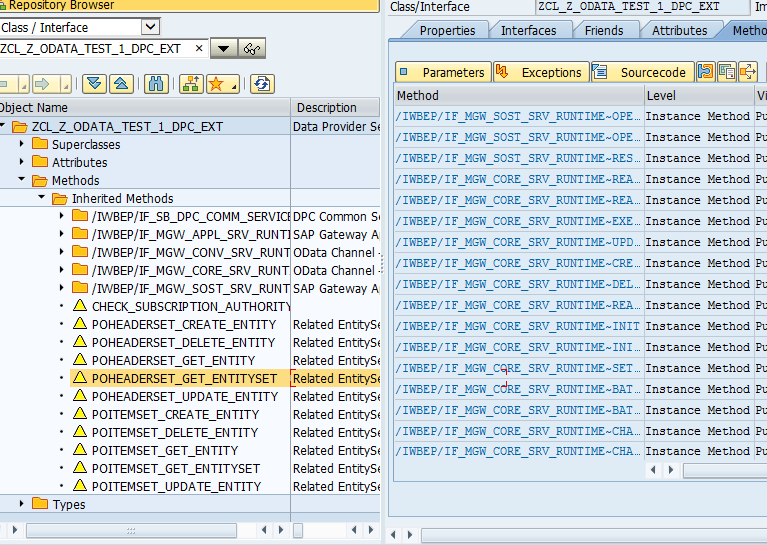
Now click on Entity type Get EntitySet Method and redefine it.
Write below code in your method and activate.
SELECT * from ekko into CORRESPONDING FIELDS OF TABLE et_entityset up to 5 rows.
Now again run your service from now you should have the data.
We have our first Odata created and we fetched data from the database table.
We have much more to learn Odata and UI5, stay tuned I will bring in more content for you.
- SAP Managed Tags:
- ABAP Connectivity,
- ABAP Development,
- OData,
- SAPUI5
9 Comments
You must be a registered user to add a comment. If you've already registered, sign in. Otherwise, register and sign in.
Labels in this area
-
"automatische backups"
1 -
"regelmäßige sicherung"
1 -
"TypeScript" "Development" "FeedBack"
1 -
505 Technology Updates 53
1 -
ABAP
14 -
ABAP API
1 -
ABAP CDS Views
2 -
ABAP CDS Views - BW Extraction
1 -
ABAP CDS Views - CDC (Change Data Capture)
1 -
ABAP class
2 -
ABAP Cloud
2 -
ABAP Development
5 -
ABAP in Eclipse
1 -
ABAP Platform Trial
1 -
ABAP Programming
2 -
abap technical
1 -
absl
2 -
access data from SAP Datasphere directly from Snowflake
1 -
Access data from SAP datasphere to Qliksense
1 -
Accrual
1 -
action
1 -
adapter modules
1 -
Addon
1 -
Adobe Document Services
1 -
ADS
1 -
ADS Config
1 -
ADS with ABAP
1 -
ADS with Java
1 -
ADT
2 -
Advance Shipping and Receiving
1 -
Advanced Event Mesh
3 -
AEM
1 -
AI
7 -
AI Launchpad
1 -
AI Projects
1 -
AIML
9 -
Alert in Sap analytical cloud
1 -
Amazon S3
1 -
Analytical Dataset
1 -
Analytical Model
1 -
Analytics
1 -
Analyze Workload Data
1 -
annotations
1 -
API
1 -
API and Integration
3 -
API Call
2 -
Application Architecture
1 -
Application Development
5 -
Application Development for SAP HANA Cloud
3 -
Applications and Business Processes (AP)
1 -
Artificial Intelligence
1 -
Artificial Intelligence (AI)
5 -
Artificial Intelligence (AI) 1 Business Trends 363 Business Trends 8 Digital Transformation with Cloud ERP (DT) 1 Event Information 462 Event Information 15 Expert Insights 114 Expert Insights 76 Life at SAP 418 Life at SAP 1 Product Updates 4
1 -
Artificial Intelligence (AI) blockchain Data & Analytics
1 -
Artificial Intelligence (AI) blockchain Data & Analytics Intelligent Enterprise
1 -
Artificial Intelligence (AI) blockchain Data & Analytics Intelligent Enterprise Oil Gas IoT Exploration Production
1 -
Artificial Intelligence (AI) blockchain Data & Analytics Intelligent Enterprise sustainability responsibility esg social compliance cybersecurity risk
1 -
ASE
1 -
ASR
2 -
ASUG
1 -
Attachments
1 -
Authorisations
1 -
Automating Processes
1 -
Automation
2 -
aws
2 -
Azure
1 -
Azure AI Studio
1 -
B2B Integration
1 -
Backorder Processing
1 -
Backup
1 -
Backup and Recovery
1 -
Backup schedule
1 -
BADI_MATERIAL_CHECK error message
1 -
Bank
1 -
BAS
1 -
basis
2 -
Basis Monitoring & Tcodes with Key notes
2 -
Batch Management
1 -
BDC
1 -
Best Practice
1 -
bitcoin
1 -
Blockchain
3 -
bodl
1 -
BOP in aATP
1 -
BOP Segments
1 -
BOP Strategies
1 -
BOP Variant
1 -
BPC
1 -
BPC LIVE
1 -
BTP
12 -
BTP Destination
2 -
Business AI
1 -
Business and IT Integration
1 -
Business application stu
1 -
Business Application Studio
1 -
Business Architecture
1 -
Business Communication Services
1 -
Business Continuity
1 -
Business Data Fabric
3 -
Business Partner
12 -
Business Partner Master Data
10 -
Business Technology Platform
2 -
Business Trends
4 -
CA
1 -
calculation view
1 -
CAP
3 -
Capgemini
1 -
CAPM
1 -
Catalyst for Efficiency: Revolutionizing SAP Integration Suite with Artificial Intelligence (AI) and
1 -
CCMS
2 -
CDQ
12 -
CDS
2 -
Cental Finance
1 -
Certificates
1 -
CFL
1 -
Change Management
1 -
chatbot
1 -
chatgpt
3 -
CL_SALV_TABLE
2 -
Class Runner
1 -
Classrunner
1 -
Cloud ALM Monitoring
1 -
Cloud ALM Operations
1 -
cloud connector
1 -
Cloud Extensibility
1 -
Cloud Foundry
4 -
Cloud Integration
6 -
Cloud Platform Integration
2 -
cloudalm
1 -
communication
1 -
Compensation Information Management
1 -
Compensation Management
1 -
Compliance
1 -
Compound Employee API
1 -
Configuration
1 -
Connectors
1 -
Consolidation Extension for SAP Analytics Cloud
2 -
Control Indicators.
1 -
Controller-Service-Repository pattern
1 -
Conversion
1 -
Cosine similarity
1 -
cryptocurrency
1 -
CSI
1 -
ctms
1 -
Custom chatbot
3 -
Custom Destination Service
1 -
custom fields
1 -
Customer Experience
1 -
Customer Journey
1 -
Customizing
1 -
cyber security
3 -
Data
1 -
Data & Analytics
1 -
Data Aging
1 -
Data Analytics
2 -
Data and Analytics (DA)
1 -
Data Archiving
1 -
Data Back-up
1 -
Data Governance
5 -
Data Integration
2 -
Data Quality
12 -
Data Quality Management
12 -
Data Synchronization
1 -
data transfer
1 -
Data Unleashed
1 -
Data Value
8 -
database tables
1 -
Datasphere
2 -
datenbanksicherung
1 -
dba cockpit
1 -
dbacockpit
1 -
Debugging
2 -
Delimiting Pay Components
1 -
Delta Integrations
1 -
Destination
3 -
Destination Service
1 -
Developer extensibility
1 -
Developing with SAP Integration Suite
1 -
Devops
1 -
digital transformation
1 -
Documentation
1 -
Dot Product
1 -
DQM
1 -
dump database
1 -
dump transaction
1 -
e-Invoice
1 -
E4H Conversion
1 -
Eclipse ADT ABAP Development Tools
2 -
edoc
1 -
edocument
1 -
ELA
1 -
Embedded Consolidation
1 -
Embedding
1 -
Embeddings
1 -
Employee Central
1 -
Employee Central Payroll
1 -
Employee Central Time Off
1 -
Employee Information
1 -
Employee Rehires
1 -
Enable Now
1 -
Enable now manager
1 -
endpoint
1 -
Enhancement Request
1 -
Enterprise Architecture
1 -
ETL Business Analytics with SAP Signavio
1 -
Euclidean distance
1 -
Event Dates
1 -
Event Driven Architecture
1 -
Event Mesh
2 -
Event Reason
1 -
EventBasedIntegration
1 -
EWM
1 -
EWM Outbound configuration
1 -
EWM-TM-Integration
1 -
Existing Event Changes
1 -
Expand
1 -
Expert
2 -
Expert Insights
2 -
Fiori
14 -
Fiori Elements
2 -
Fiori SAPUI5
12 -
Flask
1 -
Full Stack
8 -
Funds Management
1 -
General
1 -
Generative AI
1 -
Getting Started
1 -
GitHub
8 -
Grants Management
1 -
groovy
1 -
GTP
1 -
HANA
6 -
HANA Cloud
2 -
Hana Cloud Database Integration
2 -
HANA DB
2 -
HANA XS Advanced
1 -
Historical Events
1 -
home labs
1 -
HowTo
1 -
HR Data Management
1 -
html5
8 -
HTML5 Application
1 -
Identity cards validation
1 -
idm
1 -
Implementation
1 -
input parameter
1 -
instant payments
1 -
Integration
3 -
Integration Advisor
1 -
Integration Architecture
1 -
Integration Center
1 -
Integration Suite
1 -
intelligent enterprise
1 -
iot
1 -
Java
1 -
job
1 -
Job Information Changes
1 -
Job-Related Events
1 -
Job_Event_Information
1 -
joule
4 -
Journal Entries
1 -
Just Ask
1 -
Kerberos for ABAP
8 -
Kerberos for JAVA
8 -
KNN
1 -
Launch Wizard
1 -
learning content
2 -
Life at SAP
5 -
lightning
1 -
Linear Regression SAP HANA Cloud
1 -
local tax regulations
1 -
LP
1 -
Machine Learning
2 -
Marketing
1 -
Master Data
3 -
Master Data Management
14 -
Maxdb
2 -
MDG
1 -
MDGM
1 -
MDM
1 -
Message box.
1 -
Messages on RF Device
1 -
Microservices Architecture
1 -
Microsoft Universal Print
1 -
Middleware Solutions
1 -
Migration
5 -
ML Model Development
1 -
Modeling in SAP HANA Cloud
8 -
Monitoring
3 -
MTA
1 -
Multi-Record Scenarios
1 -
Multiple Event Triggers
1 -
Neo
1 -
New Event Creation
1 -
New Feature
1 -
Newcomer
1 -
NodeJS
2 -
ODATA
2 -
OData APIs
1 -
odatav2
1 -
ODATAV4
1 -
ODBC
1 -
ODBC Connection
1 -
Onpremise
1 -
open source
2 -
OpenAI API
1 -
Oracle
1 -
PaPM
1 -
PaPM Dynamic Data Copy through Writer function
1 -
PaPM Remote Call
1 -
PAS-C01
1 -
Pay Component Management
1 -
PGP
1 -
Pickle
1 -
PLANNING ARCHITECTURE
1 -
Popup in Sap analytical cloud
1 -
PostgrSQL
1 -
POSTMAN
1 -
Process Automation
2 -
Product Updates
4 -
PSM
1 -
Public Cloud
1 -
Python
4 -
Qlik
1 -
Qualtrics
1 -
RAP
3 -
RAP BO
2 -
Record Deletion
1 -
Recovery
1 -
recurring payments
1 -
redeply
1 -
Release
1 -
Remote Consumption Model
1 -
Replication Flows
1 -
research
1 -
Resilience
1 -
REST
1 -
REST API
1 -
Retagging Required
1 -
Risk
1 -
Rolling Kernel Switch
1 -
route
1 -
rules
1 -
S4 HANA
1 -
S4 HANA Cloud
1 -
S4 HANA On-Premise
1 -
S4HANA
3 -
S4HANA_OP_2023
2 -
SAC
10 -
SAC PLANNING
9 -
SAP
4 -
SAP ABAP
1 -
SAP Advanced Event Mesh
1 -
SAP AI Core
8 -
SAP AI Launchpad
8 -
SAP Analytic Cloud Compass
1 -
Sap Analytical Cloud
1 -
SAP Analytics Cloud
4 -
SAP Analytics Cloud for Consolidation
3 -
SAP Analytics Cloud Story
1 -
SAP analytics clouds
1 -
SAP BAS
1 -
SAP Basis
6 -
SAP BODS
1 -
SAP BODS certification.
1 -
SAP BTP
21 -
SAP BTP Build Work Zone
2 -
SAP BTP Cloud Foundry
6 -
SAP BTP Costing
1 -
SAP BTP CTMS
1 -
SAP BTP Innovation
1 -
SAP BTP Migration Tool
1 -
SAP BTP SDK IOS
1 -
SAP Build
11 -
SAP Build App
1 -
SAP Build apps
1 -
SAP Build CodeJam
1 -
SAP Build Process Automation
3 -
SAP Build work zone
10 -
SAP Business Objects Platform
1 -
SAP Business Technology
2 -
SAP Business Technology Platform (XP)
1 -
sap bw
1 -
SAP CAP
2 -
SAP CDC
1 -
SAP CDP
1 -
SAP CDS VIEW
1 -
SAP Certification
1 -
SAP Cloud ALM
4 -
SAP Cloud Application Programming Model
1 -
SAP Cloud Integration for Data Services
1 -
SAP cloud platform
8 -
SAP Companion
1 -
SAP CPI
3 -
SAP CPI (Cloud Platform Integration)
2 -
SAP CPI Discover tab
1 -
sap credential store
1 -
SAP Customer Data Cloud
1 -
SAP Customer Data Platform
1 -
SAP Data Intelligence
1 -
SAP Data Migration in Retail Industry
1 -
SAP Data Services
1 -
SAP DATABASE
1 -
SAP Dataspher to Non SAP BI tools
1 -
SAP Datasphere
10 -
SAP DRC
1 -
SAP EWM
1 -
SAP Fiori
2 -
SAP Fiori App Embedding
1 -
Sap Fiori Extension Project Using BAS
1 -
SAP GRC
1 -
SAP HANA
1 -
SAP HCM (Human Capital Management)
1 -
SAP HR Solutions
1 -
SAP IDM
1 -
SAP Integration Suite
9 -
SAP Integrations
4 -
SAP iRPA
2 -
SAP Learning Class
1 -
SAP Learning Hub
1 -
SAP Odata
2 -
SAP on Azure
1 -
SAP PartnerEdge
1 -
sap partners
1 -
SAP Password Reset
1 -
SAP PO Migration
1 -
SAP Prepackaged Content
1 -
SAP Process Automation
2 -
SAP Process Integration
2 -
SAP Process Orchestration
1 -
SAP S4HANA
2 -
SAP S4HANA Cloud
1 -
SAP S4HANA Cloud for Finance
1 -
SAP S4HANA Cloud private edition
1 -
SAP Sandbox
1 -
SAP STMS
1 -
SAP successfactors
3 -
SAP SuccessFactors HXM Core
1 -
SAP Time
1 -
SAP TM
2 -
SAP Trading Partner Management
1 -
SAP UI5
1 -
SAP Upgrade
1 -
SAP Utilities
1 -
SAP-GUI
8 -
SAP_COM_0276
1 -
SAPBTP
1 -
SAPCPI
1 -
SAPEWM
1 -
sapmentors
1 -
saponaws
2 -
SAPS4HANA
1 -
SAPUI5
4 -
schedule
1 -
Secure Login Client Setup
8 -
security
9 -
Selenium Testing
1 -
SEN
1 -
SEN Manager
1 -
service
1 -
SET_CELL_TYPE
1 -
SET_CELL_TYPE_COLUMN
1 -
SFTP scenario
2 -
Simplex
1 -
Single Sign On
8 -
Singlesource
1 -
SKLearn
1 -
soap
1 -
Software Development
1 -
SOLMAN
1 -
solman 7.2
2 -
Solution Manager
3 -
sp_dumpdb
1 -
sp_dumptrans
1 -
SQL
1 -
sql script
1 -
SSL
8 -
SSO
8 -
Substring function
1 -
SuccessFactors
1 -
SuccessFactors Platform
1 -
SuccessFactors Time Tracking
1 -
Sybase
1 -
system copy method
1 -
System owner
1 -
Table splitting
1 -
Tax Integration
1 -
Technical article
1 -
Technical articles
1 -
Technology Updates
14 -
Technology Updates
1 -
Technology_Updates
1 -
terraform
1 -
Threats
1 -
Time Collectors
1 -
Time Off
2 -
Time Sheet
1 -
Time Sheet SAP SuccessFactors Time Tracking
1 -
Tips and tricks
2 -
toggle button
1 -
Tools
1 -
Trainings & Certifications
1 -
Transport in SAP BODS
1 -
Transport Management
1 -
TypeScript
2 -
ui designer
1 -
unbind
1 -
Unified Customer Profile
1 -
UPB
1 -
Use of Parameters for Data Copy in PaPM
1 -
User Unlock
1 -
VA02
1 -
Validations
1 -
Vector Database
2 -
Vector Engine
1 -
Visual Studio Code
1 -
VSCode
1 -
Web SDK
1 -
work zone
1 -
workload
1 -
xsa
1 -
XSA Refresh
1
- « Previous
- Next »
Related Content
- ABAP Cloud Developer Trial 2022 Available Now in Technology Blogs by SAP
- SAP Document and Reporting Compliance - 'Colombia' - Contingency Process in Technology Blogs by SAP
- Empty Result Array Issue in Business Rules Service for Partner Creation Approval Process in Technology Q&A
- Unlocking Full-Stack Potential using SAP build code - Part 1 in Technology Blogs by Members
- Consuming CAPM Application's OData service into SAP Fiori Application in Business Application Studio in Technology Blogs by Members
Top kudoed authors
| User | Count |
|---|---|
| 10 | |
| 9 | |
| 5 | |
| 4 | |
| 4 | |
| 3 | |
| 3 | |
| 3 | |
| 3 | |
| 3 |