
- SAP Community
- Products and Technology
- Enterprise Resource Planning
- ERP Blogs by Members
- Two Step Cross Company replenishment (Inter-Compan...
Enterprise Resource Planning Blogs by Members
Gain new perspectives and knowledge about enterprise resource planning in blog posts from community members. Share your own comments and ERP insights today!
Turn on suggestions
Auto-suggest helps you quickly narrow down your search results by suggesting possible matches as you type.
Showing results for
former_member31
Explorer
Options
- Subscribe to RSS Feed
- Mark as New
- Mark as Read
- Bookmark
- Subscribe
- Printer Friendly Page
- Report Inappropriate Content
10-01-2019
9:00 AM
Cross Company replenishment (Inter-Company STO) with Valuated Stock in Transit is a widely used Process in all the organizations.
This document will cover Cross Company replenishment (Inter-Company STO) with valuation of material at supplying plant until the goods receipt is performed in receiving plant in an integrated EWM system where material is serialized and batch managed.
In general Inter-company STO process with NLCC delivery type. The valuation also goes in transit and lot of organization face problem in closing books at month ends and year ends. To solve this problem SAP provides multiple option as below.

In both cases the valuation of material rests either in supplying or receiving plant. And not in transit.
The below document will show case Keep valuation at supplying plant until goods receipt is performed. Del Type NCC2/NCC3
In the example below we will be sending material from a US plant/company code to UK plant/Company code.
Supplying plant will have the below nomenclature company code US11 Plant US11, sales org US11 distribution channel 01, division 01, shipping point US11
Receiving plant will have the below nomenclature company code GB11 Plant GB11, Purchase org GB11

Please Zoom in to see above flow.
Prerequisite:
Standard Order type NB or a copy of it.
A Business partner (Vendor) and Business partner (Customer).
We will use Business partner (Vendor)BPUS11 will be representing the supplying plant US11 in system and Business partner (Customer) BPGB11 will be representing the receiving plant GB11.
Delivery type NCC2/NCC3 and schedule line N2/N3 respectively.
Also note in case of EWM managed even though we take N2 but it will behave like N3 this is explained below in in the point proof of delivery.
Below is the link from help.sap where a complete guide for various scenarios is explained with process flow.
https://help.sap.com/viewer/91b21005dded4984bcccf4a69ae1300c/1709%20002/en-US/f14117f338cb417c8da360...
Assign the Delivery type NCC2/NCC3 to Purchase order type NB.
In case business needs STO stock from supplying plant to be reserved for purchase order and not to be allotted to sales order than please assign availability check ‘A’.
SPRO -> Materials Management -> Purchasing -> Purchase order -> Set up Stock Transport Order -> Configure Delivery Type & Availability Check Procedure by Plant


It would require inbound delivery type ELST for an inbound delivery EL inbound delivery type is not applicable in case of transfer of title.

Both the Delivery type ELST -> item category ELST and Delivery type NCC2/NCC3 -> item category NCC2/NCC3 delivery type will require assignment as below.
SPRO -> Logistics Execution -> Shipping Deliveries ->Define Item Category Determination in Deliveries


Here entry for CHSP is required to make sure batch split is adopted in inbound delivery from outbound delivery.
And both delivery types and item categories need to be assigned to EWM delivery type as below.
SPRO -> SCM Extended Warehouse Management -> Extended Warehouse Management -> Interfaces -> ERP Integration -> Delivery Processing -> Map Document Types from ERP System to EWM

SPRO -> SCM Extended Warehouse Management -> Extended Warehouse Management -> Interfaces -> ERP Integration -> Delivery Processing -> Map Item Types from ERP System to EWM


Note: EWM delivery type should be discussed with EWM consultant on your team as he could be using some Z delivery types.
It is highly advisable to trigger an automatic Inbound delivery at the time of Goods issue you can use SPED output type, please check the below link for it. It is favorable for business to have automated inbound and important in EWM environment as automatic Inbound will capture handling units, serial number and batch along with generic information.
https://blogs.sap.com/2014/10/06/inbound-delivery-automatic-creation-from-outbound-delivery/
this process will also require Proof of delivery as a must, NCC2 should be marked POD relevant.
SPRO -> Logistics Execution -> Shipping -> Deliveries -> Proof of Delivery -> Set POD-Relevance Depending on Delivery Item Category

And make customer POD relevant in sales and distribution -> shipping tab.
Another piece of configuration required will be to update 681 movement type if you choose to use. As to fulfill this process This will be achieved by adding entry in V_156SC_VC and T156SY in transaction SM30



Billing can be done either from copying the values from PO or the outbound delivery.
Case 1 copying values from billing
SPRO -> Sales and Distribution -> Billing -> Billing Documents -> Maintain Copying Control for Billing Documents -> Copying control: Delivery document to billing document
Go to above path and assign IV billing type to NCC2/NCC3

USE Print Source A purchase order.

Also create same conditions in V/06 and assign them in sales pricing procedure. For Example if you are using condition type P101 for fetching sending plant material price create P101 in V/06 and assign Ref Condition Type P101 and Ref. Application “M”. if you are creating more conditions which should carry the price from PO please do the same for all the conditions.
Case 2 copying values from Outbound Delivery
SPRO -> Logistics Execution -> Basic Shipping Functions -> Pricing -> Define Pricing Procedures for Delivery
Define a pricing procedure in delivery.

SPRO-> Sales and Distribution -> Billing -> Billing Documents -> Maintain Copying Control for Billing Documents -> Copying control: Delivery document to billing document
Go to above path and assign IV billing type to NCC2/NCC3

USE Print Source D Delivery.

Create a Business partner and assign the supplying plant US11 in the vendor general data tab.
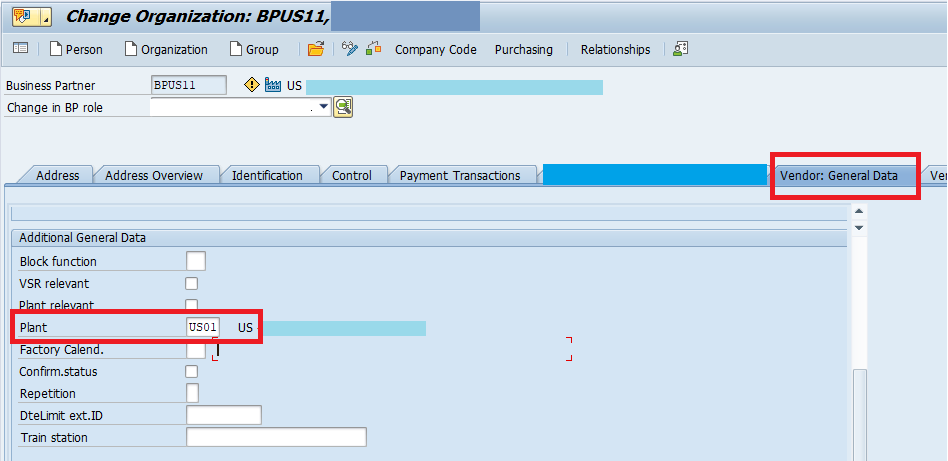

Business partner (Customer) BPGB11 will be representing the receiving plant GB11.

And assign the above customer in the plant
SPRO àMaterials Management à Purchasing à Purchase order à Set up Stock Transport Order à Define Shipping Data for Plants


Process flow is as below.
Create a purchase order

Release PO if release strategy is applicable.
Create Outbound delivery with VL10B


Post goods issue movement in EWM with transaction /SCWM/PRDO



The value is still in company code/plant US11 as we can see from above accounting entries.
Next step is to perform Proof of delivery when goods are received in receiving plant, transaction VLPOD.
Proof of delivery triggers the change of title or transfer of valuation to receiving plant. And creates another material document.
On the POD Overview tab, the selection field for specifying the issuing valuated stock in transit contains the value 2 (Goods Issue from Issuing Stock in Transit to Receiving Plant) will not appear as per the below note.
https://launchpad.support.sap.com/#/notes/1842901
Outbound delivery flow as below appears
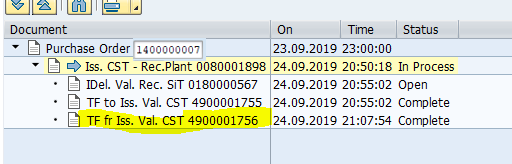
And the material document posted will have accounting for both sending and receiving plant(CO-Cd)

Purchase order history is also updated at this stage with movement type 685,107.

But stock is still in transit at this stage. GR must be posted after this in EWM system with transaction /SCWM/PRDI. The next step of actual goods receive will not trigger any financial entry.

Customer Billing shall be posted with VF01 or VF04 batch job
And Vendor invoice shall be done MRRL as we have assigned ERS tick to vendor. I have adopted MRRL to automate the vendor invoice otherwise MIRO can be used.
We can also trigger standard output type RD04 in Customer Billing it will trigger an Idoc in background to post a FB01 Vendor Invoice and it will post vendor invoice in the background. But the downside will be that Vendor Invoice will never appear on PO history tab.
This document will cover Cross Company replenishment (Inter-Company STO) with valuation of material at supplying plant until the goods receipt is performed in receiving plant in an integrated EWM system where material is serialized and batch managed.
In general Inter-company STO process with NLCC delivery type. The valuation also goes in transit and lot of organization face problem in closing books at month ends and year ends. To solve this problem SAP provides multiple option as below.
- Keep valuation at supplying plant until goods receipt is performed with Outbound Del Type NCC2/NCC3
- Transfer valuation to receiving plant at goods issue with Outbound Del Type NCCR

In both cases the valuation of material rests either in supplying or receiving plant. And not in transit.
The below document will show case Keep valuation at supplying plant until goods receipt is performed. Del Type NCC2/NCC3
In the example below we will be sending material from a US plant/company code to UK plant/Company code.
Supplying plant will have the below nomenclature company code US11 Plant US11, sales org US11 distribution channel 01, division 01, shipping point US11
Receiving plant will have the below nomenclature company code GB11 Plant GB11, Purchase org GB11

Please Zoom in to see above flow.
Prerequisite:
Standard Order type NB or a copy of it.
A Business partner (Vendor) and Business partner (Customer).
We will use Business partner (Vendor)BPUS11 will be representing the supplying plant US11 in system and Business partner (Customer) BPGB11 will be representing the receiving plant GB11.
Delivery type NCC2/NCC3 and schedule line N2/N3 respectively.
Also note in case of EWM managed even though we take N2 but it will behave like N3 this is explained below in in the point proof of delivery.
Below is the link from help.sap where a complete guide for various scenarios is explained with process flow.
https://help.sap.com/viewer/91b21005dded4984bcccf4a69ae1300c/1709%20002/en-US/f14117f338cb417c8da360...
Assign the Delivery type NCC2/NCC3 to Purchase order type NB.
In case business needs STO stock from supplying plant to be reserved for purchase order and not to be allotted to sales order than please assign availability check ‘A’.
SPRO -> Materials Management -> Purchasing -> Purchase order -> Set up Stock Transport Order -> Configure Delivery Type & Availability Check Procedure by Plant


It would require inbound delivery type ELST for an inbound delivery EL inbound delivery type is not applicable in case of transfer of title.

Both the Delivery type ELST -> item category ELST and Delivery type NCC2/NCC3 -> item category NCC2/NCC3 delivery type will require assignment as below.
SPRO -> Logistics Execution -> Shipping Deliveries ->Define Item Category Determination in Deliveries


Here entry for CHSP is required to make sure batch split is adopted in inbound delivery from outbound delivery.
And both delivery types and item categories need to be assigned to EWM delivery type as below.
SPRO -> SCM Extended Warehouse Management -> Extended Warehouse Management -> Interfaces -> ERP Integration -> Delivery Processing -> Map Document Types from ERP System to EWM

SPRO -> SCM Extended Warehouse Management -> Extended Warehouse Management -> Interfaces -> ERP Integration -> Delivery Processing -> Map Item Types from ERP System to EWM


Note: EWM delivery type should be discussed with EWM consultant on your team as he could be using some Z delivery types.
It is highly advisable to trigger an automatic Inbound delivery at the time of Goods issue you can use SPED output type, please check the below link for it. It is favorable for business to have automated inbound and important in EWM environment as automatic Inbound will capture handling units, serial number and batch along with generic information.
https://blogs.sap.com/2014/10/06/inbound-delivery-automatic-creation-from-outbound-delivery/
this process will also require Proof of delivery as a must, NCC2 should be marked POD relevant.
SPRO -> Logistics Execution -> Shipping -> Deliveries -> Proof of Delivery -> Set POD-Relevance Depending on Delivery Item Category

And make customer POD relevant in sales and distribution -> shipping tab.
Another piece of configuration required will be to update 681 movement type if you choose to use. As to fulfill this process This will be achieved by adding entry in V_156SC_VC and T156SY in transaction SM30



Billing can be done either from copying the values from PO or the outbound delivery.
Case 1 copying values from billing
SPRO -> Sales and Distribution -> Billing -> Billing Documents -> Maintain Copying Control for Billing Documents -> Copying control: Delivery document to billing document
Go to above path and assign IV billing type to NCC2/NCC3

USE Print Source A purchase order.

Also create same conditions in V/06 and assign them in sales pricing procedure. For Example if you are using condition type P101 for fetching sending plant material price create P101 in V/06 and assign Ref Condition Type P101 and Ref. Application “M”. if you are creating more conditions which should carry the price from PO please do the same for all the conditions.
Case 2 copying values from Outbound Delivery
SPRO -> Logistics Execution -> Basic Shipping Functions -> Pricing -> Define Pricing Procedures for Delivery
Define a pricing procedure in delivery.

SPRO-> Sales and Distribution -> Billing -> Billing Documents -> Maintain Copying Control for Billing Documents -> Copying control: Delivery document to billing document
Go to above path and assign IV billing type to NCC2/NCC3

USE Print Source D Delivery.

Create a Business partner and assign the supplying plant US11 in the vendor general data tab.
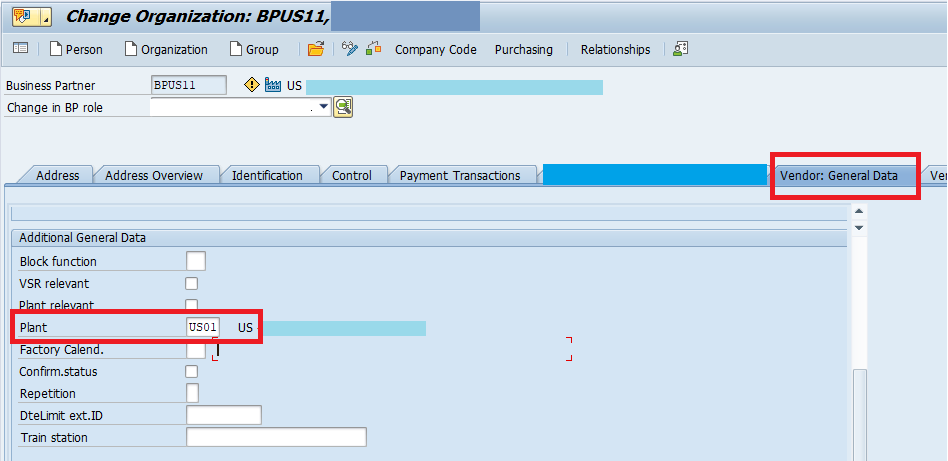

Business partner (Customer) BPGB11 will be representing the receiving plant GB11.

And assign the above customer in the plant
SPRO àMaterials Management à Purchasing à Purchase order à Set up Stock Transport Order à Define Shipping Data for Plants


Process flow is as below.
Create a purchase order

Release PO if release strategy is applicable.
Create Outbound delivery with VL10B


Post goods issue movement in EWM with transaction /SCWM/PRDO



The value is still in company code/plant US11 as we can see from above accounting entries.
Next step is to perform Proof of delivery when goods are received in receiving plant, transaction VLPOD.
Proof of delivery triggers the change of title or transfer of valuation to receiving plant. And creates another material document.
On the POD Overview tab, the selection field for specifying the issuing valuated stock in transit contains the value 2 (Goods Issue from Issuing Stock in Transit to Receiving Plant) will not appear as per the below note.
https://launchpad.support.sap.com/#/notes/1842901
Outbound delivery flow as below appears
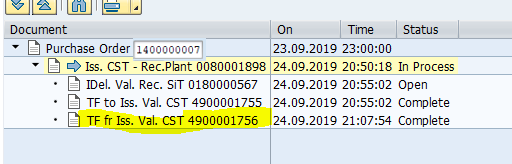
And the material document posted will have accounting for both sending and receiving plant(CO-Cd)

Purchase order history is also updated at this stage with movement type 685,107.

But stock is still in transit at this stage. GR must be posted after this in EWM system with transaction /SCWM/PRDI. The next step of actual goods receive will not trigger any financial entry.

Customer Billing shall be posted with VF01 or VF04 batch job
And Vendor invoice shall be done MRRL as we have assigned ERS tick to vendor. I have adopted MRRL to automate the vendor invoice otherwise MIRO can be used.
We can also trigger standard output type RD04 in Customer Billing it will trigger an Idoc in background to post a FB01 Vendor Invoice and it will post vendor invoice in the background. But the downside will be that Vendor Invoice will never appear on PO history tab.
- SAP Managed Tags:
- MM Purchasing
4 Comments
You must be a registered user to add a comment. If you've already registered, sign in. Otherwise, register and sign in.
Labels in this area
-
"mm02"
1 -
A_PurchaseOrderItem additional fields
1 -
ABAP
1 -
ABAP Extensibility
1 -
ACCOSTRATE
1 -
ACDOCP
1 -
Adding your country in SPRO - Project Administration
1 -
Advance Return Management
1 -
AI and RPA in SAP Upgrades
1 -
Approval Workflows
1 -
ARM
1 -
ASN
1 -
Asset Management
1 -
Associations in CDS Views
1 -
auditlog
1 -
Authorization
1 -
Availability date
1 -
Azure Center for SAP Solutions
1 -
AzureSentinel
2 -
Bank
1 -
BAPI_SALESORDER_CREATEFROMDAT2
1 -
BRF+
1 -
BRFPLUS
1 -
Bundled Cloud Services
1 -
business participation
1 -
Business Processes
1 -
CAPM
1 -
Carbon
1 -
Cental Finance
1 -
CFIN
1 -
CFIN Document Splitting
1 -
Cloud ALM
1 -
Cloud Integration
1 -
condition contract management
1 -
Connection - The default connection string cannot be used.
1 -
Custom Table Creation
1 -
Customer Screen in Production Order
1 -
Data Quality Management
1 -
Date required
1 -
Decisions
1 -
desafios4hana
1 -
Developing with SAP Integration Suite
1 -
Direct Outbound Delivery
1 -
DMOVE2S4
1 -
EAM
1 -
EDI
2 -
EDI 850
1 -
EDI 856
1 -
EHS Product Structure
1 -
Emergency Access Management
1 -
Energy
1 -
EPC
1 -
Find
1 -
FINSSKF
1 -
Fiori
1 -
Flexible Workflow
1 -
Gas
1 -
Gen AI enabled SAP Upgrades
1 -
General
1 -
generate_xlsx_file
1 -
Getting Started
1 -
HomogeneousDMO
1 -
IDOC
2 -
Integration
1 -
Learning Content
2 -
LogicApps
2 -
low touchproject
1 -
Maintenance
1 -
management
1 -
Material creation
1 -
Material Management
1 -
MD04
1 -
MD61
1 -
methodology
1 -
Microsoft
2 -
MicrosoftSentinel
2 -
Migration
1 -
MRP
1 -
MS Teams
2 -
MT940
1 -
Newcomer
1 -
Notifications
1 -
Oil
1 -
open connectors
1 -
Order Change Log
1 -
ORDERS
2 -
OSS Note 390635
1 -
outbound delivery
1 -
outsourcing
1 -
PCE
1 -
Permit to Work
1 -
PIR Consumption Mode
1 -
PIR's
1 -
PIRs
1 -
PIRs Consumption
1 -
PIRs Reduction
1 -
Plan Independent Requirement
1 -
Premium Plus
1 -
pricing
1 -
Primavera P6
1 -
Process Excellence
1 -
Process Management
1 -
Process Order Change Log
1 -
Process purchase requisitions
1 -
Product Information
1 -
Production Order Change Log
1 -
Purchase requisition
1 -
Purchasing Lead Time
1 -
Redwood for SAP Job execution Setup
1 -
RISE with SAP
1 -
RisewithSAP
1 -
Rizing
1 -
S4 Cost Center Planning
1 -
S4 HANA
1 -
S4HANA
3 -
Sales and Distribution
1 -
Sales Commission
1 -
sales order
1 -
SAP
2 -
SAP Best Practices
1 -
SAP Build
1 -
SAP Build apps
1 -
SAP Cloud ALM
1 -
SAP Data Quality Management
1 -
SAP Maintenance resource scheduling
2 -
SAP Note 390635
1 -
SAP S4HANA
2 -
SAP S4HANA Cloud private edition
1 -
SAP Upgrade Automation
1 -
SAP WCM
1 -
SAP Work Clearance Management
1 -
Schedule Agreement
1 -
SDM
1 -
security
2 -
Settlement Management
1 -
soar
2 -
SSIS
1 -
SU01
1 -
SUM2.0SP17
1 -
SUMDMO
1 -
Teams
2 -
User Administration
1 -
User Participation
1 -
Utilities
1 -
va01
1 -
vendor
1 -
vl01n
1 -
vl02n
1 -
WCM
1 -
X12 850
1 -
xlsx_file_abap
1 -
YTD|MTD|QTD in CDs views using Date Function
1
- « Previous
- Next »
Related Content
- The Role of SAP Business AI in the Chemical Industry. Overview in Enterprise Resource Planning Blogs by SAP
- Intercompany Billing - Func.Area and Porfit center determination in Enterprise Resource Planning Q&A
- SAP S/4 HANA International Trade-Intrastat declaration, which plants to you add in POI tcode in Enterprise Resource Planning Q&A
- SAP ICMR Fiori Apps in SAP GUI in Enterprise Resource Planning Q&A
- Intercompany Execution of Services (aka "Dual Order") in Enterprise Resource Planning Blogs by SAP
Top kudoed authors
| User | Count |
|---|---|
| 2 | |
| 2 | |
| 2 | |
| 2 | |
| 2 | |
| 1 | |
| 1 | |
| 1 | |
| 1 | |
| 1 |