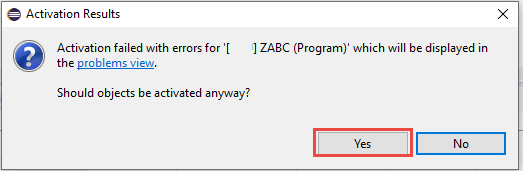- SAP Community
- Products and Technology
- Technology
- Technology Blogs by SAP
- Semi-automatic custom code adaptation for SAP BTP ...
- Subscribe to RSS Feed
- Mark as New
- Mark as Read
- Bookmark
- Subscribe
- Printer Friendly Page
- Report Inappropriate Content
If you intend to use SAP Business Technology Platform (BTP) ABAP Environment – formerly known as SAP Cloud Platform ABAP Environment – and want to bring your custom code application to the Cloud (see also the blog How to check your custom ABAP code for SAP BTP ABAP Environment) the time will come, when you will need to adapt your custom code for Cloud on your brand new ABAP system running in the SAP BTP ABAP Environment.
For this purpose, you will run the proven tool ABAP Test Cockpit with the ABAP_CLOUD_READINESS check variant in the ABAP Development Tools in Eclipse on your ABAP system in the SAP BTP ABAP Environment and will get a worklist of ATC findings which you will need to fix.
In order to minimize your custom code adaptation efforts for Cloud, we offer automatic code adaptations using the Quick Fixes (or Ctrl +1 shortcut) feature of ABAP Development Tools in Eclipse (see also the similar blog Semi-automatic custom code adaptation after SAP S/4HANA system conversion).
Prerequisites
Client: ABAP Development Tools (ADT) >= 3.4
Backend: ABAP system, running in the SAP BTP ABAP Environment.
For more details regarding getting access to the SAP BTP ABAP Environment see SAP BTP, ABAP environment in SAP Discovery Center or SAP BTP, ABAP environment in the SAP Store.
Before you execute an ATC run over your custom code objects, they must be activated.
💡TIP: How to activate your custom code objects despite of syntax errors:
2. Click the button Activate inactive ABAP development objects (Ctrl+Shift+F3), click OK on all following dialog messages and click Yes button on the Activation Results popup:
|
Use cases for Quick Fixes
Currently we offer Quick Fixes for the following use cases.
ABAP Language Version 5 (Cloud)
If your custom code uses ABAP language statements which are not released for Cloud (which are not contained in the ABAP Language Version 5 (Cloud)), e.g. using MOVE statement instead of assignment, then your code will run into a syntax error in the SAP BTP ABAP Environment:
The old language statements must be replaced by ABAP Language Version 5 (Cloud):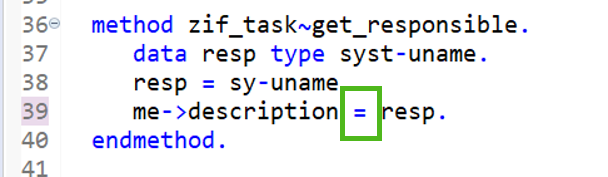
Deprecated Data Elements
If your custom code is using e.g. a data element, which is not released for Cloud but there is an alternative, which must be used in the Cloud. For example, if your code contains not released boolean data types, then it will run into a syntax error in the SAP BTP ABAP Environment: These boolean data types must be replaced with the released data type ABAP_BOOLEAN:
These boolean data types must be replaced with the released data type ABAP_BOOLEAN: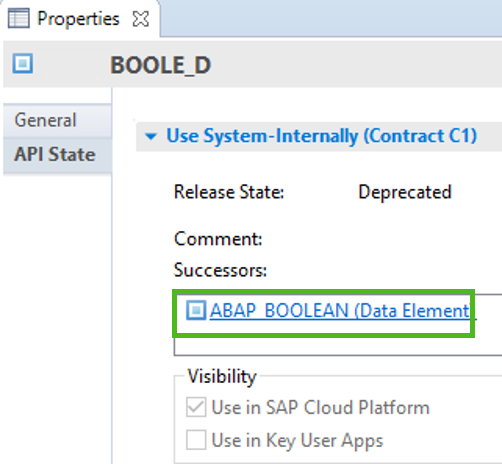

API calls instead of direct access to SY fields
If your custom code is using e.g. SY fields, which are not released for Cloud, your code will run into syntax errors in the SAP BTP ABAP Environment:
Direct access to the SY fields must be replaced by the provided corresponding API calls:
Available Quick Fixes for ABAP Language Version 5 (Cloud)
Currently the following ADT Quick Fixes are available for ABAP Language Version 5 (Cloud):
| Original ABAP statement | ABAP statement after Quick Fix |
| ADD | += or + |
| DIVIDE | /= or / |
| MULTIPLY | *= or * |
| SUBTRACT | -= or - |
| COMPUTE | = |
| MOVE | = |
| DESCRIBE TABLE LINES | LINES() |
| FREE | CLEAR |
| REFRESH | CLEAR |
| MESSAGE | MESSAGE INTO (only if MESSAGE is used for where-used list in IF 1 = 0. … ENDIF) |
| CLASS-DEFINITION-LOAD | Statement deleted |
| INTERFACE-LOAD | Statement deleted |
| Old Open SQL syntax | New Open SQL syntax |
| $SY-READ (SY-ZONLO) | cl_abap_context_info=>get_user_time_zone( ) |
| $SY-READ (SY-DATUM) | cl_abap_context_info=>get_system_date( ) |
| $SY-READ (SY-UZEIT) | cl_abap_context_info=>get_system_time( ) |
Applying a Quick Fix
| 💡Note: ATC findings that can be fixed with a Quick Fix are displayed with a light bulb icon |
There are two possibilities for applying Quick Fixes.
You can select an ATC finding from the ATC worklist and choose Quick Fix (or Ctrl + 1 shortcut) in the context menu:

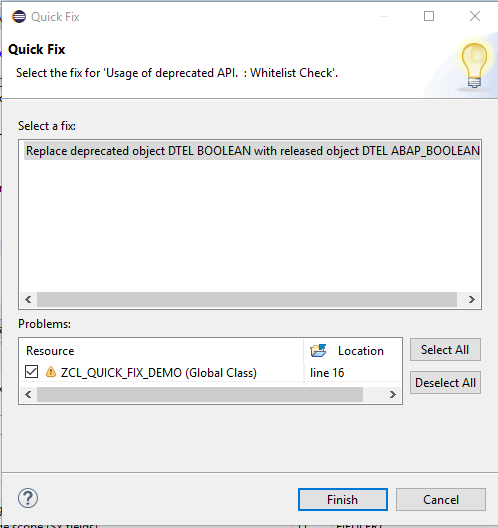
Recommendation: If there is more than one Quick Fix available for an ATC finding, we recommend to select the first Quick Fix displayed.
Alternatively, you can jump to the affected source code line by double clicking the corresponding ATC finding and choose Quick Fix in the context menu (or Ctrl + 1 shortcut). Double click the Quick Fix in the popup to apply it to the affected source code line.

That’s it. You can activate your source code and rerun ATC.
Using mass-enabled Quick Fixes
You can use mass-enabled Quick Fixes to adapt full packages or software components in one shot and in this way drastically reduce your custom code adaptation efforts for Cloud.
Just select multiple ATC findings in your ATC result and use the context menu Recommended Quick Fixes…
The wizard with recommended Quick Fixes for your selected ATC findings starts:
On the next screen (Next button) you can see for each of your custom objects which changes are suggested by the Quick Fix in a convenient way in two editors displaying the original and refactored source side by side.
If you click Finish button, you apply the Quick Fixes at one shot for all your selected ATC findings, for which the Quick Fixes are available.
- SAP Managed Tags:
- SAP BTP, ABAP environment,
- ABAP Development,
- ABAP Testing and Analysis
You must be a registered user to add a comment. If you've already registered, sign in. Otherwise, register and sign in.
-
ABAP CDS Views - CDC (Change Data Capture)
2 -
AI
1 -
Analyze Workload Data
1 -
BTP
1 -
Business and IT Integration
2 -
Business application stu
1 -
Business Technology Platform
1 -
Business Trends
1,661 -
Business Trends
85 -
CAP
1 -
cf
1 -
Cloud Foundry
1 -
Confluent
1 -
Customer COE Basics and Fundamentals
1 -
Customer COE Latest and Greatest
3 -
Customer Data Browser app
1 -
Data Analysis Tool
1 -
data migration
1 -
data transfer
1 -
Datasphere
2 -
Event Information
1,400 -
Event Information
64 -
Expert
1 -
Expert Insights
178 -
Expert Insights
269 -
General
1 -
Google cloud
1 -
Google Next'24
1 -
Kafka
1 -
Life at SAP
784 -
Life at SAP
10 -
Migrate your Data App
1 -
MTA
1 -
Network Performance Analysis
1 -
NodeJS
1 -
PDF
1 -
POC
1 -
Product Updates
4,578 -
Product Updates
321 -
Replication Flow
1 -
RisewithSAP
1 -
SAP BTP
1 -
SAP BTP Cloud Foundry
1 -
SAP Cloud ALM
1 -
SAP Cloud Application Programming Model
1 -
SAP Datasphere
2 -
SAP S4HANA Cloud
1 -
SAP S4HANA Migration Cockpit
1 -
Technology Updates
6,886 -
Technology Updates
393 -
Workload Fluctuations
1
- Hello Experts, Is there a way to extend sap fiori app ( Request Material MDG ) in BAS in Technology Q&A
- Digital Twins of an Organization: why worth it and why now in Technology Blogs by SAP
- SAP Fiori Innovation Day in Dublin - demos, implementation tips, and lots of AI examples in Technology Blogs by SAP
- Deep dive into Q3 2023, What’s New in SAP Cloud ALM for Implementation Blog Series in Technology Blogs by SAP
- What’s New in SAP Datasphere Version 2024.3 — Feb 1, 2024 in Technology Blogs by Members
| User | Count |
|---|---|
| 11 | |
| 10 | |
| 10 | |
| 10 | |
| 9 | |
| 8 | |
| 8 | |
| 7 | |
| 7 | |
| 6 |