
- SAP Community
- Products and Technology
- Technology
- Technology Blogs by Members
- SAP Solution Manager ITSM Application Integration ...
Technology Blogs by Members
Explore a vibrant mix of technical expertise, industry insights, and tech buzz in member blogs covering SAP products, technology, and events. Get in the mix!
Turn on suggestions
Auto-suggest helps you quickly narrow down your search results by suggesting possible matches as you type.
Showing results for
Sanjay
Discoverer
Options
- Subscribe to RSS Feed
- Mark as New
- Mark as Read
- Bookmark
- Subscribe
- Printer Friendly Page
- Report Inappropriate Content
09-24-2019
10:46 AM
Introduction
Recent advances in artificial intelligence have seen a lot of improvements in NLP which has led us towards the acceptance of AI-infused assistants widely. Chatbots are ideally placed to help streamline engagement between consumers and brands with the express purpose of improving the customer service experience in the context of problem resolution.
We have picked a small use case which is used more often by the customers who are using ITSM application from Solution Manager. There were resources on how to integrate ITSM with chatbot , but the key difference here is with the usage of SAP CAI and XSJS application.
Below is the architecture flow of scenario,
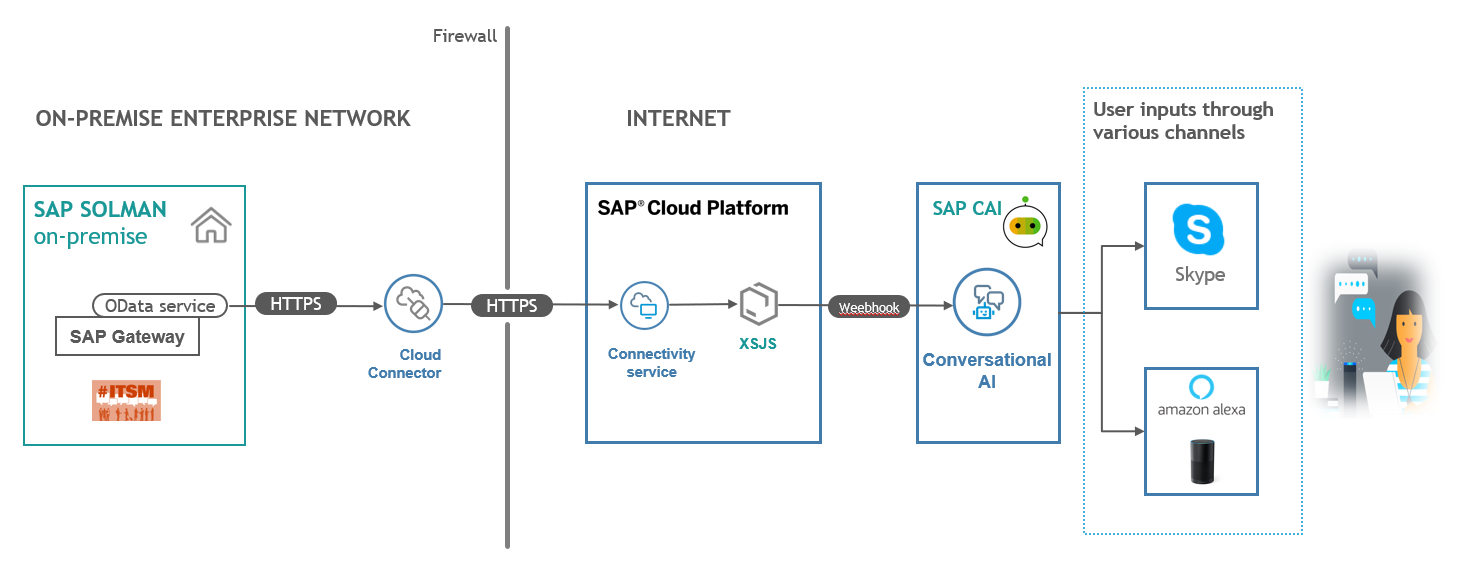
Prerequisite
Solman : We have used a on-premise SOLMAN system where ITSM application exists .
Cloud Connector : Cloud connector is placed on-premise in order to expose the SOLMAN system to SAP cloud platform.
SCP : The XSJS application holds the logic of different queries that could be used in the conversation . The XSJS runs on the SCP.The application calls the standard ODATA service from the backend and carry out all filtering queries in the application , this way we could decouple the application layer which improves the performance.
SAP CAI : Transform user experience by building and deploying powerful conversational interfaces.Connect chatbots to any SAP solution, external communication channel, or back-end system.
Steps for Connecting Solman ITSM Application with SAP CAI
We have used a standard OData service for message result set for getting the tickets
“/sap/opu/odata/sap/AI_CRM_GW_MYMESSAGE_SRV/ MessageResultSet”
STEP 1: Create XSJS application in SCP
Created a XSJS application on SAP Cloud platform
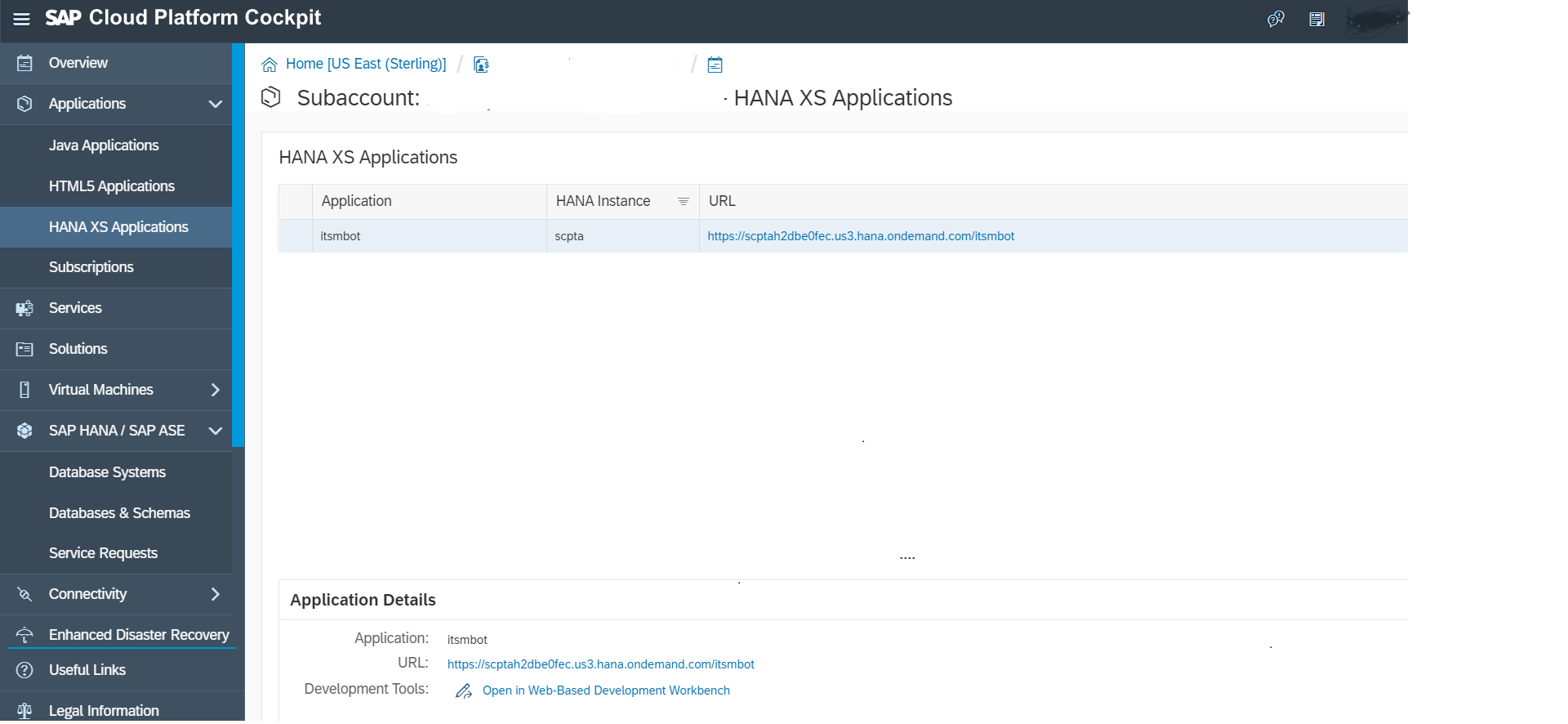
STEP 2: Build a logic on XSJS application
For retrieving the tickets based on priority, we created a “PriorityticketsSet.xsjs” service. The filtering query is handled in the application on the complete set of ODATA result set.

var destination_package = "solman.services";
var destination_name = "Destination";
var custnum = $.request.body.asString();
var essai = custnum.toString().replace("\r", "").replace("\n", "").replace("\t", "");
essai = JSON.parse(essai);
var Prioritytickt = essai.Prioritytickt;
try {
var dest = $.net.http.readDestination(destination_package, destination_name);
var client = new $.net.http.Client();
var req = new $.web.WebRequest($.net.http.GET, "MessageResultSet?$format=json"); //Entity Set
client.request(req, dest);
var response = client.getResponse();
$.response.contentType = "application/json";
var result = response.body.asString();
var jsonResult = JSON.parse(result);
var chatbotResponse;
if (jsonResult.d.results.length > 0) {
if (Prioritytickt === "2") {
chatbotResponse = "Here are the high priority tickets ";
}
if (Prioritytickt === "3") {
chatbotResponse = "Here are the medium priority tickets ";
}
if (Prioritytickt === "4") {
chatbotResponse = "Here are the low priority tickets ";
}
if (Prioritytickt === "All") {
chatbotResponse = "List of all the tickets ";
}
if (Prioritytickt !== "All") {
var ticketdetails = jsonResult.d.results.filter(function(hero) {
return hero.Priority === Prioritytickt;
});
for (var i = 0; i < ticketdetails.length; i++) {
chatbotResponse += ticketdetails[i].ObjectId;
if (i < ticketdetails.length - 1) {
chatbotResponse += ", ";
}
}
} else {
for (var i = 0; i < jsonResult.d.results.length; i++) {
chatbotResponse += jsonResult.d.results[i].ObjectId;
if (i < jsonResult.d.results.length - 1) {
chatbotResponse += ", ";
}
}
}
var output = {
replies: [{
type: 'text',
content: chatbotResponse
}],
conversation: {
memory: chatbotResponse
}
};
}
var body = JSON.stringify(output);
$.response.contentType = 'application/json';
$.response.setBody(body);
$.response.status = $.net.http.OK;
} catch (e) {
$.response.contentType = "text/plain";
$.response.setBody(e.message);
}
STEP 3: Create a chatbot with SAP Conversational AI bot building platform
The first step is to create a chatbot in SAP Conversational AI. To begin with, create an account in the platform (It’s absolutely free!).
3.a) Create Intent:
An intent is a box of expressions that mean the same thing but are constructed in different ways. Intents are the heart of your bot’s understanding. Each one of your intents represents an idea your bot is able to understand.

3.b) Entities:
An entity is a Keyword that is extracted from an expression. We will create custom entities to extract the information we need. As with intents, training is very important: the more examples you add to your bot, the more accurate it gets.

3.c) Create a Skill (Bot Flow) :
A skill is a block of conversation that has a clear purpose and that your bot can execute to achieve a goal.
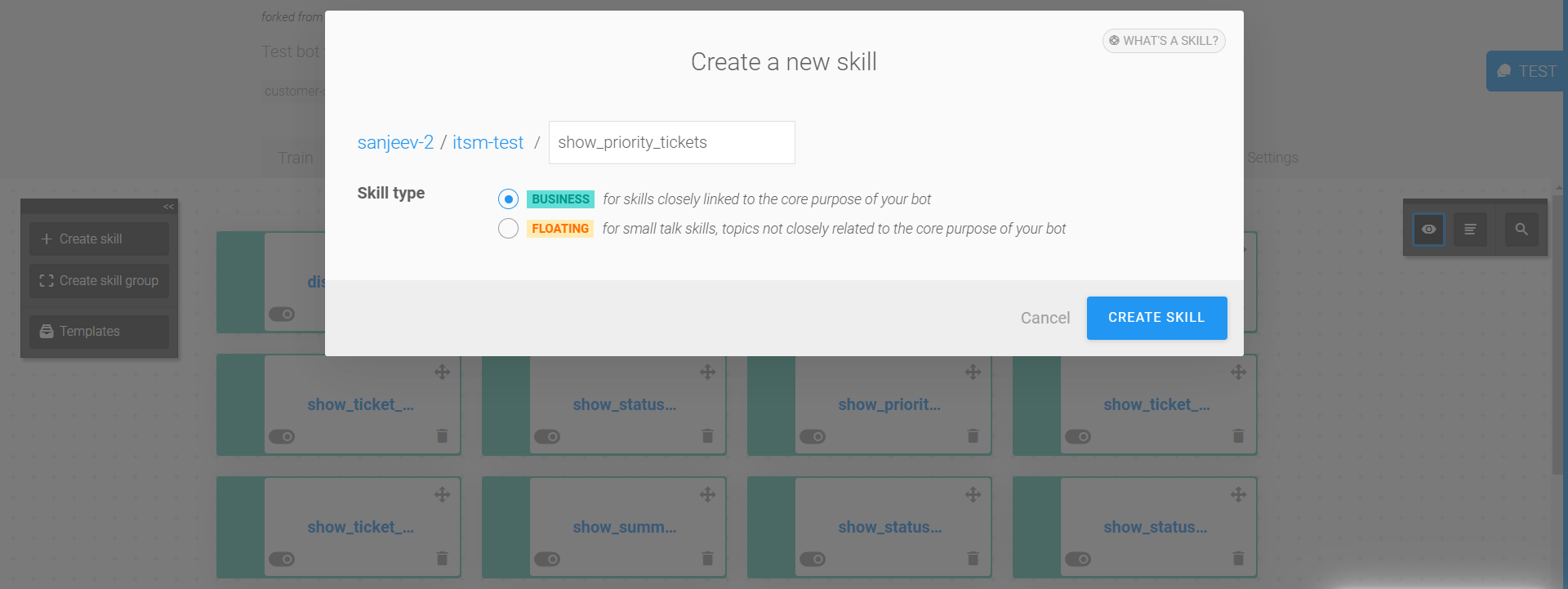
3.c.1) Triggers:
Triggers are conditions that determine that bot should execute the current skill or not. If the triggers conditions of the skill are validated, the bot will execute it over the skills.
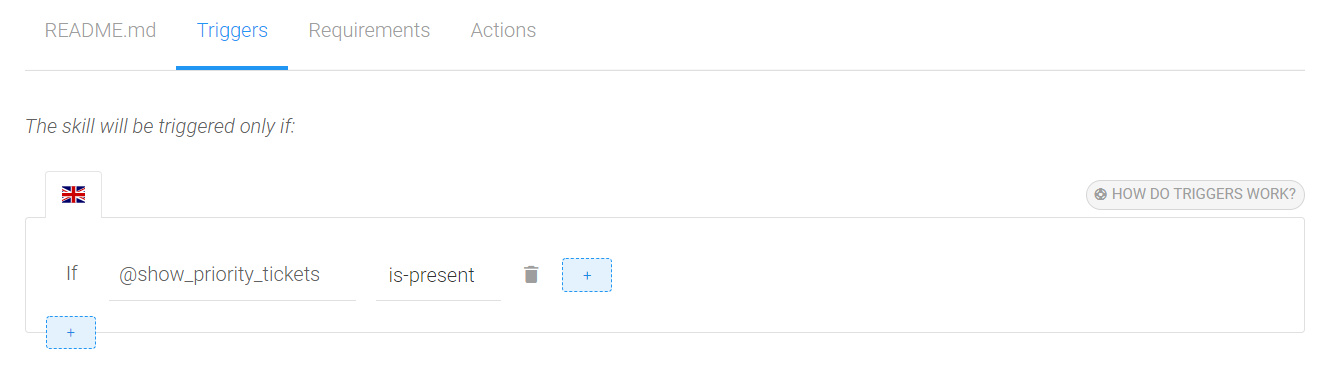
3.c.2) Actions :
An action is something that your bot executes at a specific point when executing a skill. In our case we are going to call the Webhook call, by using the AP where we created in Step 2.
The response of the webhook call from XSJS application is displayed to the chatbot.

For Skype Integration:
Step 1: Create an account in Microsoft Azure (for Skype integration)
To integrate your bot to Skype, you need to create an account in Microsoft Azure.
Step 2: Bot registration in Microsoft Azure
Step 3: Connect SAP Conversational AI and Azure with the Bot Connector
Step 4: Connect your bot to channels like Skype
By default, your chatbot is only connected to the Webchat channel in Microsoft Azure.
Demo of the application:
For Amazon Alexa Integration:
Note: Amazon Skill will be triggered by using an “invocation” key word. Using this invocation will start the bot and tell Alexa to go to SAP Conversational AI to handle the conversation. Then, we have to tell your bot how to properly react when the user uses the invocation. For that, we’ll create an intent and a skill.

For skill we will use existing greetings skill

Step 1: Create an Amazon Alexa developer account
If you already have an Amazon Alexa developer account, nothing more to do! Just log in.If not, go to https://developer.amazon.com/alexa/console/ask? and create one. It’s completely free!
Once you’ve created an account, don’t create a skill though the Amazon platform. We handle it for you through your bot’s Connect tab in SAP CAI.
Step 2: Authorize Amazon to connect to your SAP Conversational AI
Go to the Connect tab of your bot and click Amazon Alexa. Go to Step 6 (under Amazon Alexa on the Connect tab) and click LOGIN WITH AMAZON. Once you’ve done that, you won’t have to go back to this action.
Step 3: Choose an invocation name and generate your Alexa Skill
Under Amazon Alexa on the Connect tab, stay on Step 6 and choose a name for your Alexa skill. Feel free to personalize it.

Choose an invocation name, which will make Alexa switch to your SAP Conversational AI bot. Once you’ve chosen an invocation name, click the CREATE CHANNEL button and wait. The system will take a few seconds to reload and then the Vendor and Locales lists will be available.

Demo of the application
Conclusion
In this blog post,we have learnt on how to build a chatbot using SAP CAI for ITSM application and on how to integrate it with alexa and Skype.In a summary ,SAP CAI opens up the gateway for the endless opportunity of bringing the Enterprise grade Conversational AI.
Reference links:
https://cai.tools.sap/docs/concepts/
https://cai.tools.sap/blog/connect-sap-conversational-ai-chatbot-to-amazon-alexa/
https://blogs.sap.com/2019/01/03/build-your-first-bot-with-sap-conversational-ai/
https://blogs.sap.com/2018/06/11/s4sales-assistant-a-chabot-interface-for-the-sales-team-on-the-move...
https://developer.amazon.com/alexa/
4 Comments
You must be a registered user to add a comment. If you've already registered, sign in. Otherwise, register and sign in.
Labels in this area
-
"automatische backups"
1 -
"regelmäßige sicherung"
1 -
505 Technology Updates 53
1 -
ABAP
14 -
ABAP API
1 -
ABAP CDS Views
2 -
ABAP CDS Views - BW Extraction
1 -
ABAP CDS Views - CDC (Change Data Capture)
1 -
ABAP class
1 -
ABAP Cloud
2 -
ABAP Development
5 -
ABAP in Eclipse
1 -
ABAP Platform Trial
1 -
ABAP Programming
2 -
abap technical
1 -
access data from SAP Datasphere directly from Snowflake
1 -
Access data from SAP datasphere to Qliksense
1 -
Accrual
1 -
action
1 -
adapter modules
1 -
Addon
1 -
Adobe Document Services
1 -
ADS
1 -
ADS Config
1 -
ADS with ABAP
1 -
ADS with Java
1 -
ADT
1 -
Advance Shipping and Receiving
1 -
Advanced Event Mesh
3 -
AEM
1 -
AI
7 -
AI Launchpad
1 -
AI Projects
1 -
AIML
9 -
Alert in Sap analytical cloud
1 -
Amazon S3
1 -
Analytical Dataset
1 -
Analytical Model
1 -
Analytics
1 -
Analyze Workload Data
1 -
annotations
1 -
API
1 -
API and Integration
3 -
API Call
2 -
Application Architecture
1 -
Application Development
5 -
Application Development for SAP HANA Cloud
3 -
Applications and Business Processes (AP)
1 -
Artificial Intelligence
1 -
Artificial Intelligence (AI)
4 -
Artificial Intelligence (AI) 1 Business Trends 363 Business Trends 8 Digital Transformation with Cloud ERP (DT) 1 Event Information 462 Event Information 15 Expert Insights 114 Expert Insights 76 Life at SAP 418 Life at SAP 1 Product Updates 4
1 -
Artificial Intelligence (AI) blockchain Data & Analytics
1 -
Artificial Intelligence (AI) blockchain Data & Analytics Intelligent Enterprise
1 -
Artificial Intelligence (AI) blockchain Data & Analytics Intelligent Enterprise Oil Gas IoT Exploration Production
1 -
Artificial Intelligence (AI) blockchain Data & Analytics Intelligent Enterprise sustainability responsibility esg social compliance cybersecurity risk
1 -
ASE
1 -
ASR
2 -
ASUG
1 -
Attachments
1 -
Authorisations
1 -
Automating Processes
1 -
Automation
1 -
aws
2 -
Azure
1 -
Azure AI Studio
1 -
B2B Integration
1 -
Backorder Processing
1 -
Backup
1 -
Backup and Recovery
1 -
Backup schedule
1 -
BADI_MATERIAL_CHECK error message
1 -
Bank
1 -
BAS
1 -
basis
2 -
Basis Monitoring & Tcodes with Key notes
2 -
Batch Management
1 -
BDC
1 -
Best Practice
1 -
bitcoin
1 -
Blockchain
3 -
BOP in aATP
1 -
BOP Segments
1 -
BOP Strategies
1 -
BOP Variant
1 -
BPC
1 -
BPC LIVE
1 -
BTP
11 -
BTP Destination
2 -
Business AI
1 -
Business and IT Integration
1 -
Business application stu
1 -
Business Architecture
1 -
Business Communication Services
1 -
Business Continuity
1 -
Business Data Fabric
3 -
Business Partner
12 -
Business Partner Master Data
10 -
Business Technology Platform
2 -
Business Trends
1 -
CA
1 -
calculation view
1 -
CAP
2 -
Capgemini
1 -
Catalyst for Efficiency: Revolutionizing SAP Integration Suite with Artificial Intelligence (AI) and
1 -
CCMS
2 -
CDQ
12 -
CDS
2 -
Cental Finance
1 -
Certificates
1 -
CFL
1 -
Change Management
1 -
chatbot
1 -
chatgpt
3 -
CL_SALV_TABLE
2 -
Cloud ALM Monitoring
1 -
Cloud ALM Operations
1 -
cloud connector
1 -
Cloud Extensibility
1 -
Cloud Foundry
3 -
Cloud Integration
6 -
Cloud Platform Integration
2 -
cloudalm
1 -
communication
1 -
Compensation Information Management
1 -
Compensation Management
1 -
Compliance
1 -
Compound Employee API
1 -
Configuration
1 -
Connectors
1 -
Conversion
1 -
Cosine similarity
1 -
cryptocurrency
1 -
CSI
1 -
ctms
1 -
Custom chatbot
3 -
Custom Destination Service
1 -
custom fields
1 -
Customer Experience
1 -
Customer Journey
1 -
Customizing
1 -
Cyber Security
2 -
Data
1 -
Data & Analytics
1 -
Data Aging
1 -
Data Analytics
2 -
Data and Analytics (DA)
1 -
Data Archiving
1 -
Data Back-up
1 -
Data Governance
5 -
Data Integration
2 -
Data Quality
12 -
Data Quality Management
12 -
Data Synchronization
1 -
data transfer
1 -
Data Unleashed
1 -
Data Value
8 -
database tables
1 -
Datasphere
2 -
datenbanksicherung
1 -
dba cockpit
1 -
dbacockpit
1 -
Debugging
2 -
Delimiting Pay Components
1 -
Delta Integrations
1 -
Destination
3 -
Destination Service
1 -
Developer extensibility
1 -
Developing with SAP Integration Suite
1 -
Devops
1 -
Digital Transformation
1 -
Documentation
1 -
Dot Product
1 -
DQM
1 -
dump database
1 -
dump transaction
1 -
e-Invoice
1 -
E4H Conversion
1 -
Eclipse ADT ABAP Development Tools
1 -
edoc
1 -
edocument
1 -
ELA
1 -
Embedded Consolidation
1 -
Embedding
1 -
Embeddings
1 -
Employee Central
1 -
Employee Central Payroll
1 -
Employee Central Time Off
1 -
Employee Information
1 -
Employee Rehires
1 -
Enable Now
1 -
Enable now manager
1 -
endpoint
1 -
Enhancement Request
1 -
Enterprise Architecture
1 -
ETL Business Analytics with SAP Signavio
1 -
Euclidean distance
1 -
Event Dates
1 -
Event Driven Architecture
1 -
Event Mesh
2 -
Event Reason
1 -
EventBasedIntegration
1 -
EWM
1 -
EWM Outbound configuration
1 -
EWM-TM-Integration
1 -
Existing Event Changes
1 -
Expand
1 -
Expert
2 -
Expert Insights
1 -
Fiori
14 -
Fiori Elements
2 -
Fiori SAPUI5
12 -
Flask
1 -
Full Stack
8 -
Funds Management
1 -
General
1 -
Generative AI
1 -
Getting Started
1 -
GitHub
8 -
Grants Management
1 -
groovy
1 -
GTP
1 -
HANA
5 -
HANA Cloud
2 -
Hana Cloud Database Integration
2 -
HANA DB
1 -
HANA XS Advanced
1 -
Historical Events
1 -
home labs
1 -
HowTo
1 -
HR Data Management
1 -
html5
8 -
idm
1 -
Implementation
1 -
input parameter
1 -
instant payments
1 -
integration
3 -
Integration Advisor
1 -
Integration Architecture
1 -
Integration Center
1 -
Integration Suite
1 -
intelligent enterprise
1 -
Java
1 -
job
1 -
Job Information Changes
1 -
Job-Related Events
1 -
Job_Event_Information
1 -
joule
4 -
Journal Entries
1 -
Just Ask
1 -
Kerberos for ABAP
8 -
Kerberos for JAVA
8 -
Launch Wizard
1 -
Learning Content
2 -
Life at SAP
1 -
lightning
1 -
Linear Regression SAP HANA Cloud
1 -
local tax regulations
1 -
LP
1 -
Machine Learning
2 -
Marketing
1 -
Master Data
3 -
Master Data Management
14 -
Maxdb
2 -
MDG
1 -
MDGM
1 -
MDM
1 -
Message box.
1 -
Messages on RF Device
1 -
Microservices Architecture
1 -
Microsoft Universal Print
1 -
Middleware Solutions
1 -
Migration
5 -
ML Model Development
1 -
Modeling in SAP HANA Cloud
8 -
Monitoring
3 -
MTA
1 -
Multi-Record Scenarios
1 -
Multiple Event Triggers
1 -
Neo
1 -
New Event Creation
1 -
New Feature
1 -
Newcomer
1 -
NodeJS
1 -
ODATA
2 -
OData APIs
1 -
odatav2
1 -
ODATAV4
1 -
ODBC
1 -
ODBC Connection
1 -
Onpremise
1 -
open source
2 -
OpenAI API
1 -
Oracle
1 -
PaPM
1 -
PaPM Dynamic Data Copy through Writer function
1 -
PaPM Remote Call
1 -
PAS-C01
1 -
Pay Component Management
1 -
PGP
1 -
Pickle
1 -
PLANNING ARCHITECTURE
1 -
Popup in Sap analytical cloud
1 -
PostgrSQL
1 -
POSTMAN
1 -
Process Automation
2 -
Product Updates
4 -
PSM
1 -
Public Cloud
1 -
Python
4 -
Qlik
1 -
Qualtrics
1 -
RAP
3 -
RAP BO
2 -
Record Deletion
1 -
Recovery
1 -
recurring payments
1 -
redeply
1 -
Release
1 -
Remote Consumption Model
1 -
Replication Flows
1 -
Research
1 -
Resilience
1 -
REST
1 -
REST API
1 -
Retagging Required
1 -
Risk
1 -
Rolling Kernel Switch
1 -
route
1 -
rules
1 -
S4 HANA
1 -
S4 HANA Cloud
1 -
S4 HANA On-Premise
1 -
S4HANA
3 -
S4HANA_OP_2023
2 -
SAC
10 -
SAC PLANNING
9 -
SAP
4 -
SAP ABAP
1 -
SAP Advanced Event Mesh
1 -
SAP AI Core
8 -
SAP AI Launchpad
8 -
SAP Analytic Cloud Compass
1 -
Sap Analytical Cloud
1 -
SAP Analytics Cloud
4 -
SAP Analytics Cloud for Consolidation
1 -
SAP Analytics Cloud Story
1 -
SAP analytics clouds
1 -
SAP BAS
1 -
SAP Basis
6 -
SAP BODS
1 -
SAP BODS certification.
1 -
SAP BTP
20 -
SAP BTP Build Work Zone
2 -
SAP BTP Cloud Foundry
5 -
SAP BTP Costing
1 -
SAP BTP CTMS
1 -
SAP BTP Innovation
1 -
SAP BTP Migration Tool
1 -
SAP BTP SDK IOS
1 -
SAP Build
11 -
SAP Build App
1 -
SAP Build apps
1 -
SAP Build CodeJam
1 -
SAP Build Process Automation
3 -
SAP Build work zone
10 -
SAP Business Objects Platform
1 -
SAP Business Technology
2 -
SAP Business Technology Platform (XP)
1 -
sap bw
1 -
SAP CAP
1 -
SAP CDC
1 -
SAP CDP
1 -
SAP Certification
1 -
SAP Cloud ALM
4 -
SAP Cloud Application Programming Model
1 -
SAP Cloud Integration for Data Services
1 -
SAP cloud platform
8 -
SAP Companion
1 -
SAP CPI
3 -
SAP CPI (Cloud Platform Integration)
2 -
SAP CPI Discover tab
1 -
sap credential store
1 -
SAP Customer Data Cloud
1 -
SAP Customer Data Platform
1 -
SAP Data Intelligence
1 -
SAP Data Services
1 -
SAP DATABASE
1 -
SAP Dataspher to Non SAP BI tools
1 -
SAP Datasphere
9 -
SAP DRC
1 -
SAP EWM
1 -
SAP Fiori
2 -
SAP Fiori App Embedding
1 -
Sap Fiori Extension Project Using BAS
1 -
SAP GRC
1 -
SAP HANA
1 -
SAP HCM (Human Capital Management)
1 -
SAP HR Solutions
1 -
SAP IDM
1 -
SAP Integration Suite
9 -
SAP Integrations
4 -
SAP iRPA
2 -
SAP Learning Class
1 -
SAP Learning Hub
1 -
SAP Odata
2 -
SAP on Azure
1 -
SAP PartnerEdge
1 -
sap partners
1 -
SAP Password Reset
1 -
SAP PO Migration
1 -
SAP Prepackaged Content
1 -
SAP Process Automation
2 -
SAP Process Integration
2 -
SAP Process Orchestration
1 -
SAP S4HANA
2 -
SAP S4HANA Cloud
1 -
SAP S4HANA Cloud for Finance
1 -
SAP S4HANA Cloud private edition
1 -
SAP Sandbox
1 -
SAP STMS
1 -
SAP SuccessFactors
2 -
SAP SuccessFactors HXM Core
1 -
SAP Time
1 -
SAP TM
2 -
SAP Trading Partner Management
1 -
SAP UI5
1 -
SAP Upgrade
1 -
SAP-GUI
8 -
SAP_COM_0276
1 -
SAPBTP
1 -
SAPCPI
1 -
SAPEWM
1 -
sapmentors
1 -
saponaws
2 -
SAPUI5
4 -
schedule
1 -
Secure Login Client Setup
8 -
security
9 -
Selenium Testing
1 -
SEN
1 -
SEN Manager
1 -
service
1 -
SET_CELL_TYPE
1 -
SET_CELL_TYPE_COLUMN
1 -
SFTP scenario
2 -
Simplex
1 -
Single Sign On
8 -
Singlesource
1 -
SKLearn
1 -
soap
1 -
Software Development
1 -
SOLMAN
1 -
solman 7.2
2 -
Solution Manager
3 -
sp_dumpdb
1 -
sp_dumptrans
1 -
SQL
1 -
sql script
1 -
SSL
8 -
SSO
8 -
SuccessFactors
1 -
SuccessFactors Time Tracking
1 -
Sybase
1 -
system copy method
1 -
System owner
1 -
Table splitting
1 -
Tax Integration
1 -
Technical article
1 -
Technical articles
1 -
Technology Updates
1 -
Technology Updates
1 -
Technology_Updates
1 -
Threats
1 -
Time Collectors
1 -
Time Off
2 -
Tips and tricks
2 -
Tools
1 -
Trainings & Certifications
1 -
Transport in SAP BODS
1 -
Transport Management
1 -
TypeScript
1 -
unbind
1 -
Unified Customer Profile
1 -
UPB
1 -
Use of Parameters for Data Copy in PaPM
1 -
User Unlock
1 -
VA02
1 -
Vector Database
1 -
Vector Engine
1 -
Visual Studio Code
1 -
VSCode
1 -
Web SDK
1 -
work zone
1 -
workload
1 -
xsa
1 -
XSA Refresh
1
- « Previous
- Next »
Related Content
- SAP Enable Now setup in Technology Blogs by Members
- Consuming SAP with SAP Build Apps - Connectivity options for low-code development - part 2 in Technology Blogs by SAP
- Unlocking Full-Stack Potential using SAP build code - Part 1 in Technology Blogs by Members
- Consuming CAPM Application's OData service into SAP Fiori Application in Business Application Studio in Technology Blogs by Members
- Value Unlocked! How customers benefit from SAP HANA Cloud in Technology Blogs by SAP
Top kudoed authors
| User | Count |
|---|---|
| 8 | |
| 7 | |
| 7 | |
| 6 | |
| 4 | |
| 4 | |
| 4 | |
| 4 | |
| 3 | |
| 3 |