
- SAP Community
- Products and Technology
- Technology
- Technology Blogs by SAP
- Gain Visibility on your SuccessFactors processes u...
Technology Blogs by SAP
Learn how to extend and personalize SAP applications. Follow the SAP technology blog for insights into SAP BTP, ABAP, SAP Analytics Cloud, SAP HANA, and more.
Turn on suggestions
Auto-suggest helps you quickly narrow down your search results by suggesting possible matches as you type.
Showing results for
Associate
Options
- Subscribe to RSS Feed
- Mark as New
- Mark as Read
- Bookmark
- Subscribe
- Printer Friendly Page
- Report Inappropriate Content
09-23-2019
7:34 AM
In this blog , I will explain how you can gain visibility on your end to end process running in SuccessFactors using SAP Cloud Platform Process Visibility. Consider a scenario where HR head of an organization needs to gain visibility on the Recruiting/Onboarding process running in SuccessFactors. In order to optimize the process and identify bottlenecks, he needs to understand average time taken to fill an open position , time taken to onboard a new hire, job offer acceptance rate etc.Let's see how process visibility service can help providing these insights.
To provide visibility on processes that span across systems, the applications must push events. These events are consumed by process visibility to provide insights on your running processes. As the candidate moves through the talent pipeline starting from when a Job application is submitted to Interview, Offer Accepted/Rejected,Onboarding etc..an event is published. In this blog, you will see how we can subscribe to one such event in SuccessFactors, transform it into the required format & push it to process visibility service to help gain insights on the process.
Applications can push events to Process Visibility in the format given below. To know more about the event structure ,refer help document
Sample event

Events from different modules like Recruiting, Onboarding in SuccessFactors are published in the Intelligent Services Center in SuccessFactors. You can subscribe to one or more of these events and define an action to be performed when the event is observed. This can be done in SuccessFactors Integration Center. Follow the procedure given below, to build an Integration definition to push events to process visibility service
You can monitor the events acquired by process visibility service using Event Acquisition application. You need to have Admin role to see this tile in your launchpad
Using Monitor Scenarios application, you can manage the activated business scenarios.You need to have Admin role to see this tile in your launchpad.
Events acquired are automatically scheduled for processing on scenario activation. The schedule frequency is 5 mins. This feature is however not available in Trial landscape and you will have to manually process data for a scenario.
Process Visibility service helps gaining insights on your process running on on premise, cloud or hybrid environment. Applications can push events which are then processed by the service to provide operational insights. It is fairly simple to subscribe and setup the service on your Cloud Foundry account. The service also offers a host of applications like Configure Scenarios, Monitor Scenarios & Event Acquisition & Process Workspace that simplifies the overall experience to quickly build a solution.
To provide visibility on processes that span across systems, the applications must push events. These events are consumed by process visibility to provide insights on your running processes. As the candidate moves through the talent pipeline starting from when a Job application is submitted to Interview, Offer Accepted/Rejected,Onboarding etc..an event is published. In this blog, you will see how we can subscribe to one such event in SuccessFactors, transform it into the required format & push it to process visibility service to help gain insights on the process.
Prerequisites
- Setup SAP Cloud Platform Process Visibility service in your Cloud Foundry account. Refer blog for details
- You have Admin, Developer and Operator roles of process visibility service assigned to your user
- You need access to
- Intelligent Services Center in SuccessFactors. For more information, refer document
- Integration Center. For details, refer user guide
Event format supported by Process Visibility
Applications can push events to Process Visibility in the format given below. To know more about the event structure ,refer help document
Sample event

Push Events from SuccessFactors
Events from different modules like Recruiting, Onboarding in SuccessFactors are published in the Intelligent Services Center in SuccessFactors. You can subscribe to one or more of these events and define an action to be performed when the event is observed. This can be done in SuccessFactors Integration Center. Follow the procedure given below, to build an Integration definition to push events to process visibility service
- Navigate to SuccessFactors Integration center and click on the tile My Integrations.

- Click Create button and select More Integration Types to create a new integration

- In the Integration Type screen, select the following & then click Create button
- Trigger Type: Intelligent Services
- Destination Type: REST
- Source Type: SuccessFactors
- Format: JSON

- Filter and select event Update Job Application.

- Provide a name for the Integration definition & click on Next Button.
- In the Configure Fields step, add the event as described in section. You can look at the preview to verify the structure. Each attribute can be assigned a static value or you can choose to map it to one of the fields exposed by the event.

- You can further filter out values if needed to push more fine granular events. eg. Update Job Application event is published when the candidate moves across the different stages like Interview, Offer ,Onboarding etc in the Talent pipeline. You can apply filter on the status attribute to push granular events like Offer Created, Offer Accepted etc
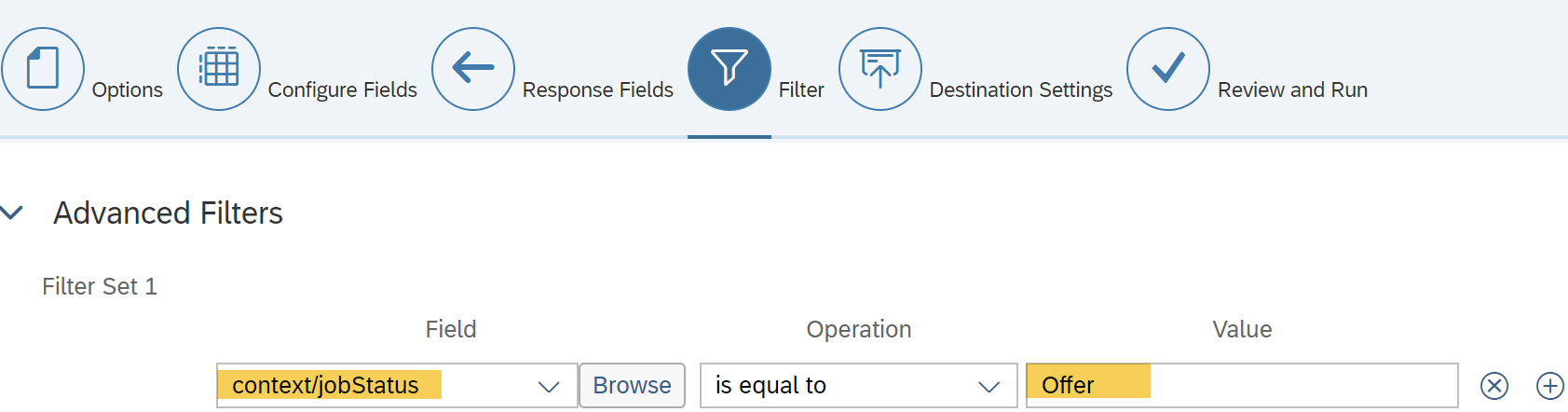
- In the Destination Settings, enter the following.
- REST API URL: < pv_rest_url>/rest/v1/data-acquisition/data.
- Note: From the service keys created for process visibiity service as part of the setup, fetch <pv_rest_url>. For more information on the data acquisition API, refer documentation
- Authentication Type: OAuth
- HTTP Method: POST
- Click on the link 'Click to Manage OAuth configurations'

- Add a new Outbound OAuth configuration with details given below.
- OAuth Type: OAuth 2.0
- Grant Type: Client Credentials
- Client ID , Client Secret and Token URL: All these parameters can be fetched from the service key created for process visibility service as part of the setup. Refer to the screen shot below
- Save the configuration and navigate back to the Integration definition that you are creating.

- Click Run Now to execute the integration. This action will push a sample event to Process Visibility

- To push events in real time, you need to link this Integration definition in the Intelligent Services Center so that it is invoked whenever the event is published. For more details on how this real time processing can be achieved., refer blog

Monitor acquired events
You can monitor the events acquired by process visibility service using Event Acquisition application. You need to have Admin role to see this tile in your launchpad
- Click on Event Acquisition application

- Apply filter on process definition ID to get all events acquired for this process

Create and Configure Business Scenario
- Open the Configure Business Scenarios application. You need to have Developer role to see this tile in your launchpad

- In the editor, you will see all the available business scenarios. Create the new business scenario clicking on + . In the popup, enter the name and ID automatically gets filled.
- Navigate to the business scenario.
- Click on Add Observed process. Provide a Process Definition ID and Process Name. Click OK. Process Definition ID should match the value being passed in the event from SuccessFactors

- In the right pane, click on + to add a new event.
- In the Add Event dialog, enter Event Type & Event name as shown below. Event Type should match the value that was pushed along with the event

- Click on + to add the context fields. Ensure that the path defined for the context attribute matches the name of the attribute sent along with the event.

- Click on State tab and configure Onboarding Completed as End event.
- Configure the Target for business and threshold by clicking on Status tab.Target defines the expected time by when a scenario instance must be completed. In this scenario I have defined target to be constant but it can be configured to take in a dynamic value as well.

- Click Attributes tab and add a new calculated attribute 'Onboarding Cycle Time' as shown below. This attributes helps determining the time taken to onboard the new hire.Using this calculated attributes, we can define a performance indicator.

- You can refer to the documentation on help portal to learn how you can define calculated attributes and also know the different expression types that are supported.
- Click on Performance Indicator tab and add a new performance indicator as shown below.

- Save and Activate business scenario.

- Access process workspace for your scenario and drill down into performance indicators, phases, and current running instances to get more details.

- You can drill down to look at all critical instances

- You can further select an instance from the view and look at its Path. The path indicates the flow of events in the order of occurance and helps identifying the cause of delays if any.

Monitor Scenarios
Using Monitor Scenarios application, you can manage the activated business scenarios.You need to have Admin role to see this tile in your launchpad.
Events acquired are automatically scheduled for processing on scenario activation. The schedule frequency is 5 mins. This feature is however not available in Trial landscape and you will have to manually process data for a scenario.
Process Visibility service helps gaining insights on your process running on on premise, cloud or hybrid environment. Applications can push events which are then processed by the service to provide operational insights. It is fairly simple to subscribe and setup the service on your Cloud Foundry account. The service also offers a host of applications like Configure Scenarios, Monitor Scenarios & Event Acquisition & Process Workspace that simplifies the overall experience to quickly build a solution.
Labels:
1 Comment
You must be a registered user to add a comment. If you've already registered, sign in. Otherwise, register and sign in.
Labels in this area
-
ABAP CDS Views - CDC (Change Data Capture)
2 -
AI
1 -
Analyze Workload Data
1 -
BTP
1 -
Business and IT Integration
2 -
Business application stu
1 -
Business Technology Platform
1 -
Business Trends
1,658 -
Business Trends
91 -
CAP
1 -
cf
1 -
Cloud Foundry
1 -
Confluent
1 -
Customer COE Basics and Fundamentals
1 -
Customer COE Latest and Greatest
3 -
Customer Data Browser app
1 -
Data Analysis Tool
1 -
data migration
1 -
data transfer
1 -
Datasphere
2 -
Event Information
1,400 -
Event Information
66 -
Expert
1 -
Expert Insights
177 -
Expert Insights
293 -
General
1 -
Google cloud
1 -
Google Next'24
1 -
Kafka
1 -
Life at SAP
780 -
Life at SAP
13 -
Migrate your Data App
1 -
MTA
1 -
Network Performance Analysis
1 -
NodeJS
1 -
PDF
1 -
POC
1 -
Product Updates
4,577 -
Product Updates
340 -
Replication Flow
1 -
RisewithSAP
1 -
SAP BTP
1 -
SAP BTP Cloud Foundry
1 -
SAP Cloud ALM
1 -
SAP Cloud Application Programming Model
1 -
SAP Datasphere
2 -
SAP S4HANA Cloud
1 -
SAP S4HANA Migration Cockpit
1 -
Technology Updates
6,873 -
Technology Updates
419 -
Workload Fluctuations
1
Related Content
- What’s new in Mobile development kit client 24.4 in Technology Blogs by SAP
- SAP CAP: Controller - Service - Repository architecture in Technology Blogs by Members
- Up Net Working Capital, Up Inventory and Down Efficiency. What to do? in Technology Blogs by SAP
- Services not visible in BAS S/4 Hana Public Cloud. in Technology Q&A
- Streamlining Time Sheet Approvals in SuccessFactors: Time Sheet Approval Center in Technology Blogs by Members
Top kudoed authors
| User | Count |
|---|---|
| 35 | |
| 25 | |
| 13 | |
| 7 | |
| 7 | |
| 6 | |
| 6 | |
| 6 | |
| 5 | |
| 4 |