
- SAP Community
- Products and Technology
- Technology
- Technology Blogs by SAP
- SAP Fiori for SAP S/4HANA – Understanding Insight ...
Technology Blogs by SAP
Learn how to extend and personalize SAP applications. Follow the SAP technology blog for insights into SAP BTP, ABAP, SAP Analytics Cloud, SAP HANA, and more.
Turn on suggestions
Auto-suggest helps you quickly narrow down your search results by suggesting possible matches as you type.
Showing results for
Product and Topic Expert
Options
- Subscribe to RSS Feed
- Mark as New
- Mark as Read
- Bookmark
- Subscribe
- Printer Friendly Page
- Report Inappropriate Content
09-13-2019
11:11 AM
Latest update May 2020: You can now find Insight to Action app-to-app navigation demonstrated for SAP S/4HANA 1909 in a deep dive video Insight to Action Navigation in SAP Fiori 3 for SAP S/4HANA [06:28] on the Youtube channel SAP Design.
Latest update 7th November 2019: If you want to adjust the insight to action app to app navigation flow or create your own, you will find a description of the end to end process in Adjusting insight to action app to app navigation.
With any change in direction, it can be helpful to briefly review the past and understand where you have come from and why, to inform where you are going next. It’s a way of ensuring that with the new planned changes ahead, you don’t lose the best of the old. So with the move to Fiori 3, and the planned increase in intelligent experience interactions, let’s look at where we up to with app to app navigation.
If you used the original SAP Fiori design, the focus was on very simple user experiences for casual users on any device – a radical change from classic UIs such as SAP GUI and SAP Web Dynpro ABAP applications. For all those now using SAP Fiori 2.0 in SAP S/4HANA 1610 to SAP S/4HANA 1809, the experience is an insight-to-action experience, aimed much more at knowledge workers.
With SAP Fiori 3 design, the current Fiori 2.0 app-to-app navigations will still apply, and you will also start to find new and interesting intelligent experiences. You’ll find a few highlights at the end of this blog.
Understanding Insight to Action app to app navigation will help you:
SAP Fiori provides many app to app navigation points. App to app navigations can be associated with a tile, link, button, individual data points in a chart, card header, card item, and even icons and images.
Most navigations are driven by a combination of configurations and authorizations:
When it comes to authorizations:
If you are already using SAP Fiori you should find most of this familiar and if you are new to SAP Fiori – perhaps contemplating your move to SAP S/4HANA or SAP S/4HANA Cloud - it’s an opportunity to better understand how SAP Fiori works and why.
If you are in a hurry, as a functional person read the brief example of how it works including how this is better than SAP Business Suite (SAP ECC).
If you are more technical you will want to read on to e Controlling Insight to Action Configuration and Authorization.
If you want to know more about the thinking behind the insight to action paradigm, Kai Richter’s blogs are a good place to start:
And you will find a quick insight into how SAP Fiori 3 will evolve app to app navigation at the end of this blog post.
You can also find Insight to Action app-to-app navigation demonstrated using SAP Fiori 3 for SAP S/4HANA 1909 in a deep dive video Insight to Action Navigation in SAP Fiori 3 for SAP S/4HANA [06:28] on the Youtube channel SAP Design.
Note: This is a scenario you can demo in a SAP S/4HANA Cloud Appliance Fully Activated Trial system using user id S4H_MM or S4H_MM_DEM. The screenshots are from the SAP S/4HANA 1809 FPS02 Fully Activated Appliance trial, i.e. SAPUI5 version 1.60. However this approach has been in common use since SAP S/4HANA 1610, i.e. SAPUI5 version 1.44.
Imagine you are a senior purchaser responsible for a Consumer Goods company, responsible for managing the procurement to pay process and monitoring supplier behaviour in your organization. You work with a number of other purchasers – some more experienced than others, and there have been a number of changes in the team recently.
Your personal favourite SAP Fiori app is the Procurement Overview – a one-stop shop of what’s happening in procurement. Here you can see a selection of cards showing what’s on track, what’s outstanding, and trends over the last few calendar quarters. From the cards you can drill down to investigate further or to take action to correct anything going off track.

Someone has just told you there’s a problem with Youth Bikes – one of your stores haven’t received the bikes they ordered. They have given you a couple of details including the due date for the bikes. They contacted you because they know you used to deal a lot with Youth bikes in the past, and they aren’t quite sure who is responsible for this in the new team.
You decide to take a quick look before involving the new team members. So you start by filtering the Procurement Overview page on the Material Group for Youth Bikes.
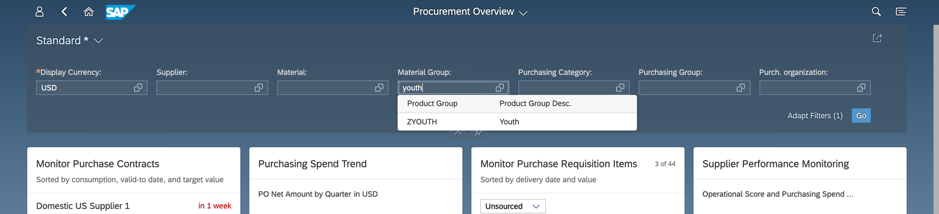
Press Go and all of the cards are immediately filtered on Youth Bikes to show you what’s happening with Youth Bikes. You drag and drop the cards around to see the most interesting ones. In the past Youth Bikes have been quite popular, but you notice in the Purchasing Spend Trend card that spend on youth bikes is trending down. You drill down on the data point for last quarter (2019 Q2).

That navigates to the Smart Business Actual/Planned Purchasing Spend chart for the Purchase Orders and Scheduling Agreements to see what’s happening over the last quarter. Hmmm .. curiously the spend figures are less than usual over the quarter.
You could drill down into this further from here using the Open in… button in the footer.
For now you want to fix the immediate problem so you use the < back button to go back up to the Procurement Overview page to see what else is happening.

You notice in the Monitor Purchase Order Items card there are a number of overdue Purchase Order items, which seems a little unusual for youth bikes. You could drill down on any of the top most overdue items you see. However you want to get an idea of how bad the situation is, as that will help you discuss what steps to take with your new team members. So you drill down on the header of the Monitor Purchase Order Items card to see all of the Overdue Purchase Order Items.

The Youth bikes and Overdue filters are automatically passed through from the Overview Page so you immediately see all overdue Purchase Order Items for youth bikes. Looks like there are quite a few outstanding!
By default the Monitor Purchase Order Items chart is set up to show you the situation across all material groups. Since you are only interested in the youth bikes material group, you want to add another dimension to get a better idea of what’s going on with this material group. So you quickly adjust the chart using the settings icon above the chart to include next delivery date as an additional dimension.

Adding the Next Delivery Date is a simple matter of selecting the dimension and pressing Ok.

Even after adding the next delivery date dimension, it’s still quite a flat chart, so to see the pattern of behaviour a little better you use the chart mode only icon to swap to chart only mode, using the chart icon just above the chart.

Hmm… nothing too obvious when you compare spend alone. You know that changing the chart type can sometimes give a different perspective on the data, so you use the chart type icon (which is currently showing a column chart icon to match the current chart type) to change the chart mode to chart type Combined Column Line Chart (the chart type icon changes to match the new chart type).

Ok so at least there are fewer on the most recent next delivery date, although given the spending is going down that might just reflect the overall pattern. Definitely something you want to look into further later.
Right now you just want to find that order that your colleague was concerned about. They provided the due date which matches that most recent next delivery date, so you select the latest next delivery date column to filter only on items for that date. Then you use the table mode only icon to swap to table mode to see the details of all the order items on that due date.

There are only 3 outstanding and you spot the order item you want to investigate straight away based on the next delivery quantity.

Now at this point if you want to continue investigating the details you can use any of the object hyperlinks on Purchase Order, Supplier or Material to go to any other app (SAP Fiori app or classic UI such as a GUI transaction or Web Dynpro ABAP application) - related to Purchase Orders, Suppliers or Materials respectively - that you are authorized to use. For example you might want to use they Supplier hyperlink to bring up the app Create Standard Letters – for Suppliers to contact the supplier and get their perspective on what’s going on.

Notice you can see all the apps you are authorized to use that are related to Suppliers just by using the More Links option. You notice that you have already added Create Standard Letters – For Suppliers to your favourite links for suppliers. That ensures this app is listed on the quick view card that comes up whenever you see a supplier link, saving you some clicks to get to this app.

So that’s all great but for now you just want to expand the Purchase Order Item row to see more detail on the Purchase Order Item you are most concerned about. So you can expand the row by clicking on anywhere on the row (excepting the links) or on the > expand icon for that row.

So now you can see a summary object page of everything related to that purchase order item. You click on the Process Flow tab (or you can just scroll down) to see what’s been happening.
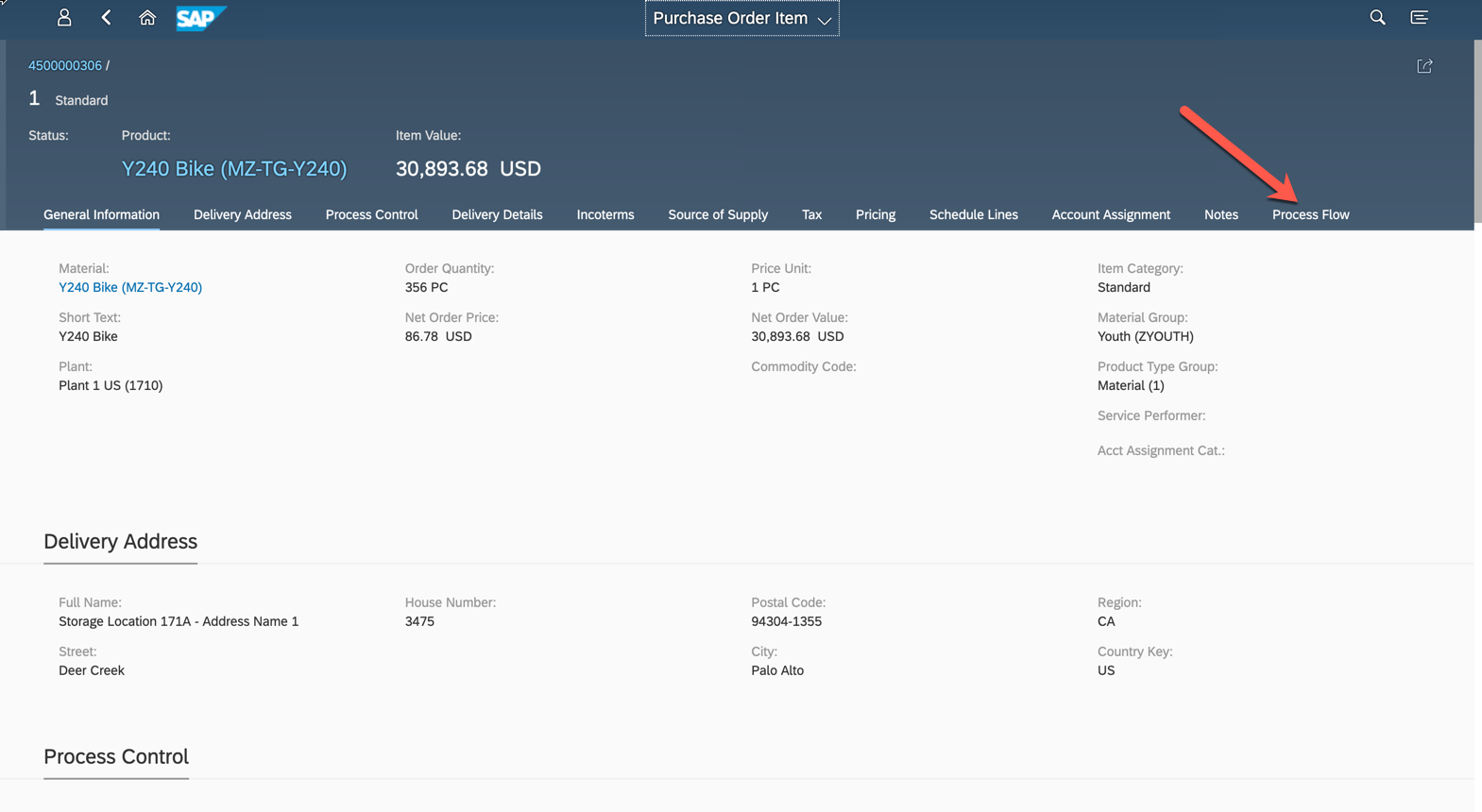
Ouch! This order item was never sent to the Supplier. Once again you notice that at this point you can use the link from the Process Flow to take any action you need to on the Purchase Order Item.

So wherever you are you can start to act. For now you decide use the Purchase Order hyperlink in the object page header to take a look at the whole Purchase Order and see if there is anything blocking it – perhaps there was a problem with another item?
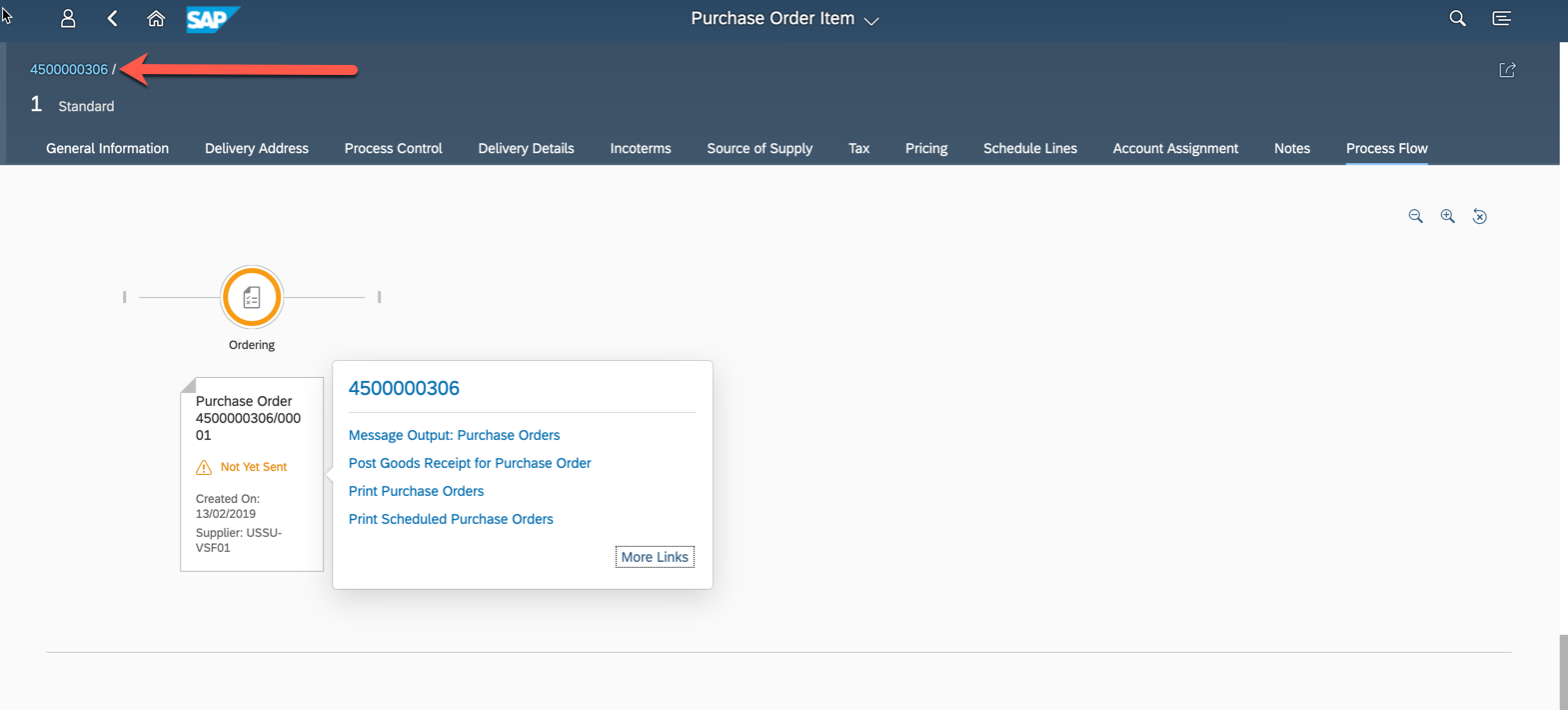
No it all looks fine. Ok so you decide to press the Edit button to go to edit mode.

Once in Edit mode you then press Order to send it to the supplier.

Now you can call back your colleague to tell them what’s happened and what you have done to fix it. Then you remember you want to discuss with your team what’s been going on with Youth Bikes, so you use the Share button to send the Purchase Order as an an email link.

You send the email link to your team with a short note so they can also see this exact Purchase Order and discuss how you might avoid this next time.

Now that you are happy that’s dealt with you can just use the < back arrow in the Fiori launchpad header to go back up to the Procurement Overview page and see what else needs all your attention.
IMPORTANT: Notice that you never once had to go to back to the Home page – or even search for the next app – everything you needed was at your fingertips!
In SAP Business Suite to get that insights you would have had to go across to your SAP BW system and run a report. That report was based on data that could be up to several days old – so if the purchase orders in question were recent they may not even have appeared.
To investigate finer details and to act on what you were seeing you would have had to flip several times between SAP BW and SAP ECC.
To understand what was happening with the Purchase Order, the Supplier, and the Material, you would need to know how to reach into several transaction codes, all before you could take action.
So lots of delay in getting any insights into what is happening, and even more delay getting to the point of taking action.
Plus don’t forget you would have to do all of this on desktop – whereas with SAP Fiori in SAP S/4HANA you usually have the option of using SAP Fiori apps on tablet and phone. So you can see what’s going and take action wherever you are.
Most app to app navigation is controlled by Configuration and Authorizations.
You can change the app-to-app configurations using the new SAP Fiori launchpad content manager and the Launchpad Designer tool.
For this you will need to understand a few basics about how app to app navigation works under the covers.
Most app-to-app navigation is based on intent-based navigation, i.e. when you want to provide a navigation point to a specific target app, the launchpad content administrator or developer includes an intent. With an intent the target app is determined via a logical reference consisting of:
Examples:
TIP: Each tile or link on your Home page points to a Semantic Object and action. Hover your cursor on the tile and watch for the URL to appear, or view the URL in the header bar, and you can see that Semantic Object and action
e.g. Notice Semantic Object Procurement and action displayOverviewPage in this URL fragment, “…. /FioriLaunchpad.html?sap-client=100&sap-language=EN#Procurement-displayOverviewPage&/?sap-iapp-state=….”

Which app is launched depends on:
The combination of Semantic Object + Action + Device Type + any parameters passed from the source to the target app is known as a Target Mapping.
You can find the Semantic Object and action used for a specific SAP Fiori app in the SAP Fiori apps reference library. In the details of the specific app, you can find the Target Mapping details listed in the Implementation Information tab > Configuration section.
Technical Side Note:
These target mappings are collected into SAP Fiori Technical Catalogs. Technical catalogs enable the same target mapping to be reused across your solution regardless of how many business roles need it.
Business Catalogs collect combinations of related apps that might be needed by one or more roles, by referencing the tiles and target mappings in the technical catalogs. For instance you might use a business catalog to collect the set of app-to-app navigations needed to launch the Procurement Overview and then navigate to all of the related apps from card on the Overview page.
It’s the business catalogs that are assigned to your business role authorizations.
A tile, link, button, icon, or card can point to any specific SAP Fiori app or classic UI or URL simply by referencing the Semantic Object and Action. That also includes Smart Business Open In… options, and even expanding a row in a table.
TIP: Expanding a row functionality can launch to another app or to another part of the same app, depending on how the app is coded.
Generic navigation to related apps are provided by referencing the Semantic Object alone – without the action. This is used in e.g. Fiori Search results links, Related Apps button in object pages, and List of Links dialogs on hyperlinks that appear in all sorts of apps. The list of relevant apps is derived from all apps you are authorized to use (across all of the business catalogs assigned to your business role) that have a target mapping using the nominated Semantic Object.
TIP: When adding your own custom apps and URLs, it’s a good idea to use the closest SAP Semantic Object rather than creating your own custom Semantic Object. That way your app or URL will also be shown in those generic navigations.
If you are not authorized to navigate to an app the impact on your user experience depends on the context and the options used by the app developer. These are the most common examples:
Specific links:
With generic links, you only ever see apps for which you are authorized.
With SAP Fiori 3, new card options on the launchpad and new floorplans will mean new possibilities to support intelligent experiences. For example:
If you want to know more about Intelligent Experiences in Fiori 3, you can see those in the self-paced openSAP nutshell course Intelligent User Experience with SAP Fiori 3
You’ll find much more on our SAP Fiori for SAP S/4HANA wiki
Brought to you by the S/4HANA RIG
Latest update 7th November 2019: If you want to adjust the insight to action app to app navigation flow or create your own, you will find a description of the end to end process in Adjusting insight to action app to app navigation.
With any change in direction, it can be helpful to briefly review the past and understand where you have come from and why, to inform where you are going next. It’s a way of ensuring that with the new planned changes ahead, you don’t lose the best of the old. So with the move to Fiori 3, and the planned increase in intelligent experience interactions, let’s look at where we up to with app to app navigation.
If you used the original SAP Fiori design, the focus was on very simple user experiences for casual users on any device – a radical change from classic UIs such as SAP GUI and SAP Web Dynpro ABAP applications. For all those now using SAP Fiori 2.0 in SAP S/4HANA 1610 to SAP S/4HANA 1809, the experience is an insight-to-action experience, aimed much more at knowledge workers.
With SAP Fiori 3 design, the current Fiori 2.0 app-to-app navigations will still apply, and you will also start to find new and interesting intelligent experiences. You’ll find a few highlights at the end of this blog.
Understanding Insight to Action app to app navigation will help you:
- Understand how delivered SAP Business Roles are intended to work
- Make the most of embedded analytics
- Encourage the use of lighthouse Fiori apps such as the more than 40 x Overview Pages delivered already in SAP S/4HANA 1809
- Reduce the number of tiles and links on your Home page
- Manage expectations for users coming from SAP GUI
SAP Fiori provides many app to app navigation points. App to app navigations can be associated with a tile, link, button, individual data points in a chart, card header, card item, and even icons and images.
Most navigations are driven by a combination of configurations and authorizations:
- Navigation to a specific app depends on configuration of a logical reference to the Business Object (the Semantic Object) and the intended purpose or activity (the action) the app provides
- SAP Fiori launchpad content are delivered with these configurations as part of the SAP Business Role
- Configuration can also be used to adjust the target app depending on the type of device you are using, e.g. for the same Business Object and activity, go to an app that gives a simpler display on a phone, and a more comprehensive display on a laptop
When it comes to authorizations:
- You can only navigate to apps you are authorized to use
- Where you can select freely from a generic list of related apps
- You only see apps you are authorized to use
- Apps are automatically selected based on the underlying logical business object (known technically as the Semantic Object) and your current device type
If you are already using SAP Fiori you should find most of this familiar and if you are new to SAP Fiori – perhaps contemplating your move to SAP S/4HANA or SAP S/4HANA Cloud - it’s an opportunity to better understand how SAP Fiori works and why.
If you are in a hurry, as a functional person read the brief example of how it works including how this is better than SAP Business Suite (SAP ECC).
If you are more technical you will want to read on to e Controlling Insight to Action Configuration and Authorization.
If you want to know more about the thinking behind the insight to action paradigm, Kai Richter’s blogs are a good place to start:
And you will find a quick insight into how SAP Fiori 3 will evolve app to app navigation at the end of this blog post.
You can also find Insight to Action app-to-app navigation demonstrated using SAP Fiori 3 for SAP S/4HANA 1909 in a deep dive video Insight to Action Navigation in SAP Fiori 3 for SAP S/4HANA [06:28] on the Youtube channel SAP Design.
Insight to Action Navigation – a brief example of how it works
Note: This is a scenario you can demo in a SAP S/4HANA Cloud Appliance Fully Activated Trial system using user id S4H_MM or S4H_MM_DEM. The screenshots are from the SAP S/4HANA 1809 FPS02 Fully Activated Appliance trial, i.e. SAPUI5 version 1.60. However this approach has been in common use since SAP S/4HANA 1610, i.e. SAPUI5 version 1.44.
Imagine you are a senior purchaser responsible for a Consumer Goods company, responsible for managing the procurement to pay process and monitoring supplier behaviour in your organization. You work with a number of other purchasers – some more experienced than others, and there have been a number of changes in the team recently.
Your personal favourite SAP Fiori app is the Procurement Overview – a one-stop shop of what’s happening in procurement. Here you can see a selection of cards showing what’s on track, what’s outstanding, and trends over the last few calendar quarters. From the cards you can drill down to investigate further or to take action to correct anything going off track.

Someone has just told you there’s a problem with Youth Bikes – one of your stores haven’t received the bikes they ordered. They have given you a couple of details including the due date for the bikes. They contacted you because they know you used to deal a lot with Youth bikes in the past, and they aren’t quite sure who is responsible for this in the new team.
You decide to take a quick look before involving the new team members. So you start by filtering the Procurement Overview page on the Material Group for Youth Bikes.
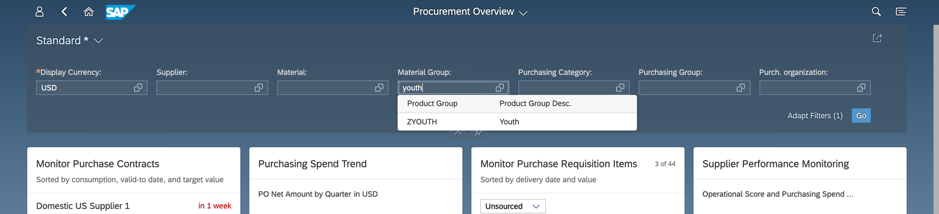
Press Go and all of the cards are immediately filtered on Youth Bikes to show you what’s happening with Youth Bikes. You drag and drop the cards around to see the most interesting ones. In the past Youth Bikes have been quite popular, but you notice in the Purchasing Spend Trend card that spend on youth bikes is trending down. You drill down on the data point for last quarter (2019 Q2).

That navigates to the Smart Business Actual/Planned Purchasing Spend chart for the Purchase Orders and Scheduling Agreements to see what’s happening over the last quarter. Hmmm .. curiously the spend figures are less than usual over the quarter.
You could drill down into this further from here using the Open in… button in the footer.
For now you want to fix the immediate problem so you use the < back button to go back up to the Procurement Overview page to see what else is happening.

You notice in the Monitor Purchase Order Items card there are a number of overdue Purchase Order items, which seems a little unusual for youth bikes. You could drill down on any of the top most overdue items you see. However you want to get an idea of how bad the situation is, as that will help you discuss what steps to take with your new team members. So you drill down on the header of the Monitor Purchase Order Items card to see all of the Overdue Purchase Order Items.

The Youth bikes and Overdue filters are automatically passed through from the Overview Page so you immediately see all overdue Purchase Order Items for youth bikes. Looks like there are quite a few outstanding!
By default the Monitor Purchase Order Items chart is set up to show you the situation across all material groups. Since you are only interested in the youth bikes material group, you want to add another dimension to get a better idea of what’s going on with this material group. So you quickly adjust the chart using the settings icon above the chart to include next delivery date as an additional dimension.

Adding the Next Delivery Date is a simple matter of selecting the dimension and pressing Ok.

Even after adding the next delivery date dimension, it’s still quite a flat chart, so to see the pattern of behaviour a little better you use the chart mode only icon to swap to chart only mode, using the chart icon just above the chart.

Hmm… nothing too obvious when you compare spend alone. You know that changing the chart type can sometimes give a different perspective on the data, so you use the chart type icon (which is currently showing a column chart icon to match the current chart type) to change the chart mode to chart type Combined Column Line Chart (the chart type icon changes to match the new chart type).

Ok so at least there are fewer on the most recent next delivery date, although given the spending is going down that might just reflect the overall pattern. Definitely something you want to look into further later.
Right now you just want to find that order that your colleague was concerned about. They provided the due date which matches that most recent next delivery date, so you select the latest next delivery date column to filter only on items for that date. Then you use the table mode only icon to swap to table mode to see the details of all the order items on that due date.

There are only 3 outstanding and you spot the order item you want to investigate straight away based on the next delivery quantity.

Now at this point if you want to continue investigating the details you can use any of the object hyperlinks on Purchase Order, Supplier or Material to go to any other app (SAP Fiori app or classic UI such as a GUI transaction or Web Dynpro ABAP application) - related to Purchase Orders, Suppliers or Materials respectively - that you are authorized to use. For example you might want to use they Supplier hyperlink to bring up the app Create Standard Letters – for Suppliers to contact the supplier and get their perspective on what’s going on.

Notice you can see all the apps you are authorized to use that are related to Suppliers just by using the More Links option. You notice that you have already added Create Standard Letters – For Suppliers to your favourite links for suppliers. That ensures this app is listed on the quick view card that comes up whenever you see a supplier link, saving you some clicks to get to this app.

So that’s all great but for now you just want to expand the Purchase Order Item row to see more detail on the Purchase Order Item you are most concerned about. So you can expand the row by clicking on anywhere on the row (excepting the links) or on the > expand icon for that row.

So now you can see a summary object page of everything related to that purchase order item. You click on the Process Flow tab (or you can just scroll down) to see what’s been happening.
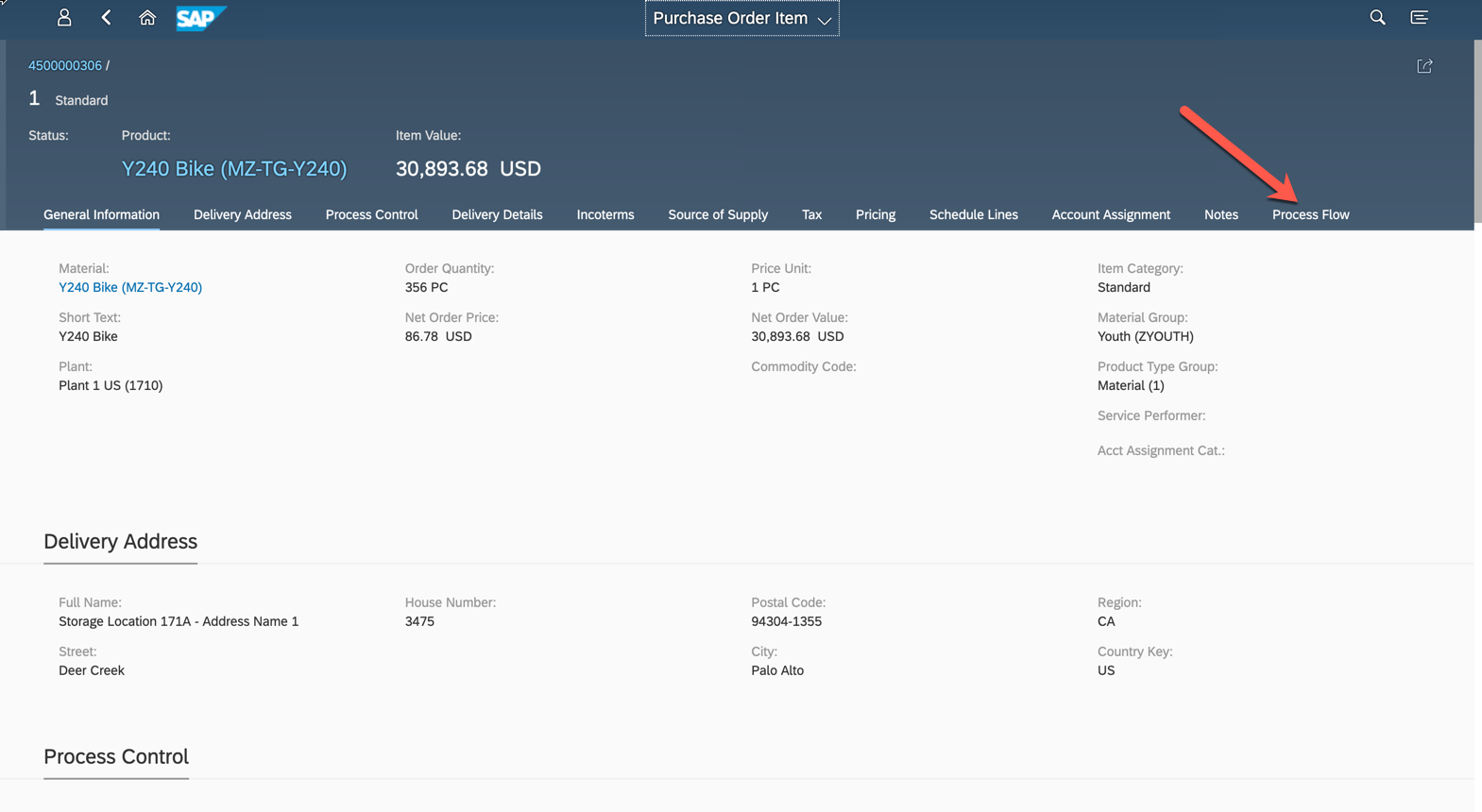
Ouch! This order item was never sent to the Supplier. Once again you notice that at this point you can use the link from the Process Flow to take any action you need to on the Purchase Order Item.

So wherever you are you can start to act. For now you decide use the Purchase Order hyperlink in the object page header to take a look at the whole Purchase Order and see if there is anything blocking it – perhaps there was a problem with another item?
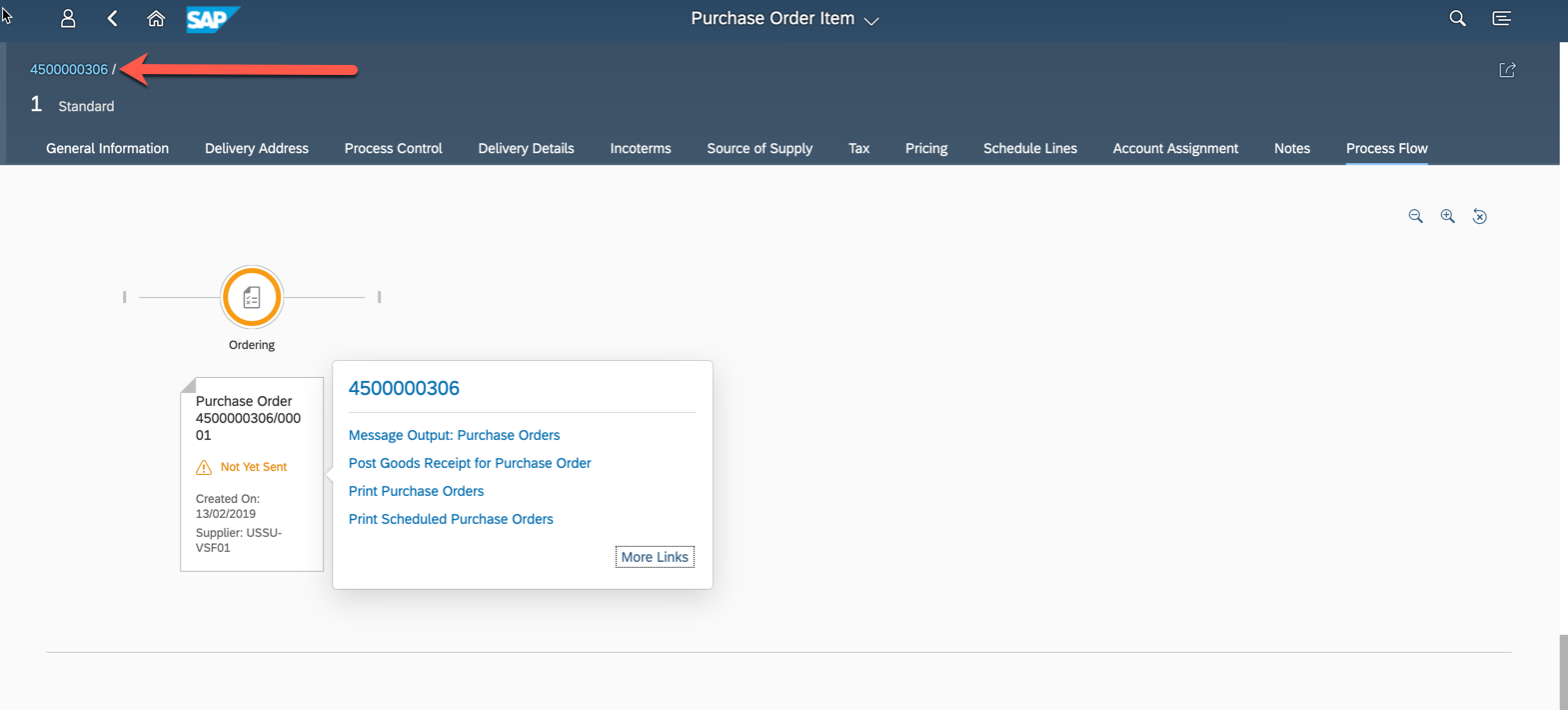
No it all looks fine. Ok so you decide to press the Edit button to go to edit mode.

Once in Edit mode you then press Order to send it to the supplier.

Now you can call back your colleague to tell them what’s happened and what you have done to fix it. Then you remember you want to discuss with your team what’s been going on with Youth Bikes, so you use the Share button to send the Purchase Order as an an email link.

You send the email link to your team with a short note so they can also see this exact Purchase Order and discuss how you might avoid this next time.

Now that you are happy that’s dealt with you can just use the < back arrow in the Fiori launchpad header to go back up to the Procurement Overview page and see what else needs all your attention.
IMPORTANT: Notice that you never once had to go to back to the Home page – or even search for the next app – everything you needed was at your fingertips!
How this is better than SAP Business Suite (SAP ECC)
In SAP Business Suite to get that insights you would have had to go across to your SAP BW system and run a report. That report was based on data that could be up to several days old – so if the purchase orders in question were recent they may not even have appeared.
To investigate finer details and to act on what you were seeing you would have had to flip several times between SAP BW and SAP ECC.
To understand what was happening with the Purchase Order, the Supplier, and the Material, you would need to know how to reach into several transaction codes, all before you could take action.
So lots of delay in getting any insights into what is happening, and even more delay getting to the point of taking action.
Plus don’t forget you would have to do all of this on desktop – whereas with SAP Fiori in SAP S/4HANA you usually have the option of using SAP Fiori apps on tablet and phone. So you can see what’s going and take action wherever you are.
Controlling Insight to Action navigation
Most app to app navigation is controlled by Configuration and Authorizations.
You can change the app-to-app configurations using the new SAP Fiori launchpad content manager and the Launchpad Designer tool.
For this you will need to understand a few basics about how app to app navigation works under the covers.
App-to-App Navigation Configuration basics
Most app-to-app navigation is based on intent-based navigation, i.e. when you want to provide a navigation point to a specific target app, the launchpad content administrator or developer includes an intent. With an intent the target app is determined via a logical reference consisting of:
- Semantic object, representing the Business Object
- Action, representing the action to be taken
Examples:
| Target App | Semantic Object | Action |
| F0842A Manage Purchase Orders (Version 2) | PurchaseOrder | manage |
| F2071 Find Maintenance Notification | MaintenanceNotification | displayFactSheet |
| F2452 Upload Supplier Invoices | SupplierInvoice | upload |
| F2918 Manage Global Accounting Hierarchies | MasterDataHierarchy | manageFinanceHierarchy |
TIP: Each tile or link on your Home page points to a Semantic Object and action. Hover your cursor on the tile and watch for the URL to appear, or view the URL in the header bar, and you can see that Semantic Object and action
e.g. Notice Semantic Object Procurement and action displayOverviewPage in this URL fragment, “…. /FioriLaunchpad.html?sap-client=100&sap-language=EN#Procurement-displayOverviewPage&/?sap-iapp-state=….”

Which app is launched depends on:
- Semantic Object + Action of the link, and
- Device Type on which the link is being used, i.e. whether the app is accessed on a desktop/laptop, tablet or phone
The combination of Semantic Object + Action + Device Type + any parameters passed from the source to the target app is known as a Target Mapping.
You can find the Semantic Object and action used for a specific SAP Fiori app in the SAP Fiori apps reference library. In the details of the specific app, you can find the Target Mapping details listed in the Implementation Information tab > Configuration section.
Technical Side Note:
These target mappings are collected into SAP Fiori Technical Catalogs. Technical catalogs enable the same target mapping to be reused across your solution regardless of how many business roles need it.
Business Catalogs collect combinations of related apps that might be needed by one or more roles, by referencing the tiles and target mappings in the technical catalogs. For instance you might use a business catalog to collect the set of app-to-app navigations needed to launch the Procurement Overview and then navigate to all of the related apps from card on the Overview page.
It’s the business catalogs that are assigned to your business role authorizations.
A tile, link, button, icon, or card can point to any specific SAP Fiori app or classic UI or URL simply by referencing the Semantic Object and Action. That also includes Smart Business Open In… options, and even expanding a row in a table.
TIP: Expanding a row functionality can launch to another app or to another part of the same app, depending on how the app is coded.
Generic navigation to related apps are provided by referencing the Semantic Object alone – without the action. This is used in e.g. Fiori Search results links, Related Apps button in object pages, and List of Links dialogs on hyperlinks that appear in all sorts of apps. The list of relevant apps is derived from all apps you are authorized to use (across all of the business catalogs assigned to your business role) that have a target mapping using the nominated Semantic Object.
TIP: When adding your own custom apps and URLs, it’s a good idea to use the closest SAP Semantic Object rather than creating your own custom Semantic Object. That way your app or URL will also be shown in those generic navigations.
Impact of Authorizations on App to App navigation
If you are not authorized to navigate to an app the impact on your user experience depends on the context and the options used by the app developer. These are the most common examples:
Specific links:
- The link may be disabled, e.g.
- A navigation link may be displayed as plain text instead of as a hyperlink
- A tile, card, or icon may be hidden, i.e. not shown at all
- Using the link may return a “not authorized” error to the user
With generic links, you only ever see apps for which you are authorized.
Future Direction with SAP Fiori 3
With SAP Fiori 3, new card options on the launchpad and new floorplans will mean new possibilities to support intelligent experiences. For example:
- Launchpad cards that navigate to SAP Cloud solutions such as SuccessFactors
- New navigation dialogs to support understanding recommendations provided via Machine Learning
- Business Situation Handling floorplans to propose suggested actions and give a heads-up on the impact of choosing those options.
If you want to know more about Intelligent Experiences in Fiori 3, you can see those in the self-paced openSAP nutshell course Intelligent User Experience with SAP Fiori 3
Becoming a SAP Fiori for SAP S/4HANA guru
You’ll find much more on our SAP Fiori for SAP S/4HANA wiki
Brought to you by the S/4HANA RIG
- SAP Managed Tags:
- SAP Fiori,
- SAPUI5,
- SAP Fiori for SAP S/4HANA,
- SAP S/4HANA,
- SAP S/4HANA Public Cloud
Labels:
12 Comments
You must be a registered user to add a comment. If you've already registered, sign in. Otherwise, register and sign in.
Labels in this area
-
ABAP CDS Views - CDC (Change Data Capture)
2 -
AI
1 -
Analyze Workload Data
1 -
BTP
1 -
Business and IT Integration
2 -
Business application stu
1 -
Business Technology Platform
1 -
Business Trends
1,661 -
Business Trends
88 -
CAP
1 -
cf
1 -
Cloud Foundry
1 -
Confluent
1 -
Customer COE Basics and Fundamentals
1 -
Customer COE Latest and Greatest
3 -
Customer Data Browser app
1 -
Data Analysis Tool
1 -
data migration
1 -
data transfer
1 -
Datasphere
2 -
Event Information
1,400 -
Event Information
65 -
Expert
1 -
Expert Insights
178 -
Expert Insights
280 -
General
1 -
Google cloud
1 -
Google Next'24
1 -
Kafka
1 -
Life at SAP
784 -
Life at SAP
11 -
Migrate your Data App
1 -
MTA
1 -
Network Performance Analysis
1 -
NodeJS
1 -
PDF
1 -
POC
1 -
Product Updates
4,577 -
Product Updates
330 -
Replication Flow
1 -
RisewithSAP
1 -
SAP BTP
1 -
SAP BTP Cloud Foundry
1 -
SAP Cloud ALM
1 -
SAP Cloud Application Programming Model
1 -
SAP Datasphere
2 -
SAP S4HANA Cloud
1 -
SAP S4HANA Migration Cockpit
1 -
Technology Updates
6,886 -
Technology Updates
407 -
Workload Fluctuations
1
Related Content
- SAP Build Code - Speed up your development with Generative AI Assistant - Joule in Technology Blogs by SAP
- Job and Automation Monitoring features - SAP Cloud ALM in Technology Blogs by Members
- Efficiency and Insights with Calculation Runs in SAP SuccessFactors Incentive Management in Technology Blogs by SAP
- OUT NOW: SAP Signavio February 2024 release in Technology Blogs by SAP
- Enhancing Costs, Usage and Contract Transparency in Technology Blogs by SAP
Top kudoed authors
| User | Count |
|---|---|
| 13 | |
| 10 | |
| 9 | |
| 7 | |
| 6 | |
| 5 | |
| 5 | |
| 5 | |
| 5 | |
| 4 |