
- SAP Community
- Products and Technology
- Enterprise Resource Planning
- ERP Blogs by SAP
- SAP S/4HANA – Process & key considerations to uplo...
Enterprise Resource Planning Blogs by SAP
Get insights and updates about cloud ERP and RISE with SAP, SAP S/4HANA and SAP S/4HANA Cloud, and more enterprise management capabilities with SAP blog posts.
Turn on suggestions
Auto-suggest helps you quickly narrow down your search results by suggesting possible matches as you type.
Showing results for
Associate
Options
- Subscribe to RSS Feed
- Mark as New
- Mark as Read
- Bookmark
- Subscribe
- Printer Friendly Page
- Report Inappropriate Content
09-10-2019
10:55 AM
Level 1: Medium; 10 minutes read
Audience: Subject Matter Experts
Author: Ramandeep Goyal, SAP S/4HANA RIG EMEA
https://blogs.sap.com/2019/09/09/sap-s4hana-process-key-considerations-to-upload-data-for-pm-objects...
Introduction
This blog explains the process to upload Task list using LTMC. The process to upload Functional Locations was discussed in the last blog. The link for same is mentioned above.
User Role – Master Data Management Team
Steps to upload General Task Lists –
Step 1 to step 6 are similar as explained in the last blog (Link is given above). Task list should be selected in place of Functional location. As explained in step 4 (in the last blog), template for task lists will have multiple worksheets (mentioned below) to fill in data.
Task list header (Mandatory) - Following data fields are mandatory on this work sheet.
Task list – operation activity (Mandatory) - Following data fields are mandatory on this work sheet.
Maintenance package (Optional) – This worksheet is optional if you task list will be used for single cycle maintenance plan or direct entry into work orders. However, maintenance packages need to be maintained for strategy-based task list.
Material Components (Optional) – This worksheet is optional if you don’t want to assign material components to activities in the task list. However, you need to fill in the sheet if materials need to be assigned to activities. Please note that only stock able materials can be assigned via LTMC. Please use other tools in case you want to assign non-stock items. Non-stock items can be assigned (via other tools) by creating a material BOM, assigning the header material into assembly and then selecting the non-stock materials assigned to the assembly.
Production resources tools (Optional) – This worksheet is option if you don’t want to assign any PRT or document to the task list. Data should be filled in if there is any requirement to attach PRT or documents to the task lists. Document can be assigned to task list header / operations while creating DIR and assigning the task list number to the DIR.
Sample data file with various work sheets is shown below –
Task List Header -

Task list – operation activity

Maintenance Package – This should only be maintained for task list with maintenance strategies

Material Components
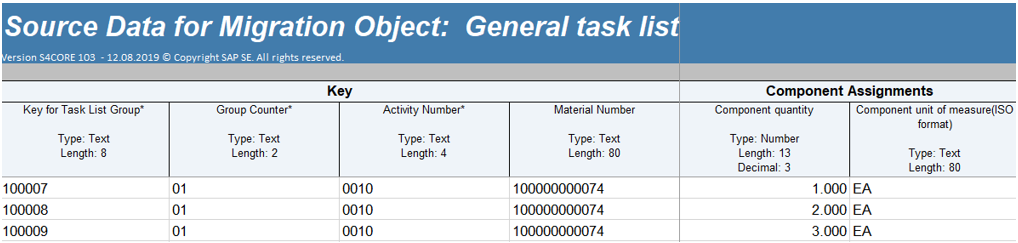
Note 1 – System condition and Planner group are not available in standard LTMC upload. However, they can be added by LTMOM – Migration Object Modeler. This will be explained in a separate document.
Step 7: Click “Start Transfer” button so that system reads the data from the file.
Step 8: Click “Next” to validate the data. On the next screen, field mappings can be defined if not done earlier.
Note – Unit of measurement should be maintained in ISO format. Example – for hours, “H” and “HR”, “HOUR” are not available. “HUR” should be should in the file or mapping and it will be automatically converted to “HR” while uploading data. System will throw an error message if UoM (Unit of Measurement) is not maintained in ISO format.

Step 9: Once mapping is completed, click “Next” to start simulation. There could be some error messages at this stage which may not be relevant. Example – system is giving an error message to maintain strategy for a task list even if it was already maintained. You may ignore the message if data is maintained appropriately and go to next step to import data.

Step 10: Click “Next” to start transfer of data into system. This will start the execution of data import into S/4 system.
As explained in the previous step, error related to maintenance strategy is automatically resolved while importing data and task lists have been created successfully.

Exception Handling –
Note - System will create a delta file for the records which got failed due to some errors and were not uploaded into S/4. This file can be downloaded to correct the entries and processed again to upload data for such records.

Step 11: Check and verify if the objects have been created correctly.


I hope that this blog will help you in uploading task lists using LTMC. Please let me know the PM objects which I should cover in subsequent blogs. Apart from that, I will be writing another blog to discuss the usage of LTMOM – Migration Object Modeler to add additional fields into PM objects.
SAP S/4HANA Discovery
Audience: Subject Matter Experts
Author: Ramandeep Goyal, SAP S/4HANA RIG EMEA
https://blogs.sap.com/2019/09/09/sap-s4hana-process-key-considerations-to-upload-data-for-pm-objects...
Introduction
This blog explains the process to upload Task list using LTMC. The process to upload Functional Locations was discussed in the last blog. The link for same is mentioned above.
User Role – Master Data Management Team
Steps to upload General Task Lists –
Step 1 to step 6 are similar as explained in the last blog (Link is given above). Task list should be selected in place of Functional location. As explained in step 4 (in the last blog), template for task lists will have multiple worksheets (mentioned below) to fill in data.
Task list header (Mandatory) - Following data fields are mandatory on this work sheet.
- Key for task list group – Task list group & counter are required to link data on multiple worksheets. However, internal number ranges can be used while performing field mapping (will be explained in the subsequent section of the document). Please ensure that number ranges are predefined in the system, in case you want to use external number ranges.
- Group counter
- Valid-From Date – Valid-From date is not mandatory while creating task list, but system will assign current date if not maintained specifically. This might create conflicts in case you want to schedule maintenance plans from past dates because task list will not be available on those dates. So, it is recommended to assign Valid-From date considering migration and activation of maintenance plans before cutover.
- Task List description - It is not a mandatory field from technical perspective, but it should be filled in for future reporting and easy reference.
- Planning plant
- Status – This field is not marked as mandatory, but it should be maintained otherwise system will throw and error and not create the task list.
- Work center – This field is not marked as mandatory, but it should be maintained otherwise system will throw and error and not create the task list. The same work center will be copied into operations if nothing is maintained specifically.
- Work center plant – Planning plant will be assigned as work center plant if not maintained specifically.
Task list – operation activity (Mandatory) - Following data fields are mandatory on this work sheet.
- Key for task list group – as explained above
- Group counter
- Activity Number
- Control key – This will be copied from the work center if not maintained specifically
- Activity Type - This will be copied from the work center if not maintained specifically
- Operation Description – This is not mandatory but should be maintained otherwise all the operations will be created without description.
Maintenance package (Optional) – This worksheet is optional if you task list will be used for single cycle maintenance plan or direct entry into work orders. However, maintenance packages need to be maintained for strategy-based task list.
Material Components (Optional) – This worksheet is optional if you don’t want to assign material components to activities in the task list. However, you need to fill in the sheet if materials need to be assigned to activities. Please note that only stock able materials can be assigned via LTMC. Please use other tools in case you want to assign non-stock items. Non-stock items can be assigned (via other tools) by creating a material BOM, assigning the header material into assembly and then selecting the non-stock materials assigned to the assembly.
Production resources tools (Optional) – This worksheet is option if you don’t want to assign any PRT or document to the task list. Data should be filled in if there is any requirement to attach PRT or documents to the task lists. Document can be assigned to task list header / operations while creating DIR and assigning the task list number to the DIR.
Sample data file with various work sheets is shown below –
Task List Header -

Task list – operation activity

Maintenance Package – This should only be maintained for task list with maintenance strategies

Material Components
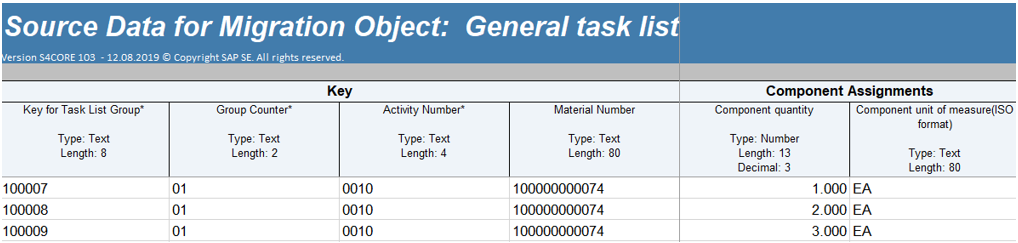
Note 1 – System condition and Planner group are not available in standard LTMC upload. However, they can be added by LTMOM – Migration Object Modeler. This will be explained in a separate document.
Step 7: Click “Start Transfer” button so that system reads the data from the file.
Step 8: Click “Next” to validate the data. On the next screen, field mappings can be defined if not done earlier.
Note – Unit of measurement should be maintained in ISO format. Example – for hours, “H” and “HR”, “HOUR” are not available. “HUR” should be should in the file or mapping and it will be automatically converted to “HR” while uploading data. System will throw an error message if UoM (Unit of Measurement) is not maintained in ISO format.

Step 9: Once mapping is completed, click “Next” to start simulation. There could be some error messages at this stage which may not be relevant. Example – system is giving an error message to maintain strategy for a task list even if it was already maintained. You may ignore the message if data is maintained appropriately and go to next step to import data.

Step 10: Click “Next” to start transfer of data into system. This will start the execution of data import into S/4 system.
As explained in the previous step, error related to maintenance strategy is automatically resolved while importing data and task lists have been created successfully.

Exception Handling –
Note - System will create a delta file for the records which got failed due to some errors and were not uploaded into S/4. This file can be downloaded to correct the entries and processed again to upload data for such records.

Step 11: Check and verify if the objects have been created correctly.


I hope that this blog will help you in uploading task lists using LTMC. Please let me know the PM objects which I should cover in subsequent blogs. Apart from that, I will be writing another blog to discuss the usage of LTMOM – Migration Object Modeler to add additional fields into PM objects.
SAP S/4HANA Discovery
- SAP help.sap.com – S/4HANA 1809 , S/4HANA Cloud
- SAP Simplification Item Catalog
- SAP Best Practices Explorer – S/4HANA Enterprise Cloud , On premise
- SAP Roadmap Viewer – Cloud , On premise, Cloud – Single Tenant Edition
- SAP Fiori Library - https://fioriappslibrary.hana.ondemand.com/sap/fix/externalViewer/
Labels:
10 Comments
You must be a registered user to add a comment. If you've already registered, sign in. Otherwise, register and sign in.
Labels in this area
-
Artificial Intelligence (AI)
1 -
Business Trends
363 -
Business Trends
22 -
Customer COE Basics and Fundamentals
1 -
Digital Transformation with Cloud ERP (DT)
1 -
Event Information
461 -
Event Information
24 -
Expert Insights
114 -
Expert Insights
156 -
General
1 -
Governance and Organization
1 -
Introduction
1 -
Life at SAP
415 -
Life at SAP
2 -
Product Updates
4,685 -
Product Updates
217 -
Roadmap and Strategy
1 -
Technology Updates
1,502 -
Technology Updates
89
Related Content
- SAP Fiori for SAP S/4HANA - Composite Roles in launchpad content and layout tools in Enterprise Resource Planning Blogs by SAP
- Migrating data from SAP ECC to SAP S4/HANA with the migration cockpit in Enterprise Resource Planning Blogs by Members
- Building Low Code Extensions with Key User Extensibility in SAP S/4HANA and SAP Build in Enterprise Resource Planning Blogs by SAP
- Portfolio Management – Enhanced Financial Planning integration in Enterprise Resource Planning Blogs by SAP
- Quick Start guide for PLM system integration 3.0 Implementation/Installation in Enterprise Resource Planning Blogs by SAP
Top kudoed authors
| User | Count |
|---|---|
| 12 | |
| 11 | |
| 10 | |
| 8 | |
| 7 | |
| 6 | |
| 4 | |
| 4 | |
| 4 | |
| 3 |