
- SAP Community
- Products and Technology
- Enterprise Resource Planning
- ERP Blogs by SAP
- Guidelines for Testing Journal Entry API with SOAP...
Enterprise Resource Planning Blogs by SAP
Get insights and updates about cloud ERP and RISE with SAP, SAP S/4HANA and SAP S/4HANA Cloud, and more enterprise management capabilities with SAP blog posts.
Turn on suggestions
Auto-suggest helps you quickly narrow down your search results by suggesting possible matches as you type.
Showing results for
Wesley
Participant
Options
- Subscribe to RSS Feed
- Mark as New
- Mark as Read
- Bookmark
- Subscribe
- Printer Friendly Page
- Report Inappropriate Content
09-10-2019
6:49 AM
In this blog post you will learn how to test Journal Entry APIs with tool SOAPUI and check their response message.
To learn more about Journal Entry APIs at Guidelines for API Journal Entry – Post.
I use SOAP Open Source for testing, you can download the latest version and Installation Guides via the URL below.
Latest SoapUI Open Source Downloads:
https://www.soapui.org/downloads/latest-release.html
SoapUI Installation Guides:
https://www.soapui.org/getting-started/installing-soapui.html
Procedure

4. Open SOAPUI and click New SOAP Project
5. On the New SOAP Project screen, click “Browse” to find your WSDL, then click OK.

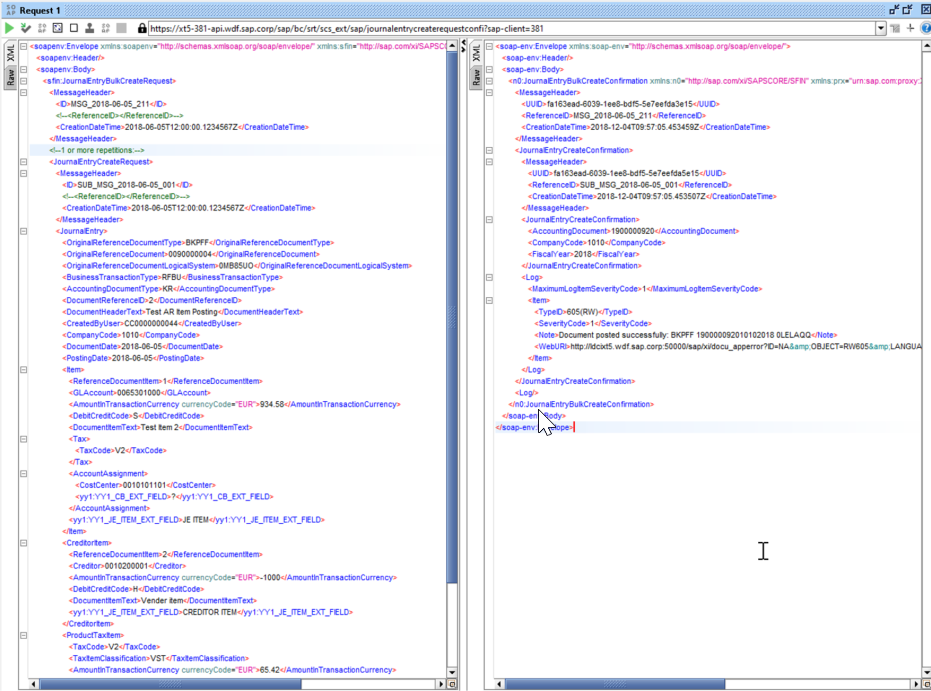
Procedure
Procedure
‘Web service processing error; more details in the web service error log on provider side (UTC timestamp 20181206081109; Transaction ID 7317F91553620380E005BF87F1D17D3D) The error log can be accessed by service provider from SAP backend’
is returned. In this case, it is requested to access SAP backend to check the error message.
For cloud customer, they need to ask for assistance from SAP Support to check the error message in SAP backend.
Procedure
Namespace: /FINAC
Recipient Name:
FINAC_RECT_JOURNALENTRY_IN for Journal Entry - Post (Asynchronous)
FINAC_RECT_JECHANGE_IN for Journal Entry - Change (Asynchronous) and its outbound service
FINAC_RECT_JECLEARING_IN for Journal Entry -Clearing (Asynchronous)

6. Assign business user with the role which includes business catalog SAP_CA_BC_COM_ERR_PC
7. Log on to the SAP Fiori launchpad with business user.
8, Under Message Monitoring, choose Message Dashboard tile
9. Set the period of dates, then click message number at the corresponding interface
10. By means of ID to address the message log
To learn more about Journal Entry APIs at Guidelines for API Journal Entry – Post.
1 How to Install SOAPUI
I use SOAP Open Source for testing, you can download the latest version and Installation Guides via the URL below.
Latest SoapUI Open Source Downloads:
https://www.soapui.org/downloads/latest-release.html
SoapUI Installation Guides:
https://www.soapui.org/getting-started/installing-soapui.html
2 How to Test Synchronous API with SOAPUI
Procedure
- Log on to the SAP Fiori launchpad as Administrator.
- Under Communication Management, choose the Communication Arrangements tile.

- Open your communication arrangement, and download the WSDL for the corresponding Inbound Services. Read more at Guidelines for configuring Communication Scenario Finance – Posting Integration (SAP_COM_0002).

4. Open SOAPUI and click New SOAP Project

5. On the New SOAP Project screen, click “Browse” to find your WSDL, then click OK.

- Open Request and input your payload into the request.

- Click Auth, and choose Add New Authorization
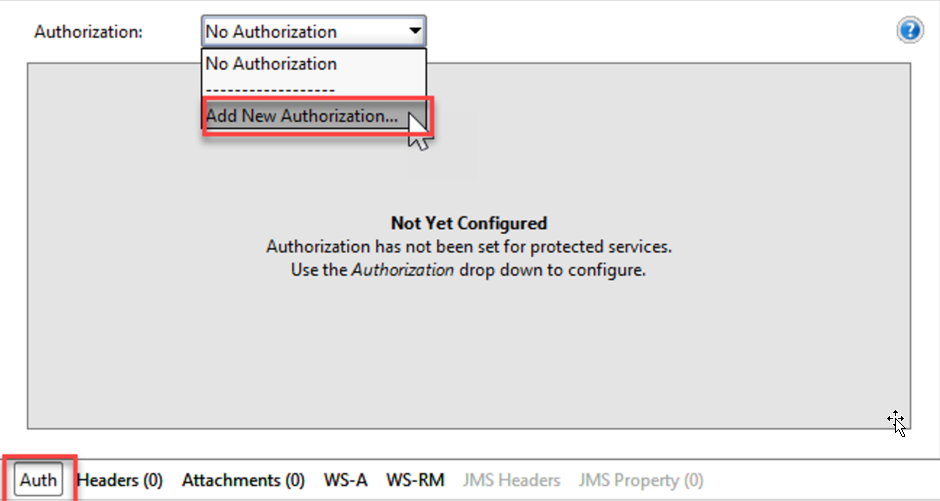
- On Add Authorization screen, choose Basic then click OK
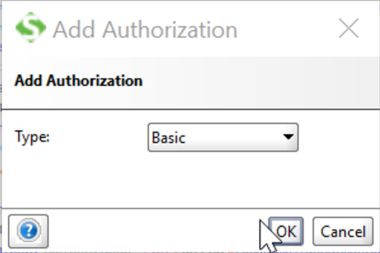
- Input your communication user and password, which are maintained in Communication Arrangement

- Click to submit request, then response will display in the right window
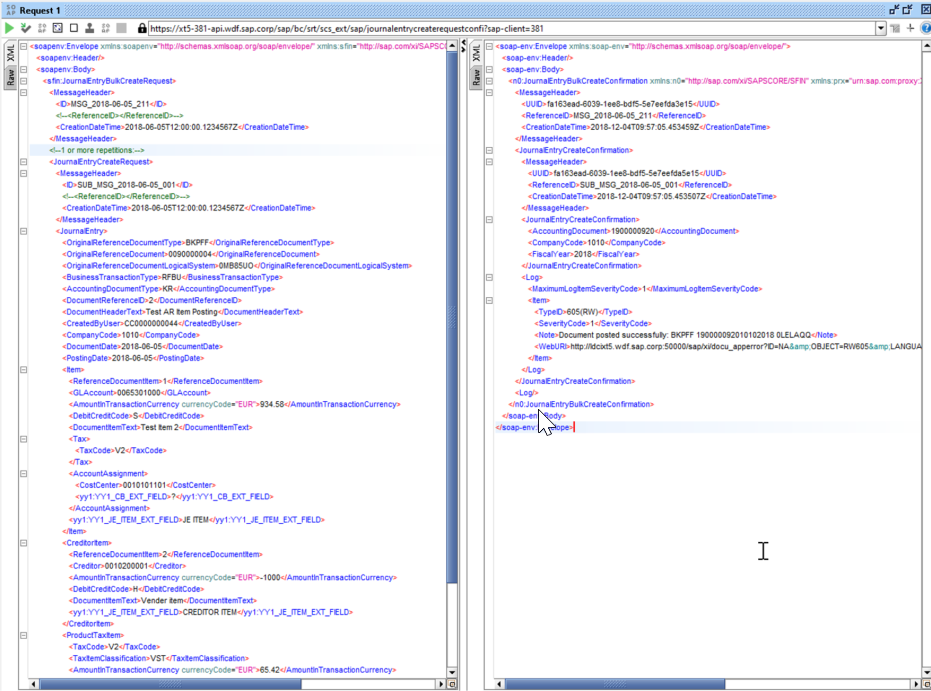
3 How to Test Asynchronous API with SOAPUI
Procedure
- Please follow the procedure 1 to 9 in Paragraph 2.
- Click WS-A in SOAPUI request, and check Enable WS-A addressing and Generate MessageID

- Remember the ID in the structure of MessageHeader. It is used to identify your request in Message Dashboard (Message Dashboard is introduced in the subsequent section). You could change this ID as a meaningful text.

- Click to submit request. As it is asynchronous API, response does not display in the right window. It need to be checked in Message Dashboard.

4 How to Check Response Message
4.1 How to Check Response Message for Synchronous API
Procedure
- For synchronous API, it can check response message directly in SOAPUI in most cases. However, because of some typos or missing of necessary substructure or fields in payload, response like
‘Web service processing error; more details in the web service error log on provider side (UTC timestamp 20181206081109; Transaction ID 7317F91553620380E005BF87F1D17D3D) The error log can be accessed by service provider from SAP backend’
is returned. In this case, it is requested to access SAP backend to check the error message.
For cloud customer, they need to ask for assistance from SAP Support to check the error message in SAP backend.
- Log on to the backend system, and enter Transaction SRT_LOG
- On Select Error Log Entries screen, it is suggested to search by Transaction ID stated in response, such as Transaction ID 7317F91553620380E005BF87F1D17D3D or fill User Name to narrow down the result. User Name is the backend user of the communication user

- On Web Service Utilities: Error Log screen, the error entries are listed

4.2 How to Check Response Message for Asynchronous API
Procedure
- For asynchronous API, it can check response message in Fiori App Message Dashboard. Pease follow the subsequent procedure to enable API monitor in Message Dashboard
- Log on to the SAP Fiori launchpad as Administrator. Make sure Administrator is assigned with role SAP_BR_CONF_EXPERT_BUS_NET_INT in advance.
- Under Message Monitoring, choose Assign Recipients to Users tile

- Click to assign AIF Recipient to business user

- Enter the Recipients. It supports to choose them from drop down list.
Namespace: /FINAC
Recipient Name:
FINAC_RECT_JOURNALENTRY_IN for Journal Entry - Post (Asynchronous)
FINAC_RECT_JECHANGE_IN for Journal Entry - Change (Asynchronous) and its outbound service
FINAC_RECT_JECLEARING_IN for Journal Entry -Clearing (Asynchronous)

6. Assign business user with the role which includes business catalog SAP_CA_BC_COM_ERR_PC
7. Log on to the SAP Fiori launchpad with business user.
8, Under Message Monitoring, choose Message Dashboard tile

9. Set the period of dates, then click message number at the corresponding interface

10. By means of ID to address the message log

5. Appendix
5.1 Typo in payload
- Some typos in payload structure could be identified by using Validate of SOAPUI. Please use this function to make sure there is no such kind of error in payload.
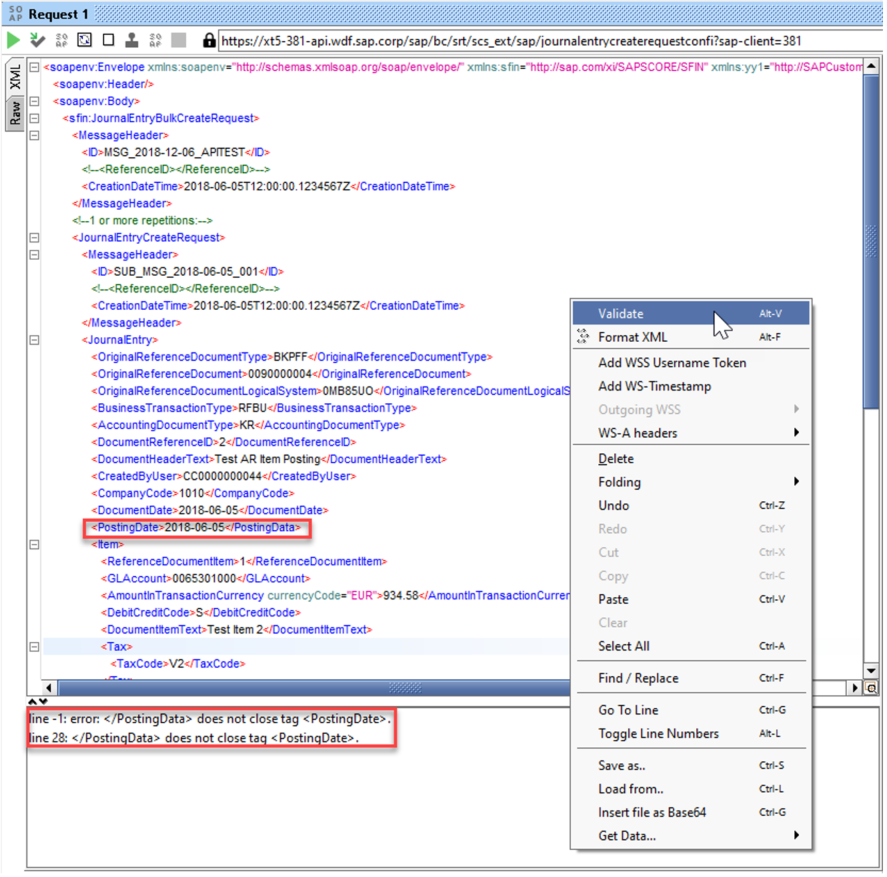
- Some warnings like those in screenshot below can be ignored

- SAP Managed Tags:
- API,
- SAP S/4HANA Cloud for Finance
Labels:
2 Comments
You must be a registered user to add a comment. If you've already registered, sign in. Otherwise, register and sign in.
Labels in this area
-
Artificial Intelligence (AI)
1 -
Business Trends
363 -
Business Trends
21 -
Customer COE Basics and Fundamentals
1 -
Digital Transformation with Cloud ERP (DT)
1 -
Event Information
461 -
Event Information
24 -
Expert Insights
114 -
Expert Insights
152 -
General
1 -
Governance and Organization
1 -
Introduction
1 -
Life at SAP
415 -
Life at SAP
2 -
Product Updates
4,685 -
Product Updates
208 -
Roadmap and Strategy
1 -
Technology Updates
1,502 -
Technology Updates
88
Related Content
- Disabling a Non-T&E billing element in additional items in Manage Project Billing App. in Enterprise Resource Planning Q&A
- Beyond Basic (2): Certificate-Based Authentication in SAP S/4HANA Cloud Public Edition in Enterprise Resource Planning Blogs by SAP
- Beyond Basic (1): Certificate-Based Authentication in Enterprise Resource Planning Blogs by SAP
- SAP S/4HANA Cloud Private Edition | 2023 FPS01 Release – Part 2 in Enterprise Resource Planning Blogs by SAP
- SAP S/4HANA Cloud Public Edition 集成扩展常见热点问题汇总之一 FAQ1 in Enterprise Resource Planning Blogs by SAP
Top kudoed authors
| User | Count |
|---|---|
| 7 | |
| 5 | |
| 4 | |
| 4 | |
| 3 | |
| 3 | |
| 3 | |
| 2 | |
| 2 | |
| 2 |