
- SAP Community
- Products and Technology
- Technology
- Technology Blogs by SAP
- Deploy K8s Web UI to SAP Data Hub trial on AWS
Technology Blogs by SAP
Learn how to extend and personalize SAP applications. Follow the SAP technology blog for insights into SAP BTP, ABAP, SAP Analytics Cloud, SAP HANA, and more.
Turn on suggestions
Auto-suggest helps you quickly narrow down your search results by suggesting possible matches as you type.
Showing results for
Developer Advocate
Options
- Subscribe to RSS Feed
- Mark as New
- Mark as Read
- Bookmark
- Subscribe
- Printer Friendly Page
- Report Inappropriate Content
09-10-2019
7:12 PM
If you followed my previous post Connect kubectl to SAP Data Hub trial on AWS then you get installation of
But if you are as lazy as I am, then you would like to have nicer app to click through some of the most common commands i/o typing them. Web UI (Dashboard) is a web-based Kubernetes user interface.
In previous post I setup Cloud9 instance - as one of AWS solution engineers recommended me. But I would like to have all them locally. Especially that I found it is not all that straightforward and safe to use Cloud9 instance as a proxy to K8s Dashboard.
Really, the only two tools I needed are
The tricky part was
It was not much different comparing to previous post, so basically following commands.
Deploying K8s Dashboard, which by itself is a containerized application, is simple.
4. Enable
That's the tricky part, as to access it you need to create a proxy and to know the API URL. And it was even more tricky on Cloud9 instance, so I decided to have it on my local laptop.

By default the proxy is using port
The deployed version of Dashboard is available via
http://localhost:8001/api/v1/namespaces/kube-system/services/https:kubernetes-dashboard:/proxy/
The default login method for the current version is a security token.
The method to obtain it described in the documentation is to get a token from a secret of a service user of a cluster. But I could not find the one in the current cluster with authorizations to get information for all resources that can be shown in the Dashboard.
So, I ended up using a token generated from

Make sure you copy only token value part. Now go back to the login screen of the Web UI and paste the token value.
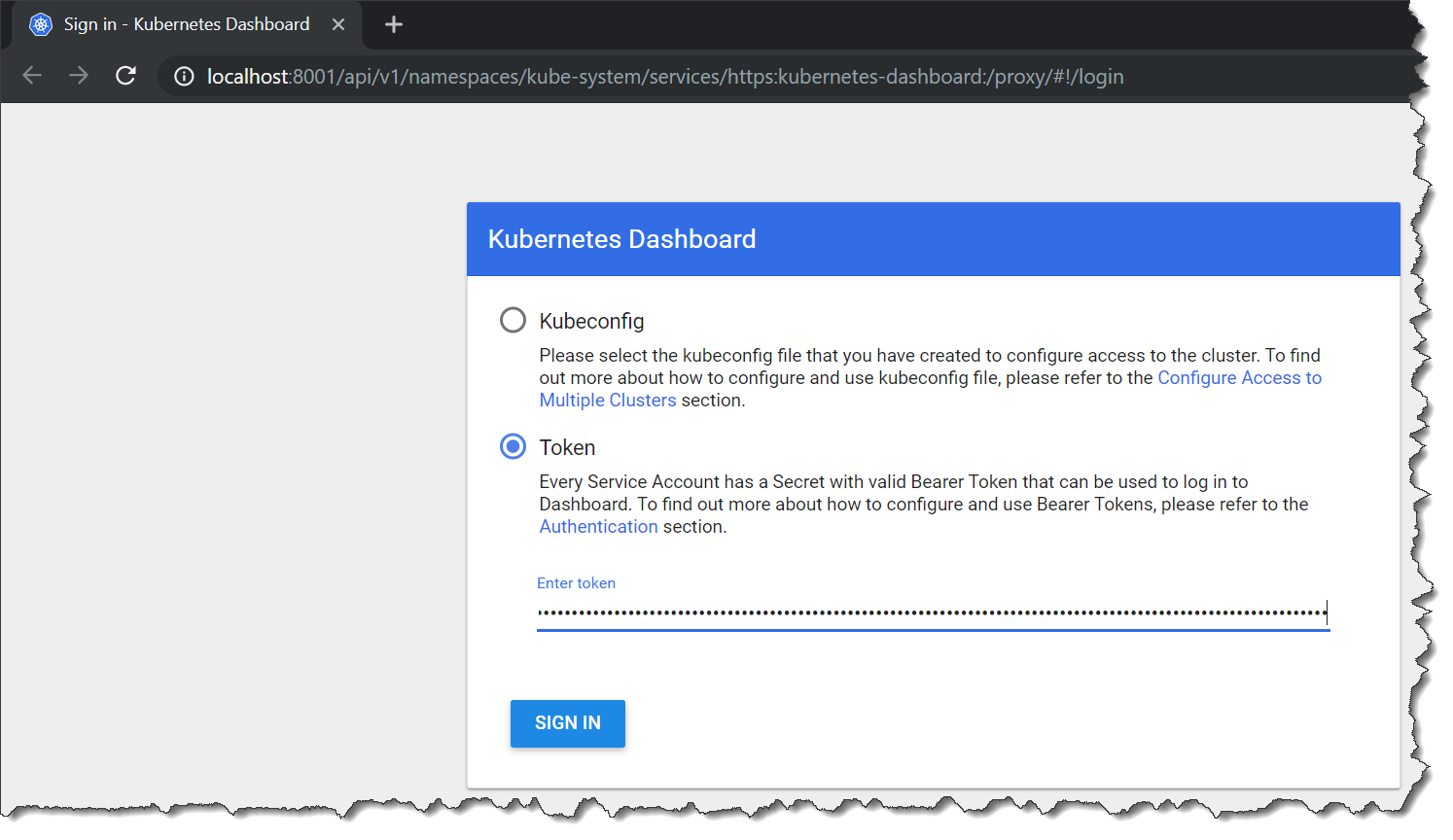
If the token was correct, then you should be logged into the dashboard.
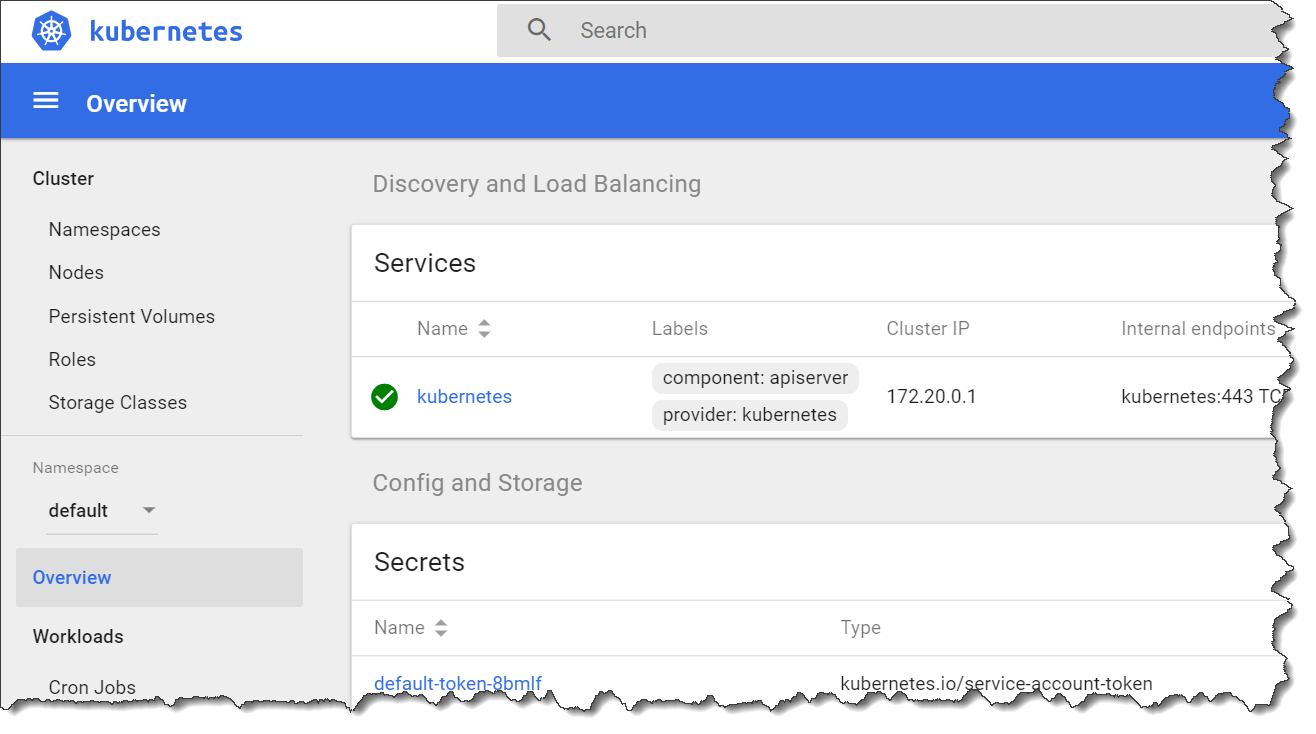
Switch the namespace to

Just make sure you know what you are doing. Remember: with great power comes great responsibility!
Happy datahubing,
-Vitaliy (aka @Sygyzmundovych)
kubectl command-line tool to run commands against Kubernetes clusters, like the one used by SAP Data Hub, trial edition.But if you are as lazy as I am, then you would like to have nicer app to click through some of the most common commands i/o typing them. Web UI (Dashboard) is a web-based Kubernetes user interface.
1. Setup tools on Windows laptop
In previous post I setup Cloud9 instance - as one of AWS solution engineers recommended me. But I would like to have all them locally. Especially that I found it is not all that straightforward and safe to use Cloud9 instance as a proxy to K8s Dashboard.
Really, the only two tools I needed are
aws CLI and kubectl. I had Python3 already on my laptop, so aws installation was simple.The tricky part was
kubectl, because "You must use a kubectl version that is within one minor version difference of your cluster." And because my cluster K8s version on AWS is 1.11 (for current SAP Data Hub 2.5), it was quite a few minutes to find corresponding client version.Gotcha: Finally I found it at https://v1-12.docs.kubernetes.io/docs/tasks/tools/install-kubectl/#install-kubectl. And yes, I am using one minor version higher, so that I do not need to reinstall it for Data Hub 2.6, which is based on 1.12.
2. Setup Kubernetes context
It was not much different comparing to previous post, so basically following commands.
caltdc-58597878-I076835 is the name of my cluster, as returned by aws eks list-clusters.aws configure
aws sts get-caller-identity
aws eks list-clusters
aws eks update-kubeconfig --name=caltdc-58597878-I076835
kubectl config current-context3. Deploy K8s Dashboard
Deploying K8s Dashboard, which by itself is a containerized application, is simple.
Gotcha: you need to be careful what version you are deploying, as different documentation pages have deployment commands for different versions. I checked the page https://github.com/kubernetes/dashboard/releases and found there is no version fully compatible with K8s version 1.11 😮
So, I picked https://github.com/kubernetes/dashboard/releases/latest, which was 1.10.1 at the time of writing the post.
kubectl apply -f https://raw.githubusercontent.com/kubernetes/dashboard/v1.10.1/src/deploy/recommended/kubernetes-das...4. Enable kubectl proxy
That's the tricky part, as to access it you need to create a proxy and to know the API URL. And it was even more tricky on Cloud9 instance, so I decided to have it on my local laptop.
kubectl proxy
By default the proxy is using port
8001, but it is configurable with the --port option.5. Open the K8s Web UI
The deployed version of Dashboard is available via
/api/v1/namespaces/kube-system/services/https:kubernetes-dashboard:/proxy/ API, so accessible from following URL:http://localhost:8001/api/v1/namespaces/kube-system/services/https:kubernetes-dashboard:/proxy/
6. Log into the Dashboard
The default login method for the current version is a security token.
The method to obtain it described in the documentation is to get a token from a secret of a service user of a cluster. But I could not find the one in the current cluster with authorizations to get information for all resources that can be shown in the Dashboard.
So, I ended up using a token generated from
aws eks command. Unfortunately it is time-restricted, meaning every now and then you need to logout the Web UI, regenerate a token, and login again.aws eks get-token --cluster-name caltdc-58597878-I076835
Make sure you copy only token value part. Now go back to the login screen of the Web UI and paste the token value.
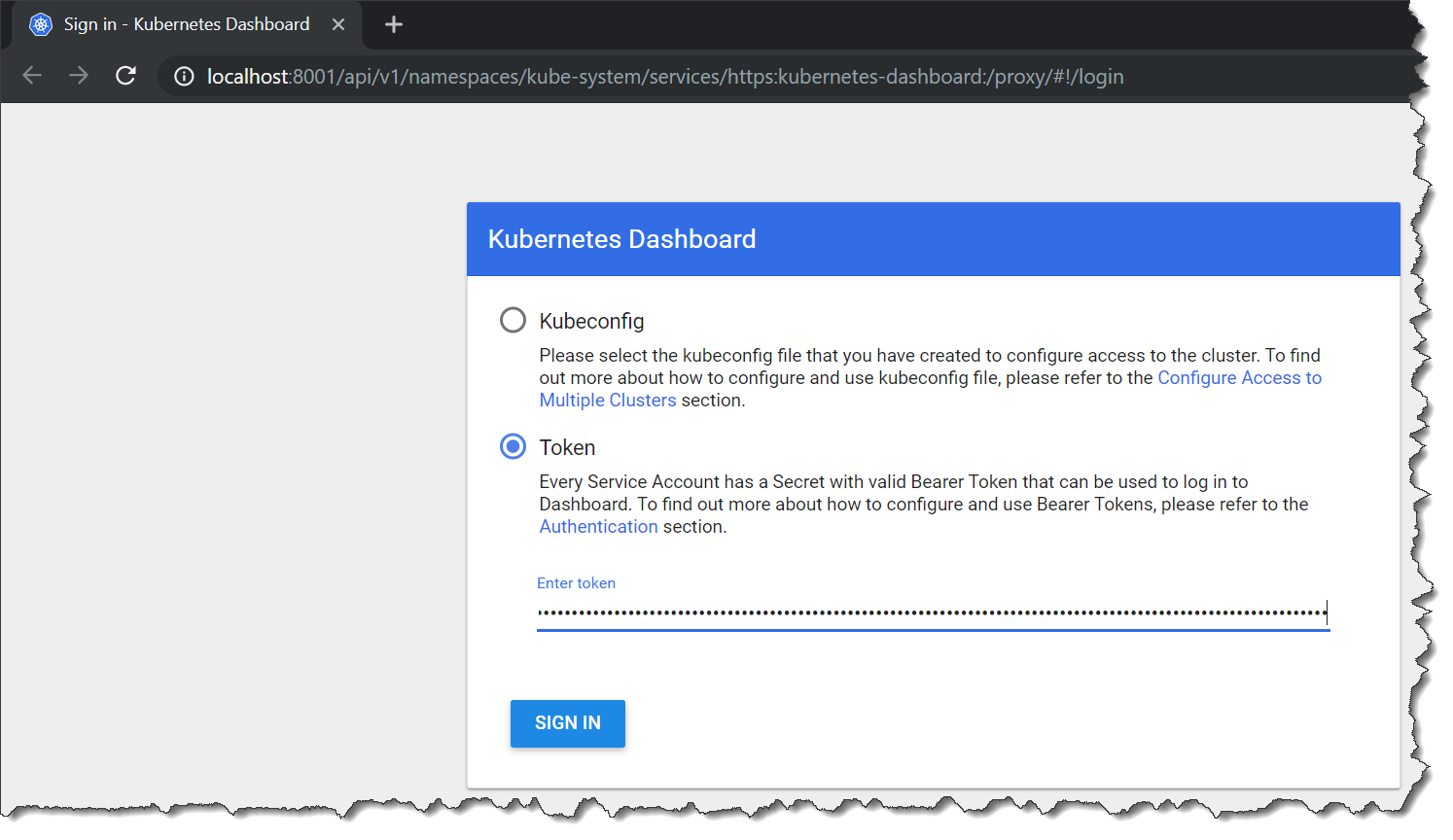
If the token was correct, then you should be logged into the dashboard.
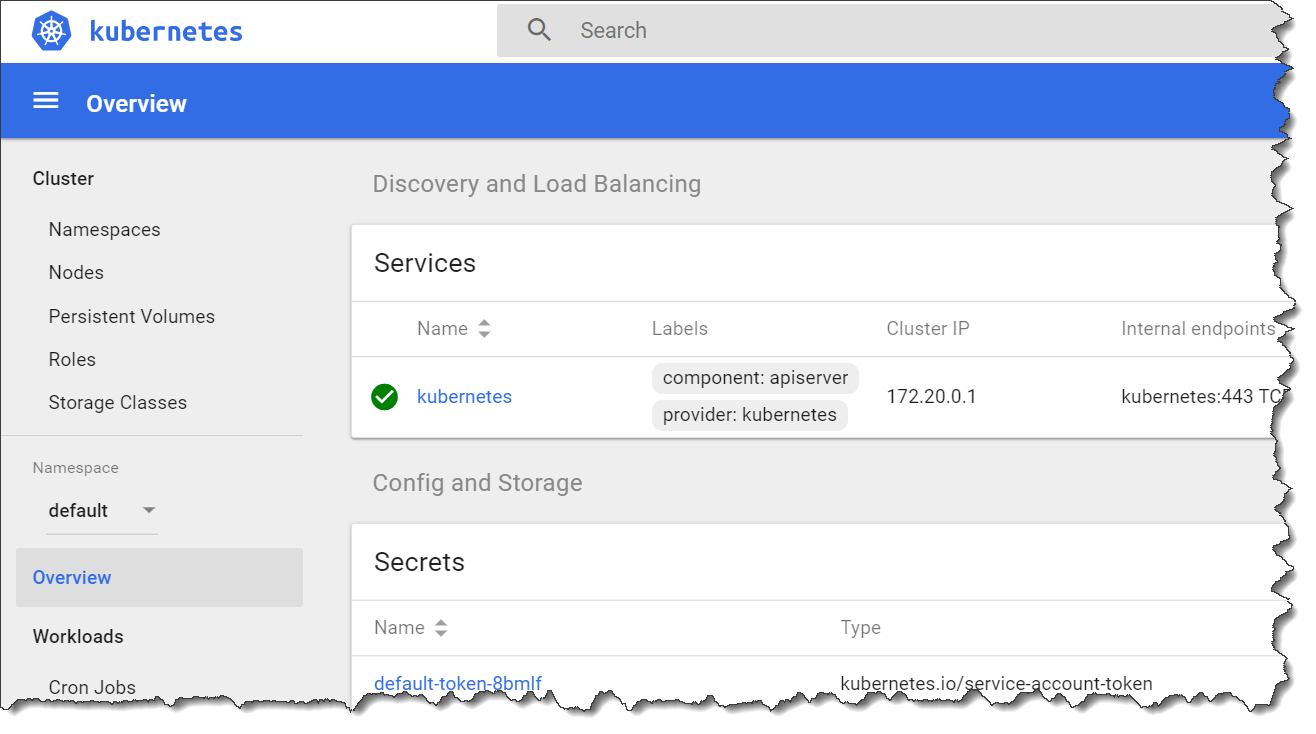
7. Basic steps in the Web UI
Switch the namespace to
datahub. You can see workload statuses, and monitor and troubleshoot different K8s resources, like deployments, pods, services etc, which make up SAP Data Hub installation.
Just make sure you know what you are doing. Remember: with great power comes great responsibility!
Happy datahubing,
-Vitaliy (aka @Sygyzmundovych)
- SAP Managed Tags:
- SAP Data Intelligence,
- Big Data,
- Cloud
Labels:
2 Comments
You must be a registered user to add a comment. If you've already registered, sign in. Otherwise, register and sign in.
Labels in this area
-
ABAP CDS Views - CDC (Change Data Capture)
2 -
AI
1 -
Analyze Workload Data
1 -
BTP
1 -
Business and IT Integration
2 -
Business application stu
1 -
Business Technology Platform
1 -
Business Trends
1,661 -
Business Trends
88 -
CAP
1 -
cf
1 -
Cloud Foundry
1 -
Confluent
1 -
Customer COE Basics and Fundamentals
1 -
Customer COE Latest and Greatest
3 -
Customer Data Browser app
1 -
Data Analysis Tool
1 -
data migration
1 -
data transfer
1 -
Datasphere
2 -
Event Information
1,400 -
Event Information
64 -
Expert
1 -
Expert Insights
178 -
Expert Insights
281 -
General
1 -
Google cloud
1 -
Google Next'24
1 -
Kafka
1 -
Life at SAP
784 -
Life at SAP
11 -
Migrate your Data App
1 -
MTA
1 -
Network Performance Analysis
1 -
NodeJS
1 -
PDF
1 -
POC
1 -
Product Updates
4,577 -
Product Updates
330 -
Replication Flow
1 -
RisewithSAP
1 -
SAP BTP
1 -
SAP BTP Cloud Foundry
1 -
SAP Cloud ALM
1 -
SAP Cloud Application Programming Model
1 -
SAP Datasphere
2 -
SAP S4HANA Cloud
1 -
SAP S4HANA Migration Cockpit
1 -
Technology Updates
6,886 -
Technology Updates
408 -
Workload Fluctuations
1
Related Content
- It’s Official - SAP BTP is Again a Leader in G2’s Reports in Technology Blogs by SAP
- Deployment Error "ABAP language version is not supported for objecttype WAPA." in Technology Q&A
- Error by Logon to the SAP Cloud System in Technology Q&A
- Usage of Custom Destination Service in BTP, ABAP Environment in Technology Blogs by Members
- Kerberos Error when task "deploy" from db-deployer in Technology Q&A
Top kudoed authors
| User | Count |
|---|---|
| 13 | |
| 10 | |
| 10 | |
| 7 | |
| 6 | |
| 5 | |
| 5 | |
| 5 | |
| 5 | |
| 4 |