
- SAP Community
- Products and Technology
- Technology
- Technology Blogs by Members
- Migrate UI5 apps to UI5 Tooling in your local IDE
Technology Blogs by Members
Explore a vibrant mix of technical expertise, industry insights, and tech buzz in member blogs covering SAP products, technology, and events. Get in the mix!
Turn on suggestions
Auto-suggest helps you quickly narrow down your search results by suggesting possible matches as you type.
Showing results for
WouterLemaire
Active Contributor
Options
- Subscribe to RSS Feed
- Mark as New
- Mark as Read
- Bookmark
- Subscribe
- Printer Friendly Page
- Report Inappropriate Content
08-30-2019
3:33 PM
SAP invested and still invests a lot of effort in providing a good IDE in SCP, called SAP Web IDE. This IDE comes with out of the box tools to develop your UI5 app. These tools helps you with creating a build of your apps, test them and deploy it to the backend. Next to that, you could also prefer to use any other local IDE. Although, SAP did not really provide tools for this. For local developments, you had to use several third-party tools. The third-party tools are not the issue, but the time it takes and making the effort to setup everything that works together with UI5 is a lost cost.
Now with the new UI5 tooling, SAP provides a solution that closes the gap between local UI5 development and SAP Web IDE. It provides tools that replace the third-party tools and give you the same possibilities that comes out-of-the-box in SAP Web IDE.
UI5 Tooling is the key enabler to free your developers. Developers can choose for SAP Web IDE or any other local IDE. They will have all tools in any IDE to create their UI5 app.
SAP Web IDE is great, especially for beginners, but experienced UI5 developers will prefer their local IDE. Local IDE’s, like VSCode, also offer a nice Development eXperience.
In this blog, I want to share how you can migrate your UI5 app from SAP Web IDE to your local IDE by using the new UI5 Tooling. I'm using VSCode for this and I used the sample app from SAP:
https://github.com/SAP/openui5-sample-app
For this, I will start from my UI5Con app which is available on GitHub:
https://github.com/lemaiwo/UI5Con2019
The result with the new UI5 tooling is available in this repository:
https://github.com/lemaiwo/UI5ToolsExampleApp
You can clone my UI5Con app or export one of your apps in the SAP Web IDE and follow the steps.
Let’s start by installing the UI5 CLI:
The UI5 Tooling is using an additional config file. You can add this manually but it’s easier by just running the following command. This will add the file “ui5.yml”:
It will add the name of your project in this file with the type of the application (can be application or library)

Add dependencies to UI5 libraries that you’re using to your project. (this is only needed if you want to test locally, you could also use the online url to the SDK)
These commands will add the dependencies in the package.json

You could also do it the other way around by adding the dependencies manually to the “package.json” and just run “npm install”
Remove the “@sap/grunt-sapui5….” devDependency and add the following just to start with:

Run “npm install” after adding the devdependencies.
Next, add the basic scripts:

Grunt is not needed anymore and can be removed:

Just like in SAP Web IDE, we like to have code validation. Therefore, we need to configure ESLint.
In case you didn’t configure lint and you run ESLint, it will give you the following error:
npm run lint

ESLint needs configuration which can be added manually to your project or by running:
Eslint –init

This will generate a basic ESLint config file.
I have added the following config into the file ".eslintrc.json" to supports arrow functions, spreading operator, …
I also added a .eslintignore file to ignore all the files in the libs folder. This is not my code and I’m not going to change the libraries:
If you now run “npm run lint”, you’ll have something like this:

The building process is one of the most important steps for creating a productive UI5 app. It will create a productive version of your code by generating a minified and debug version of each file and a component-preload file for your project. This will speed up the load time of your app!
I defined two build scripts in the package.json:
In case you deploy to an SAP backend, you don’t want to deploy the libraries in the resource folder as this is already on the system. Therefore, I use the SAPBUILD command.
Using sapbuild requires you to use the online SDK:
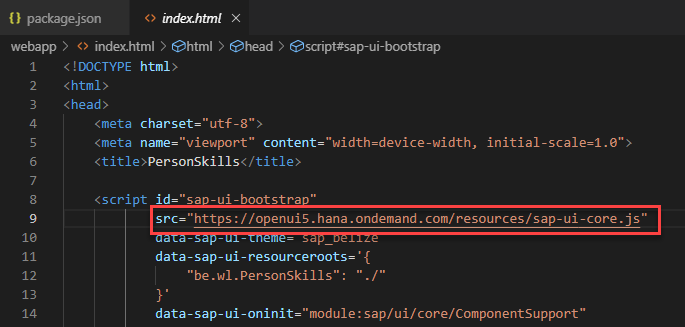
The resource folder will then only contain a json file with the version:

The result of the build will look like this:

The UI5 Tooling also provides a server to test your app locally. Test your app in the webapp folder by the running the following statement:

App is running but you’ll probably get the following error in case you use an OData service:
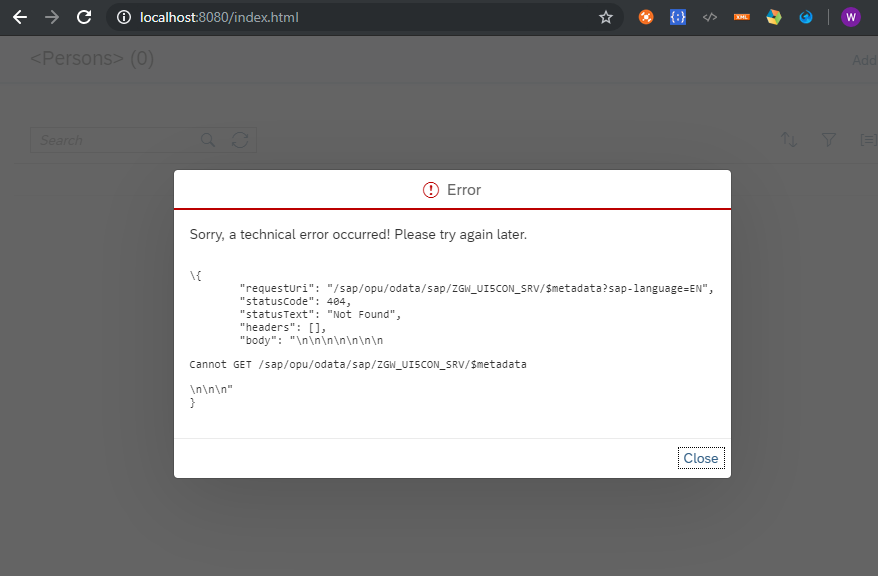
Solution for this is explained in the following blog: https://blogs.sap.com/2019/08/26/ui5-tooling-custom-server-middleware-proxy-extension/
Add devdependency “serve” and a script to serve the dist folder

Npm install followed by npm run start:dist will run the app from the dist folder

In the end, you should have a script to test the app from the webapp folder with proxy, from the dist folder without proxy and one for the dist folder with build and proxy in one command:

This is explained in details here: : https://blogs.sap.com/2019/08/26/ui5-tooling-custom-server-middleware-proxy-extension/
Final step, deploying your app to your front-end server. For this, I’m going to use the module “nwabap-ui5uploader” and add a script “deploy”

Fill in all the details of your system in this script:
Npm install to install the node module and use the following command to deploy to your backend:
You can also use the node module “watch” to optimize your local setup. This module will keep track of all your changes and runs other commands as soon as something changes. I use this one to trigger the build task each time something changes in my code. It will update the code in the dist folder without restarting the “start” command.
Add the “npm-watch” module to the devDependencies, a watch script and watch config. Don’t forget to add it to your start script:

Every change in the webapp folder will trigger a rebuild of your code:

Now with the new UI5 tooling, SAP provides a solution that closes the gap between local UI5 development and SAP Web IDE. It provides tools that replace the third-party tools and give you the same possibilities that comes out-of-the-box in SAP Web IDE.
UI5 Tooling is the key enabler to free your developers. Developers can choose for SAP Web IDE or any other local IDE. They will have all tools in any IDE to create their UI5 app.
SAP Web IDE is great, especially for beginners, but experienced UI5 developers will prefer their local IDE. Local IDE’s, like VSCode, also offer a nice Development eXperience.
In this blog, I want to share how you can migrate your UI5 app from SAP Web IDE to your local IDE by using the new UI5 Tooling. I'm using VSCode for this and I used the sample app from SAP:
https://github.com/SAP/openui5-sample-app
For this, I will start from my UI5Con app which is available on GitHub:
https://github.com/lemaiwo/UI5Con2019
The result with the new UI5 tooling is available in this repository:
https://github.com/lemaiwo/UI5ToolsExampleApp
You can clone my UI5Con app or export one of your apps in the SAP Web IDE and follow the steps.
Configure UI5 project
Let’s start by installing the UI5 CLI:
npm install --global @ui5/cliThe UI5 Tooling is using an additional config file. You can add this manually but it’s easier by just running the following command. This will add the file “ui5.yml”:
UI5 initIt will add the name of your project in this file with the type of the application (can be application or library)

Add dependencies to UI5 libraries that you’re using to your project. (this is only needed if you want to test locally, you could also use the online url to the SDK)
npm install @openui5/sap.ui.core
npm install @openui5/sap.m
npm install @openui5/sap.f
npm install @openui5/themelib_sap_belizeThese commands will add the dependencies in the package.json

You could also do it the other way around by adding the dependencies manually to the “package.json” and just run “npm install”
Remove the “@sap/grunt-sapui5….” devDependency and add the following just to start with:

Run “npm install” after adding the devdependencies.
Next, add the basic scripts:
- Start: runs the app based on the code in the webapp folder
- Lint: uses eslint to run basic code checks on the code in the webapp folder
- Build: this command will remove the dist folder and build the code from the webapp folder together with the libraries defined in the dependencies.
- Sapbuild: does the same as the build command but will only build the code from the webapp folder

Grunt is not needed anymore and can be removed:

Code checks
Just like in SAP Web IDE, we like to have code validation. Therefore, we need to configure ESLint.
In case you didn’t configure lint and you run ESLint, it will give you the following error:
npm run lint

ESLint needs configuration which can be added manually to your project or by running:
Eslint –init

This will generate a basic ESLint config file.
I have added the following config into the file ".eslintrc.json" to supports arrow functions, spreading operator, …
{
"env": {
"es6": true,
"browser": true
},
"parserOptions": {
"ecmaVersion": 9,
"sourceType": "module"
},
"globals": {
"sap": true,
"jQuery": true
},
"rules": {
"block-scoped-var": 1,
"brace-style": [2, "1tbs", {
"allowSingleLine": true
}],
"consistent-this": 2,
"no-div-regex": 2,
"no-floating-decimal": 2,
"no-self-compare": 2,
"no-mixed-spaces-and-tabs": [2, true],
"no-nested-ternary": 2,
"no-unused-vars": [2, {
"vars": "all",
"args": "none"
}],
"radix": 2,
"keyword-spacing": 2,
"space-unary-ops": 2,
"wrap-iife": [2, "any"],
"camelcase": 1,
"consistent-return": 1,
"max-nested-callbacks": [1, 3],
"new-cap": 1,
"no-extra-boolean-cast": 1,
"no-lonely-if": 1,
"no-new": 1,
"no-new-wrappers": 1,
"no-redeclare": 1,
"no-unused-expressions": 1,
"no-use-before-define": [1, "nofunc"],
"no-warning-comments": 1,
"strict": 1,
"valid-jsdoc": [1, {
"requireReturn": false
}],
"default-case": 1,
"dot-notation": 0,
"eol-last": 0,
"eqeqeq": 0,
"no-trailing-spaces": 0,
"no-underscore-dangle": 0,
"quotes": 0,
"key-spacing": 0,
"comma-spacing": 0,
"no-multi-spaces": 0,
"no-shadow": 0,
"no-irregular-whitespace": 0
}
}
I also added a .eslintignore file to ignore all the files in the libs folder. This is not my code and I’m not going to change the libraries:
webapp/libs/*.js
webapp/libs/**/*.jsIf you now run “npm run lint”, you’ll have something like this:

Build your app
The building process is one of the most important steps for creating a productive UI5 app. It will create a productive version of your code by generating a minified and debug version of each file and a component-preload file for your project. This will speed up the load time of your app!
I defined two build scripts in the package.json:
- First one will create a full build together with the libraries
- It will put the build result of the libraries in the resource folder under dist
- This can be useful for local testing or creating a standalone UI5 app

- Second one will only create a build of the code in the webapp folder without building the libraries -> much faster build time

In case you deploy to an SAP backend, you don’t want to deploy the libraries in the resource folder as this is already on the system. Therefore, I use the SAPBUILD command.
Using sapbuild requires you to use the online SDK:
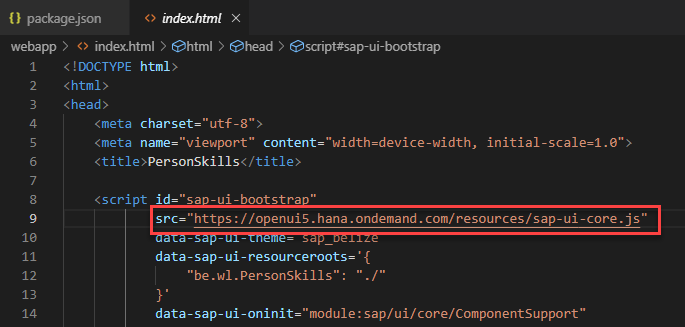
The resource folder will then only contain a json file with the version:

The result of the build will look like this:

Run the app
The UI5 Tooling also provides a server to test your app locally. Test your app in the webapp folder by the running the following statement:
npm run start
App is running but you’ll probably get the following error in case you use an OData service:
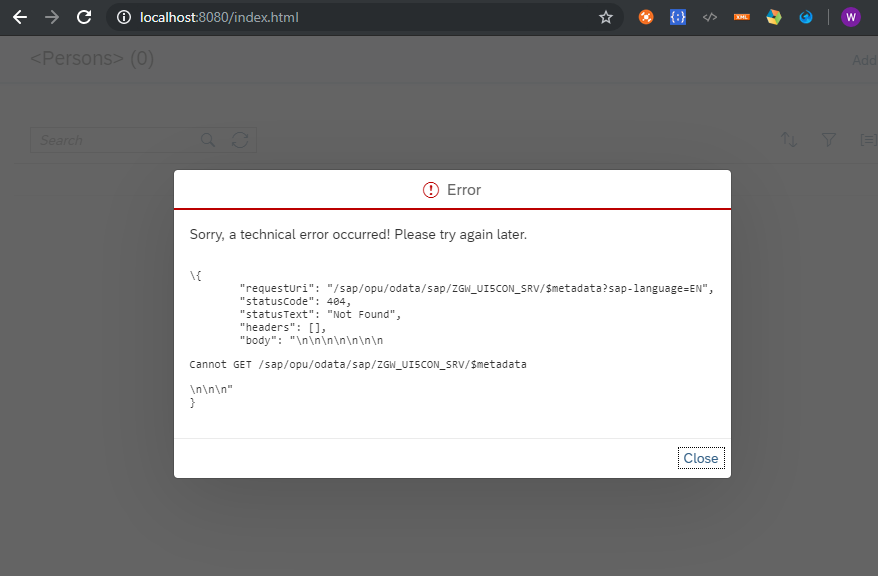
Solution for this is explained in the following blog: https://blogs.sap.com/2019/08/26/ui5-tooling-custom-server-middleware-proxy-extension/
Run productive version
Add devdependency “serve” and a script to serve the dist folder

Npm install followed by npm run start:dist will run the app from the dist folder

Full run script
In the end, you should have a script to test the app from the webapp folder with proxy, from the dist folder without proxy and one for the dist folder with build and proxy in one command:

This is explained in details here: : https://blogs.sap.com/2019/08/26/ui5-tooling-custom-server-middleware-proxy-extension/
Deploy
Final step, deploying your app to your front-end server. For this, I’m going to use the module “nwabap-ui5uploader” and add a script “deploy”

Fill in all the details of your system in this script:
"deploy": "npx nwabap upload --base ./dist --conn_server \"ABAP_DEVELOPMENT_SERVER_HOST\" --conn_user \"ABAP_DEVELOPMENT_USER\" --conn_password \"ABAP_DEVELOPMENT_PASSWORD\" --abap_package \"ABAP_PACKAGE\" --abap_bsp \"ABAP_APPLICATION_NAME\" --abap_bsp_text \"ABAP_APPLICATION_DESC\" --abap_transport \"TRANSPORTNR\""Npm install to install the node module and use the following command to deploy to your backend:
npm run deployOptional config
You can also use the node module “watch” to optimize your local setup. This module will keep track of all your changes and runs other commands as soon as something changes. I use this one to trigger the build task each time something changes in my code. It will update the code in the dist folder without restarting the “start” command.
Add the “npm-watch” module to the devDependencies, a watch script and watch config. Don’t forget to add it to your start script:

Every change in the webapp folder will trigger a rebuild of your code:

- SAP Managed Tags:
- SAP Fiori,
- SAP Fiori Cloud,
- OData,
- Open Source,
- SAPUI5,
- SAP Fiori front-end server,
- SAP Fiori Launchpad
9 Comments
You must be a registered user to add a comment. If you've already registered, sign in. Otherwise, register and sign in.
Labels in this area
-
"automatische backups"
1 -
"regelmäßige sicherung"
1 -
"TypeScript" "Development" "FeedBack"
1 -
505 Technology Updates 53
1 -
ABAP
14 -
ABAP API
1 -
ABAP CDS Views
2 -
ABAP CDS Views - BW Extraction
1 -
ABAP CDS Views - CDC (Change Data Capture)
1 -
ABAP class
2 -
ABAP Cloud
2 -
ABAP Development
5 -
ABAP in Eclipse
1 -
ABAP Platform Trial
1 -
ABAP Programming
2 -
abap technical
1 -
absl
1 -
access data from SAP Datasphere directly from Snowflake
1 -
Access data from SAP datasphere to Qliksense
1 -
Accrual
1 -
action
1 -
adapter modules
1 -
Addon
1 -
Adobe Document Services
1 -
ADS
1 -
ADS Config
1 -
ADS with ABAP
1 -
ADS with Java
1 -
ADT
2 -
Advance Shipping and Receiving
1 -
Advanced Event Mesh
3 -
AEM
1 -
AI
7 -
AI Launchpad
1 -
AI Projects
1 -
AIML
9 -
Alert in Sap analytical cloud
1 -
Amazon S3
1 -
Analytical Dataset
1 -
Analytical Model
1 -
Analytics
1 -
Analyze Workload Data
1 -
annotations
1 -
API
1 -
API and Integration
3 -
API Call
2 -
Application Architecture
1 -
Application Development
5 -
Application Development for SAP HANA Cloud
3 -
Applications and Business Processes (AP)
1 -
Artificial Intelligence
1 -
Artificial Intelligence (AI)
4 -
Artificial Intelligence (AI) 1 Business Trends 363 Business Trends 8 Digital Transformation with Cloud ERP (DT) 1 Event Information 462 Event Information 15 Expert Insights 114 Expert Insights 76 Life at SAP 418 Life at SAP 1 Product Updates 4
1 -
Artificial Intelligence (AI) blockchain Data & Analytics
1 -
Artificial Intelligence (AI) blockchain Data & Analytics Intelligent Enterprise
1 -
Artificial Intelligence (AI) blockchain Data & Analytics Intelligent Enterprise Oil Gas IoT Exploration Production
1 -
Artificial Intelligence (AI) blockchain Data & Analytics Intelligent Enterprise sustainability responsibility esg social compliance cybersecurity risk
1 -
ASE
1 -
ASR
2 -
ASUG
1 -
Attachments
1 -
Authorisations
1 -
Automating Processes
1 -
Automation
1 -
aws
2 -
Azure
1 -
Azure AI Studio
1 -
B2B Integration
1 -
Backorder Processing
1 -
Backup
1 -
Backup and Recovery
1 -
Backup schedule
1 -
BADI_MATERIAL_CHECK error message
1 -
Bank
1 -
BAS
1 -
basis
2 -
Basis Monitoring & Tcodes with Key notes
2 -
Batch Management
1 -
BDC
1 -
Best Practice
1 -
bitcoin
1 -
Blockchain
3 -
BOP in aATP
1 -
BOP Segments
1 -
BOP Strategies
1 -
BOP Variant
1 -
BPC
1 -
BPC LIVE
1 -
BTP
11 -
BTP Destination
2 -
Business AI
1 -
Business and IT Integration
1 -
Business application stu
1 -
Business Application Studio
1 -
Business Architecture
1 -
Business Communication Services
1 -
Business Continuity
1 -
Business Data Fabric
3 -
Business Partner
12 -
Business Partner Master Data
10 -
Business Technology Platform
2 -
Business Trends
1 -
CA
1 -
calculation view
1 -
CAP
3 -
Capgemini
1 -
CAPM
1 -
Catalyst for Efficiency: Revolutionizing SAP Integration Suite with Artificial Intelligence (AI) and
1 -
CCMS
2 -
CDQ
12 -
CDS
2 -
Cental Finance
1 -
Certificates
1 -
CFL
1 -
Change Management
1 -
chatbot
1 -
chatgpt
3 -
CL_SALV_TABLE
2 -
Class Runner
1 -
Classrunner
1 -
Cloud ALM Monitoring
1 -
Cloud ALM Operations
1 -
cloud connector
1 -
Cloud Extensibility
1 -
Cloud Foundry
4 -
Cloud Integration
6 -
Cloud Platform Integration
2 -
cloudalm
1 -
communication
1 -
Compensation Information Management
1 -
Compensation Management
1 -
Compliance
1 -
Compound Employee API
1 -
Configuration
1 -
Connectors
1 -
Consolidation Extension for SAP Analytics Cloud
1 -
Controller-Service-Repository pattern
1 -
Conversion
1 -
Cosine similarity
1 -
cryptocurrency
1 -
CSI
1 -
ctms
1 -
Custom chatbot
3 -
Custom Destination Service
1 -
custom fields
1 -
Customer Experience
1 -
Customer Journey
1 -
Customizing
1 -
cyber security
2 -
Data
1 -
Data & Analytics
1 -
Data Aging
1 -
Data Analytics
2 -
Data and Analytics (DA)
1 -
Data Archiving
1 -
Data Back-up
1 -
Data Governance
5 -
Data Integration
2 -
Data Quality
12 -
Data Quality Management
12 -
Data Synchronization
1 -
data transfer
1 -
Data Unleashed
1 -
Data Value
8 -
database tables
1 -
Datasphere
2 -
datenbanksicherung
1 -
dba cockpit
1 -
dbacockpit
1 -
Debugging
2 -
Delimiting Pay Components
1 -
Delta Integrations
1 -
Destination
3 -
Destination Service
1 -
Developer extensibility
1 -
Developing with SAP Integration Suite
1 -
Devops
1 -
digital transformation
1 -
Documentation
1 -
Dot Product
1 -
DQM
1 -
dump database
1 -
dump transaction
1 -
e-Invoice
1 -
E4H Conversion
1 -
Eclipse ADT ABAP Development Tools
2 -
edoc
1 -
edocument
1 -
ELA
1 -
Embedded Consolidation
1 -
Embedding
1 -
Embeddings
1 -
Employee Central
1 -
Employee Central Payroll
1 -
Employee Central Time Off
1 -
Employee Information
1 -
Employee Rehires
1 -
Enable Now
1 -
Enable now manager
1 -
endpoint
1 -
Enhancement Request
1 -
Enterprise Architecture
1 -
ETL Business Analytics with SAP Signavio
1 -
Euclidean distance
1 -
Event Dates
1 -
Event Driven Architecture
1 -
Event Mesh
2 -
Event Reason
1 -
EventBasedIntegration
1 -
EWM
1 -
EWM Outbound configuration
1 -
EWM-TM-Integration
1 -
Existing Event Changes
1 -
Expand
1 -
Expert
2 -
Expert Insights
1 -
Fiori
14 -
Fiori Elements
2 -
Fiori SAPUI5
12 -
Flask
1 -
Full Stack
8 -
Funds Management
1 -
General
1 -
Generative AI
1 -
Getting Started
1 -
GitHub
8 -
Grants Management
1 -
groovy
1 -
GTP
1 -
HANA
5 -
HANA Cloud
2 -
Hana Cloud Database Integration
2 -
HANA DB
1 -
HANA XS Advanced
1 -
Historical Events
1 -
home labs
1 -
HowTo
1 -
HR Data Management
1 -
html5
8 -
HTML5 Application
1 -
Identity cards validation
1 -
idm
1 -
Implementation
1 -
input parameter
1 -
instant payments
1 -
Integration
3 -
Integration Advisor
1 -
Integration Architecture
1 -
Integration Center
1 -
Integration Suite
1 -
intelligent enterprise
1 -
Java
1 -
job
1 -
Job Information Changes
1 -
Job-Related Events
1 -
Job_Event_Information
1 -
joule
4 -
Journal Entries
1 -
Just Ask
1 -
Kerberos for ABAP
8 -
Kerberos for JAVA
8 -
Launch Wizard
1 -
Learning Content
2 -
Life at SAP
1 -
lightning
1 -
Linear Regression SAP HANA Cloud
1 -
local tax regulations
1 -
LP
1 -
Machine Learning
2 -
Marketing
1 -
Master Data
3 -
Master Data Management
14 -
Maxdb
2 -
MDG
1 -
MDGM
1 -
MDM
1 -
Message box.
1 -
Messages on RF Device
1 -
Microservices Architecture
1 -
Microsoft Universal Print
1 -
Middleware Solutions
1 -
Migration
5 -
ML Model Development
1 -
Modeling in SAP HANA Cloud
8 -
Monitoring
3 -
MTA
1 -
Multi-Record Scenarios
1 -
Multiple Event Triggers
1 -
Neo
1 -
New Event Creation
1 -
New Feature
1 -
Newcomer
1 -
NodeJS
2 -
ODATA
2 -
OData APIs
1 -
odatav2
1 -
ODATAV4
1 -
ODBC
1 -
ODBC Connection
1 -
Onpremise
1 -
open source
2 -
OpenAI API
1 -
Oracle
1 -
PaPM
1 -
PaPM Dynamic Data Copy through Writer function
1 -
PaPM Remote Call
1 -
PAS-C01
1 -
Pay Component Management
1 -
PGP
1 -
Pickle
1 -
PLANNING ARCHITECTURE
1 -
Popup in Sap analytical cloud
1 -
PostgrSQL
1 -
POSTMAN
1 -
Process Automation
2 -
Product Updates
4 -
PSM
1 -
Public Cloud
1 -
Python
4 -
Qlik
1 -
Qualtrics
1 -
RAP
3 -
RAP BO
2 -
Record Deletion
1 -
Recovery
1 -
recurring payments
1 -
redeply
1 -
Release
1 -
Remote Consumption Model
1 -
Replication Flows
1 -
Research
1 -
Resilience
1 -
REST
1 -
REST API
1 -
Retagging Required
1 -
Risk
1 -
Rolling Kernel Switch
1 -
route
1 -
rules
1 -
S4 HANA
1 -
S4 HANA Cloud
1 -
S4 HANA On-Premise
1 -
S4HANA
3 -
S4HANA_OP_2023
2 -
SAC
10 -
SAC PLANNING
9 -
SAP
4 -
SAP ABAP
1 -
SAP Advanced Event Mesh
1 -
SAP AI Core
8 -
SAP AI Launchpad
8 -
SAP Analytic Cloud Compass
1 -
Sap Analytical Cloud
1 -
SAP Analytics Cloud
4 -
SAP Analytics Cloud for Consolidation
2 -
SAP Analytics Cloud Story
1 -
SAP analytics clouds
1 -
SAP BAS
1 -
SAP Basis
6 -
SAP BODS
1 -
SAP BODS certification.
1 -
SAP BTP
20 -
SAP BTP Build Work Zone
2 -
SAP BTP Cloud Foundry
5 -
SAP BTP Costing
1 -
SAP BTP CTMS
1 -
SAP BTP Innovation
1 -
SAP BTP Migration Tool
1 -
SAP BTP SDK IOS
1 -
SAP Build
11 -
SAP Build App
1 -
SAP Build apps
1 -
SAP Build CodeJam
1 -
SAP Build Process Automation
3 -
SAP Build work zone
10 -
SAP Business Objects Platform
1 -
SAP Business Technology
2 -
SAP Business Technology Platform (XP)
1 -
sap bw
1 -
SAP CAP
2 -
SAP CDC
1 -
SAP CDP
1 -
SAP CDS VIEW
1 -
SAP Certification
1 -
SAP Cloud ALM
4 -
SAP Cloud Application Programming Model
1 -
SAP Cloud Integration for Data Services
1 -
SAP cloud platform
8 -
SAP Companion
1 -
SAP CPI
3 -
SAP CPI (Cloud Platform Integration)
2 -
SAP CPI Discover tab
1 -
sap credential store
1 -
SAP Customer Data Cloud
1 -
SAP Customer Data Platform
1 -
SAP Data Intelligence
1 -
SAP Data Migration in Retail Industry
1 -
SAP Data Services
1 -
SAP DATABASE
1 -
SAP Dataspher to Non SAP BI tools
1 -
SAP Datasphere
9 -
SAP DRC
1 -
SAP EWM
1 -
SAP Fiori
2 -
SAP Fiori App Embedding
1 -
Sap Fiori Extension Project Using BAS
1 -
SAP GRC
1 -
SAP HANA
1 -
SAP HCM (Human Capital Management)
1 -
SAP HR Solutions
1 -
SAP IDM
1 -
SAP Integration Suite
9 -
SAP Integrations
4 -
SAP iRPA
2 -
SAP Learning Class
1 -
SAP Learning Hub
1 -
SAP Odata
2 -
SAP on Azure
1 -
SAP PartnerEdge
1 -
sap partners
1 -
SAP Password Reset
1 -
SAP PO Migration
1 -
SAP Prepackaged Content
1 -
SAP Process Automation
2 -
SAP Process Integration
2 -
SAP Process Orchestration
1 -
SAP S4HANA
2 -
SAP S4HANA Cloud
1 -
SAP S4HANA Cloud for Finance
1 -
SAP S4HANA Cloud private edition
1 -
SAP Sandbox
1 -
SAP STMS
1 -
SAP SuccessFactors
2 -
SAP SuccessFactors HXM Core
1 -
SAP Time
1 -
SAP TM
2 -
SAP Trading Partner Management
1 -
SAP UI5
1 -
SAP Upgrade
1 -
SAP Utilities
1 -
SAP-GUI
8 -
SAP_COM_0276
1 -
SAPBTP
1 -
SAPCPI
1 -
SAPEWM
1 -
sapmentors
1 -
saponaws
2 -
SAPS4HANA
1 -
SAPUI5
4 -
schedule
1 -
Secure Login Client Setup
8 -
security
9 -
Selenium Testing
1 -
SEN
1 -
SEN Manager
1 -
service
1 -
SET_CELL_TYPE
1 -
SET_CELL_TYPE_COLUMN
1 -
SFTP scenario
2 -
Simplex
1 -
Single Sign On
8 -
Singlesource
1 -
SKLearn
1 -
soap
1 -
Software Development
1 -
SOLMAN
1 -
solman 7.2
2 -
Solution Manager
3 -
sp_dumpdb
1 -
sp_dumptrans
1 -
SQL
1 -
sql script
1 -
SSL
8 -
SSO
8 -
Substring function
1 -
SuccessFactors
1 -
SuccessFactors Time Tracking
1 -
Sybase
1 -
system copy method
1 -
System owner
1 -
Table splitting
1 -
Tax Integration
1 -
Technical article
1 -
Technical articles
1 -
Technology Updates
1 -
Technology Updates
1 -
Technology_Updates
1 -
Threats
1 -
Time Collectors
1 -
Time Off
2 -
Tips and tricks
2 -
Tools
1 -
Trainings & Certifications
1 -
Transport in SAP BODS
1 -
Transport Management
1 -
TypeScript
2 -
unbind
1 -
Unified Customer Profile
1 -
UPB
1 -
Use of Parameters for Data Copy in PaPM
1 -
User Unlock
1 -
VA02
1 -
Validations
1 -
Vector Database
1 -
Vector Engine
1 -
Visual Studio Code
1 -
VSCode
1 -
Web SDK
1 -
work zone
1 -
workload
1 -
xsa
1 -
XSA Refresh
1
- « Previous
- Next »
Related Content
- Identity Provisioning Documentation Joined the Family of SAP Cloud Identity Services in Technology Blogs by SAP
- SAP Datasphere News in March in Technology Blogs by SAP
- Process Integration test tool SAP PO usages for migration to BTP in Technology Q&A
- Interplay between Vite and SAP Approuter in Technology Blogs by SAP
- Handling Cutoff Dates during BW transition to SAP Datasphere in Technology Blogs by SAP
Top kudoed authors
| User | Count |
|---|---|
| 11 | |
| 10 | |
| 7 | |
| 6 | |
| 4 | |
| 4 | |
| 3 | |
| 3 | |
| 3 | |
| 3 |