
- SAP Community
- Products and Technology
- Technology
- Technology Blogs by Members
- How to install and configure the RealCore CPI dash...
Technology Blogs by Members
Explore a vibrant mix of technical expertise, industry insights, and tech buzz in member blogs covering SAP products, technology, and events. Get in the mix!
Turn on suggestions
Auto-suggest helps you quickly narrow down your search results by suggesting possible matches as you type.
Showing results for
r_herrmann
Active Contributor
Options
- Subscribe to RSS Feed
- Mark as New
- Mark as Read
- Bookmark
- Subscribe
- Printer Friendly Page
- Report Inappropriate Content
08-22-2019
8:47 AM

This blog post is the second part of the series about our RealCore SAP CPI dashboard tool. It deals with the installation and configuration of the dashboard tool. You can find the first article, which is about the capabilities and features of the dashboard, over here:
Advanced monitoring and health check with RealCore’s CPI Dashboard
Before we start, let's have a quick look on the restrictions while installing and using the dashboard.
Restrictions
Since the Cloud Foundry (CF) variant of SAP CPI as of now doesn't send the WWW-Authenticate-header, the IFlow isn't usable via webbrowser. Thus the dashboard isn't supported on SAP CPI on CF environments for now because the dashboard's webinterface itself is delivered via an IFlow and thus need a webbrowser-friendly authentication method.
Installation
Since the complete dashboard and all its code is packed into one single Integration Flow (IFlow), the installation of the dashboard is done within minutes.
At first you should download the current release from our Github repository. You can find latest release here: https://github.com/codebude/cpi-dashboard/releases
Next you should open your SAP CPI tenant, switch to the Design-perspective and create/choose the package you want to place the monitoring IFlow into. Then edit the package, switch to the Artifacts-tab and click Add, to upload the beforehand downloaded SAP CPI Dashboard release.

That's it for the installation part. In the next section we will deal with the configuration.
Configuration
All things that need to be configured can be maintained via "Externalized Parameters". Thus, it is not necessary to make changes to the IFlow itself or its code. Some of the externalized parameters are used multiple times and therefore only need to be maintained once. So trust me - it's not that much to configure.
To start the configuration, we switch to the configuration perspective now.

Let's have a look onto the different parameters which have to be set...
Sender configuration

On the Sender-tab you will find one system with multiple adapters (since the IFlow has multiple endpoints), but you have to configure only one parameter, because it is used in all sender channels.
Parameter Name: DASHBOARD_URL_BASE
How to set: Set this parameter to an url-slug you personally prefer. It will be the base url of all endpoints of the IFlow.
Receiver configuration
On the Receiver-tab you will find three Receivers (SAP_CP = general Cloud Platform APIs, SAP_CPI = Cloud Platform Integration specific APIs, MAIL_SERVER = e-mail server to send out alerts) with 3 (SAP_CP), 7 (SAP_CPI) and 1 (MAIL_SERVER) channel. We will consider the different receiver systems separately.
Receiver - SAP_CP
All three SAP_CP receivers share the same configuration parameters. Thus you only have to do the configuration for one of the HTTP channels.

Parameter Name: SAP_CP_HOST
How to set: This must be set to the hostname of your SAP Cloud Platform API host. It is build like:
api.{regional hostname}The {regional hostname} depends on the region your Cloud Platform account sits in. A list of possible hostnames can be found here: https://help.sap.com/viewer/ed6ce7a29bdd42169f5f0d7868bce6eb/Cloud/en-US/0a7d8fb9bc2c4bbd9355146722a...
Parameter Name: SAP_CPI_TECHNICALNAME
How to set: This should be set to the technical name of your SAP CPI tenant. You will find the technical name in the Cloud Platform Cockpit via Region --> Global Account --> SAP CPI Subaccount.

At the bottom of the subaccount page you will find the technical name of your SAP CPI tenant.

Explanation: This credentials are used to query the authorization and management api to retireve a list of roles for the dashboard user/caller. The roles itself are needed to show/hide different functions of the dashboard.
Parameter Name: Credential Name/SAP_CP_AUTH_API_CREDENTIALS
How to set: Enter the name of the security material/credentials which contains the credentials for the SAP Cloud Platform Authorization Management API. Note: If you haven't used the Authorization Management API before, you have to create an account first. Create the OAuth credentials as described here and here. Then store the OAuth credentials in your SAP CPI's security material section and enter the name of the security material as the needed configuration parameter.
Receiver - SAP_CPI
In opposite to the SAP_CP receivers not all of the SAP_CPI receivers share the same configuration parameters. The channels can be divided in two groups. The first group is calling urls to "/itspaces/odata/..." and the second group to "/api/v1/...".
The screenshot below shows how you can differentiate the groups. Ensure that you configure at least one channel of each group from the screenshot.
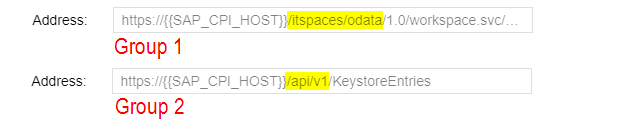
Parameter Name (Group): SAP_CPI_HOST (Group 1)
How to set: Set this to the hostname of your SAP CPI tenant management node. Take the screenshot below for example.

Parameter Name (Group): Credential Name/SAP_CPI_AUTH_API_CREDENTIALS_BASICAUTH (Group 1)
How to set: Enter the name of the security material/credentials which contains user and password (S-User/technical S-User) of an account which has sufficient rights to access the SAP CPI tenant.
Explanation: This credentials are used to access some unofficial SAP CPI APIs (the ones which are used by the SAP CPI webinterface itself) to retrieve a list of runtime and designtime artifacts.
Parameter Name (Group): Credential Name/SAP_CPI_AUTH_API_CREDENTIALS_OAUTH (Group 2)
How to set: Enter the name of the security material/credentials which contains the OAuth credentials for the SAP CPI OData API.
Note: If you haven't used the SAP CPI OData API via OAuth before, you have to create a set of OAuth credentials first. Check this article which describes how to setup the credentials. (Basically it's the same like you did before for the Auth&Management API, but this time you use the "Clients"-tab instead of the "Platform API"-tab in the OAuth section of your CPI-subaccount.) When creating the credentials you need to assign at least the following two rules:
- NodeManager.read
- IntegrationOperationServer.read
Then store the OAuth credentials in your SAP CPI's security material section and enter the name of the security material as the needed configuration parameter.
Attention: Since Dashboard version 1.0.2 the credential has to be stored in a security material of type "OAuth2 Credentials"!
Explanation: This credentials are used to query the MessageProcessingLogs-resource (and more) of the SAP CPI OData API which is used to retrieve the message volume/counts.
Receiver - Mail Server
This part of the cofiguration is optional. You only have to configure this receiver, if you want to use the alerting feature of the RealCore CPI Dashboard.
If you want to use the dashboard's alerting engine, configure a valid mail server here. The dashboard will use it to send out alerting mails. If you don't want to use the alerting engine, you can fill out the configuration with dummy values.
More(-Configuration)
Congratulations, if you managed to get to this point - the hardest part of the configuration is done. On the "More"-tab you have to configure some more parameters.

Parameter Name: ALERT_MAIL_SENDER
How to set: If you plan to use the alerting engine of the dashboard, then you can set up the mail address here which should be shown as sender/origin of the alert mails.
Parameter Name: CACHE_DATASTORE_NAME
How to set: You can set this parameter to any value. It defines the name of the Datastore which is used by dashboard to cache the message count information. So ideally choose a name that is not yet in use as well as one that fits your naming conventions for datastores.
Parameter Name: CPU_USAGE_MESEASUREMENT_TIME_IN_MS
How to set: This values describes the measured interval for CPU utilization in milliseconds. (To measure the utilization of CPU the CPU time is read out twice. The higher the interval, the better the CPU usage results in dashboard. But on the same side - the higher the interval, the longer the dashboard loading time. Everything higher than 1000 should be fine.
Parameter Name: ROLE_GENERAL_ACCESS
How to set: Define the name of the role a dashboard user must have assigned to get access to the dashboard. When the IFlow is called it checks if the user has the role defined here. If not, it blocks access to the dashboard. If you want to work with your own rules, read this article of mine, which describes custom role handling.
Parameter Name: ROLE_LOG_AND_FILE_ACCESS
How to set: Define the name of the role a dashboard user must have assigned to view and download logfiles via the dashboard. When the IFlow is called it checks if the user has the role defined here. If not, it hides the logfiles section in the dashboard and blocks file download requests. If you want to work with your own rules, read this article of mine, which describes custom role handling.
Parameter Name: ROLE_SECURITY_MAT_ACCESS
How to set: Define the name of the role a dashboard user must have assigned to view security material/credentials. When the IFlow is called it checks if the user has the role defined here. If not, it hides the security material section in the dashboard and blocks manually executed calls to the secmat-service. If you want to work with your own rules, read this article of mine, which describes custom role handling.
Parameter Name:DIFF_REMOTE_CPI_TENANTS
How to set: This parameter is optional. You can enter connection data for multiple remote CPI tenants (separated by 😉 here. The tenants configured here will be used for the dashboard's IFlow comparison tool. Each remote system has to be entered in the format: <hostname of tenant>|<name of security material>
Example: If your remote tenant is available via "https://x0815-tmn.hci.eu1.hana.ondemand.com/itspaces" and you have created a security material containing an S-User with password in your current tenant named "CPI_x0815_CREDENTIALS" then you should enter the following into the DIFF_REMOTE_CPI_TENANTS field:
x0815-tmn.hci.eu1.hana.ondemand.com|CPI_x0815_CREDENTIALSIf you want to connect multiple remote tenants, just separate the tenant entries by use of a semicolon (;).
Timer(-Configuration)
If you plan to use the alerting engine, you can configure here how often the engine should check for errors. Regardless of the interval you configure, the engine will check the complete time interval since the last check. So by setting a larger interval in the timer, you just configure how often you will receive mails.

Deployment and Usage
Now that we have finalized the configuration, we have to deploy the IFlow. Either click on the Deploy-button from the configuration page or use the deploy option from the package view.
After the successful deployment, switch to the operations view of your SAP CPI tenant and go to the Manage Integration Content -> All-perspective. Search for the dashboard IFlow. From here you can find the dashboard's url. Copy the url and open it in a (modern) web browser.

Summary
Now we have reached the end of the second article. I hope you have successfully set up the RealCore Dashboard on your SAP CPI tenant. If there are problems or questions, just write a comment. I'm sure together we can figure out what went wrong.
107 Comments
- « Previous
-
- 1
- 2
- 3
- Next »
You must be a registered user to add a comment. If you've already registered, sign in. Otherwise, register and sign in.
Labels in this area
-
"automatische backups"
1 -
"regelmäßige sicherung"
1 -
"TypeScript" "Development" "FeedBack"
1 -
505 Technology Updates 53
1 -
ABAP
14 -
ABAP API
1 -
ABAP CDS Views
2 -
ABAP CDS Views - BW Extraction
1 -
ABAP CDS Views - CDC (Change Data Capture)
1 -
ABAP class
2 -
ABAP Cloud
2 -
ABAP Development
5 -
ABAP in Eclipse
1 -
ABAP Platform Trial
1 -
ABAP Programming
2 -
abap technical
1 -
absl
1 -
access data from SAP Datasphere directly from Snowflake
1 -
Access data from SAP datasphere to Qliksense
1 -
Accrual
1 -
action
1 -
adapter modules
1 -
Addon
1 -
Adobe Document Services
1 -
ADS
1 -
ADS Config
1 -
ADS with ABAP
1 -
ADS with Java
1 -
ADT
2 -
Advance Shipping and Receiving
1 -
Advanced Event Mesh
3 -
AEM
1 -
AI
7 -
AI Launchpad
1 -
AI Projects
1 -
AIML
9 -
Alert in Sap analytical cloud
1 -
Amazon S3
1 -
Analytical Dataset
1 -
Analytical Model
1 -
Analytics
1 -
Analyze Workload Data
1 -
annotations
1 -
API
1 -
API and Integration
3 -
API Call
2 -
Application Architecture
1 -
Application Development
5 -
Application Development for SAP HANA Cloud
3 -
Applications and Business Processes (AP)
1 -
Artificial Intelligence
1 -
Artificial Intelligence (AI)
4 -
Artificial Intelligence (AI) 1 Business Trends 363 Business Trends 8 Digital Transformation with Cloud ERP (DT) 1 Event Information 462 Event Information 15 Expert Insights 114 Expert Insights 76 Life at SAP 418 Life at SAP 1 Product Updates 4
1 -
Artificial Intelligence (AI) blockchain Data & Analytics
1 -
Artificial Intelligence (AI) blockchain Data & Analytics Intelligent Enterprise
1 -
Artificial Intelligence (AI) blockchain Data & Analytics Intelligent Enterprise Oil Gas IoT Exploration Production
1 -
Artificial Intelligence (AI) blockchain Data & Analytics Intelligent Enterprise sustainability responsibility esg social compliance cybersecurity risk
1 -
ASE
1 -
ASR
2 -
ASUG
1 -
Attachments
1 -
Authorisations
1 -
Automating Processes
1 -
Automation
1 -
aws
2 -
Azure
1 -
Azure AI Studio
1 -
B2B Integration
1 -
Backorder Processing
1 -
Backup
1 -
Backup and Recovery
1 -
Backup schedule
1 -
BADI_MATERIAL_CHECK error message
1 -
Bank
1 -
BAS
1 -
basis
2 -
Basis Monitoring & Tcodes with Key notes
2 -
Batch Management
1 -
BDC
1 -
Best Practice
1 -
bitcoin
1 -
Blockchain
3 -
BOP in aATP
1 -
BOP Segments
1 -
BOP Strategies
1 -
BOP Variant
1 -
BPC
1 -
BPC LIVE
1 -
BTP
11 -
BTP Destination
2 -
Business AI
1 -
Business and IT Integration
1 -
Business application stu
1 -
Business Application Studio
1 -
Business Architecture
1 -
Business Communication Services
1 -
Business Continuity
1 -
Business Data Fabric
3 -
Business Partner
12 -
Business Partner Master Data
10 -
Business Technology Platform
2 -
Business Trends
1 -
CA
1 -
calculation view
1 -
CAP
3 -
Capgemini
1 -
CAPM
1 -
Catalyst for Efficiency: Revolutionizing SAP Integration Suite with Artificial Intelligence (AI) and
1 -
CCMS
2 -
CDQ
12 -
CDS
2 -
Cental Finance
1 -
Certificates
1 -
CFL
1 -
Change Management
1 -
chatbot
1 -
chatgpt
3 -
CL_SALV_TABLE
2 -
Class Runner
1 -
Classrunner
1 -
Cloud ALM Monitoring
1 -
Cloud ALM Operations
1 -
cloud connector
1 -
Cloud Extensibility
1 -
Cloud Foundry
4 -
Cloud Integration
6 -
Cloud Platform Integration
2 -
cloudalm
1 -
communication
1 -
Compensation Information Management
1 -
Compensation Management
1 -
Compliance
1 -
Compound Employee API
1 -
Configuration
1 -
Connectors
1 -
Consolidation Extension for SAP Analytics Cloud
1 -
Controller-Service-Repository pattern
1 -
Conversion
1 -
Cosine similarity
1 -
cryptocurrency
1 -
CSI
1 -
ctms
1 -
Custom chatbot
3 -
Custom Destination Service
1 -
custom fields
1 -
Customer Experience
1 -
Customer Journey
1 -
Customizing
1 -
cyber security
2 -
Data
1 -
Data & Analytics
1 -
Data Aging
1 -
Data Analytics
2 -
Data and Analytics (DA)
1 -
Data Archiving
1 -
Data Back-up
1 -
Data Governance
5 -
Data Integration
2 -
Data Quality
12 -
Data Quality Management
12 -
Data Synchronization
1 -
data transfer
1 -
Data Unleashed
1 -
Data Value
8 -
database tables
1 -
Datasphere
2 -
datenbanksicherung
1 -
dba cockpit
1 -
dbacockpit
1 -
Debugging
2 -
Delimiting Pay Components
1 -
Delta Integrations
1 -
Destination
3 -
Destination Service
1 -
Developer extensibility
1 -
Developing with SAP Integration Suite
1 -
Devops
1 -
digital transformation
1 -
Documentation
1 -
Dot Product
1 -
DQM
1 -
dump database
1 -
dump transaction
1 -
e-Invoice
1 -
E4H Conversion
1 -
Eclipse ADT ABAP Development Tools
2 -
edoc
1 -
edocument
1 -
ELA
1 -
Embedded Consolidation
1 -
Embedding
1 -
Embeddings
1 -
Employee Central
1 -
Employee Central Payroll
1 -
Employee Central Time Off
1 -
Employee Information
1 -
Employee Rehires
1 -
Enable Now
1 -
Enable now manager
1 -
endpoint
1 -
Enhancement Request
1 -
Enterprise Architecture
1 -
ETL Business Analytics with SAP Signavio
1 -
Euclidean distance
1 -
Event Dates
1 -
Event Driven Architecture
1 -
Event Mesh
2 -
Event Reason
1 -
EventBasedIntegration
1 -
EWM
1 -
EWM Outbound configuration
1 -
EWM-TM-Integration
1 -
Existing Event Changes
1 -
Expand
1 -
Expert
2 -
Expert Insights
1 -
Fiori
14 -
Fiori Elements
2 -
Fiori SAPUI5
12 -
Flask
1 -
Full Stack
8 -
Funds Management
1 -
General
1 -
Generative AI
1 -
Getting Started
1 -
GitHub
8 -
Grants Management
1 -
groovy
1 -
GTP
1 -
HANA
5 -
HANA Cloud
2 -
Hana Cloud Database Integration
2 -
HANA DB
1 -
HANA XS Advanced
1 -
Historical Events
1 -
home labs
1 -
HowTo
1 -
HR Data Management
1 -
html5
8 -
HTML5 Application
1 -
Identity cards validation
1 -
idm
1 -
Implementation
1 -
input parameter
1 -
instant payments
1 -
Integration
3 -
Integration Advisor
1 -
Integration Architecture
1 -
Integration Center
1 -
Integration Suite
1 -
intelligent enterprise
1 -
Java
1 -
job
1 -
Job Information Changes
1 -
Job-Related Events
1 -
Job_Event_Information
1 -
joule
4 -
Journal Entries
1 -
Just Ask
1 -
Kerberos for ABAP
8 -
Kerberos for JAVA
8 -
Launch Wizard
1 -
Learning Content
2 -
Life at SAP
1 -
lightning
1 -
Linear Regression SAP HANA Cloud
1 -
local tax regulations
1 -
LP
1 -
Machine Learning
2 -
Marketing
1 -
Master Data
3 -
Master Data Management
14 -
Maxdb
2 -
MDG
1 -
MDGM
1 -
MDM
1 -
Message box.
1 -
Messages on RF Device
1 -
Microservices Architecture
1 -
Microsoft Universal Print
1 -
Middleware Solutions
1 -
Migration
5 -
ML Model Development
1 -
Modeling in SAP HANA Cloud
8 -
Monitoring
3 -
MTA
1 -
Multi-Record Scenarios
1 -
Multiple Event Triggers
1 -
Neo
1 -
New Event Creation
1 -
New Feature
1 -
Newcomer
1 -
NodeJS
2 -
ODATA
2 -
OData APIs
1 -
odatav2
1 -
ODATAV4
1 -
ODBC
1 -
ODBC Connection
1 -
Onpremise
1 -
open source
2 -
OpenAI API
1 -
Oracle
1 -
PaPM
1 -
PaPM Dynamic Data Copy through Writer function
1 -
PaPM Remote Call
1 -
PAS-C01
1 -
Pay Component Management
1 -
PGP
1 -
Pickle
1 -
PLANNING ARCHITECTURE
1 -
Popup in Sap analytical cloud
1 -
PostgrSQL
1 -
POSTMAN
1 -
Process Automation
2 -
Product Updates
4 -
PSM
1 -
Public Cloud
1 -
Python
4 -
Qlik
1 -
Qualtrics
1 -
RAP
3 -
RAP BO
2 -
Record Deletion
1 -
Recovery
1 -
recurring payments
1 -
redeply
1 -
Release
1 -
Remote Consumption Model
1 -
Replication Flows
1 -
Research
1 -
Resilience
1 -
REST
1 -
REST API
1 -
Retagging Required
1 -
Risk
1 -
Rolling Kernel Switch
1 -
route
1 -
rules
1 -
S4 HANA
1 -
S4 HANA Cloud
1 -
S4 HANA On-Premise
1 -
S4HANA
3 -
S4HANA_OP_2023
2 -
SAC
10 -
SAC PLANNING
9 -
SAP
4 -
SAP ABAP
1 -
SAP Advanced Event Mesh
1 -
SAP AI Core
8 -
SAP AI Launchpad
8 -
SAP Analytic Cloud Compass
1 -
Sap Analytical Cloud
1 -
SAP Analytics Cloud
4 -
SAP Analytics Cloud for Consolidation
2 -
SAP Analytics Cloud Story
1 -
SAP analytics clouds
1 -
SAP BAS
1 -
SAP Basis
6 -
SAP BODS
1 -
SAP BODS certification.
1 -
SAP BTP
20 -
SAP BTP Build Work Zone
2 -
SAP BTP Cloud Foundry
5 -
SAP BTP Costing
1 -
SAP BTP CTMS
1 -
SAP BTP Innovation
1 -
SAP BTP Migration Tool
1 -
SAP BTP SDK IOS
1 -
SAP Build
11 -
SAP Build App
1 -
SAP Build apps
1 -
SAP Build CodeJam
1 -
SAP Build Process Automation
3 -
SAP Build work zone
10 -
SAP Business Objects Platform
1 -
SAP Business Technology
2 -
SAP Business Technology Platform (XP)
1 -
sap bw
1 -
SAP CAP
2 -
SAP CDC
1 -
SAP CDP
1 -
SAP CDS VIEW
1 -
SAP Certification
1 -
SAP Cloud ALM
4 -
SAP Cloud Application Programming Model
1 -
SAP Cloud Integration for Data Services
1 -
SAP cloud platform
8 -
SAP Companion
1 -
SAP CPI
3 -
SAP CPI (Cloud Platform Integration)
2 -
SAP CPI Discover tab
1 -
sap credential store
1 -
SAP Customer Data Cloud
1 -
SAP Customer Data Platform
1 -
SAP Data Intelligence
1 -
SAP Data Migration in Retail Industry
1 -
SAP Data Services
1 -
SAP DATABASE
1 -
SAP Dataspher to Non SAP BI tools
1 -
SAP Datasphere
9 -
SAP DRC
1 -
SAP EWM
1 -
SAP Fiori
2 -
SAP Fiori App Embedding
1 -
Sap Fiori Extension Project Using BAS
1 -
SAP GRC
1 -
SAP HANA
1 -
SAP HCM (Human Capital Management)
1 -
SAP HR Solutions
1 -
SAP IDM
1 -
SAP Integration Suite
9 -
SAP Integrations
4 -
SAP iRPA
2 -
SAP Learning Class
1 -
SAP Learning Hub
1 -
SAP Odata
2 -
SAP on Azure
1 -
SAP PartnerEdge
1 -
sap partners
1 -
SAP Password Reset
1 -
SAP PO Migration
1 -
SAP Prepackaged Content
1 -
SAP Process Automation
2 -
SAP Process Integration
2 -
SAP Process Orchestration
1 -
SAP S4HANA
2 -
SAP S4HANA Cloud
1 -
SAP S4HANA Cloud for Finance
1 -
SAP S4HANA Cloud private edition
1 -
SAP Sandbox
1 -
SAP STMS
1 -
SAP SuccessFactors
2 -
SAP SuccessFactors HXM Core
1 -
SAP Time
1 -
SAP TM
2 -
SAP Trading Partner Management
1 -
SAP UI5
1 -
SAP Upgrade
1 -
SAP Utilities
1 -
SAP-GUI
8 -
SAP_COM_0276
1 -
SAPBTP
1 -
SAPCPI
1 -
SAPEWM
1 -
sapmentors
1 -
saponaws
2 -
SAPS4HANA
1 -
SAPUI5
4 -
schedule
1 -
Secure Login Client Setup
8 -
security
9 -
Selenium Testing
1 -
SEN
1 -
SEN Manager
1 -
service
1 -
SET_CELL_TYPE
1 -
SET_CELL_TYPE_COLUMN
1 -
SFTP scenario
2 -
Simplex
1 -
Single Sign On
8 -
Singlesource
1 -
SKLearn
1 -
soap
1 -
Software Development
1 -
SOLMAN
1 -
solman 7.2
2 -
Solution Manager
3 -
sp_dumpdb
1 -
sp_dumptrans
1 -
SQL
1 -
sql script
1 -
SSL
8 -
SSO
8 -
Substring function
1 -
SuccessFactors
1 -
SuccessFactors Time Tracking
1 -
Sybase
1 -
system copy method
1 -
System owner
1 -
Table splitting
1 -
Tax Integration
1 -
Technical article
1 -
Technical articles
1 -
Technology Updates
1 -
Technology Updates
1 -
Technology_Updates
1 -
Threats
1 -
Time Collectors
1 -
Time Off
2 -
Tips and tricks
2 -
Tools
1 -
Trainings & Certifications
1 -
Transport in SAP BODS
1 -
Transport Management
1 -
TypeScript
2 -
unbind
1 -
Unified Customer Profile
1 -
UPB
1 -
Use of Parameters for Data Copy in PaPM
1 -
User Unlock
1 -
VA02
1 -
Validations
1 -
Vector Database
1 -
Vector Engine
1 -
Visual Studio Code
1 -
VSCode
1 -
Web SDK
1 -
work zone
1 -
workload
1 -
xsa
1 -
XSA Refresh
1
- « Previous
- Next »
Related Content
- Kyma Integration with SAP Cloud Logging. Part 2: Let's ship some traces in Technology Blogs by SAP
- Leverage Data Export Service to Visualize Data Change Log in Technology Blogs by SAP
- Know Your Unknown Customer and Improve Customer Experience! in Technology Blogs by Members
- Exploring SAP Cloud ALM and its functionalities in Technology Blogs by Members
- Integrating IBM Security Verify with SAP Cloud Identity Services in SAP BTP in Technology Blogs by Members
Top kudoed authors
| User | Count |
|---|---|
| 11 | |
| 10 | |
| 7 | |
| 6 | |
| 4 | |
| 4 | |
| 3 | |
| 3 | |
| 3 | |
| 3 |