
- SAP Community
- Products and Technology
- Human Capital Management
- HCM Blogs by SAP
- Defaulting data from Standard Entities like Job In...
Human Capital Management Blogs by SAP
Get insider info on HCM solutions for core HR and payroll, time and attendance, talent management, employee experience management, and more in this SAP blog.
Turn on suggestions
Auto-suggest helps you quickly narrow down your search results by suggesting possible matches as you type.
Showing results for
Product and Topic Expert
Options
- Subscribe to RSS Feed
- Mark as New
- Mark as Read
- Bookmark
- Subscribe
- Printer Friendly Page
- Report Inappropriate Content
08-21-2019
10:53 AM
Hello All,
I have seen a lot of requirement where the customer wants to default the standard entities value (Job Information, Compensation information etc.) to Custom MDF object. Below is the configuration to achieve this requirement.
Requirement:
Default the value of Job title, Standard Weekly Hours from Job Information, Hire Date from Employment Details, Is Eligible for Benefits from Compensation information and First Name from Personal Information to MDF object named cust_test_mdf.
Create a Custom MDF object and change the Data Type of 'externalCode' field as 'User. Five custom fields have been created. (cust_MDFJobTitle, cust_MDFHireDate, cust_MDFStandardWeeklyHours, cust_IsEligibleforBen, cust_firstname). Make all the fields as Read Only field.

Configure a screen for this object. Navigate to Manage Configuration UI > Select Base object as MDF object you created (cust_test_MDF) > Input the ID and Save it.

Navigate to Configure People Profile > Search for 'Live Profile MDF Information' > Drag and Drop the block and Select the screen created in the above step.

Configure a business rule. Navigate to 'Configure Business Rule' > MetaData FrameWork > Click on Rules for MDF Based Objects. Input the Rule Name, Rule Id, Base Object (MDF object - cust_test_mdf), purpose as 'Evaluate'

'IF' condition is always True. 'THEN' Condition will have fields from MDF to be equal to the field from the standard entity. Kindly note - the navigation of standard entity in the rule will be MDFobject.externalCode.StandardEntity.Field (as highlighted in Green).

The rule is attached as 'onChange' in Object Definition > cust_test_mdf > effectiveStartDate > Details > Attach the Rule.

To Test the rule and configuration, check users information. Below is the user's information from my demo instance.
Job Title - HE Business Partner Saudi Arabia.
Standard Weekly Hours - 40
Hire date - Jan 01, 2013
Is Eligible for Benefit - No
First Name - Omar

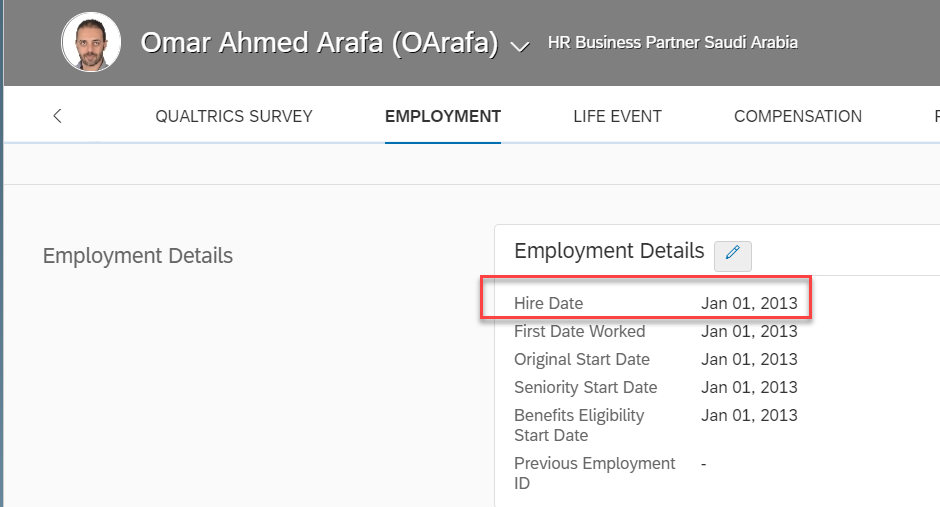

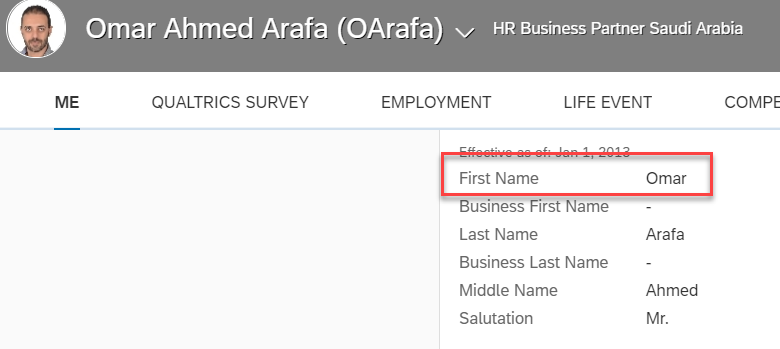
Navigate to the screen which you created in People Profile and click on the Edit button (Pencil Icon)

Once you click on Edit icon, automatically the page the will load and the data from various portlets will be populated.

You can also test the same by Navigating to Manage data > New > Object Name (cust_test_mdf) > Select the user in external code field > Select the date. The fields will automatically get populated.

Regards,
Dharmin Thakkar
I have seen a lot of requirement where the customer wants to default the standard entities value (Job Information, Compensation information etc.) to Custom MDF object. Below is the configuration to achieve this requirement.
Requirement:
Default the value of Job title, Standard Weekly Hours from Job Information, Hire Date from Employment Details, Is Eligible for Benefits from Compensation information and First Name from Personal Information to MDF object named cust_test_mdf.
Create a Custom MDF object and change the Data Type of 'externalCode' field as 'User. Five custom fields have been created. (cust_MDFJobTitle, cust_MDFHireDate, cust_MDFStandardWeeklyHours, cust_IsEligibleforBen, cust_firstname). Make all the fields as Read Only field.

Configure a screen for this object. Navigate to Manage Configuration UI > Select Base object as MDF object you created (cust_test_MDF) > Input the ID and Save it.

Navigate to Configure People Profile > Search for 'Live Profile MDF Information' > Drag and Drop the block and Select the screen created in the above step.

Configure a business rule. Navigate to 'Configure Business Rule' > MetaData FrameWork > Click on Rules for MDF Based Objects. Input the Rule Name, Rule Id, Base Object (MDF object - cust_test_mdf), purpose as 'Evaluate'

'IF' condition is always True. 'THEN' Condition will have fields from MDF to be equal to the field from the standard entity. Kindly note - the navigation of standard entity in the rule will be MDFobject.externalCode.StandardEntity.Field (as highlighted in Green).

The rule is attached as 'onChange' in Object Definition > cust_test_mdf > effectiveStartDate > Details > Attach the Rule.

To Test the rule and configuration, check users information. Below is the user's information from my demo instance.
Job Title - HE Business Partner Saudi Arabia.
Standard Weekly Hours - 40
Hire date - Jan 01, 2013
Is Eligible for Benefit - No
First Name - Omar

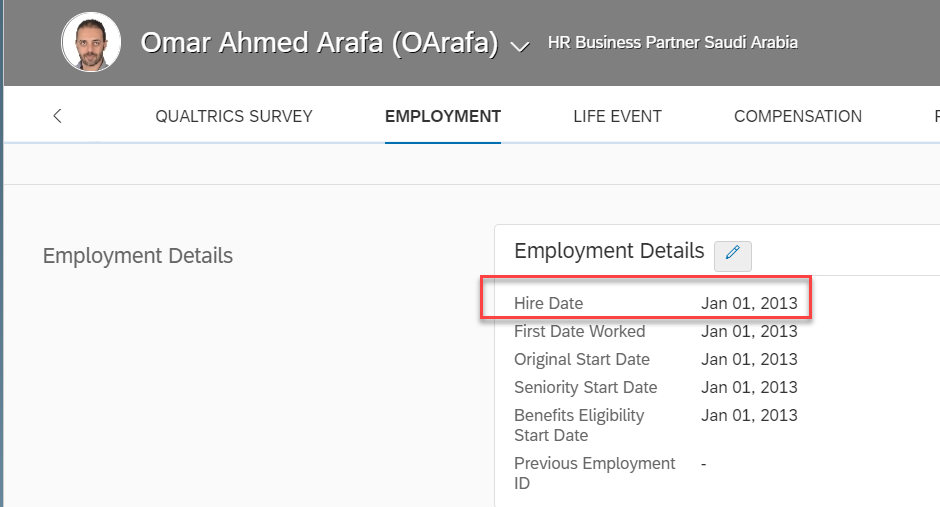

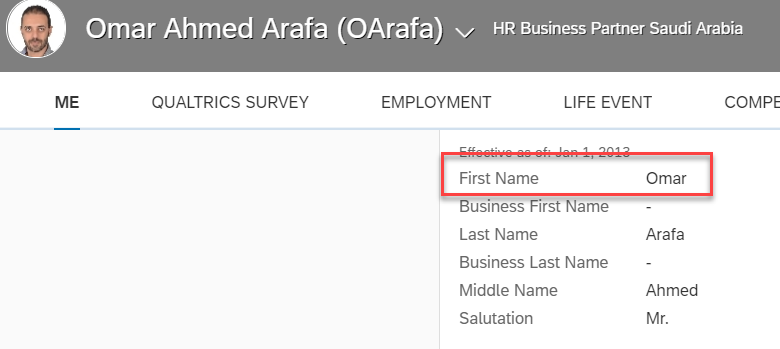
Navigate to the screen which you created in People Profile and click on the Edit button (Pencil Icon)

Once you click on Edit icon, automatically the page the will load and the data from various portlets will be populated.

You can also test the same by Navigating to Manage data > New > Object Name (cust_test_mdf) > Select the user in external code field > Select the date. The fields will automatically get populated.

Regards,
Dharmin Thakkar
- SAP Managed Tags:
- SAP SuccessFactors Employee Central
Labels:
9 Comments
You must be a registered user to add a comment. If you've already registered, sign in. Otherwise, register and sign in.
Labels in this area
-
1H 2023 Product Release
3 -
2H 2023 Product Release
3 -
Business Trends
104 -
Business Trends
4 -
Cross-Products
13 -
Event Information
75 -
Event Information
9 -
Events
5 -
Expert Insights
26 -
Expert Insights
17 -
Feature Highlights
16 -
Hot Topics
20 -
Innovation Alert
8 -
Leadership Insights
4 -
Life at SAP
67 -
Life at SAP
1 -
Product Advisory
5 -
Product Updates
499 -
Product Updates
32 -
Release
6 -
Technology Updates
408 -
Technology Updates
7
Related Content
- Standard integration templates in Talent Intelligence Hub in Human Capital Management Blogs by SAP
- Simplifying Employee and Manager Experiences with Employee Central Quick Actions in Human Capital Management Blogs by SAP
- Country Compliance - Configure overrides for US WTPA Form fields in Human Capital Management Blogs by SAP
- Global filter definition for Country Compliance WTPA forms in Human Capital Management Blogs by SAP
- Talent intelligence hub - 2024 updates and behind the scenes! in Human Capital Management Blogs by SAP
Top kudoed authors
| User | Count |
|---|---|
| 5 | |
| 4 | |
| 3 | |
| 2 | |
| 2 | |
| 2 | |
| 2 | |
| 2 | |
| 2 | |
| 2 |