
- SAP Community
- Products and Technology
- Enterprise Resource Planning
- ERP Blogs by SAP
- Delete Condition Records by "Manage Prices - Sales...
- Subscribe to RSS Feed
- Mark as New
- Mark as Read
- Bookmark
- Subscribe
- Printer Friendly Page
- Report Inappropriate Content
Contents
1. Delete Condition records with Set deletion flag only in condition type
Prerequisites
For we can configure master data of every condition type. There are three choices for the method of how the system operates when deleting condition records. Different setting of this will have same result, it means no matter to choose which setting, after you delete one condition record in the app, this deleted condition record cannot be displayed again.
You have the following options of setting:
•Do not delete (set delete flag only😞 You can set an indicator so that the condition record is no longer used in pricing. The condition record is then archived in the archiving run. This is how things happened before Release 4.6A.
•with popup: You can delete the condition records from the database. You then receive a popup, asking whether the condition record should be deleted or whether the deletion indicator should simply be set.
•without popup: You delete the condition records from the database. You only receive a popup if there are condition supplements available.
Context
To delete condition records with set deletion flag only in condition type, proceed as follows:
Procedure
1. Filter condition record lines (E.g. PCP0/4AK).
 2. Select any lines in the result.
2. Select any lines in the result.

3. After delete, you can check the condition record lines are deleted in app.

4. After delete, you can check the condition record lines are deleted in app.

2. Delete Condition records with set as with popup/without popup in condition type
Context
To delete condition records which set as popup/without popup, proceed as follows:
Procedure
1. Filter condition record lines.
2. Select any lines in the result.
3. Click Delete button, then choose Delete.
4. The condition record lines are deleted in app (also delete from DB).
3. Delete draft line
Context
It is possible to delete the draft lines which no need for you. To delete draft lines, proceed as follows:
Procedure
1. Filter draft condition record lines (E.g. PCP0/4AK). You can choose Own Draft in filter bar Editing Status or just in the ALL status to check the column Editing Status in Draft to confirm draft lines.
2. Select some draft lines you want to delete.
3. Click Delete button and choose Delete.
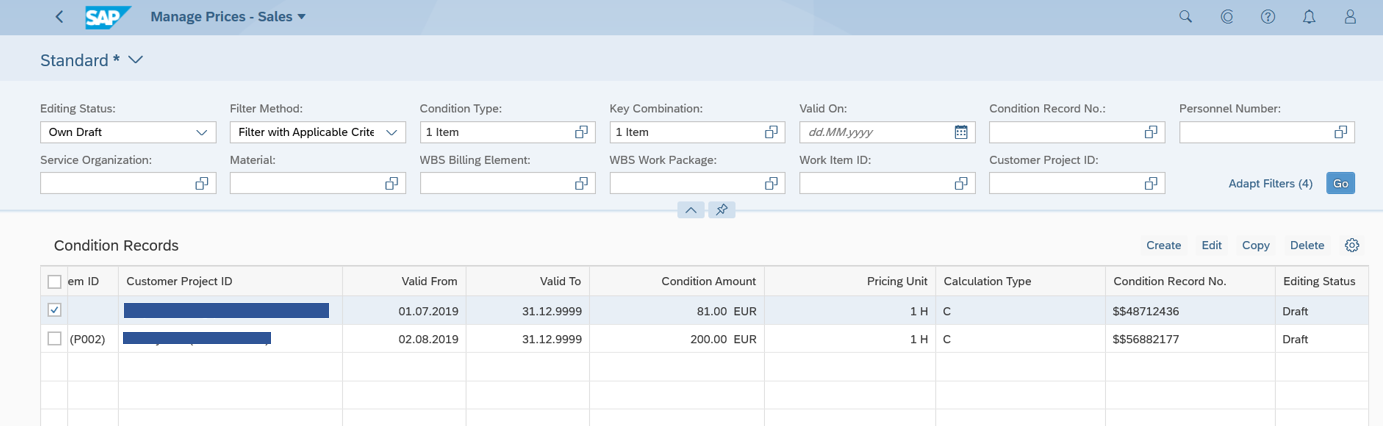 4. The draft lines are deleted.
4. The draft lines are deleted.

Reference link of user guide of app
0. How to use "Manage Prices - Sales" app
Link to download whole user guide
1. Document: How to Use "Manage Prices - Sales" App.pdf
- SAP Managed Tags:
- SAP S/4HANA Cloud for Sales
You must be a registered user to add a comment. If you've already registered, sign in. Otherwise, register and sign in.
-
Artificial Intelligence (AI)
1 -
Business Trends
363 -
Business Trends
23 -
Customer COE Basics and Fundamentals
1 -
Digital Transformation with Cloud ERP (DT)
1 -
Event Information
461 -
Event Information
24 -
Expert Insights
114 -
Expert Insights
158 -
General
1 -
Governance and Organization
1 -
Introduction
1 -
Life at SAP
415 -
Life at SAP
2 -
Product Updates
4,684 -
Product Updates
218 -
Roadmap and Strategy
1 -
Technology Updates
1,502 -
Technology Updates
89
- In ECC SD on the sales Document on the conditions tab the net amount is always a positive number. in Enterprise Resource Planning Q&A
- Advance Return Management complete configuration(SAP ARM) in Enterprise Resource Planning Blogs by Members
- Add date field in OPSN tcode for substitution in Enterprise Resource Planning Q&A
- Posting Journal Entries with Tax Using SOAP Posting APIs in Enterprise Resource Planning Blogs by SAP
- Sales Rebates in S/4HANA How to change the Standard Pricing Procedures:A10005、A10006? in Enterprise Resource Planning Q&A
| User | Count |
|---|---|
| 13 | |
| 11 | |
| 10 | |
| 7 | |
| 7 | |
| 6 | |
| 6 | |
| 4 | |
| 4 | |
| 4 |