
- SAP Community
- Products and Technology
- CRM and Customer Experience
- CRM and CX Blogs by SAP
- What’s New in 1905 release of SAP Cloud for Custom...
CRM and CX Blogs by SAP
Stay up-to-date on the latest developments and product news about intelligent customer experience and CRM technologies through blog posts from SAP experts.
Turn on suggestions
Auto-suggest helps you quickly narrow down your search results by suggesting possible matches as you type.
Showing results for
shailesh_mane
Participant
Options
- Subscribe to RSS Feed
- Mark as New
- Mark as Read
- Bookmark
- Subscribe
- Printer Friendly Page
- Report Inappropriate Content
08-12-2019
11:42 AM
In this blog I will be covering some of the key features available in the May 2019 (1905) release of SAP Cloud for Customer - Fiori Client.



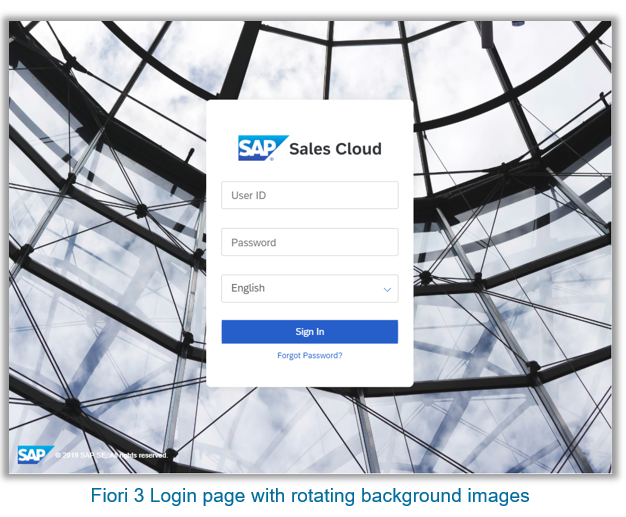
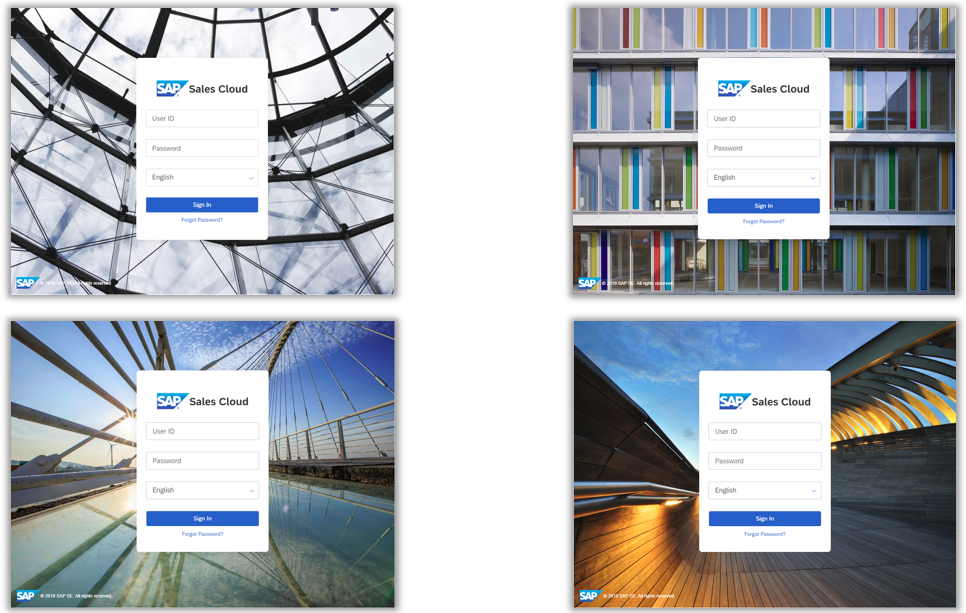

















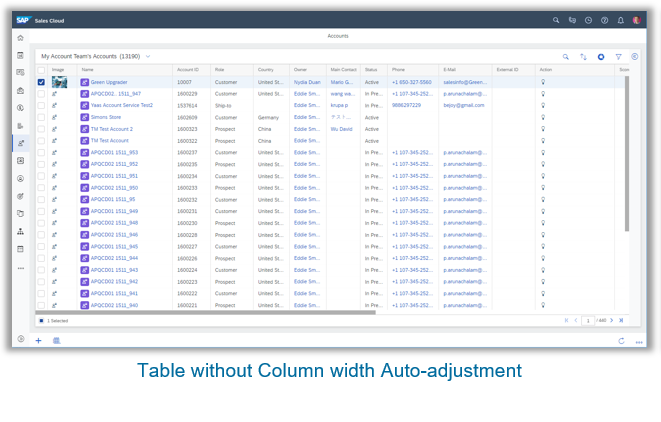





Thank You,
Shailesh Mane
Sunset of HTML5 UI for all users with 1911 release production upgrade
- As announced with 1808 release, HTML5 UI will be sunset with 1911 release for all users.
- 1908 release (August 2019 release) is the last productive release for HTML5 UI. This UI will stop working after 1911 production upgrade (November 2019) due to technical limitations and its use cannot be extended beyond November 2019.
- HTML5 UI will be sunset for all users (Administrators and Business users) with the production upgrade of customers systems to 1911 release.
- All users – Key users and Business users will only have access to Fiori client UI and can no longer access HTML5 UI with 1911 release upgrade.
- All business user functionality (Feature parity with HTML5 UI) is now available in Fiori client by 1902 release.
- All key user functionality is planned to be available in Fiori client by 1905/1908 release.
- Fiori Client will be made the default client in 1908 release
Fiori 3 Theme and New Navigation Menu
- As part of providing a consistent user experience across all C/4 HANA products, two new features are available:
- Fiori 3 Theme, and
- New Navigation menu
- It is recommended that both these features be used together.
- Administrators can use Theme Builder to switch the theme to SAP Fiori 3 (Fiori 3 will be default theme by 1911 release and SAP Blue Crystal theme will be retired by 1911 release)
- Enable New Navigation Menu via company setting (New Navigation will become default by 1911 release and old navigation menu will be retired)

Fiori 3 Theme Setup
- Click User Menu -> Settings to launch settings screen
- Click Branding -> Theme Builder. Select SAP Fiori 3 theme and then Publish the theme to all users.
- Theme selection can only be done on Desktop/Laptop computers

New Navigation Menu Setup
- Click User Menu -> Settings to launch settings screen
- Click Company Settings
- Enable New Navigation Menu in Fiori Client
- You can also enable Flat List Navigation Menu in Fiori Client.
- Flat Navigation is useful for end users who do not have too many work centers/views assigned to them
- Disabling this company setting turns on hierarchical navigation menu. This is recommended for Administrators who have many work centers/views assigned.

Fiori 3 Theme: Login Page
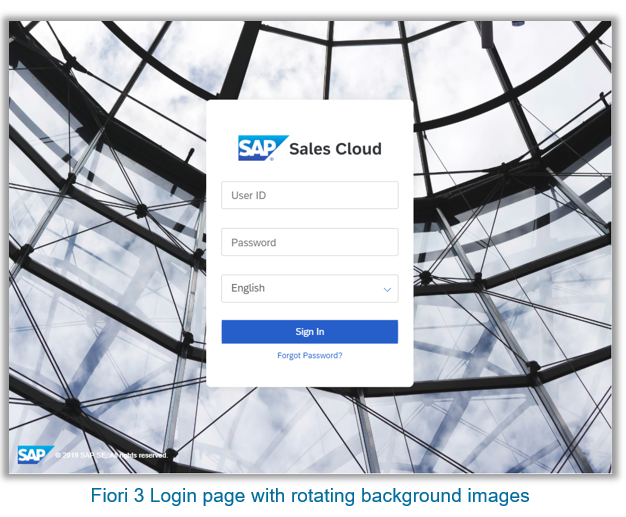
Fiori 3 Theme Login Page images
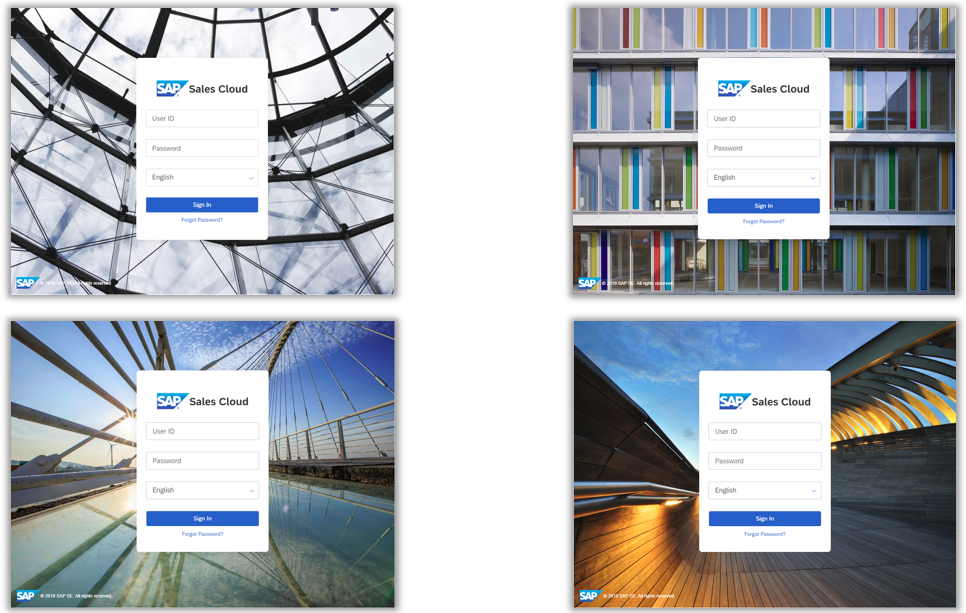



New Navigation Menu – Flat Menu mode


New Navigation Menu – Hierarchy Menu mode

Productivity items – Recent History, Flags, Favorites, Tags

Branding
- Branding now shows 3 different branding logos depending on the type of customer’s license
- SAP Sales Cloud
- SAP Service Cloud
- SAP (for customers having both Sales and Service Cloud solution)
- This change will be done once automatically with 1905 release upgrade



New Smartphone Extended Edition App
- New redesigned Smartphone Extended Edition App is now available
- Navigation menu is redesigned to familiar consumer based app layout with menu bar on the bottom of the screen
- Sections in Object Details are collapsible
- User Experience is optimized to smartphone with navigation bar at bottom of screen
- New Smartphone UI can be enabled via the company setting “Enable New UI for Smartphone Extended App”
- Note: This company setting will be retired in 1911 and the new smartphone UI will become default. The old smartphone UI will be removed with this change

Work Centers in New Menu for Smartphone UI

List Views

Object Details

Administrator functionality available in Fiori Client
- Administrator related functionalities are now available in Fiori Client. The work centers below are available:
- Administrator
- Business Configuration
- Service Control Center
- Data Protection and Privacy
- As HTML5 UI will be sunset at the end of 1908 release, Administrators can start using Fiori Client with 1905 release
- Note: These are available on Desktop browsers only

Filter Card for Custom Queries on Homepage
- Filter card is now available in Fiori client also.
- Custom queries are shown in a list format on the card.
- Users can click on the query and directly navigate to the list

Auto-adjustment of Table column width
- Automatically adjusts the column width of tables to fit content and minimize white space.
- Column header text wraps to 2 lines in case the header text is too long
- More table content is visible without having to adjust column widths manually
- Users can still manually adjust column widths to suit their needs
- Significant reduction in white space
- Enable company setting for Auto adjustment of Table Column width in Fiori client
- Note: This feature is not supported on MS Internet Explorer and MS Edge browser (version 16 and below)

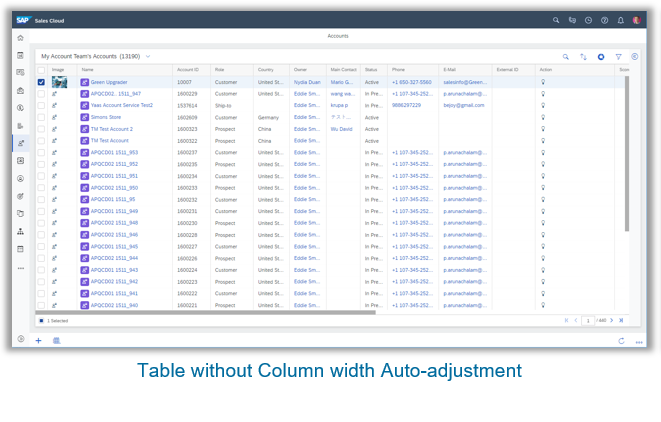

Auto Execution of “All” query is turned off for Value Help
- For value help auto execution of “ALL” query is disabled.
- Auto-execution can be turned on via Key User Tool.
- User experience and performance is improved since the users do not have to wait till the query execution completes in order to interact with the UI especially when users want to search for a specific term

User Settings – My Email Settings
- User level setting is now available for Emails.
- Currently an user can specific which email signatures to use for New Emails and Email Replies/Forwards
- Users can quickly change/override which email signatures to use when sending out emails.
- User Menu -> Settings -> My Email Settings. Select the right signatures for New and Replies/Forwards

Calibri font available for Rich Text fields

HTML5 UI links are not available for Business Users
- Links to launch HTML5 UI are only available to Admin users.
- Non-Admin users should only use Fiori Client UI

Thank You,
Shailesh Mane
Labels:
1 Comment
You must be a registered user to add a comment. If you've already registered, sign in. Otherwise, register and sign in.
Labels in this area
-
Business Trends
270 -
Business Trends
10 -
chitchat
1 -
customerexperience
1 -
Event Information
256 -
Event Information
17 -
Expert Insights
30 -
Expert Insights
48 -
Life at SAP
133 -
Life at SAP
1 -
Product Updates
666 -
Product Updates
24 -
SAP HANA Service
1 -
SAPHANACloud
1 -
SAPHANAService
1 -
Technology Updates
453 -
Technology Updates
15
Related Content
- SAP Commerce Cloud Q1 ‘24 Release Highlights in CRM and CX Blogs by SAP
- SAP Sales and Service Cloud / Cloud for Customer – 2405 Release Briefing Webcast in CRM and CX Blogs by SAP
- SAP CPQ - User Interface Design in CRM and CX Blogs by Members
- SAP Customer Checkout 2.0 Feature Pack 19 (Released on 26-MARCH-2024) in CRM and CX Blogs by SAP
- What is planned for the 2405 release of SAP Variant Configuration and Pricing? in CRM and CX Blogs by SAP
Top kudoed authors
| User | Count |
|---|---|
| 4 | |
| 2 | |
| 2 | |
| 1 | |
| 1 | |
| 1 | |
| 1 | |
| 1 | |
| 1 | |
| 1 |